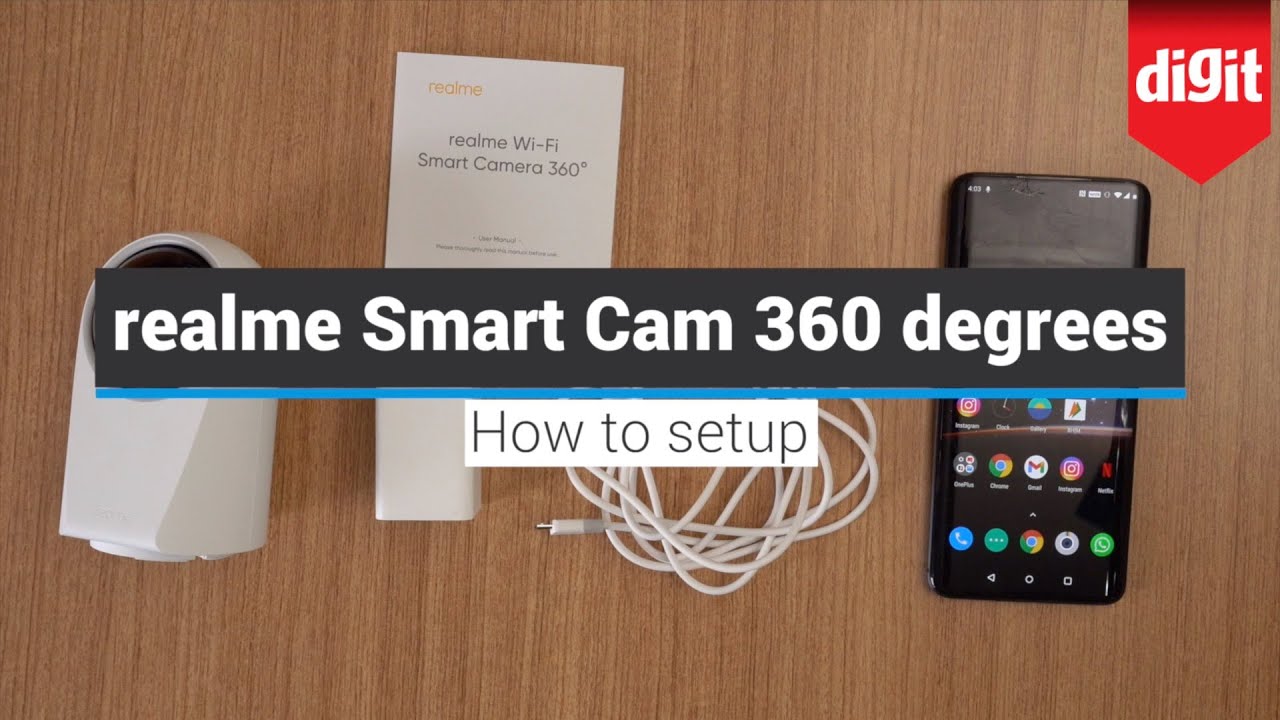TCL 10 Pro - How to hide the camera cut out. By Paul Tech
Hey, what's going on everybody welcome back to another video! Now in today's video I got the TCL 10 pro here and in this video I want to go ahead and share with you how you can go ahead and hide the camera cut out to the top of the display, all right. So the first thing what you want to do is you want to go into settings so once you click on settings, the next option you want to choose is going to be display, so go ahead and click on display. Next, you want to go ahead and choose status bar right there up on top, so go ahead and click on status bar next. You want to go ahead and choose style, so go ahead, and click on style now right here, you're going to see the two options so by default. This is already chosen for you, so you're basically going to see the top cut out there to the front facing camera, but you also have a second option to the bottom here, where you can hide the front camera. So, basically, it's going to darken the surrounding area to hide the front camera, so you can go ahead and choose this option right here, and automatically you'll see it has been darkened out.
You will no longer see that camera the camera cut out to the top of the display there. Now what you'll see here on the left-hand corner is still going to be your time, and then you also have your icons here for like vibration, your Wi-Fi your battery percentage as well as some notifications will show up on the blackened top portion of your display there. But that's basically it that's how you can hide the camera cutout, and this will basically hide the camera cut out wherever you go, whether it's the app drawer, whether you go into an application, a website, it will just be completely blackened out. So that's pretty much it for this video. If you found it helpful, informative anyway possible.
Please hit that thumbs up button, and please subscribe to the channel for more future videos. Just like this thanks for watching- and I will talk to you on the next one. You.
Source : Paul Tech
Phones In This Article
Related Articles
Comments are disabled
Filter
-
- All Phones
- Samsung
- LG
- Motorola
- Nokia
- alcatel
- Huawei
- BLU
- ZTE
- Micromax
- HTC
- Celkon
- Philips
- Lenovo
- vivo
- Xiaomi
- Asus
- Sony Ericsson
- Oppo
- Allview
- Sony
- verykool
- Lava
- Panasonic
- Spice
- Sagem
- Honor
- Plum
- Yezz
- Acer
- Realme
- Gionee
- Siemens
- BlackBerry
- QMobile
- Apple
- Vodafone
- XOLO
- Wiko
- NEC
- Tecno
- Pantech
- Meizu
- Infinix
- Gigabyte
- Bird
- Icemobile
- Sharp
- Karbonn
- T-Mobile
- Haier
- Energizer
- Prestigio
- Amoi
- Ulefone
- O2
- Archos
- Maxwest
- HP
- Ericsson
- Coolpad
- i-mobile
- BenQ
- Toshiba
- i-mate
- OnePlus
- Maxon
- VK Mobile
- Microsoft
- Telit
- Posh
- NIU
- Unnecto
- BenQ-Siemens
- Sewon
- Mitsubishi
- Kyocera
- Amazon
- Eten
- Qtek
- BQ
- Dell
- Sendo
- TCL
- Orange
- Innostream
- Cat
- Palm
- Vertu
- Intex
- Emporia
- Sonim
- YU
- Chea
- Mitac
- Bosch
- Parla
- LeEco
- Benefon
- Modu
- Tel.Me.
- Blackview
- iNQ
- Garmin-Asus
- Casio
- MWg
- WND
- AT&T
- XCute
- Yota
- Jolla
- Neonode
- Nvidia
- Razer
- Fairphone
- Fujitsu Siemens
- Thuraya