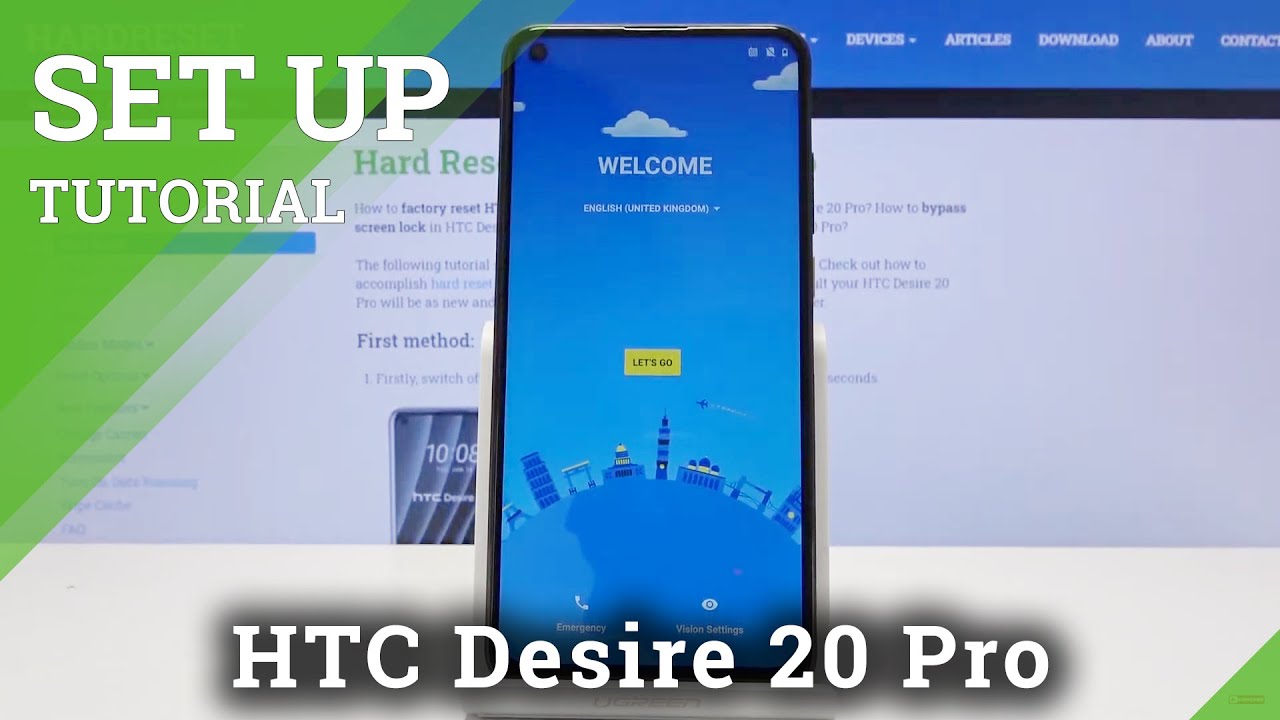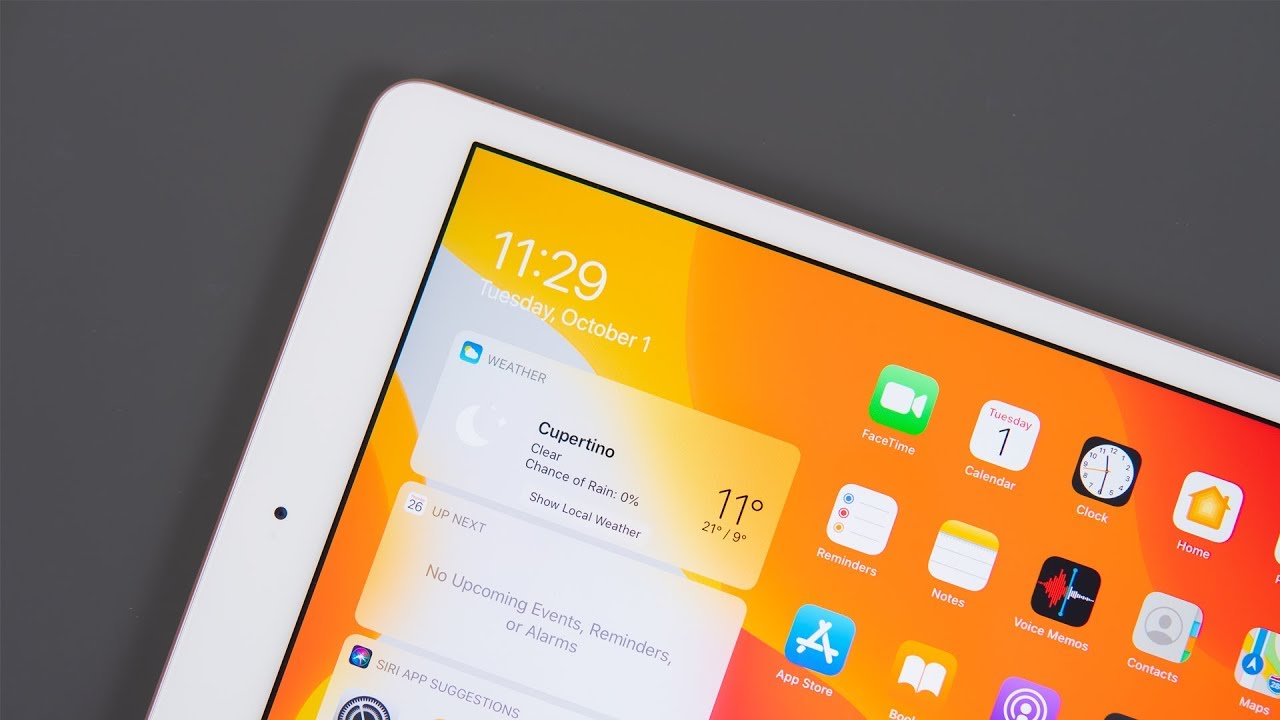Set Up HTC Desire 20 Pro – First Configuration By HardReset.Info
Welcome, I'm from San HTC, desire20 pro, and today I'll show you how to go through the setup process of the device and when you put it up for the first time, you'll be presented with the welcome screen so from here select the language which I'm going to stick with the one that is selected by default for me and then tap on. Let's go you don't have terms of use now we do have to agree to them. You can tap on learn more to learn more but from here. Let's click on next agree, and then we have the option to connect to Wi-Fi. Now this step is completely optional. If you want to, you can just skip it, and the only thing you will miss out is connecting to your Google account throughout the process of setup and having the ability to restore the device from an old backup that is on Google cloud.
Now. You can still do that after the setup is complete through settings. It just won't be presented uniquely- and here I'm going to go to skipping. This doesn't have data and time, so you can choose your date and time. Uh time zone Amazon is correct for me now, I'm not gonna really bother changing the date and time, but simply tap on it and choose whatever you want and from there let's tap on next, I have Google services, so I have services like location, local scanning and send user and diagnostic data.
I can tap on the drop-down right here to read more about it, what it exactly does and if you don't like it, you can disable it um like so and from here scroll all the way down and accept you don't have protected your device, so we have a couple different ways of doing it. So we'll choose between pen pattern, password and also fingerprint. Now, if you choose to have a fingerprint, you will need to still add the first one, one of the three that it's provided here. So let's go with the screen lock and, as you can see, pattern pen password choose whichever one suits you, I'm going to go with pattern, simply draw the pattern tap next redraw. It confirms now this screen will pop up as well.
If you're trying to add your fingerprint and as you can see once you set up a pattern, it automatically finishes the setup. So if you found this video helpful, don't forget to like to subscribe, and thanks for watching.
Source : HardReset.Info
Phones In This Article
Related Articles
Comments are disabled
Filter
-
- All Phones
- Samsung
- LG
- Motorola
- Nokia
- alcatel
- Huawei
- BLU
- ZTE
- Micromax
- HTC
- Celkon
- Philips
- Lenovo
- vivo
- Xiaomi
- Asus
- Sony Ericsson
- Oppo
- Allview
- Sony
- verykool
- Lava
- Panasonic
- Spice
- Sagem
- Honor
- Plum
- Yezz
- Acer
- Realme
- Gionee
- Siemens
- BlackBerry
- QMobile
- Apple
- Vodafone
- XOLO
- Wiko
- NEC
- Tecno
- Pantech
- Meizu
- Infinix
- Gigabyte
- Bird
- Icemobile
- Sharp
- Karbonn
- T-Mobile
- Haier
- Energizer
- Prestigio
- Amoi
- Ulefone
- O2
- Archos
- Maxwest
- HP
- Ericsson
- Coolpad
- i-mobile
- BenQ
- Toshiba
- i-mate
- OnePlus
- Maxon
- VK Mobile
- Microsoft
- Telit
- Posh
- NIU
- Unnecto
- BenQ-Siemens
- Sewon
- Mitsubishi
- Kyocera
- Amazon
- Eten
- Qtek
- BQ
- Dell
- Sendo
- TCL
- Orange
- Innostream
- Cat
- Palm
- Vertu
- Intex
- Emporia
- Sonim
- YU
- Chea
- Mitac
- Bosch
- Parla
- LeEco
- Benefon
- Modu
- Tel.Me.
- Blackview
- iNQ
- Garmin-Asus
- Casio
- MWg
- WND
- AT&T
- XCute
- Yota
- Jolla
- Neonode
- Nvidia
- Razer
- Fairphone
- Fujitsu Siemens
- Thuraya