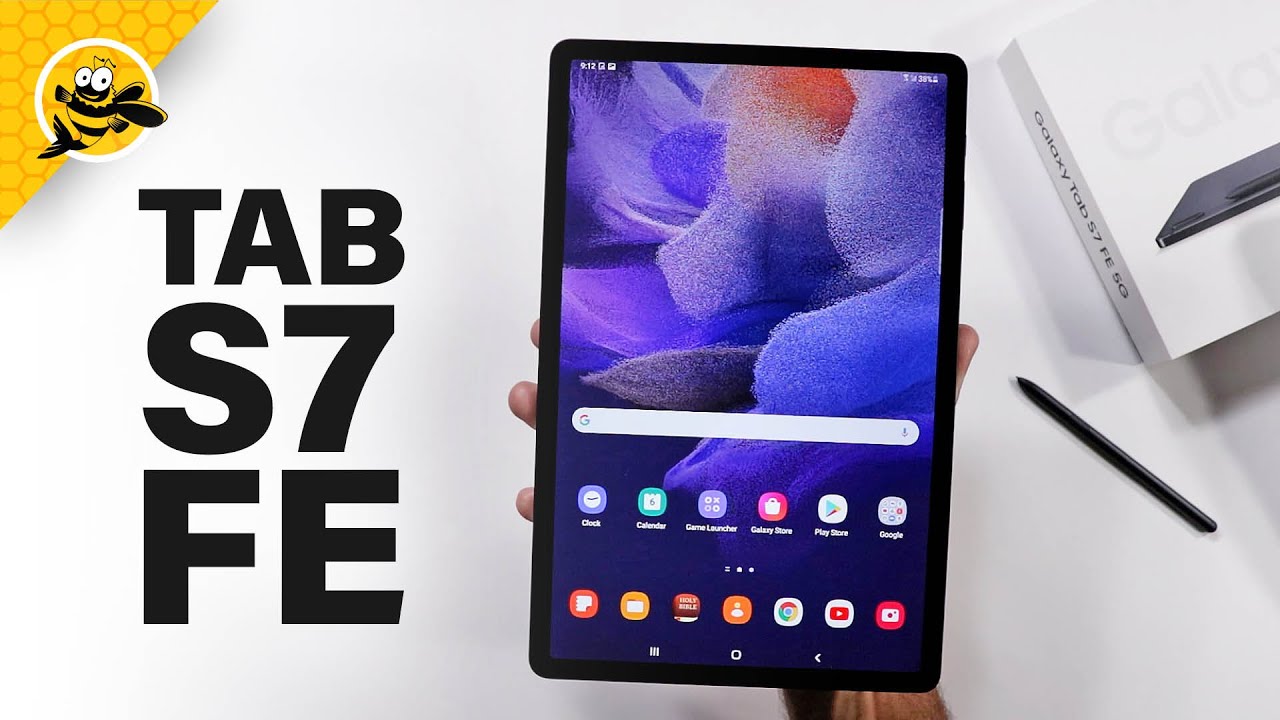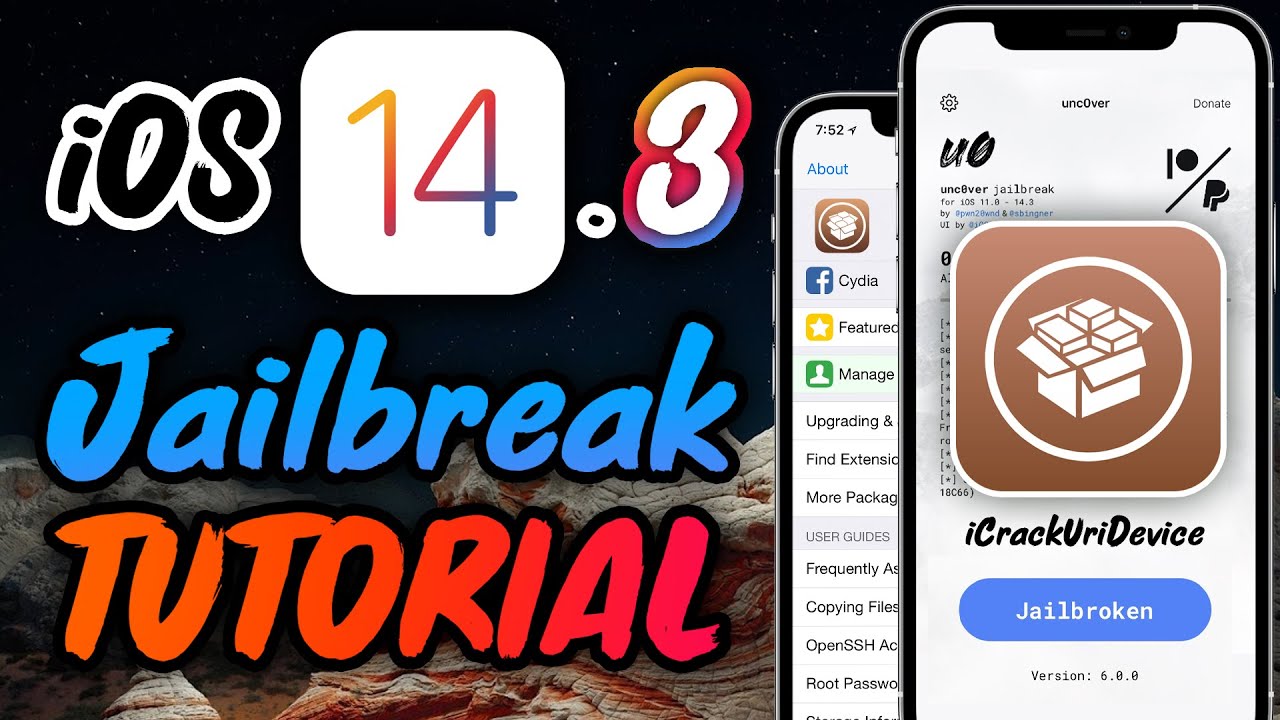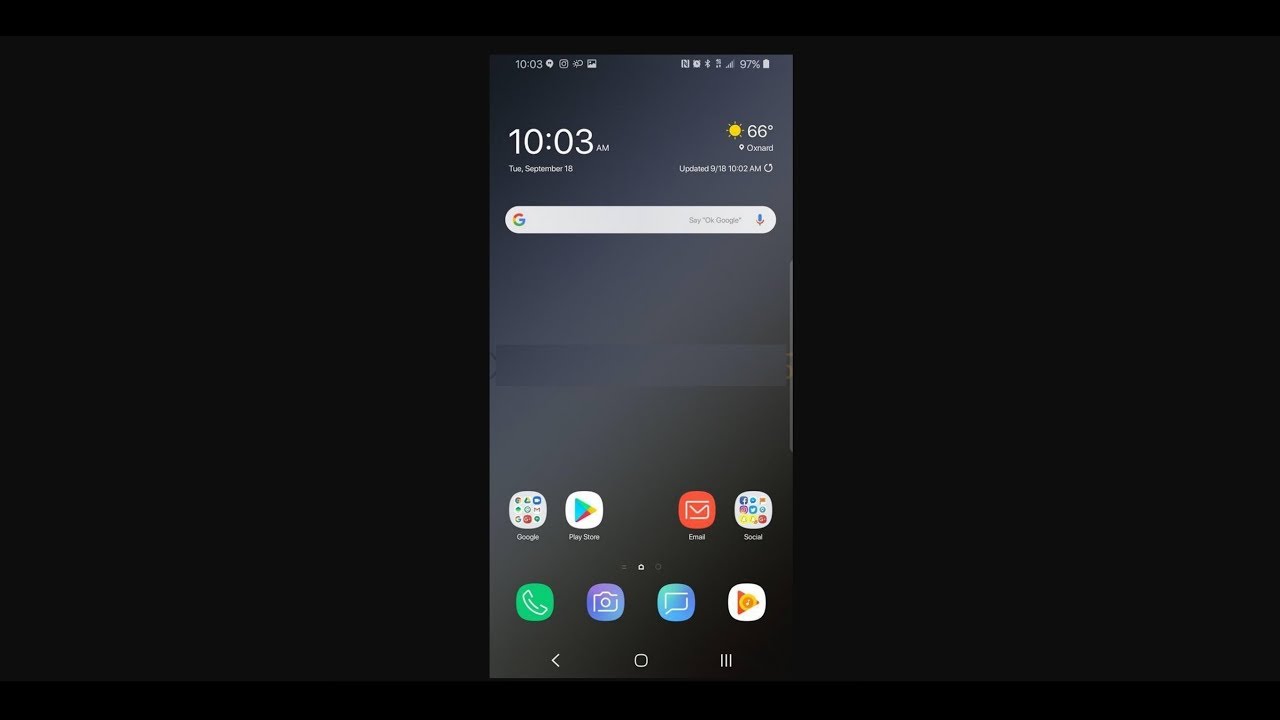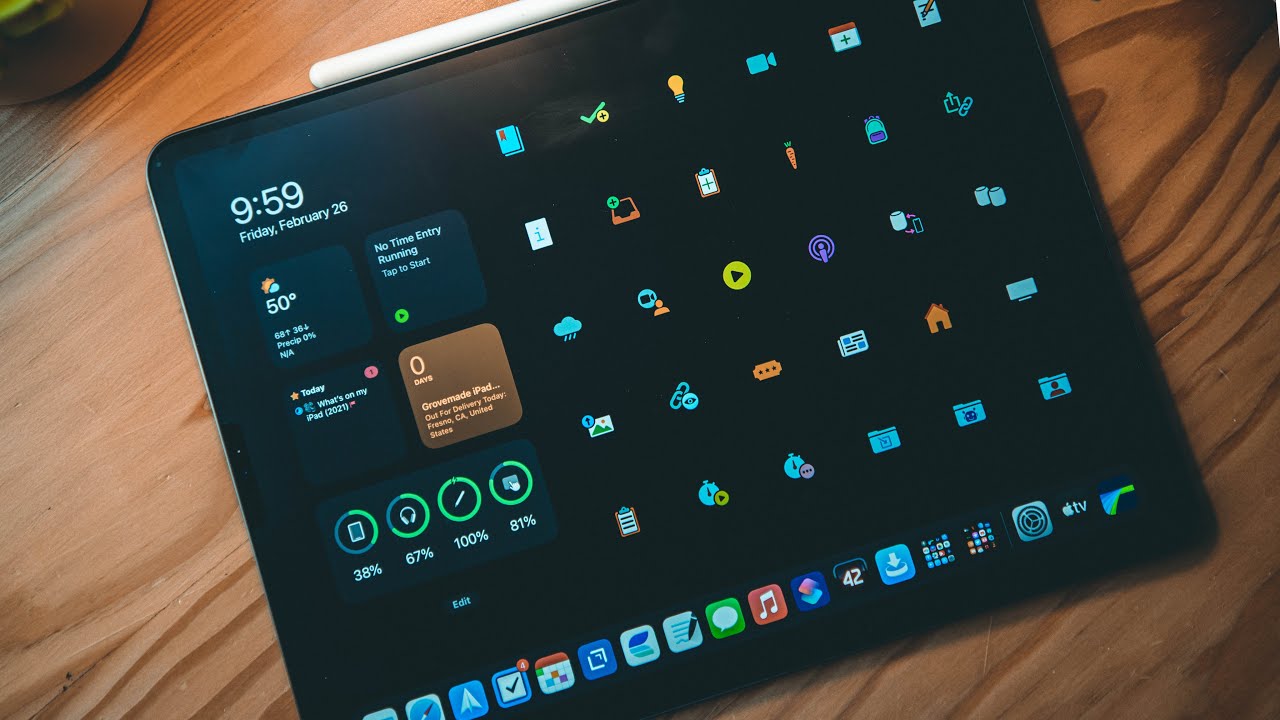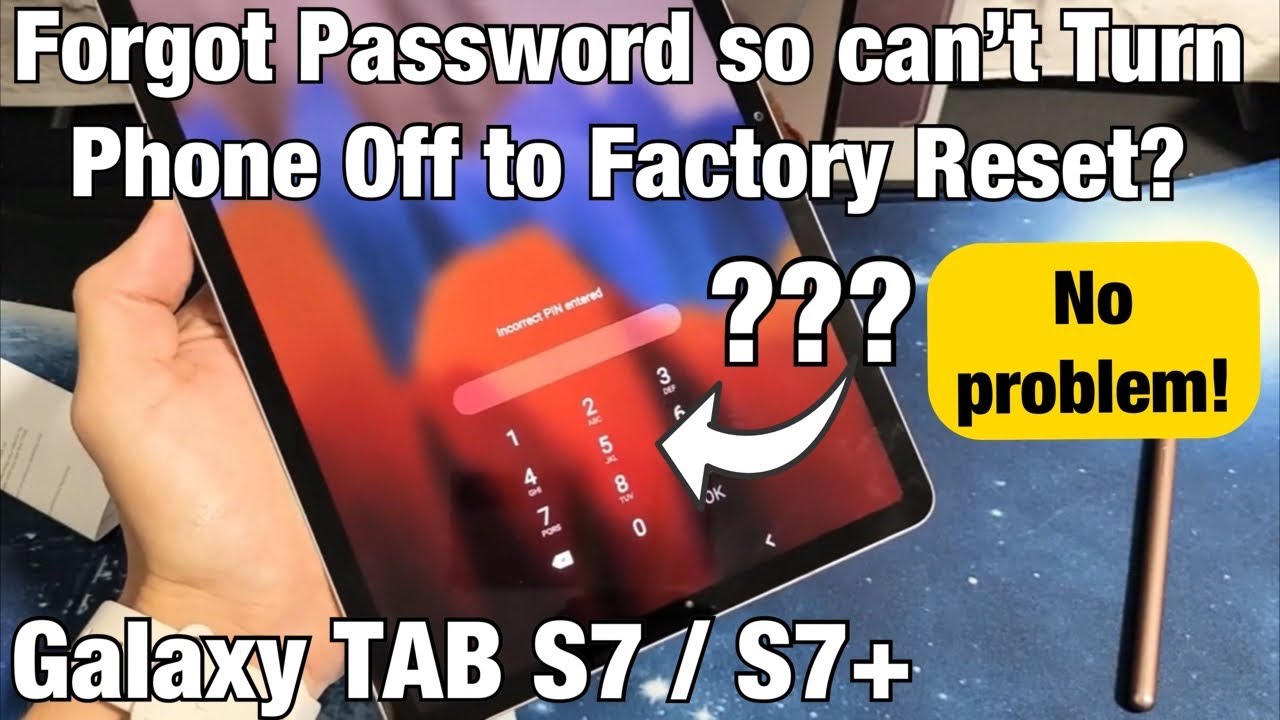How to force wide Screen mode using any app | with LG G8X ThinQ (Fix) By C Butler
Hey peace, what's going on guys, so a lot of you guys know that the lg uh lg g8 x, then q has a dual screen. Um panel right here and a lot of people have been using the panel or some people have not because of you know it does drain the battery a little more when you use the dual case on the um lg g8, then q. So I just want to share one of my favorite features with you and that's the widescreen mode when you're using apps. So, for instance, guys we can pretty much we're going to be able to use any app on the widescreen mode, which means you can make the screen a full screen in any application. So let me walk you through how to begin that, and I think that's going to be pretty cool. So if your new make sure you subscribe and get notified and join the crew, but if you're already subscribed salute- and let me show you how this works right now I'll be right back with you, okay guys.
So this is the LGG lg g8x, then q, with the regular case, like protective case on, because this phone is super slippery guys, and it is its a 6.4 inch device. So you can see as the in display fingerprint, which works pretty fast um. Hopefully you guys shoveled all the snow. If you live on the east coast that we were getting in the US, but um yeah, that's what I just got done doing just now, and so let me just go ahead. One of the things you're going to need to do is download this one right here from the play store it's going to be called wide mode for the lg, so type wide mode for lg right here, and then you're gonna need to download the app right there, which is called wide mode for lg.
So once you have that app on your phone, then you can actually take the case put the phone. In the case. Let me show you how it's done you just pop the bottom, the left top corner in and then the right one, and then you could press this button right here on the side, and it'll turn on the dual screen. So for anybody who's never saw that. That's how it works, but then let's say you want to enter Facebook.
Now you have one side on that side and YouTube on this side. But let's say you want to make YouTube the full screen or Facebook the YouTube, the full screen. So you could pretty much do that by going down, and you want to go into this mode right here and hit this pencil button, and you want to make um wide mode right here, um one of your options here. So then you have dual screen mode, so it gives you an extra option now wide mode at the top. So then you can turn that on right here.
So now look I'm on facebook right now, so I'm going to hit wide mode right now there I go, so I hit Facebook on wide mode, and now I can use Facebook on the wide mode. With any angle, let me show you just like that guys, so you could see you could put it at this angle as well, and now I can browse the screen now. The only pet peeve of mine is that the screens aren't the same color temperature, but it still looks perfect um when you're looking at content and then let's say you want to go into uh YouTube. Obviously it's gonna change to one screen, so something that inspires me, the most you can see the speakers are really loud on here. Hit that wide mode button.
Let me turn that down and then check this out. So now you can watch videos with the wide mode. It does look a little weird at first, but you can see that when you're watching it like this, you can comment down below um. As you are, you know you could go down here and look for the comments on the bottom, which is really cool. Now the battery does drain pretty quickly on here.
But overall you know it's still worth it. You get about four hours, five hours on this thing with the dual screen mode um. So you can see right here, just a ton of different content that you can have the joy of you looking at on dual screen mode, and you can even like game like this guys, so you could just get to the comments like this and then turn it back start typing um! You can see. The comments are right here on this side. You can click right here and the keyboard comes up on the bottom.
So I really like that feature. Another thing I like the dual mode for when I'm using this device. Guys is kindled so if I'm, what lets reading books on this device through Amazon Kindle it's, it usually opens up with one page um, but what I usually do is go into the wide mode right away with the toggle. Just like this, you get into the dual screen mode. You could browse your library, I don't have many books on wait.
It's just loading my books right now, but um we do have 4g LTE on this device. As you can see right here, you have your Kindle bookstore right here, so you can browse that content looks perfect on here. I can't even lie. There's a lot of different things. I want to read on here napoleon hill.
This is a good book right here. How much is this book 199? Are you kidding me? Okay, that's a good book, my doorbell just rang! So let me get that, but I just want to show you that quick feature, but I'll get right back with you guys later peace. You.
Source : C Butler