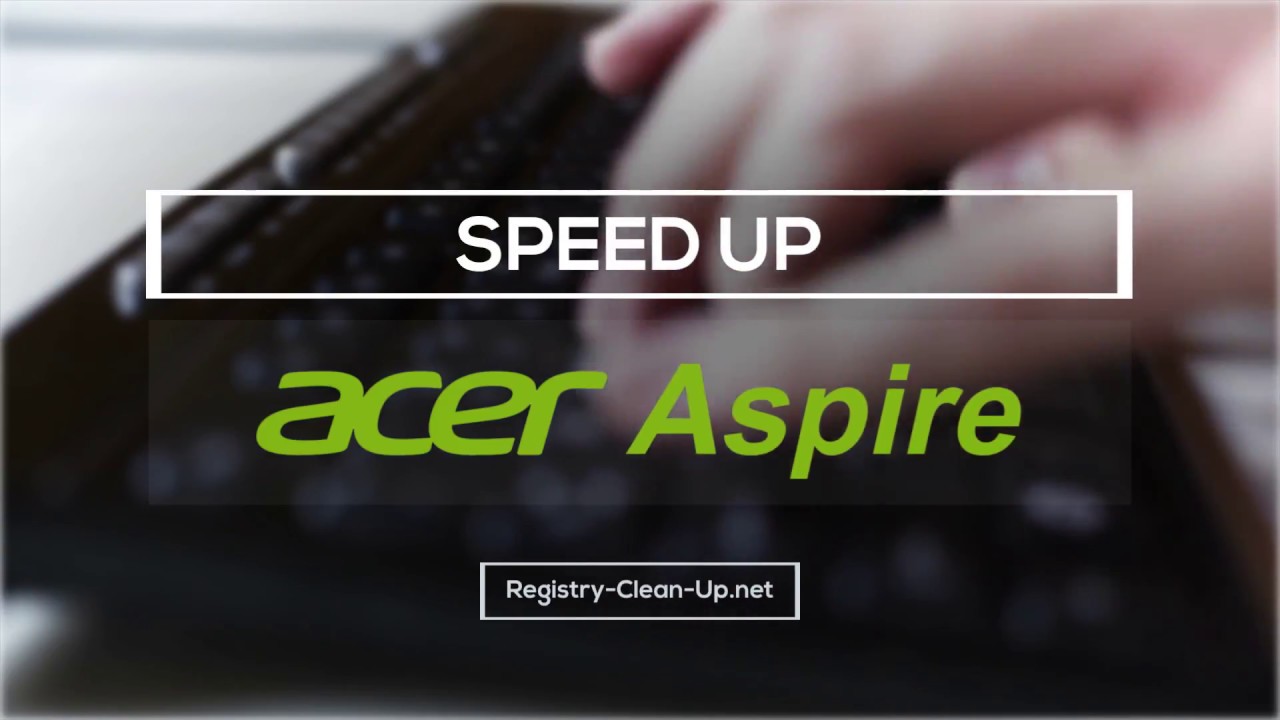Samsung Galaxy Watch Unboxing! By Tim Schofield
Hey everyone Tim Schofield here and this brand-new gym bag just came in the mail today and I know for sure that the new Samsung Galaxy watch is inside. So we're going to be opening that up single comes in the box. Checking out the brand-new watch also seeing what else comes inside this bag that Samsung has shipped over now. I know. A lot of you have been asking these shirts are coming very soon, so stay tuned, wait for a special video and a cool giveaway as well, but anyways. Let's go ahead and get started check out the brand new Samsung Galaxy watch.
So let's take a look and see what is in this bag, opening it on up and right away, of course, as predicted, the brand new Samsung Galaxy watch will be opening that up in just a second, let's see what else comes in the gym bag so looks like we have some stress relief, a moisturizing body cream. We have a sleep mask which will actually come in handy I. Don't have one of these. It will come in handy on flights and such when traveling and also looks like we have a nice Camelback water bottle as well, so uh, all things, I guess related to your health and things that you can kind of incorporate with the Galaxy watch. Moving on to what we all came here to see, and that is the new Samsung Galaxy watch.
This is the black 46 millimeter variant on the side here, long battery life, auto fitness and wellness tracking, 35, plus workouts and swim ready water resistant, that's great, for if you like to swim like myself, let's go ahead and open up the box right away. The watch itself we're going to set that to the side for now, and we will continue to see what else comes in this box. So looks like we have two sides of goodies on this side looks like you: have your charger which you can set down, and it should start charging. Your watch looks like you have USB type, a micro, USB cable, to connect to your adapter. Here's a close look at that adapter, and it will charge just like.
So you just set the watch on, and it will start charging if you have it plugged in. Finally, one more thing inside the box on the right side here is, of course, your wall adapter. You also have what looks like an extra strap right here, very interesting, that they included that it's very nice that they included. That I should say just didn't, expect that, and then you do have a Quick-start guide for your watch. Here's a close look at the Galaxy watch.
This is a silicon band which is flexible, so should be very comfortable water. Sweat resistant down at the bottom here is actually where those sensors are for your heart rate, all that good stuff up at the top here, very, very satisfying, twisting dial, sounding and feeling. So it's a very satisfying twist and of course, you will see that there is a bit of plastic on that display. So if we peel that off and look on the right side, there's a couple buttons one is the bottom one is the power button, and then this is the back button. You'll see, there's some texture to them different coloring as well.
Some nice texture as well to the outside of that dial that I mentioned, and you also have some numbers along the outside. So that's it for the close-up. Let's go ahead and press and hold the power button. Let it boot up you'll, see here. Galaxy watch right out of the bat I can actually go ahead and put this on my wrist as well.
So let's go ahead and do so. It's going to be very difficult with this camera equipment in front of me, but I want to go ahead and try and do that alright. So, with a little difficulty, I have everything on all comfortable on my wrist now I will need to grab my in this case. Galaxy Note 9. It is compatible with Android and iOS I know a lot of people are going to ask that we will go ahead and pair it up with our phone now.
For the sake of this, video I did take off the watch just because it's easier to set up, and we will go through the galaxy wearable app just found in the Play Store or App Store. We will, of course, need to turn on Bluetooth, alright, so a passkey pops up, our watch is vibrating. They do match, so I'm going to hit check, hit okay, and it will go ahead and connect. Everything on over seems fast enough, setting up your phone and, of course have to give it some permissions for SMS messages and calendar. So of course it can sync up everything to your watch.
Let's go now. This is a one point: three inch 360 by 360, Super AMOLED display it says, turn clockwise, so we will do so to get to our widgets turn. The other way to get back to your watch, face turn again for your notification. So you'll see here there's some Instagram notifications. This is the back button, we're back home, here's the HOME key and, of course, the power key shows all the apps that we do have swipe down.
Show settings and status info gives you a bunch of information cover with your palm to actually turn the display off and that's it. So it's easy enough all done enjoy your watch I'm going to swipe down, so you can see the status of all the various things you can change your brightness level battery do not disturb you'll, see it's at 69% battery right now very excited to try out battery life. It's saying up to four days worth the battery. So as long as you can get through about two days worth of battery, I will be very happy in case I forget to charge it one night. I can just charge it the next night.
So within settings you have watch faces sound and vibration display settings, advanced connections, apps general battery, so a lot of different settings I do want to actually go into the Advanced Settings right now, where you can double press the HOME key, and you have the option to use Bixby alarm barometer you'll see it actually accessed Bixby when I set it I can go ahead and hit check to allow it access contacts, and here we go. Privacy notice hit agree so setting that up and of course, double pressing. The button will actually get you to Bixby big speed. What's the weather like right now and there you go. Lets you know what the weather's like it's even talking to you as well out of the speaker.
I can go ahead and hit back, and you can customize that that double press button with the home button that will actually activate Bixby as well. You have a wake-up, gesture, bezel, wake up water, lock mode touch, sensitivity, theater mode goodnight, so many settings that I will of course run through in the full review which will be coming soon so make sure you do click that subscribe button. So now, of course, if I go right, you could go ahead and go to all of these widgets suggested apps. All of your information with health, wise, you can add, contacts, reminders, stress, or you can go all the way to the left, and you start to see your notifications over there. So that will show your phone's notifications, or you can just go back to this watch face and speaking of this watch face really cool something I have noticed.
Is that when you listen very carefully, it actually will tick very, very slightly I. Don't know if you could hear that I'm going to do my best to you guys to hear it, but it's a very subtle tick, similar to what a real watch would sound like and, of course, going to be doing a lot of workouts checking our heart rate. So let's go ahead and do it a measure all right. It does give you some vibration feedback when it finishes fairly. Quick I wanted to let you guys sit through it, so you can kind of see how quick that actually took 84 beats per minute, which is higher than you higher than a resting heart rate, because I'm not actually resting I'm, making a video.
So there we go I like to press the back button to go back. I could twist this dial to go through the widgets. Go all the way back home and that's really about it, or I could press that bottom right button to just quickly go all the way back home and then go ahead and close it if you would like to and then, if you do tap on the display, you will see. Nothing is happening, however, I believe in settings. You can change that or, of course you could just press the power button here.
So that's just about it. Everything I want to show off for the Galaxy watch. Hopefully you enjoyed this video if you did be sure to click that thumbs up button and as always guys. Thank you very much for watching.
Source : Tim Schofield