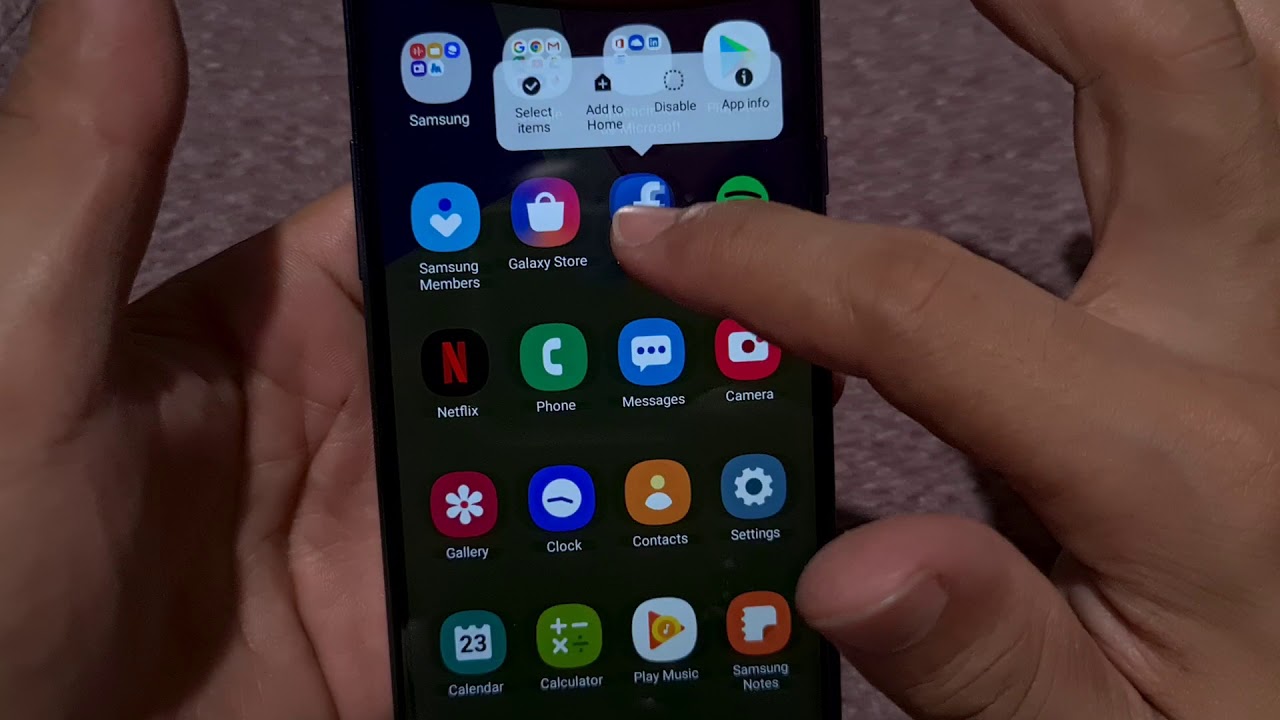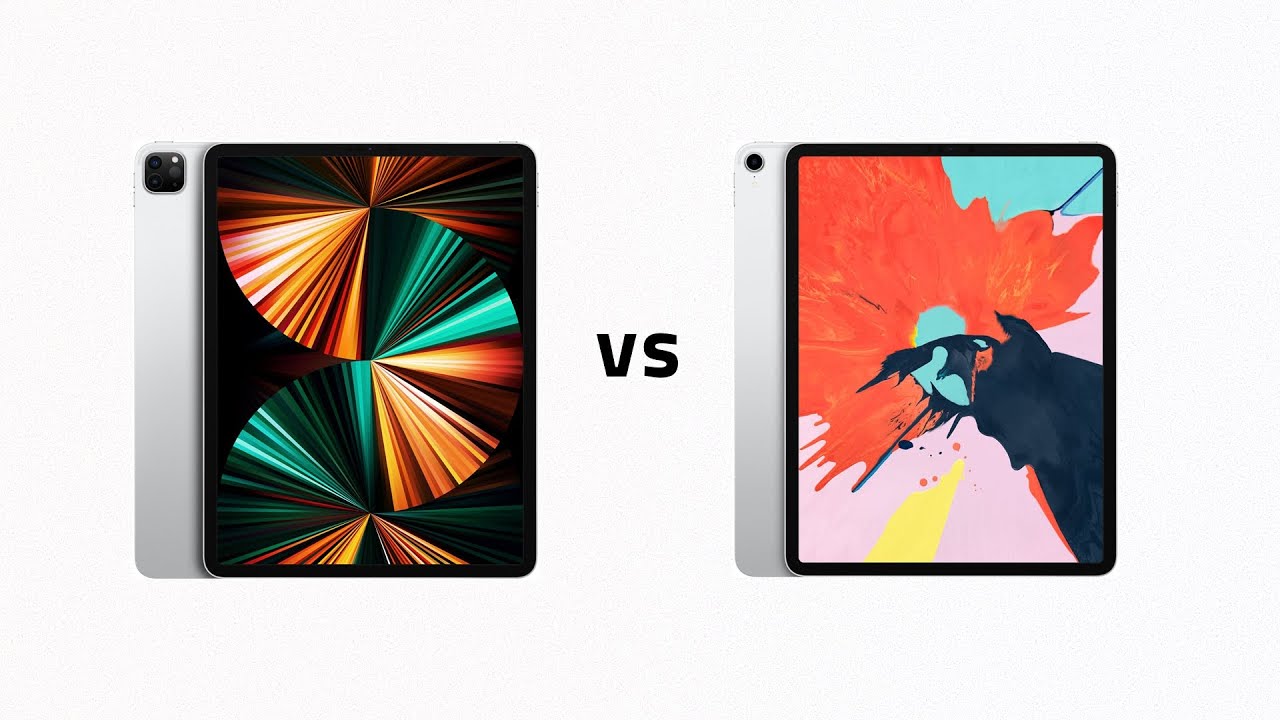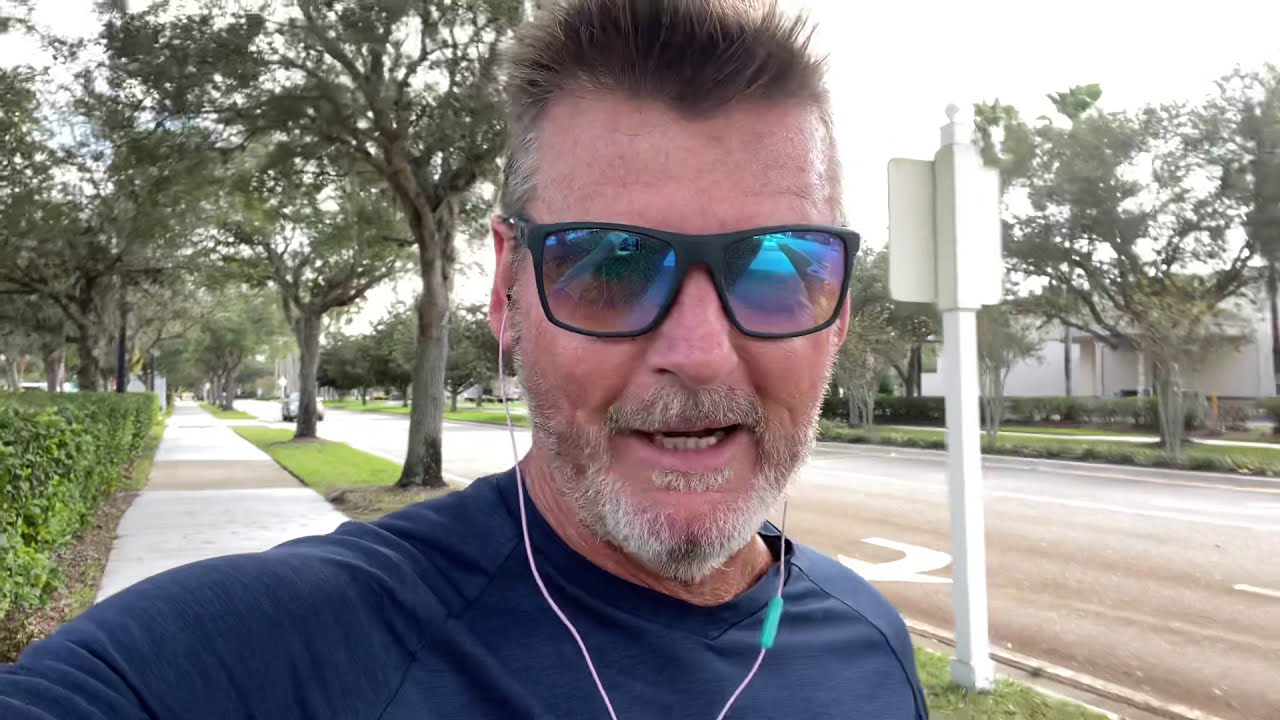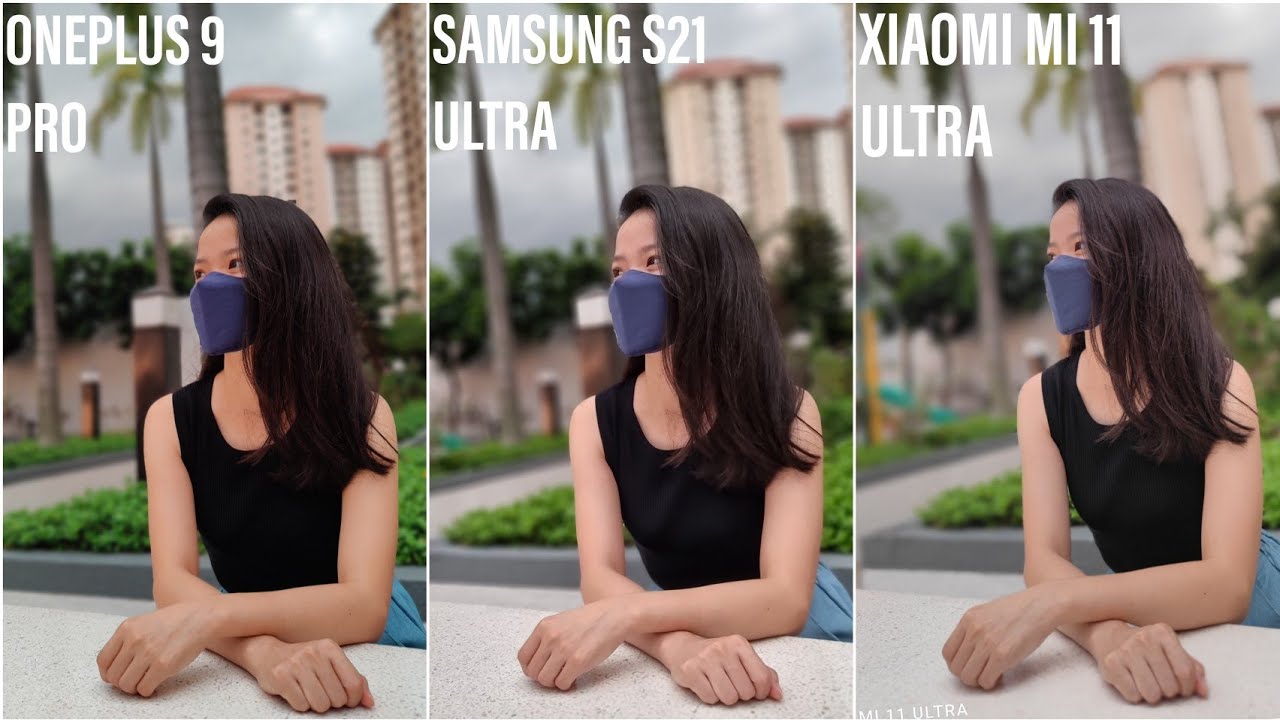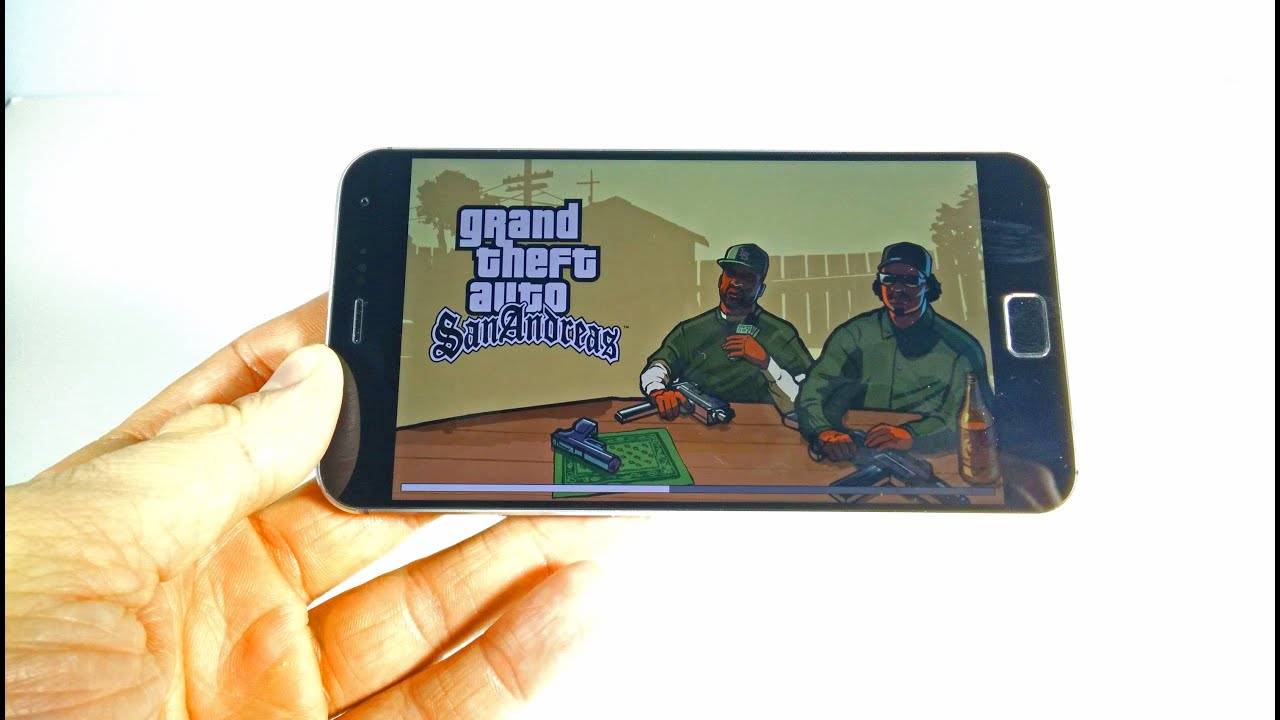Samsung Galaxy A20s Home Screen Layout settings By TECH SYNERGIST
Hey, what's up everyone back again with the Samsung Galaxy 820 s phone, and again it works the same for the 810, the 8:30, the 50 and the 70 I believe. So today's video we're gonna kind of get a look at the home screen. Lay up settings lay out night, lay up what I'm a basketball now anyway. So we're good of settings here, and then we'll go to where it says this blade as it going to that. This is where it gets interesting, so you'll just kind of scroll down a little until where you see home screen now how's it going to that you'll see the first three options and that's where we're gonna focus on. So we got home screen layout.
Of course, if I tap on that, once you will see the home and app screens right. So if you do that, it'll look like that and, of course, if it says home screen only it'll look like that, alright, so home and then in home and app screens right. So that's that right and then now we're back of that, and we got the grid screen grid right. So that is going to allow you to add more alright, so we got by default. It's four by five.
You know, let me just see what's why right so, and you notice that it gets count taller, and then it gets taller and smaller the apps kind of shrink to the side which allows you to add another column, and then we get the last one alright, and it gets taller once again, not really taller. It actually just shrinks so yeah. So if you like the default, that's up to you, and I'm going to show you now us apply five by five. We'll apply that, and now you can actually like to add an another app here. What am I gonna, add Facebook.
Don't even have a Facebook again alright! So now you can add five of them instead of just four in a row. Okay. So if we go back to that settings once again, I'll go back to the display, and then we'll go to a home screen and then screen grid. Now just go back and play with that a little, and then you'll notice the'll notice that Facebook goes back up. So again you can just apply after you make it changes and go into effect, and that's that so totally up to you, alright, so back again with settings display and then home screen.
One more thing to show you, and it's almost about the same thing except this time- we're just gonna focus on the apps itself, right so four by six notice that they shrink five by five you'll notice that they also shrink some more. But this time it's five going across and one more time they will go more to the top here and got more to the top allowing more space for more apps on one screen. So that's a really cool stuff and yeah. So you can just cancel it. If you don't want to make any changes and that's that so, of course, if this thing was helpful in some way with your new phone lecture and sub, and thanks for watching.
Source : TECH SYNERGIST