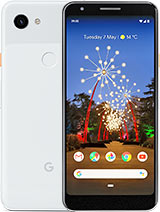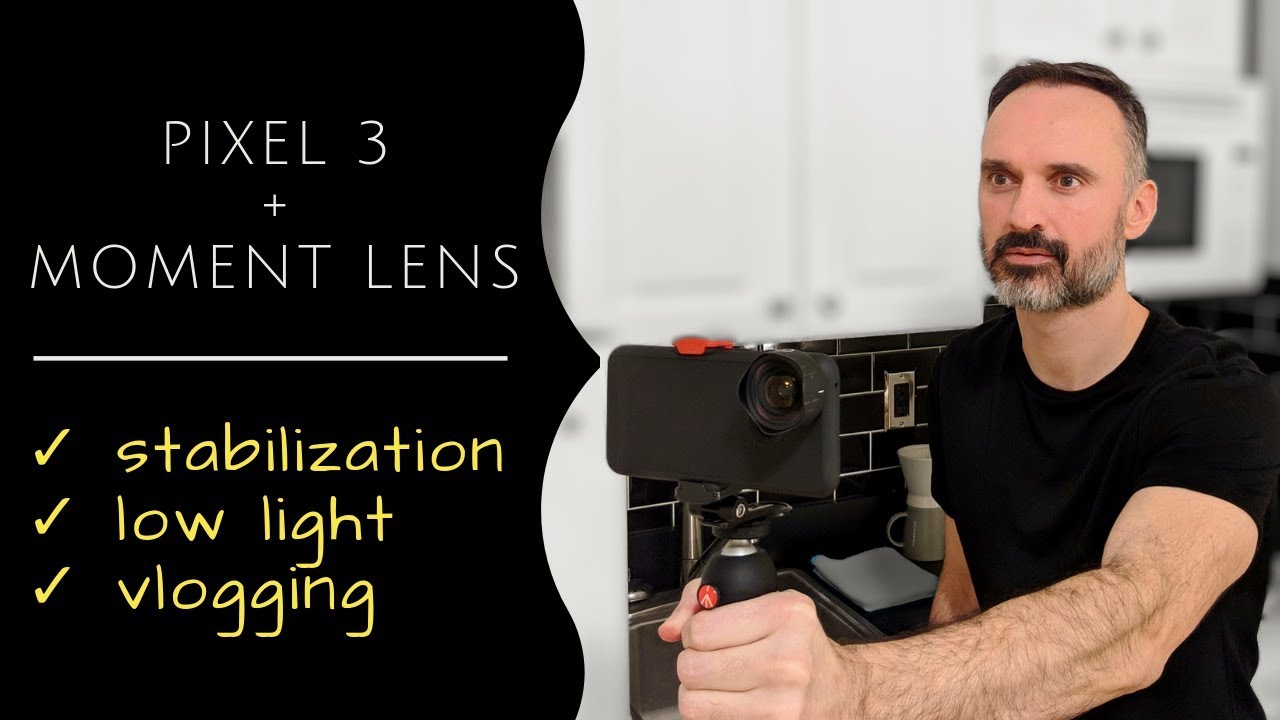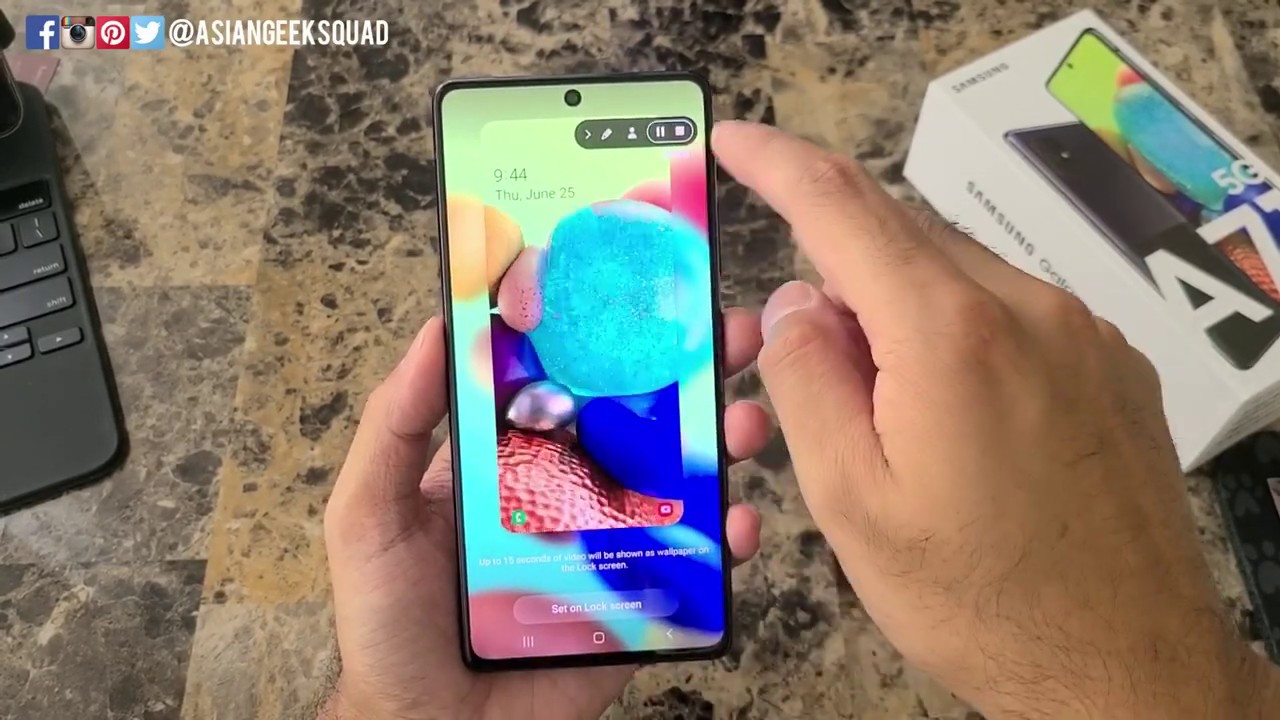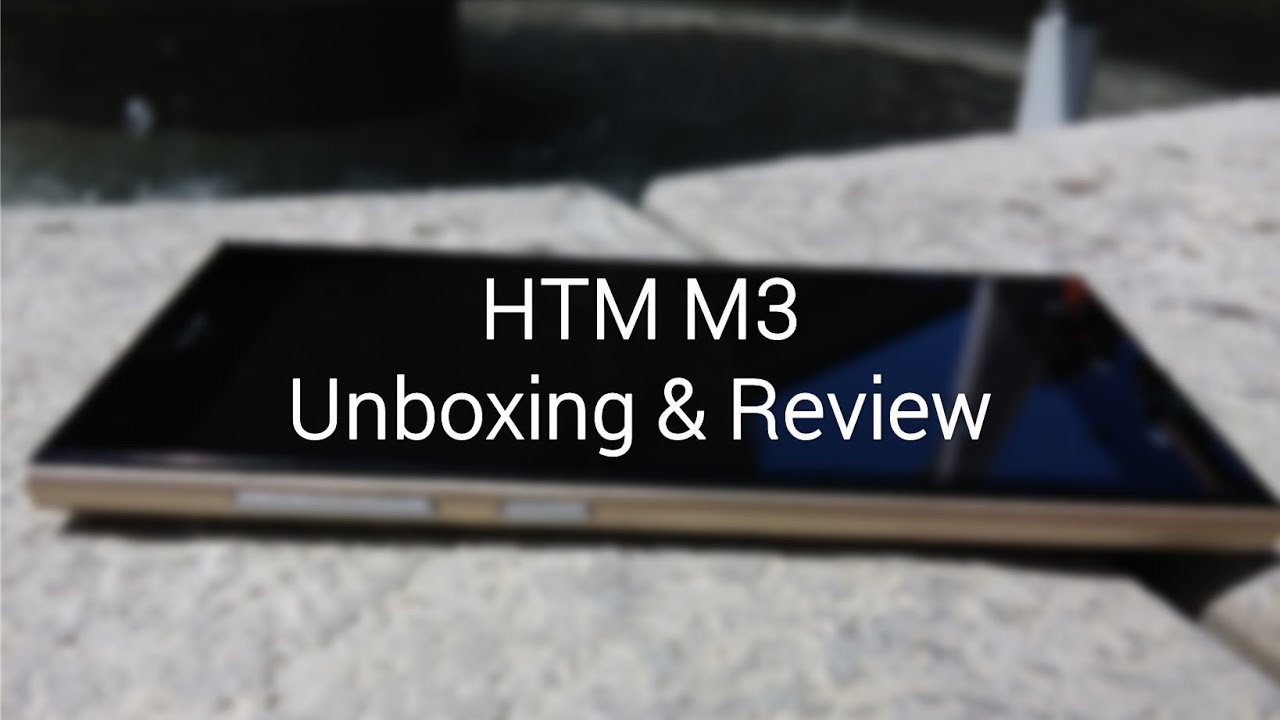Google Pixel 3/4/5: Connect PS4/PS5 Controller & Play Games (CODM Example) By WorldofTech
Going, to show you how you can pair or connect your PS4 or PS5 controller directly to any Google Pixel, so you can play games and whatnot, and I'll. Give you a quick example playing a cod mobile. Some games will work, some games won't, and it doesn't matter what pixel you have the pixel 2 pixel 3 pixel 4 5. This one here is the. I think this is the Pixel 3a. So the first thing we want to do is: go ahead and pair the controller to the um phone via Bluetooth.
So go ahead and go to your settings. So I'm going to go to my settings here and then from here I'm going to go to connected devices right there and let me go ahead and forget this wireless controller. First, okay! So leave it right here, and then we're going to go down here, we're going to tap on pair new device and then under available devices. We're going to leave it just like this. Okay, so go ahead and leave it just like this and now go ahead and grab your PS4 or PS5.
It's the same thing. The PS4 share buttons here. Uh PlayStation button here press and hold both buttons and just wait until you see a blue light flashing here same thing with the PS5 okay, you got to share the share button here and the PS button here same thing: okay, so share button, uh, PlayStation button; okay, I'm going to go ahead and press and hold both buttons and just keep pressing. Until you see the light starts flashing. Okay, you see it flashing right there.
Okay! Now you wanna simply look on here and look for the controller. Okay. Now, let's see here, okay, so it pops up right here. It says wireless controller, so it doesn't matter if the PS4 controller, PS5 controller is just going to show up as wireless controller. Okay, so go ahead and tap on that and then, when you tap on that, you'll get a message here: a pair with wireless controller go ahead and tap on pair right there as soon as you do that you'll know that you're connected when you have a solid blue light on here on the PS4 controller for the PS5 controller.
You'll know when you're connected when it's a solid blue line right here. Okay, because they don't, they don't have that led like the PS4. So it would be blue lines right here, solid blue lines. So right now we're connected. We should be able to play games right away, and also I mean you'll- be able to control your phone as well.
You can see right here, so let's go ahead and go to cod, and you can see as soon as you open up the game. You should be ready to play. Okay and you can use the controller. You can even pick up all these like things down here. You can use like this one here and all that.
Okay, also, if you guys play cod mobile, let me show you the uh, the control settings for the uh for the controller. So if I go to settings right here, and I'm going to tap on settings right there and if I go to controller, you can see controller right there. If I tap on that, let me lower this down, and you can see like what button does what all right here and also, if you tap on settings, you can see that the controller is, it says, connected right there, and you can change some things around here as well. Okay, like you, can do the auto sprint, you can do the open, auto or sprint function. You can change that to push left joystick forward as well.
Okay, so pretty simple any questions or issues just comment below. Alright, good luck, guys bye.
Source : WorldofTech