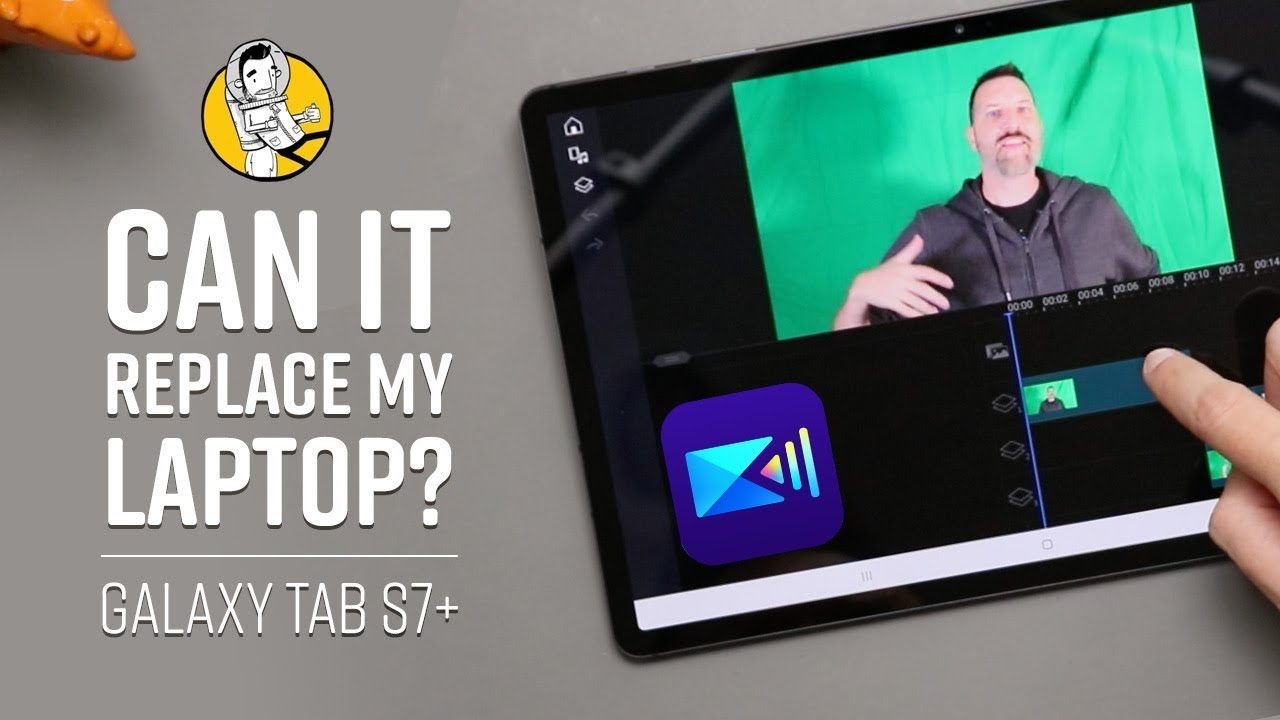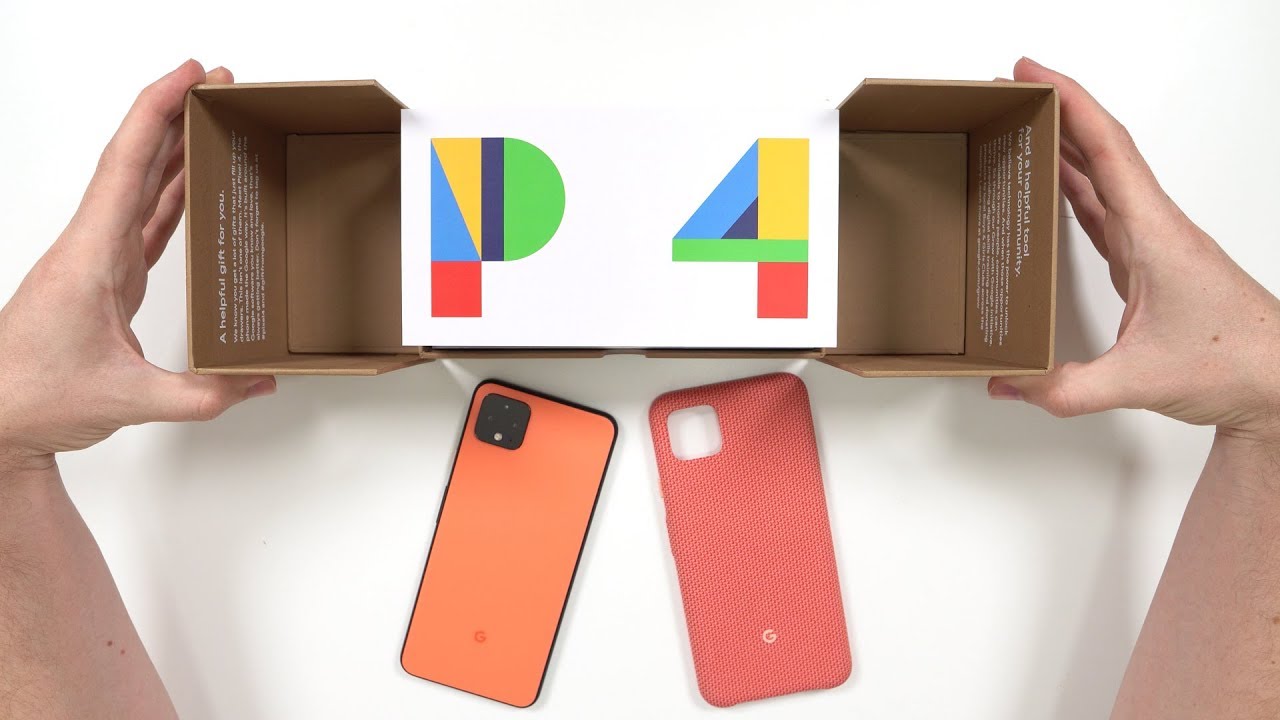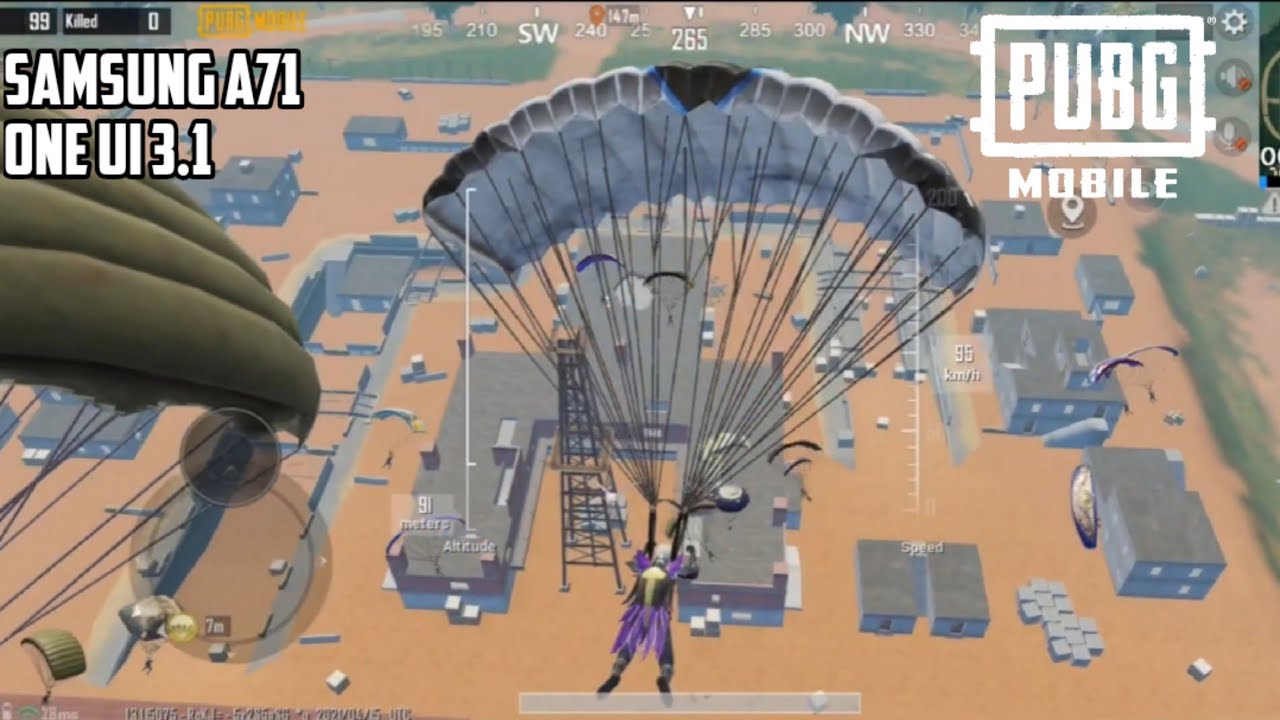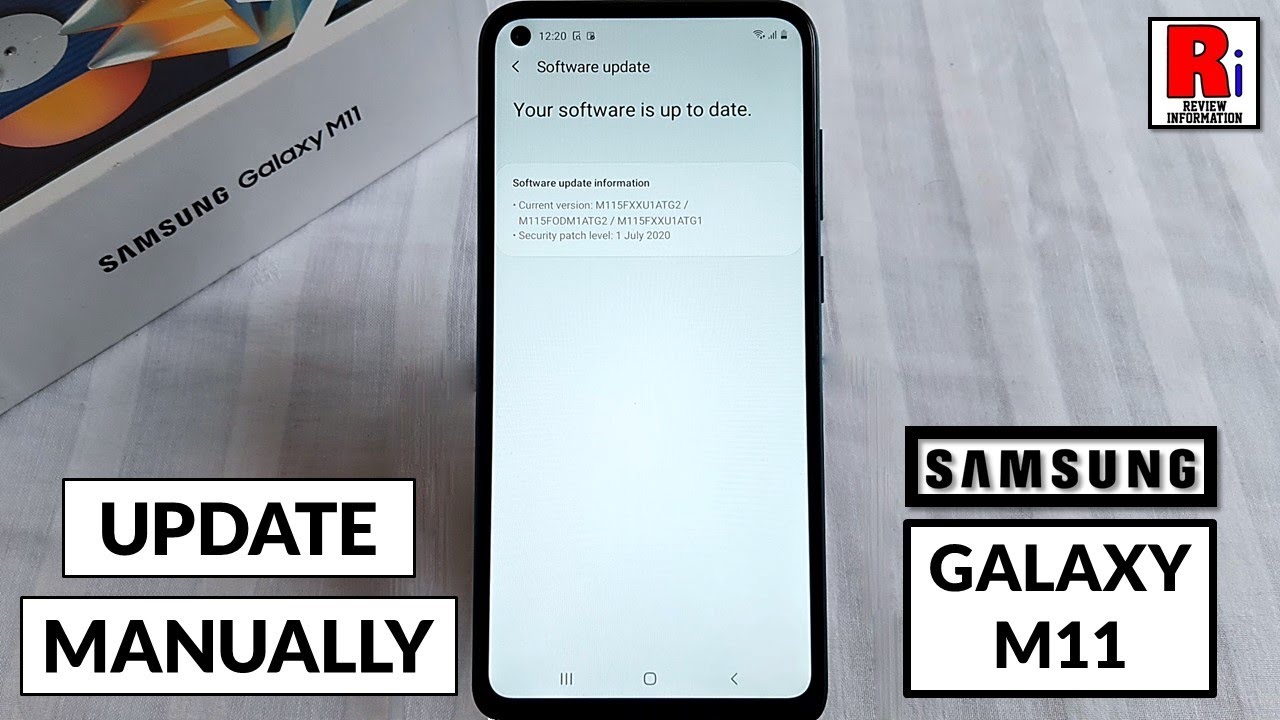Video Editing on the Galaxy Tab S7+ with PowerDirector By Brad Colbow
Back in September, when I reviewed the Galaxy Tab, s7 plus, I said I was going to try and use this as my primary device. Now at the time I said the one area in my life, I don't think it would be able to replace a laptop was in video editing, I'm a YouTuber. I edit a lot of videos. I just didn't think a mobile editing app could really replace my desktop workflow. That's when cyberpunk's power director reached out to me and said well, wait hold on a minute. We think you can so hear we are challenge accepted, they're sponsoring today's video, where I share my experiences that I've had using their app to make videos.
So, let's dig into it first off, I will be using the tab, s7 plus, but power director isn't just for android tablets. It's gonna work on android phones, iPhones iPads and even on the desktop as well, so the same user, friendly UX, UI experience applies to all of those platforms. You don't need to worry about taking time to learn it all. Over again. I really like having all of that screen space, that the tab seven plus gives me to work on my videos.
However, where this really shines is on a phone. You can shoot everything right here. You can export everything right here, too, you can edit it and post it as well right here on your phone, the app is free to use, and it covers a lot of your basic editing tests. But if you want to get all the bells and whistles like 4k, editing, stock images, music, lots of effects and filters, and so much more, you can upgrade to their premium plan. So is it good? Well, it won google's editor choice award in 2018 and the best app two years in a row from 2016 to 2017 from the Google Play Store.
So enough telling time for some showing welcome to my studio, I shoot everything that you see here in my basement. Usually when you see me on camera, yes, I am sitting on a paint. Can it's not quite as glamorous when you see it from this side of the camera, but I'm kind of particular about the setup and one of the things my basement lets me do is that I have a pretty low aperture lens here on my camera, and I've got a lot of space between me and my background, which gives me that nice blurry colored background that I love on my videos. Now I really like that camera, but there's one thing that camera cannot do and that is shoot in 4k, but we have the technology. It's my phone, my phone's, the technology.
The phone of course does shoot in 4k, and I can connect an USB microphone to the back of it. So first I need to get the footage from my camera on my phone onto this tablet that turned out to be pretty easy. I could connect my phone directly to pull anything off of that, or I have a dongle that will allow me to attach a memory card. If I wanted to use my other camera to film anything when you start a new project power director, you start by choosing the aspect ratio from here. I can pull in my footage and there are a lot of options.
I can grab footage that I brought over onto my device. Furthermore, I can use the video capture feature right here on my phone or tablet to record my own clips. Furthermore, I can pull things over from Google Drive, or I can select some stock video. You can do the same thing with photos and audio importing stuck music or your own music, and what I find most handy is that I can use my device's microphone to record voice overs. So, let's take a quick look at the video editing features.
The timeline should look familiar to anyone who's ever edited. Videos before the interface in power director is also easy for beginners. I like to start with my main clip, and then I add that to my timeline now, when I'm filming a video like the very one you're watching now I like to read part of my script, recite it to the camera. I'll pause read the next section, say it to the camera, and I'll do that over and over again. So what I do here is I grab the ends of these clips and then crop that clip down to the size that I want it.
That's one way to get rid of all of my extra pauses. The other thing I can do is I can go in, and I can actually cut my clip at a specified point and then go to another area and cut it again before I start speaking again and just delete that area where there's that pause, but to really put power director through its paces. Let's take a look at some of the features I found useful when I was editing video now the footage from my phone, it's a little shaky. My phone has a stabilization feature, but it really degrades the video quality like really degrades the quality of the video. So I decided instead to put up with the shakiness import it to power director and use their video stabilization features to take out some of that extra shake.
The end result is the video quality of that footage was higher than what my phone software would have done. It also has slow motion and fast-forward. One of the things my camera can do is it can shoot at 60 frames per second most of my videos, I'm editing at 30 frames per second. That means I can jump in here and add a little of slow motion, speed it down to about half that speed, and it's still buttery smooth b-roll. You've probably seen me speed up my drawing in a lot of the videos that I do here on this channel that's available.
Here too, I can drop in my drawing footage and speed it up over the parts where I'm talking. The other thing this app can do is something called chroma key. You may know this better as green screening. I happen to have a green screen, even though I've never had the opportunity to use it until now. So if I want to be on a beach boom, it's done if I want to be in the desert done.
If I want to be in a forest done. If I want a cartoon background of my own making done that's pretty slick, you know how, at the beginning of every one of my videos, I like to introduce myself and put my name up on the screen yeah like that, there are a bunch of pre-built text and title effects that you can use here in power director. That one looks better. Actually, you can grab these effects and just plop them down on your timeline and from there you can go to town modifying things. I can change the text, the color, the font.
I definitely want to change the font here. You can change the animation. I want this to fade out a little more. I think that looks more interesting, or maybe this one there's also filters and effects, and there is a lot here. My phone tends to overexpose colors more than I like, they're, too punchy too saturated here.
I can jump into my footage and do some simple color correction, just to desaturate things a little there's a whole section here with Instagram like filters. So if you want to throw some presets on your work just to see what happens, that could be kind of a nice effect and fun same thing with some other effects, you can add noise effects, bloom effects, all sorts of things to get the look you want. So what is the verdict? This is a very different workflow than what I am used to, but it gets a thumbs up for me. This fills that hole for me. If I wanted to make the Galaxy Tab, s7, plus my only device, I think I could get away with it.
At least if I had enough hard drive space on it. If you would like to check out power director, there is a link down below in the YouTube description box. You can also see lots of video creation tutorials on power director's YouTube and Instagram pages. So let me know what you think in the comments. Thank you guys for watching, and I'll talk to you.
In a couple of days you.
Source : Brad Colbow