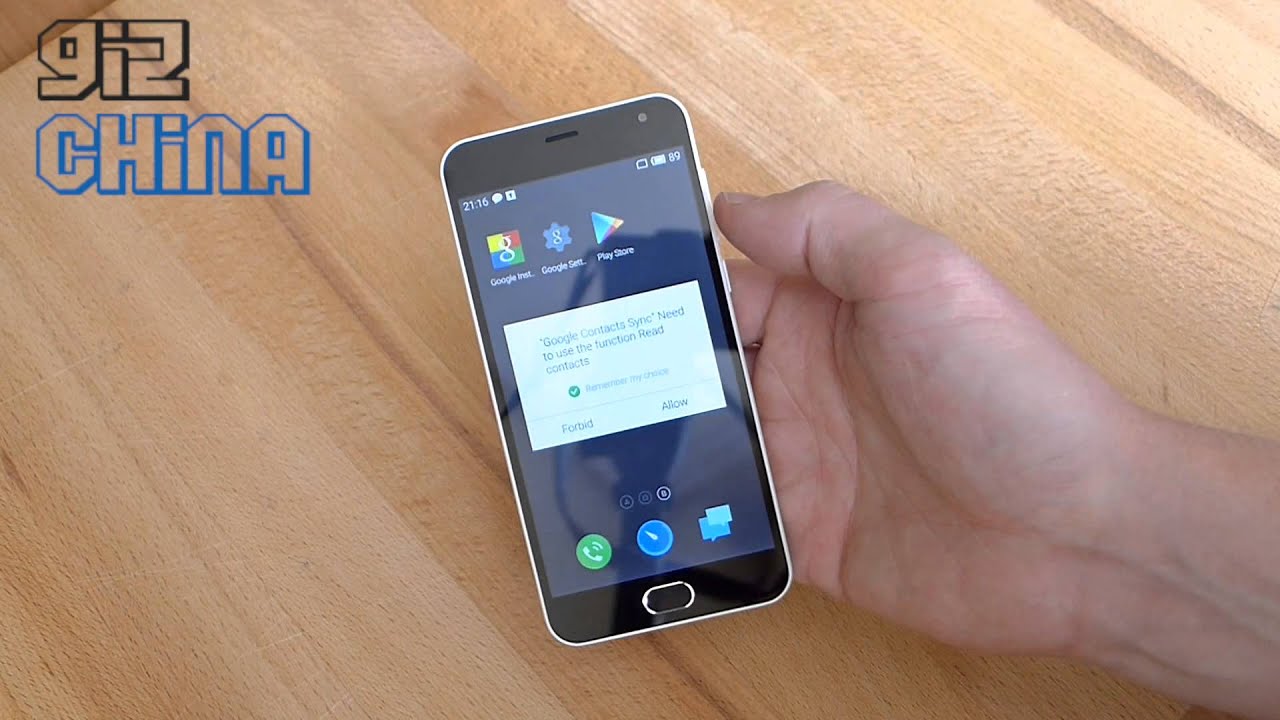Settings Overview on Your Kyocera DuraForce Pro | AT&T Wireless By AT&T Customer Care
Settings Overview: Quick settings. To access notifications and quick settings, swipe down from the notification bar. To access more quick settings, tap the Arrow icon. To edit quick settings, tap "EDIT". Touch and hold the desired settings to rearrange the quick settings. When finished, tap "OK".
Swipe up to close. Main settings. To access main settings, swipe down from the top of the screen. Tap the Settings icon. An alternative way to access settings from the home screen is to tap the Apps icon.
Swipe to, then tap the Settings app. Settings is organized into four main sections. The "Wireless and networks" section allows you to adjust settings for features like Wi-Fi, Bluetooth, airplane mode, and mobile hotspot settings. The "Device" section allows you to adjust settings for features like notifications, sounds, display settings, and battery. The "Personal" section allows you to adjust settings for features like wallpaper, beams, lock screen, and account settings.
The "System" section allows you to adjust settings for features like storage, date, and time settings. If you cannot find what you are looking for, you can search your settings. To search through settings, tap the Search icon at the top of the Settings menu, enter your desired search, and tap the most relevant result to view and edit settings. ♪AT&T jingle♪.
Source : AT&T Customer Care
Phones In This Article
Related Articles
Comments are disabled
Filter
-
- All Phones
- Samsung
- LG
- Motorola
- Nokia
- alcatel
- Huawei
- BLU
- ZTE
- Micromax
- HTC
- Celkon
- Philips
- Lenovo
- vivo
- Xiaomi
- Asus
- Sony Ericsson
- Oppo
- Allview
- Sony
- verykool
- Lava
- Panasonic
- Spice
- Sagem
- Honor
- Plum
- Yezz
- Acer
- Realme
- Gionee
- Siemens
- BlackBerry
- QMobile
- Apple
- Vodafone
- XOLO
- Wiko
- NEC
- Tecno
- Pantech
- Meizu
- Infinix
- Gigabyte
- Bird
- Icemobile
- Sharp
- Karbonn
- T-Mobile
- Haier
- Energizer
- Prestigio
- Amoi
- Ulefone
- O2
- Archos
- Maxwest
- HP
- Ericsson
- Coolpad
- i-mobile
- BenQ
- Toshiba
- i-mate
- OnePlus
- Maxon
- VK Mobile
- Microsoft
- Telit
- Posh
- NIU
- Unnecto
- BenQ-Siemens
- Sewon
- Mitsubishi
- Kyocera
- Amazon
- Eten
- Qtek
- BQ
- Dell
- Sendo
- TCL
- Orange
- Innostream
- Cat
- Palm
- Vertu
- Intex
- Emporia
- Sonim
- YU
- Chea
- Mitac
- Bosch
- Parla
- LeEco
- Benefon
- Modu
- Tel.Me.
- Blackview
- iNQ
- Garmin-Asus
- Casio
- MWg
- WND
- AT&T
- XCute
- Yota
- Jolla
- Neonode
- Nvidia
- Razer
- Fairphone
- Fujitsu Siemens
- Thuraya