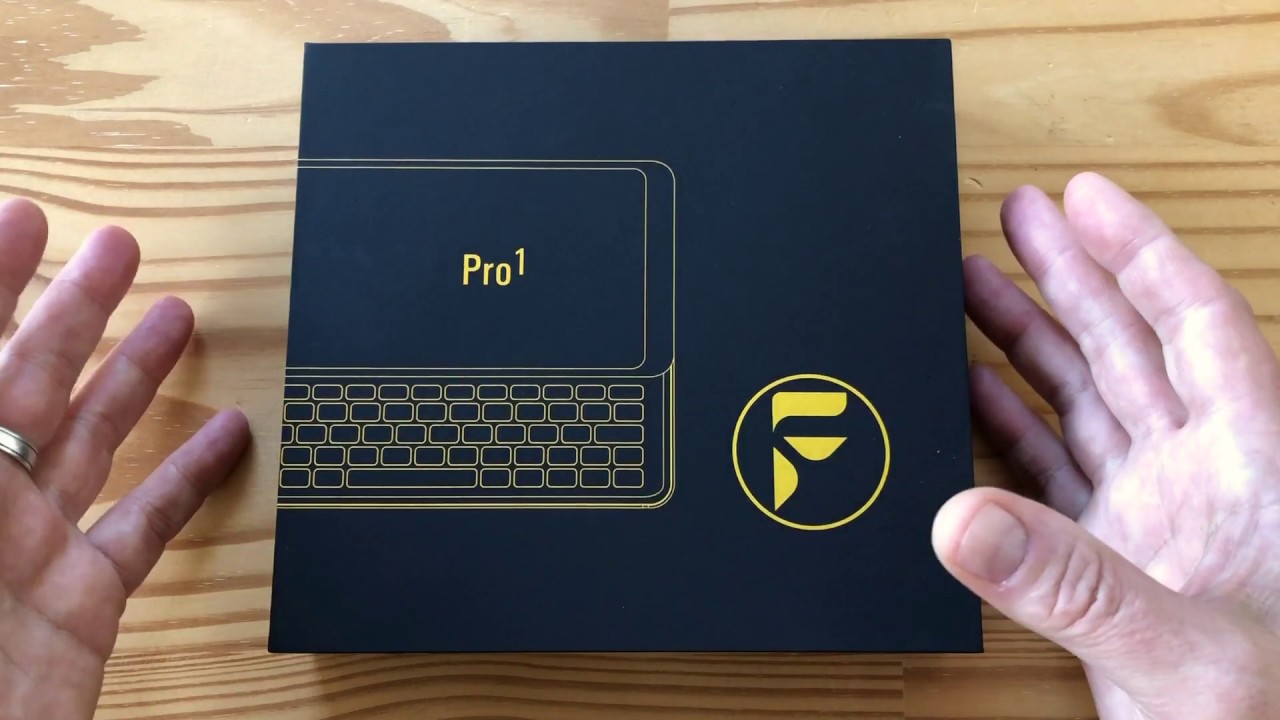Apple Watch SE Tips, Tricks & Hidden Features | You ABSOLUTELY MUST Know!! By Hayls World
Okay, so this is the Apple Watch, SE, and what's so cool about it like the series six is you can put on and customize a bunch of different watch faces, but there are some things that I bet you didn't know. For example, if you go ahead and click down on your watch face and add a new one scroll through all the options until you get to Mickey Mouse select that watch face and when you tap it, it's 12 39. He tells the time what you can also do. Is click hold down tap edit and select Minnie mouse, and she does the exact same thing and if you choose any other watch face, you can actually get Siri to tell the time. Just by taking your two fingers and placing them on the screen. It's 12 36 pm, which is pretty cool.
Then you also get some really great animated watch faces and if you go through the various ones and select Toy Story, for example each character animates on your watch face and every time you tap the screen or flick your wrist, a new character appears with a different animation, and it's honestly a lot of fun. You also get a flower watch face that does this, the emojis and even jellyfish, guys so definitely check this out. Another really cool thing is in the messenger app on your watch. You can reply to messages by expressing your feelings so check this out. If you head into the application, menu and select message, then create a new message once you tap over there, you will see this little icon in the bottom right-hand corner once you've selected that so what you can do is choose a color and then actually draw a little picture on your watch face.
So I just drew a little heart. Then I selected a new color and drew over that heart once again, just to make it stand out a bit more, then what you can do is send this little drawing to a friend who also has an iPhone or Apple Watch. Then here's where expressing your feelings really comes in and if you take one finger and hold down on your watch face it creates this animated fireball. If you tap all over the screen, it creates this like confetti animation, taking two fingers and holding it down on the watch. Face will animate your heartbeat, which you can also send as a message and then, if you do the same thing, but then swipe down, it breaks the little heart animation so for heartbreak and then finally, taking two fingers and tapping on the screen creates these little kiss animations and then, once you send your message and your friend receives it.
This is how the animation appears on their watch or iPhone, and I love it. Creating emojis is also something you can do on the Apple Watch. Se- and it is surprisingly entertaining, and you'll see why, just now, but once you've started creating a new one from there, you can completely customize your entire emoji by selecting its skin color, it's hairstyle and hair color as well as other features. Basically, everything you're able to do on your iPhone, except on your Apple Watch. Then, once you've finished your emoji, you can scroll all the way down and create a new watch face of it.
As mentioned it's super entertaining, because every time you flick your wrist or go to check the time, it is doing something completely different and what's also cool is, if you don't like your own custom emoji, you can choose from existing ones that apple have already created, and they are equally entertaining and animated as your own personal one like this funky robot, for example, so definitely check out all the characters because you're about to find one, you love so one of the things that a lot of people don't actually know is you can play a ton of games on your Apple Watch. So if you head on over to the watch application in the bottom right-hand corner, you will see this Discover, icon, tap on that and then scroll down to explore, watch apps and here's where you will find a bunch of suggested watch applications from apple, whether it's to do with fitness tasks or in this case gaming. There are a bunch of different games to choose from like this one called touch round which I'll have linked down below, of course go ahead and download it, and then the fun really begins. So once you've installed the game on your phone it'll automatically populate to your watch, and then you can just open up the app menu find the game selected and start jamming you'll, be amazed at just how addictive it is playing games on your watches so enjoy and have fun. Now there are a couple of really cool accessories.
You should definitely consider getting for your Apple Watch if you want to get the most out of it and also just spice things up a little and one of the first things I always get for mine. Is this silicone bumper, as you can tell it, is completely see-through and to install it on your watch? All you're going to do is remove the watch straps and then, with a little of time and patience. It is a bit tricky you're just going to wiggle your watch face into the silicone holder, but the minute it's in. I can assure you it's not going anywhere. These silicone bumpers are actually really affordable and once they're on your watch, the touchscreen still works.100 fine, then another super nifty accessory. Is this watch stand and what's so cool about this watch stand is all you do is grab your existing watch charger and then simply place the main charging head in that open silicone hole.
It fits really snugly and the wire also wraps neatly around the back. What's so nice about this accessory and setup is because you don't actually buy the watch charger itself and just the stand. It is way more affordable and if you have nightstand mode toggled on your watch, when you go to charge it, it acts as a bedside clock just like that. So I'll have a link to all these accessories down below in case you guys are interested. Sleep tracking is also available on the Apple Watch, SE and in the app menu.
If you click on this little bed icon here is where you can change a bunch of different settings to the best suit your sleep schedule. What is so awesome about this is you can set your sleep schedule and settings all right from your watch so, depending on what days and time you want to be woken up, it's all right there, and you can even set your sleep goals so, depending on how many hours of sleep you want to get as well as your wind down timer once all that is set up, and you've slept with your watch on a couple of times under the health application is where you will find all your various sleeping stats. There is a bunch of data to go through, and they've even got articles on why sleep is so important. But if you want to check out the day of the week or month, you can simply click on one of the graphs, and it'll show you what time you went to bed what time you woke up, as well as your average time in bed and average time is sleep and by the looks of it. I have to give myself some more sleep.
Now, of course, it is possible to misplace or lose your watch. I mean duh and if that's the case, then you can actually ping your watch so that it makes a sound and is much easier to find to do this just head on over to the find my application on your iPhone, then swipe up to see all your devices and, of course, go ahead, tap on your Apple Watch and then click on this play sound button within a matter of seconds. Your watch will start making this pinging sound, and it will not stop until the watch is found. Your watch's location is also displayed on the screen, which is super nifty and, of course, makes life so much easier. Now another new feature on the Apple Watch: SE- that is very fitting and useful for nowadays is the automatic handwashing detection.
So once you go to wash your hands automatically, your watch will detect that and start a 20-second countdown timer. You do have to make sure this is enabled within the watch application. If you want just by scrolling down and tapping on handwashing once in there just make sure to toggle on handwashing timer, and you're good to go, then in future you can put your mind at ease, knowing you will thoroughly wash your hands every single time. What's also interesting is, if you head on over to the health application on your iPhone, you can see the stats and data based on how many times and for how long and each day of the week, you've washed your hands for then, clearing notifications in the past has been quite a pain, because you have to swipe left on the notification. Then click this x button in order to get rid of it.
But now, if you scroll all the way to the top of all your notifications, you can just click this clear. All button and they'll disappear. Rock on cinema mode is also a very useful feature where, if you get a phone call, usually your watch will ring vibrate and show this display. But if you swipe up to control center and toggle on cinema mode, what it does is automatically turns your watch onto silent and switches off the display. So if you get a phone call, you will only feel vibration and the screen will not turn on until you go ahead and click that crown, then did you know if you click this button on the right hand, side, it displays all your current open applications and if you want to close an application, you simply swipe left on it and click that x button.
Then, if you want to multitask between applications like Spotify, for example, if you go ahead, click that button and choose the other app to switch back and forth between applications. You just double tap that crown, and it'll toggle to the most recently opened application. Just as you see here, if you enjoyed this video, and you want to see some more tech tips and tricks, then don't forget to like and subscribe, or you can check out some of my other videos over here. But thank you so much for watching, and I will see you in the next one noodles.
Source : Hayls World