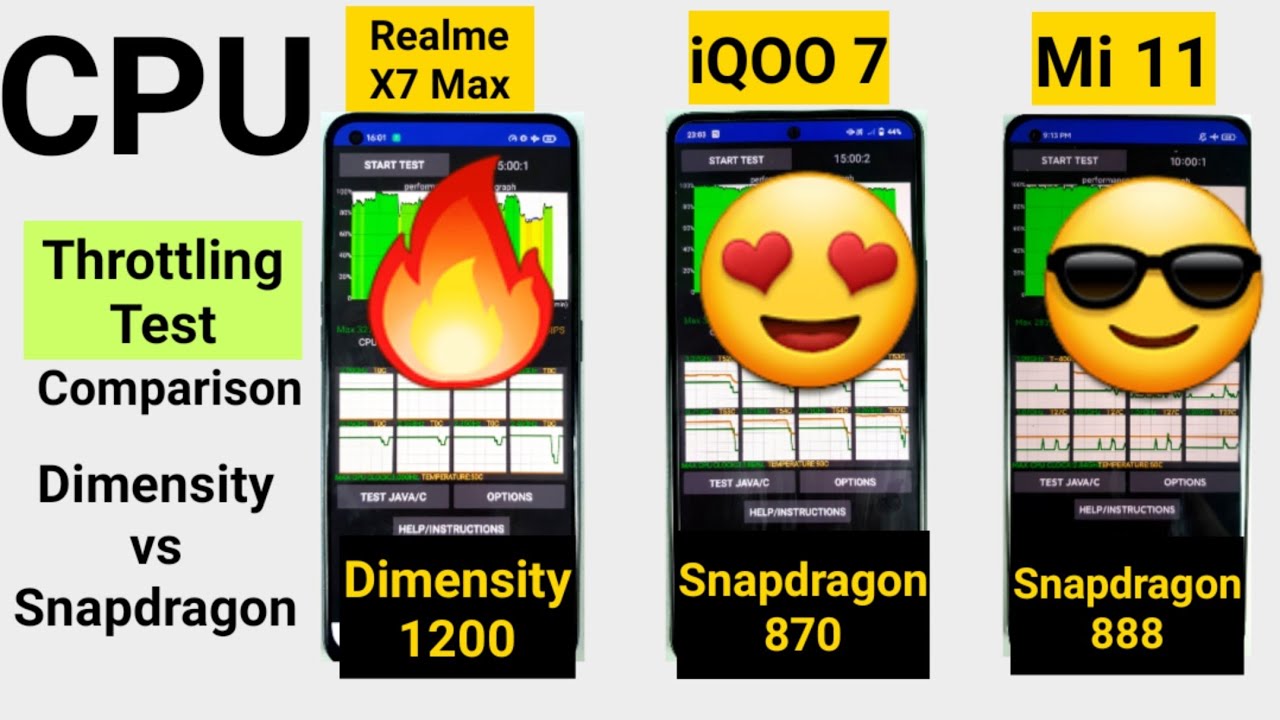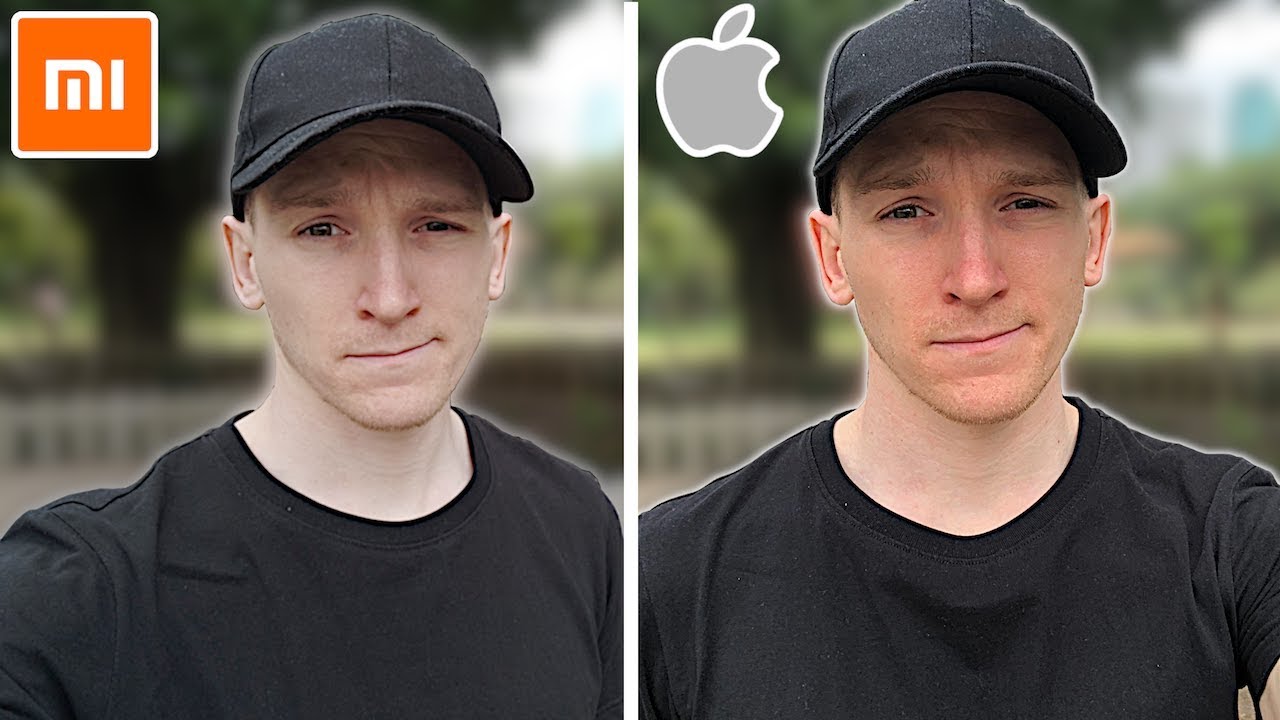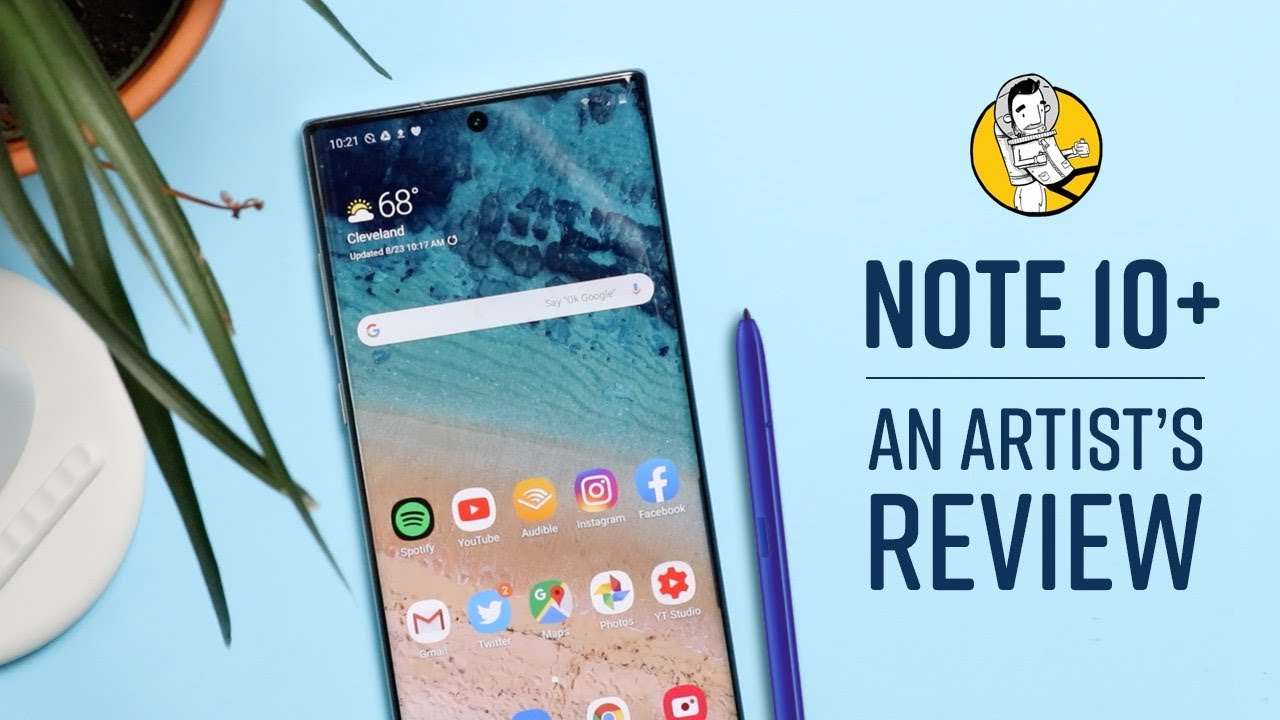Samsung Galaxy A20s 5 Tips To SPEED Up Your Phone A20-M30-M31-M11-A50-A70 By Peter.in
Our YouTube, it's Peter from it a lot in, and we'll come back to another video, so guys in this particular video I'm going to share a fight tips that you can implement that to speed up by your smartphone. So guys, as we know as time passes, our smartphones get slower and slower and implementing these kinds of ifs can speed up your smartphone to an extent and that's exactly what I'm going to show you guys how we can implement a5 inbuilt device tips to make your smartphone faster and let's get started moving you the first tip. This is one of other thing that I always do when I get a smartphone. That is a brand-new smartphone I, always go to settings scroll all the way down to a port phone software information, and I'd happened, build number seven times to enable developer option and when I moved back to settings and I scroll, all the way down. I will be able to see the developer option, click on developer option and make sure that I, you have turned on developer option. First, now scroll down until you find this particular option named.
Has a window animation scale so guys what is window animation scale, as well as a transition, animation, scale and animation duration scale? These are the three options are that we are going to alter right now. So these are the three options that a controller, the transition animation speed. So as you can see that, for example, I'm going to slow down the animation scale to X down now, as you can see that it takes a lot of time to basically show up for this dialog box, and they consider the situation which you are opening a lot of application. Your day-to-day life in this particular default. One next scale, as you can see that it takes almost half a second to load, now consider your everyday usage.
How many times are you device a show sub by pop up dialog box like this and each time you are losing half a second? So basically, if you turn this particular option off, we can see that the animation is completely turned off and the dialog box appear in a much faster rate, and this is how we can save a lot of time and basically, this directly impacts on your productivity, and also you feel like a smartphone, much faster, so basically, I turn off all these three options of that is the window animation scale, the transition, animation scale and the animated duration scale. All three things turned off and press me guys. It can have a lot of impact on your overall usage experience, and these are the three things that are turn always off when I get a new smartphone and that is tip number one. Now, let's move to the second tip so wise right now, let's move to the second tip for that I want to go to settings, and I'm going to choose device care right here and click on another three forte icon in the top right corner and I can see that other device is doing some analysis right now. So click on the three-door, Diego and click on optimization and, as you can see that we have got a new dialog box and I, make sure that you turn this particular option on and, as you can see, that I have actually kept a time schedule for a 3 a.
m. so basically what are the device? This is started automatically clears down all the background application, some temporary files, as well as some background processing at the 3 a. m. that is one off for the time period. That I don't use my smartphone, so it automatically optimizes my smartphone.
So the next time when I pick up my smartphone in the morning, the device will be well optimized, Tanya all good for a heavy work day. So this is one of the cool thing that you always need to turn on, because Samsung is offering a perfect option like this. So why not make use of such a perfect option. So just your optimization and turn on the time schedule and as you see that the disclaimer say states that this won't affect your personal data. So it's extremely safe and in fact it's an inbuilt feature of Samsung as well, so make sure that you turn or not optimization so that you device automatically optimizes in the scheduled time, and you get it really fast and fluid device' in the morning.
So that is tip number two. Now, let's move to the third, so moving to the third tip: let's go back, and I'm still in the device care settings and I want to click on the battery option right here then I want to click on power mode and, as you can see, that by default it is set down to medium power. Saving, so 100 do is change it into optimize. So, basically now the device is optimized to balance battery and performance together, and this can actually impact on a slightly more performance enhanced. That means you can also benefit one of the battery side, as well as on performance side.
So this is also one way can slightly improve the performance of your device by just changing from medium power saving to optimized, so that is a balancing on both battery and performance, and that is tip number three. Now, let's move to tip number four, so I'm going to go back again, I'm still in the device care section and I want to click on storage right here and as you can see that the device actually does an automatic analysis off for the entire programs and processing happening and I can just click on the clean now icon right here, and that literally cleans almost three point. Seven weeks offer temporary files and other bag and running processing and guys all trust me. This can actually have a bit of an edge over the device performance, and it's actually not a lot of faults. You can just click on a clean icon and a device automatically.
That's all the cleaning process and I always blessed this once in a while to clean up all the temporary files, as well as all those background processing to make the device a bit free and fluid. Now, let's move to the fifth tip. That is certainly a tip with the memory section right here and as you can see, that the device is checking for the vault memory section for any cash as well as some unused umbrella files. So you can just click on the cleaner icon and the device cleans all those cash, as well as some temporary files, and if you don't know, there's a lot of temporary files always created on your device and that targets piled up and can take up a lot of storage. The device automatically cleans up all those junk files and the device feels a lot the light and free.
So these are the five tips that you can always make used to get a perfect user experience of. While you use your smartphone. So as we all know, we almost ? smartphone every day and are without heavy metal erode in a lot of junk files and other temporary cache get piled up again and again and again, resulting in a lot of storage loss. So implementing simple ideas like this can get a lot of junk files out of a smartphone and make your smartphone faster as well as some more smooth. So that's it guys hope you guys enjoyed this particular video, and I'll see you guys in another video.
Until then, bye.
Source : Peter.in