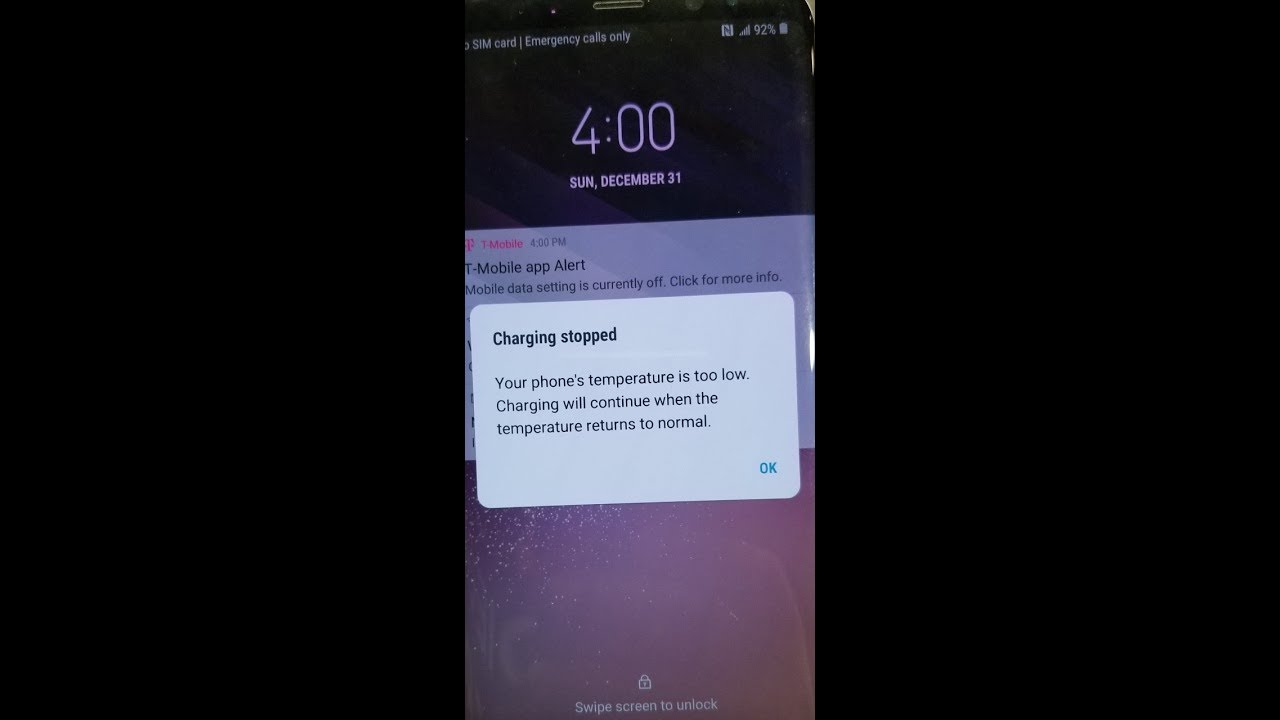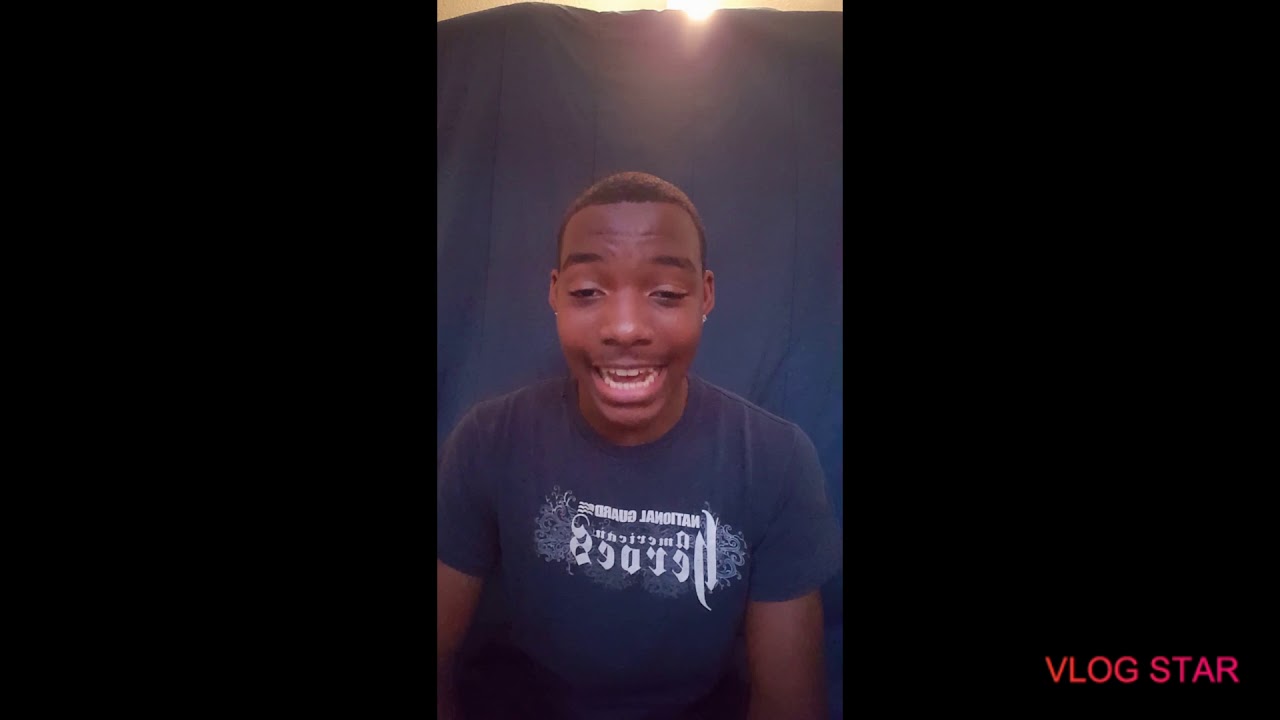NEW Samsung Galaxy Watch 3 Unboxing and Full Setup! By Technology Smash
What's, going on guys Nathan with technology smash back with another video long time, no see uh, it's been a while. So today I have an opening, unboxing and setup of the new Samsung Galaxy watch.3, I believe, is the full name. This specific color here is um, one that I got from Best Buy. I don't know if it is specific to Best Buy or not. Um packaging is a lot different from I'm used to for these watches and what I've seen in the past from them. So let's just get right into it, because we're going to set it up too.
So you can see name on the side there in that cool metallic color galaxy watch three pictures of the watch on the front. This has a leather band on it, as far as I know, watch three at the bottom and then just some info on the back, so there are two tabs top and bottom that we're going to cut long time. I plan on getting back to this regularly. So hopefully this is one of many to come, but I've wanted to try out this watch. I know it's newer and see what it's about.
So, let's take a look, so it looks like it should just shake off. It's a very strange shape. It's like the shape of a watch, probably with without it being folded at all. So there is the watch right on top and surrounded by like a plastic. So again, this is a leather watch.
Let's set that down see if this falls out is there nothing else in here package contains watch wireless charger. Reference guide, oh, must be over here. I am not paying attention so at the other side, that's strange! So when you lift this up, it's inside the lid. So there's a Samsung here, flap here, pull that I thought I almost thought it came with nothing. And then this is like an open booklet.
It's going to have the info, it just talked about and the wireless charger, so it's a little holder there, nothing special, just booklets information and then a wireless charger sort of like all the other watch wireless chargers where it's like a disc. I believe, let's take a look yeah, it's like a puck, just like the Apple Watch charger actually pretty close to it, so pretty cool. Let's get all this out of the way, because nobody cares about that stuff. All right. The watch itself very cool, very sleek.
Looking so far the back looks nice. I have my Apple Watch on right now to compare the sizes I can smell the band already. It is a leathery smell. It just says: premium genuine leather on the back, just Samsung Galaxy watch, stainless steel case. I don't know how well that will come up, it's pretty reflective, and then you can see the face and the two buttons on the side we'll hold the bottom one see if anything happens there we go already, can tell it's got a beautiful screen on it, which is cool.
You can tell it's nice and vibrant Samsung makes some of the best screens in the industry for everything um. So this will probably be no different. Let's let that boot up, and we're going to see what we need to do to set this up. So, while that's turning on, I can kind of compare to my Apple Watch sizes. So here's the face.
It's its a good amount bigger, but it's the size of a watch like it should be. I know that sounds stupid, but the Apple Watch has never been the shape of a regular watch, so it doesn't have this round face with the normal bezel on the outside. That has all the numbers, so it says uh Samsung watch, let's go with an arrow up, so I assume I swipe up. Yes, so it says: get started in the galaxy wearable app on your phone, so we're going to go ahead and snag that real, quick. This watch was, I think, a total of almost um after tax and everything I want to say it was like 450 somewhere close to that.
I think it's 429 before tax. So it's not cheap, so galaxy wearable, app already downloaded here, get started. It's going to ask you what you have, so we're going to hit galaxy watch. Galaxy needs app permissions for the following: we're just going to allow because we need to allow to allow location, allow to access our files, let's pair up, getting ready to connect. So now it's showing on the watch a check mark, it's asking if I see that same code we're going to hit to allow that, and we're going to pair them.
So it seems very, very easy so far, which is a good thing. The watch keeps vibrating over and over tap to connect because I'm dumb, and I'm not paying attention it says tap to connect. That's why it was vibrating at me. Install galaxy watch, 3 plug-in. So this is something I remember from having the watches in the past.
It's just going to ask me to download multiple things to be able to use it. So galaxy watch plug-in it's kind of telling me I'm here to check my phone for the proper settings we have that done, so now we'll go back now. It wants me to do accessory service and now there are three things so far. We've downloaded, I expect one kind of like you know, android, wear or something back and let's see, if it's going to make us do anything else, finishing pairing, while you're pairing take a moment to learn about your watch. What does that mean just to learn more? I guess your watch faces.
Your main screen swept left to see your widgets swept right to see your notifications. The back key is the top right button and the home key to show your apps is the bottom right. It's telling you for best results how to wear it, which is very common. With these watches' notification settings you can choose what it's going to show basically done finishing pairing, so it's going to do this until it's set up, as my guess, can't notify on watch. Allow access, so we'll do that, while we're waiting allow for the plugin.
So that's where that plug-in comes in. It is a notification, access kind of the same way as android, auto and things need special permissions to send you the right notifications so on here you can see just says, finish pairing and then on the watch. You can see that it says finish on your phone, so we're gonna, let that sit there, and we're going to come back when it's done, because we don't need to sit here and wait for that, and I'll give you guys approximately how long I waited, but we'll be back in a second okay, so that was actually really fast. I was only inside for a couple of minutes, and it's already done so. If you can see, I think it's done we'll see.
It says congrats on your new galaxy watch three, and it's asking you to confirm terms and services whatever that might be allowing more access more plugins. We're just going to allow for everything, because if you don't, then you're not getting full advantage of the watch. So it's having more options on what you need to give permissions to get more with your Samsung account we're going to skip that for now. So I have to sign in keep your watch connected to your phone. Your watch improves battery life by turning off the background activity of apps.
This can cause your watch to disconnect to press. To prevent this. You can turn off battery optimization, so it sounds like battery optimization is on by default, and you have to shut it off to keep that from happening. Let app allow to always run in the background. Yes, keep your watch connected.
We already did that. Okay, now you can see it says. You're all set enjoy your watch. So now there's going to be settings and and and stuff through here it looks like it's had about 53 battery um. So actually we can take a look around the app.
I don't know how many of you are used to this app, or I've used it before. But information on the watch face notifications, there 's's already an update to download. Hopefully we don't have to do that. Um apps sound and vibration brightness advanced, so it looks like stuff that you can probably do through the watch too, but probably a little more advanced and just in case anyone is wondering I'm using this on an OnePlus 7 um. So we will push I'm going to zoom in down here.
Hopefully, this gets good enough with the zoom, so you can see it says, take a look around turn the bezel clockwise for widgets. Ah, I did not feel that at first very low profile spin to the bezel, and I love that they do this. This is so great this bezel that you don't have to constantly touch your screen, one, it's easier to read stuff when you don't have to constantly touch the screen because you're not in the way, but two it keeps the screen cleaner too. So turn that to rotate through the widgets press, the back key to go back, which we talked about a second ago. Is that one and press the home key to find your apps? So you can see this has almost done swipe sorry open the quick panel by swiping down, so those are kind of like your settings touch the screen with your palm to turn it off.
I have I'm super used to that from my iPhone. I do that all the time said yep that worked. That's it you're good to go, and here we are so um. This swipe will go over to some widgets, so you can see daily activity. A plethora of apps and info looks like some exercise.
Apps, the weather calendar play information for probably any kind of media you have playing, which is oh, that one's Spotify specifically, which is cool sleep tracking, and then you can add a widget. If you hit add a widget, it just tells you to tap and hold and there are tons of different things through there. Top right button is to go back. Then you have your watch face. So if you press this on the bottom right, we'll go to your app.
So recent apps phone contact, Bixby weather settings reminder and then it kind of there 's's a ton of different stuff. Obviously so this uses Samsung apps and information um, I'm guessing that you can do pretty much all the settings we talked about a second ago through here you can change. Your watch faces, select, watch face, everything is tap and touch really nice. Nice screen looks like there's a ton of options, and you can customize like every single one of them. Let's go with something nice and just big and bright to see that looks goofy, it's so big.
The screen looks fantastic, and I don't even know if I have it on full brightness. Let's see no it's at six wow. Okay, that looks amazing um. I don't know how well it will translate to on camera, keep my Apple Watch at about full brightness. I mean you can tell it looks much, much more vibrant, the color, obviously not color, but like the clarity of the screen and just the the cleanness of the text, looks fantastic next to the Apple Watch, looks really nice, so this, like I said, is a leather band um, not the biggest fan of leather bands, especially like these.
They tend to be super stiff, and they say premium genuine leather, but genuine leather is usually a lower grade of leather. I didn't know that until recently, but it is not like top tier leather, usually so love the rotating crown. The whole body is made out of like a metal casing there. They are the quick release pins. So you just pull them and then move this to the side.
So this is really easily swapped out with 22 millimeter bands, which is a really, really common, if not the most common watch, size or sorry band size, which is perfect so that charger just want to check it real quick. It looks like you just set it down on a puck just like the Apple Watch and that's exactly what you do it snaps perfectly on looks really cool, so I will be messing with this, and I will do a follow-up, video um on exactly what I like what I don't like and stay tuned for that. So this you know like I said this was just a quick unboxing kind of what you get first impressions and how to set it up, which was super, super quick and super easy. So if you've seen my Fitbit videos or if you've ever set up a Fitbit, you know that they take tons of time longer than that, so that was actually really cool, so they're next to the Apple Watch and uh yeah. I guess that's kind of it for this one.
So I'll catch you guys next time and stay tuned for the follow-up. Video on the galaxy watch.3. thanks guys.
Source : Technology Smash