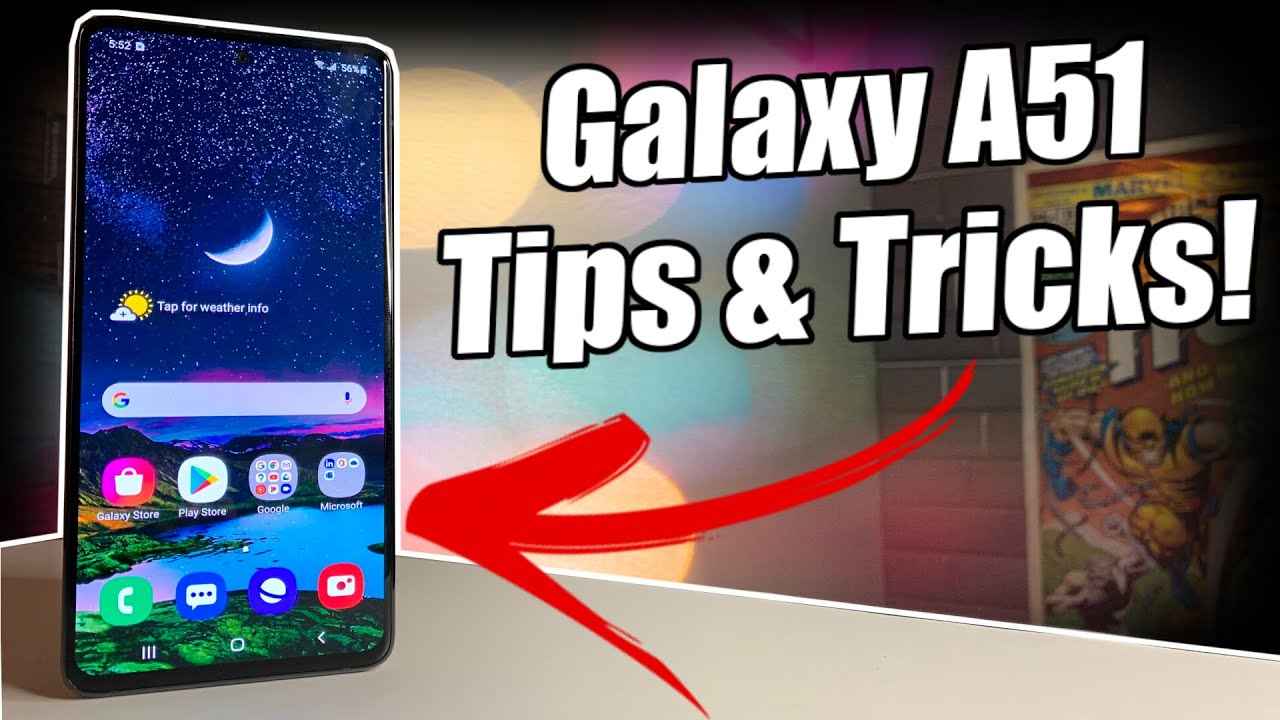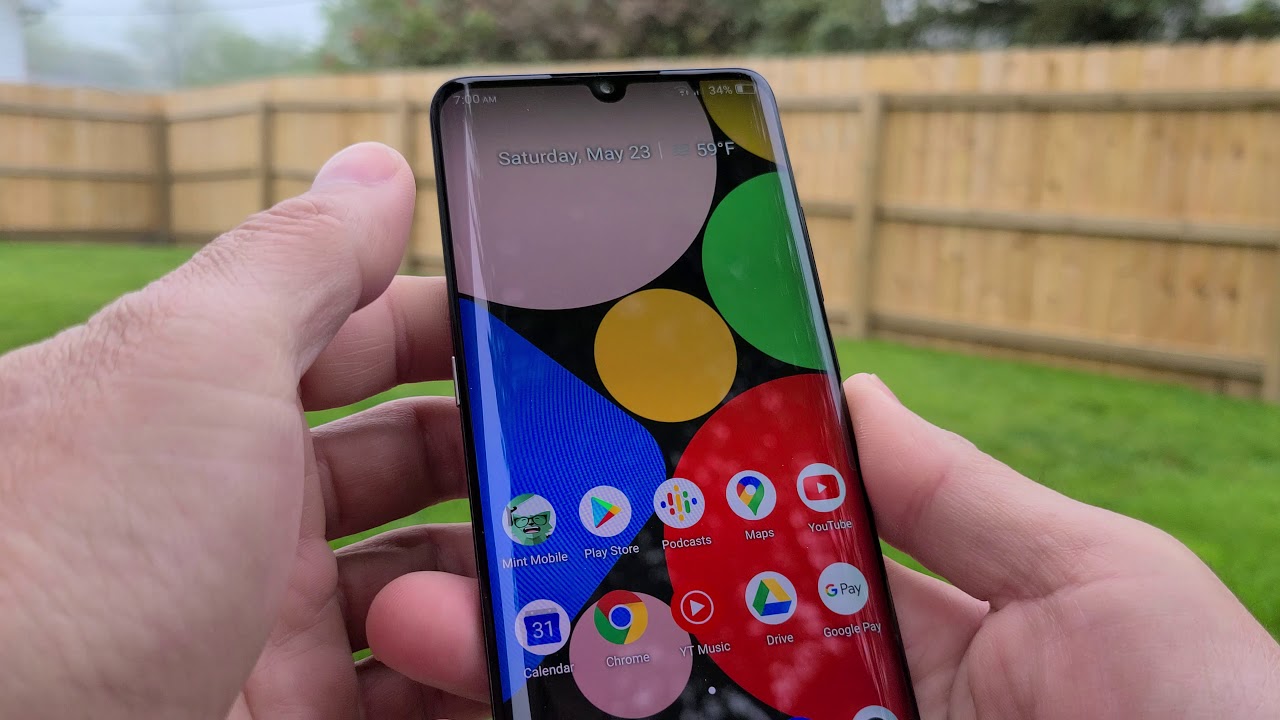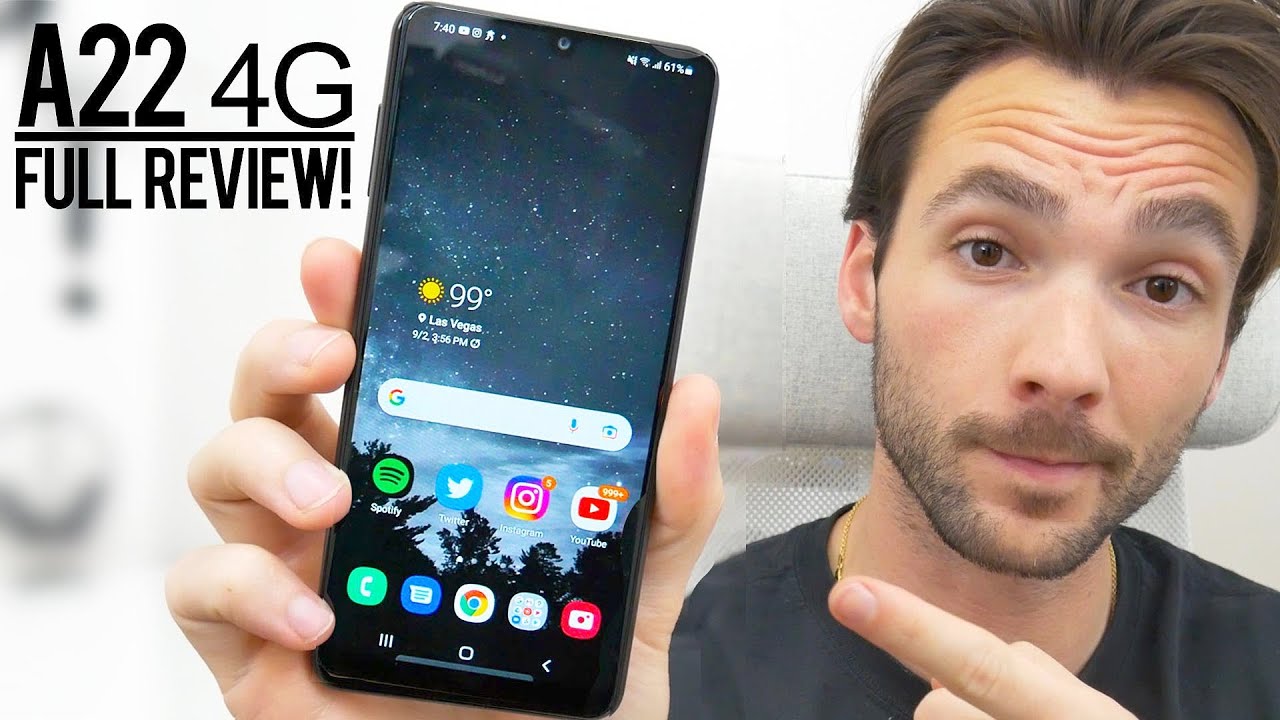Make your Galaxy S10 feel like stock Android By Android Police
Easily, some of the best smartphones on the market. Right now the Samsung Galaxy S 10 series devices are all the new hotness gorgeous displays, sweet cameras and snappy performance are just some features of these devices bring Pinto. However, the software experience is unsurprisingly, very Samsung, like personally I'm much more of a fan of Google software choices. So in this video I'm going to show you how I've turned my s10 to a more pixel like device, let's go first up is the launcher. Samsung's default launcher makes a few interesting choices, such as a large grid and mega sized icons, and while you can tweak the settings a bit I'd much rather install a third-party launcher like lawn chair v2, because it gives me many more options in regard to customization, you can download the latest version from launchers v2 telegram channel to enable the Google feed just go into the launcher settings into desktop and enable display Google, app, icon packs are a great way to easily customize. The look of your s10 I've found the pixel pie icon pack to be awesome for getting you really close to that.
Pixel look, but you can also install other icon packs that take a more creative approach to the appearance of your icons, I'm also going to install Google's wallpapers app since that's what ships with the pixels. Additionally, there are a few wallpapers that Google ships exclusively with the pixels, but we can download them at the links in the description I'm a bit partial to this gradient, one out of the box, the pixels ship, with a ton of pre-installed google apps that are very nice and the S 10. Also ships with many of these apps definitely install G board, as it provides a very clean keyboard experience. However, a lot of the Samsung apps are set to be the defaults to better align the S 10 with stock Android feel free to go into settings apps into default, apps and change. The defaults to Google's offerings swap the browser app from Samsung Internet to Chrome the messaging app to Google messages, tap and page Android pay and device assistance app to Google assistant.
Now the s tens camera is great, but what would make it better? The Google HDR+ camera port, of course, in regular fashions. Some talented developers were able to compile a working version of the HDR plus camera for the s 10 to get it to work. You'll have to download both an APK and a few config files extracting the files to a specific location and selecting one of the configs and the app it's fairly straightforward, but we've left a link to a post describing the exact process in the description. Next we've got a few system settings. We can customize to make the experience a bit more pixel like first, let's swap at the back and recent keys under settings display in navigation bar.
We have the ability to customize the navigation, we're looking at the button order settings here. Next, let's change the lock screen notification style still inside of settings, go into lock screen notifications and change the view style to detailed. If you'd like to make the design a bit more compact, you can use brief as well. All the pixels Google is pushing hard for a system-wide dark mode, particularly an Android cue. If you'd like to try out a darker theme today, you can do that on your s10, go into settings and display and toggle on night mode.
It doesn't work in most apps, since they don't support a darker theme, but most of the system UI should switch over to the dark side. Well, that's it! If you enjoyed this video, definitely give it a thumbs up, as that helps a lot if you'd like to see more videos like this feel free to subscribe to the Android Police Channel. If you'd like to subscribe to my personal channel as well feel free to click on my face here. My name is Jackson haze and this is Android police. You.
Source : Android Police