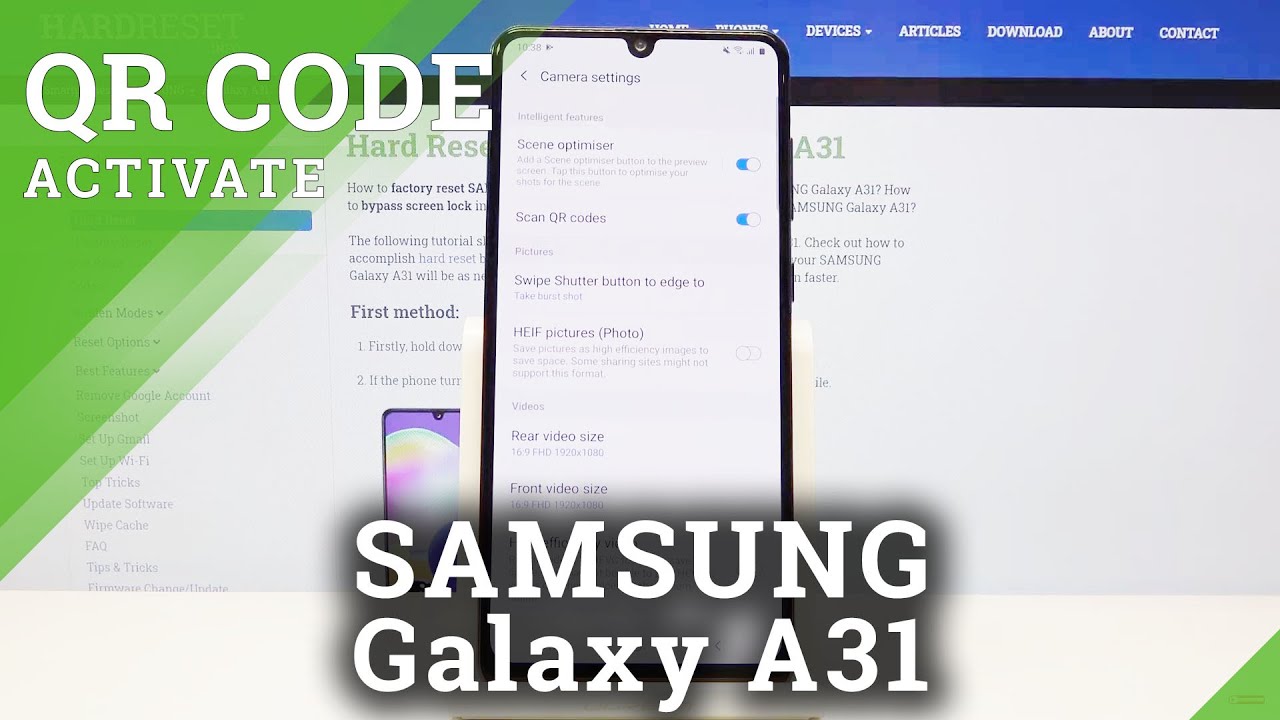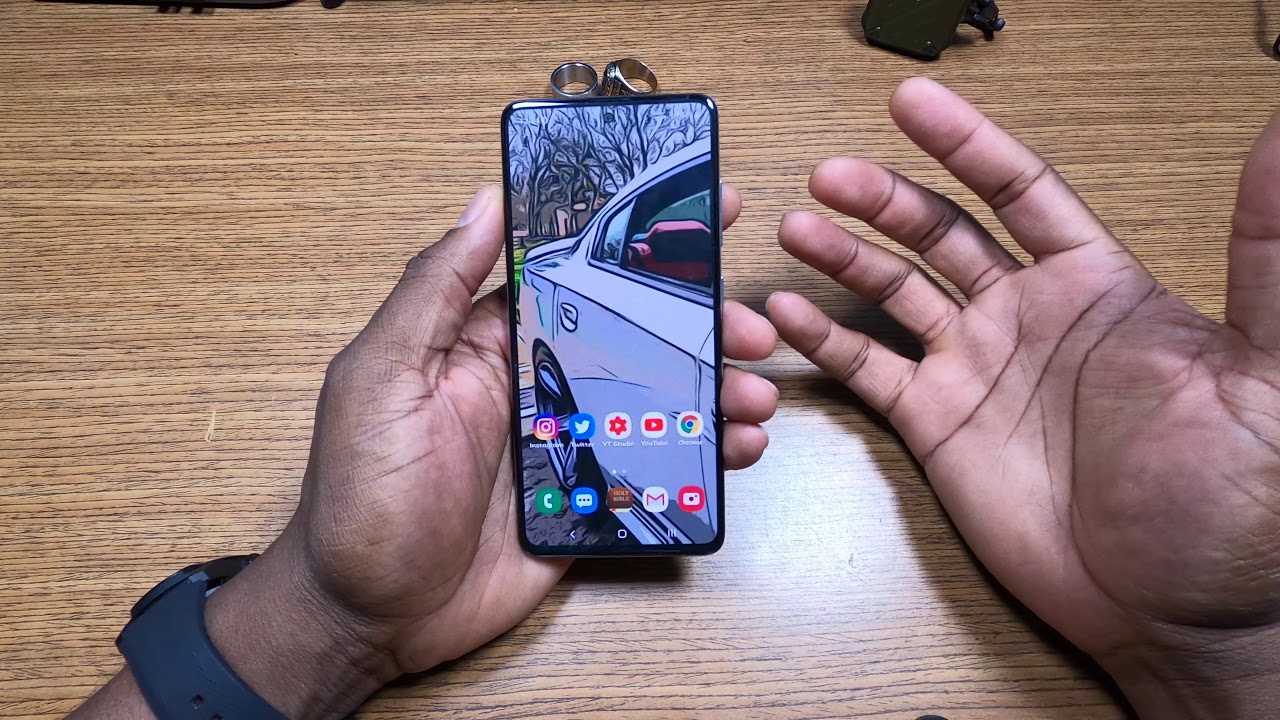Huawei P40 Pro Unboxing! By Tim Schofield
Everyone Tim Schofield, here and today, while we announced the p40 series of phones, they have the p40, the p40 Pro and the p40 Pro Plus. So three new phones now in this video I'm gonna check out the p40 pro and this one and the plus feature in all around waterfall design, so I'm curious to see what that's going to look like with curved sides and all parts of the phone also excited to test out the camera I'm, the p40 pro the plus model, actually zooms in all the way up to 100 X and has 10 times optical zoom, 20 times, hybrid zoom, so I'm hoping. Why wait at some point we'll send over that plus model, so I can kind of test it against the ultra. But in the meantime we're going to go ahead and take a look at the Huawei P 40 Pro quickly. Look inside get some hands down with the phone. Let's get started, let's get started with the p40 Pro, and I'm, really gonna focus on the hardware of this device.
As you can tell on the front of the box, it says explore it on App gallery. That's because, while we do not use Google Play Services at all, so you will not find the Play Store on this phone whatsoever. For that reason, it's kind of hard to recommend to people in the US and some other markets as well, but either way I am pumped to see what Huawei has to offer in terms of hardware, because in the past their hardware has been perfect, including their cameras setting the phone to the side for just a second. Let's continue and quickly look at what comes in the box, so you do have a sim ejection tool. Also, an extra nice of Huawei to include extras looks like there is a case we'll throw this on the phone in just a second looks like you do get another extra some headphones, and this is USB headphones, because there is no headphone jack.
Those do look very similar to the ones they've included in the box in the past and, finally, your AC adapter, which is USB type A, and your USB type, a 2, USB, type-c, cable notice, there's a bit of a purple accent on the inside, which is kind of neat. In my opinion, that they have an accent and then when it comes to that adapter it is while we supercharged, so it has a max of 40 watts of power onto the p40 Pro, which I did just boot up. You will see it doesn't a fingerprint scanner in display which they did say, is 30%, larger and 30% faster. So I will test that out. Let's go ahead and peel the plastic off and on the backs, it's not for sale, other stickers as well, and while it boots up now, it's completely booted up.
Let's take a closer look at the hardware of this phone so down at the bottom. You have one of the speakers, a USB-C slot for charging a microphone, and then you have your SIM card slot, but you can also expand the storage not with a micro SD card with Huawei's proprietary NATO memory card. I have one of those, so I'll show you that in just a second moving along the right side, you'll notice, the side is flat. However, the back and front are curved, but there's a bit of a flat side to grab on to on the buttons you have your volume rockers and then the power button has a nice orange little color ring to it with a bit of texture to it, so you can differentiate between the power button and the rockers up at the top. You have a microphone and an IR blaster, which is kind of nice.
Huawei includes that I like using it to control my TV's and other things. Not many manufacturers actually include that anymore. Looking at it from the side, the camera does have a bit of a bump out of the phone. Now, let's take a close look at that quad camera system on the p40 pro on the back, you have a 50 megapixel, wide-angle lens, which uses Huawei's are BYB sensor to allow in more light in lower light scenarios, so I'm actually pretty excited to take some more pictures in lower lights. You also have a 40 megapixel, ultra wide-angle lens and a zoom lens.
This one is a periscope 12 megapixel lens with up to five times optical zoom, like I, said in comparison with the Plus that has 10 times optical zoom and finally, that fourth lens is a TOF 3d depth. Sensing lens now don't forget about that. Front-Facing camera which takes on that punch, hole design, and it does have a depth sensing lens, along with that 32 megapixel wide-angle lens before we take a look at the curved sides to the front of the phone I'm going to quickly run through the setup process and only talk about anything noteworthy. Let's set up that in display fingerprint scanner so setting it on down just go ahead and lift it up and place it, and then once we do set this up, I will go ahead and test it once we get to that home screen. That was super quick.
Now, let's just go ahead and capture the edges, like I said they did it out that it is about 30%, faster and a little larger, of a sensor too, which is nice because you don't want to have to be very precise with where you set it. Every single time, all right, you can add more, you can add more in settings later, renamed specific ones. If you want to now also I'm going to set up the face recognition because it does have infrared, so it should work well in lower light. Okay, let's get started and make sure my face is in the frame hold a little lower setup complete that was so quick, and we're good to go with face and lock and our fingerprint scanner. We are now on the home screen.
So let's take a look at that OLED display in the p40 Pro. It is six point five, eight inches in 20 640 by 1200 screen resolution and, like I mentioned it does have curved sides, but it also curves down you'll, see it once the screen stops, there's a bit of a curvature on the bottom of it, along with the top. You can really see it when you take a look at those corners, you'll see how it raises and then comes back down because it actually does curve down and as usual, while we did a good job at having minimal bezels on their phone, of course, with the help of this front facing camera, which I mentioned, does have infrared in it so face and lock should be really quick. You'll see slide up to open. This is, with the camera in front of my face.
Just unlocks right away, don't even need to use that in display fingerprint scanner, but we will let's go ahead and test it out. So let's go ahead and set our finger down, unlock it right away, go ahead and turn this on set our finger down, and it does seem to be extremely quick, lets kind of put it next to it and that's still unlocked it. So, as you can see, since the sensor is a little, larger I did put my thumb kind of next to it, and it's still unlocked you do have different gestures as well. So if I jump into settings and go into sounds I can swipe from the left or right side to go back swipe up to go home, swipe up and pause to get to my recent apps so really nice that they do include some gestures out of the box. I'm also noticing how smooth this is.
So the display also features a higher refresh rate up to 90, Hertz and I can tell already that it's enabled by default because of how smooth things are looking, it looks like you can actually bump it down to 60 Hertz if you'd like to I recommend keeping it on 90 Hertz. Now with 90 Hertz, it's a little less than it is on the galaxy s 20 because they included 120 Hertz. However, while we said that they went with 90 Hertz to help with battery life and speaking of better your life 4,200 William hours, and when you charge it wirelessly, you can get up to 27 watts speeds, which is crazy, that you can get that via wireless charging. I believe you do need a specific wireless charger to hit those speeds and then, of course, wire charging is going to be 40 watts when it comes to internals, it does have to cure a 990 processor, which is Huawei's own processor, 256, gigs of storage, 8 gigabytes of RAM. If we do jump into storage, I haven't really installed anything you'll see, it is used, 14.5, 3, gigs, out of the 256, and as I mentioned, you can expand that storage. While we did send over the NATO memory card, 128 gigs, if you'd like to expand it, and if you wanted a close look here is the small size of it looks fairly similar to how a micro SD card does now.
If you also want to hop into settings and go to about phone, you see they do have emu 10.1, that's the version they're on which is based on a DSP Android 10. So it is based on Android, but you're not going to be getting those Android updates. You will be getting those emu updates from Huawei. Now, of course, let's jump into the camera apps, which camera modes location tag. Here we go so looking at the viewfinder.
We can just snap a couple quick pictures, 1 2, 3, 4, now um this icon right here you can tap on it, and it looks like it brings up an option to slide on over and there's your wide-angle lens, which I'm actually really happy. They did include I would've been upset if they didn't, and then you can zoom all the way up to 50 X on this phone I'll be something that outside so 50x isn't really going to do very much and like I mentioned five times optical zoom. So if we do zoom in five times, you're not losing any quality of this optical zoom. So let's go ahead and go into the gallery and take a look at that picture that I just took of this plant and, as you can see, just not losing any quality out of that telephoto lens checking out some other modes' portrait to blur that background I'm, like I'm gonna, turn beauty mode off. For now, they do have a night mode which takes a long exposure excited about that one aperture modes, actually really nice too I almost like using aperture mode over portrait, because it doesn't necessarily need to find a face.
You can actually take pictures of objects and get a blur background. There's a camera Pro mode and going into more here's this. They look at a ton of different options. This camera has and finally, let's go ahead and just throw the included case on the phone, so you could take a look. It is just a clear case, as you can see.
So, if you do get a certain color, you will still be able to see it down at the bottom cutouts for the speaker and your ports. The buttons are actually covered on the back. The camera cutout is actually protected by this case. It actually overlaps a little on the bump, which is nice to see, and it does feel comfortable in the hand, doesn't cover up any of that curve size to the display and overall, that is it for the unboxing of the Huawei p4 t more to come. So be sure to click that subscribe button really cool looking device.
I am excited to try out this camera, specifically in lower light scenario, so stay tuned. For that drop a comment, let me know what you think about this device and, as always guys. Thank you very much for watching.
Source : Tim Schofield