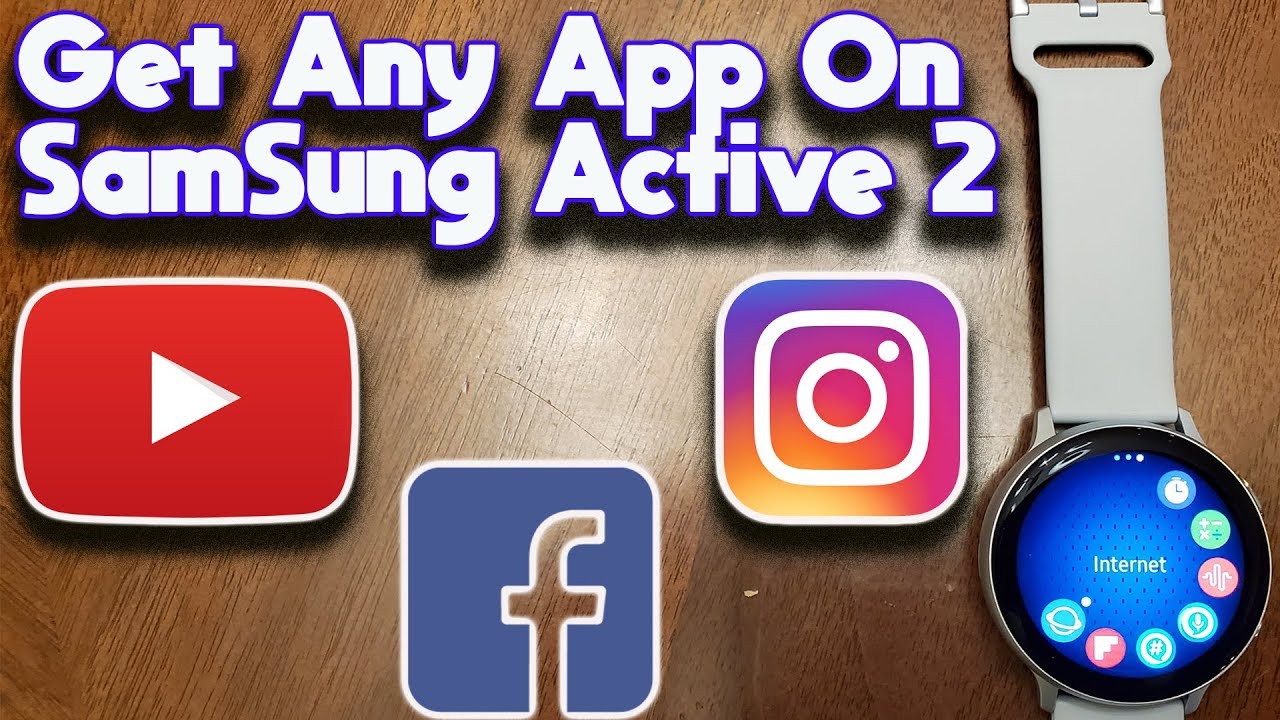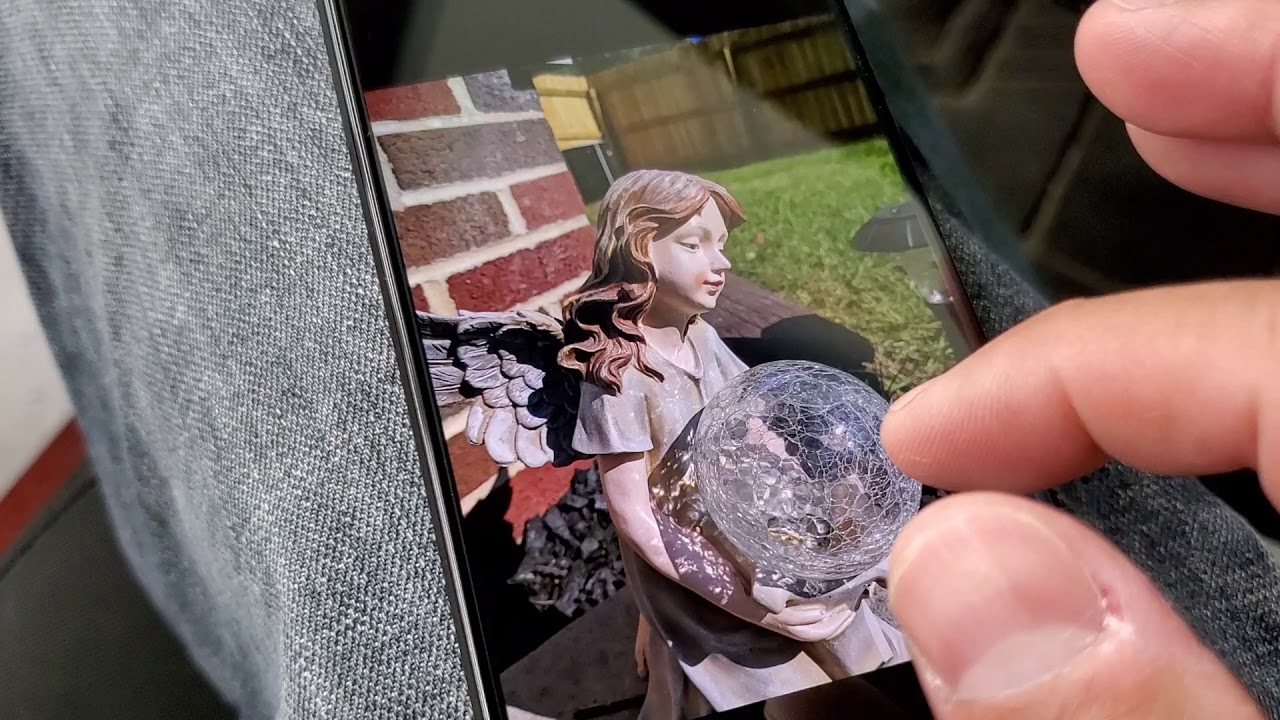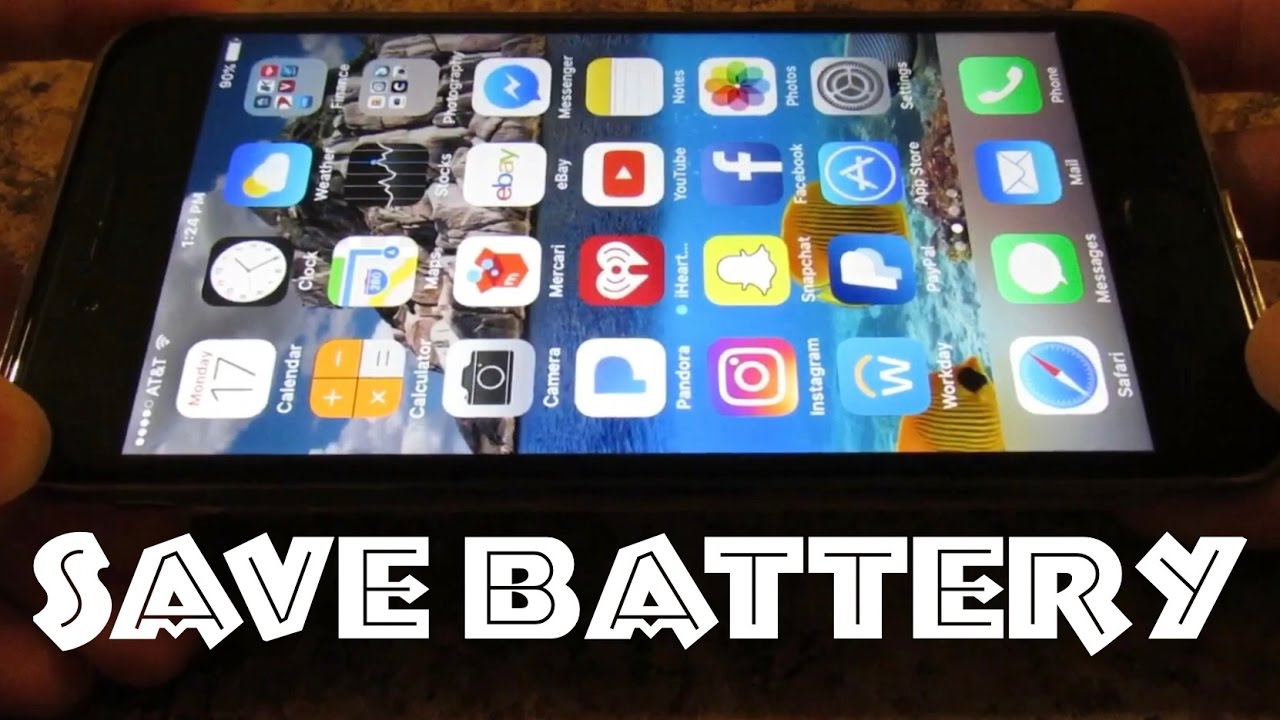How to use Samsung DeX on your Galaxy Tab S7 By Samsung Business USA
On your Galaxy Tab, s7. There are two ways to use: Samsung decks. You can use decks on your tablet in standalone mode to experience a desktop-like interface. You can also connect your tab s7 to a monitor for a traditional DEX experience to start using decks in standalone mode. Furthermore, you'll need to add the optional book cover keyboard. Once your book cover keyboard is connected, hold down the function key and hit the DEX button to instantly launch a desktop like interface, where you can work with your apps in multiple windows.
Using Samsung decks on an external display gives you more space for multitasking, with either an USB to HDMI, cable or a wireless mirror cast enabled display. You can take your work to the big screen to get started. Connect your tablet to the monitor, using your HDMI cable for wireless stacks, pull down the quick panel on your tablet, select decks and choose the display. Decks will now launch on your monitor, providing you a PC like computing experience. You can also add a Bluetooth keyboard and mouse for even more productivity.
Just put your keyboard in pairing mode by following the instructions from the manufacturer, then on your tablet, navigate to settings and then to Bluetooth, to connect to your keyboard. Repeat this process to add your mouse. Samsung DEX allows you to accomplish more on the Galaxy Tab, s7 and s7, plus whether you prefer a larger screen for getting work done, or you want to share a presentation with your colleagues.
Source : Samsung Business USA
Phones In This Article
Related Articles
Comments are disabled
Filter
-
- All Phones
- Samsung
- LG
- Motorola
- Nokia
- alcatel
- Huawei
- BLU
- ZTE
- Micromax
- HTC
- Celkon
- Philips
- Lenovo
- vivo
- Xiaomi
- Asus
- Sony Ericsson
- Oppo
- Allview
- Sony
- verykool
- Lava
- Panasonic
- Spice
- Sagem
- Honor
- Plum
- Yezz
- Acer
- Realme
- Gionee
- Siemens
- BlackBerry
- QMobile
- Apple
- Vodafone
- XOLO
- Wiko
- NEC
- Tecno
- Pantech
- Meizu
- Infinix
- Gigabyte
- Bird
- Icemobile
- Sharp
- Karbonn
- T-Mobile
- Haier
- Energizer
- Prestigio
- Amoi
- Ulefone
- O2
- Archos
- Maxwest
- HP
- Ericsson
- Coolpad
- i-mobile
- BenQ
- Toshiba
- i-mate
- OnePlus
- Maxon
- VK Mobile
- Microsoft
- Telit
- Posh
- NIU
- Unnecto
- BenQ-Siemens
- Sewon
- Mitsubishi
- Kyocera
- Amazon
- Eten
- Qtek
- BQ
- Dell
- Sendo
- TCL
- Orange
- Innostream
- Cat
- Palm
- Vertu
- Intex
- Emporia
- Sonim
- YU
- Chea
- Mitac
- Bosch
- Parla
- LeEco
- Benefon
- Modu
- Tel.Me.
- Blackview
- iNQ
- Garmin-Asus
- Casio
- MWg
- WND
- AT&T
- XCute
- Yota
- Jolla
- Neonode
- Nvidia
- Razer
- Fairphone
- Fujitsu Siemens
- Thuraya