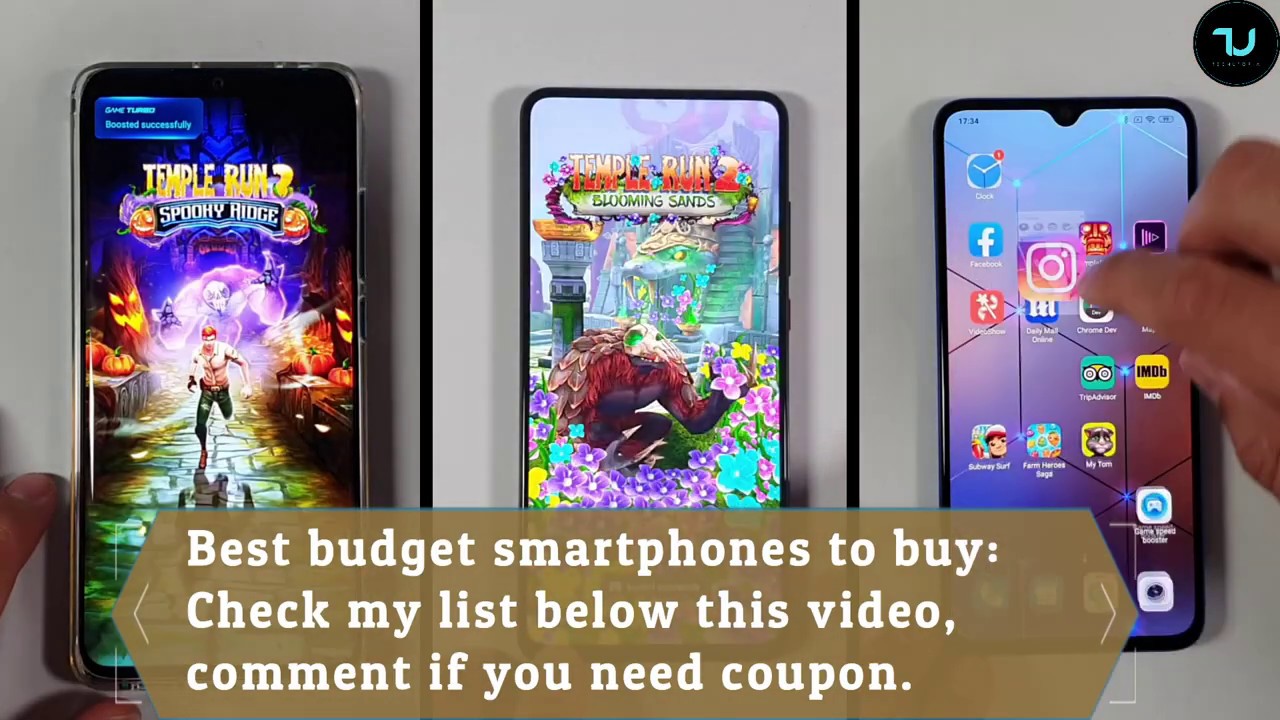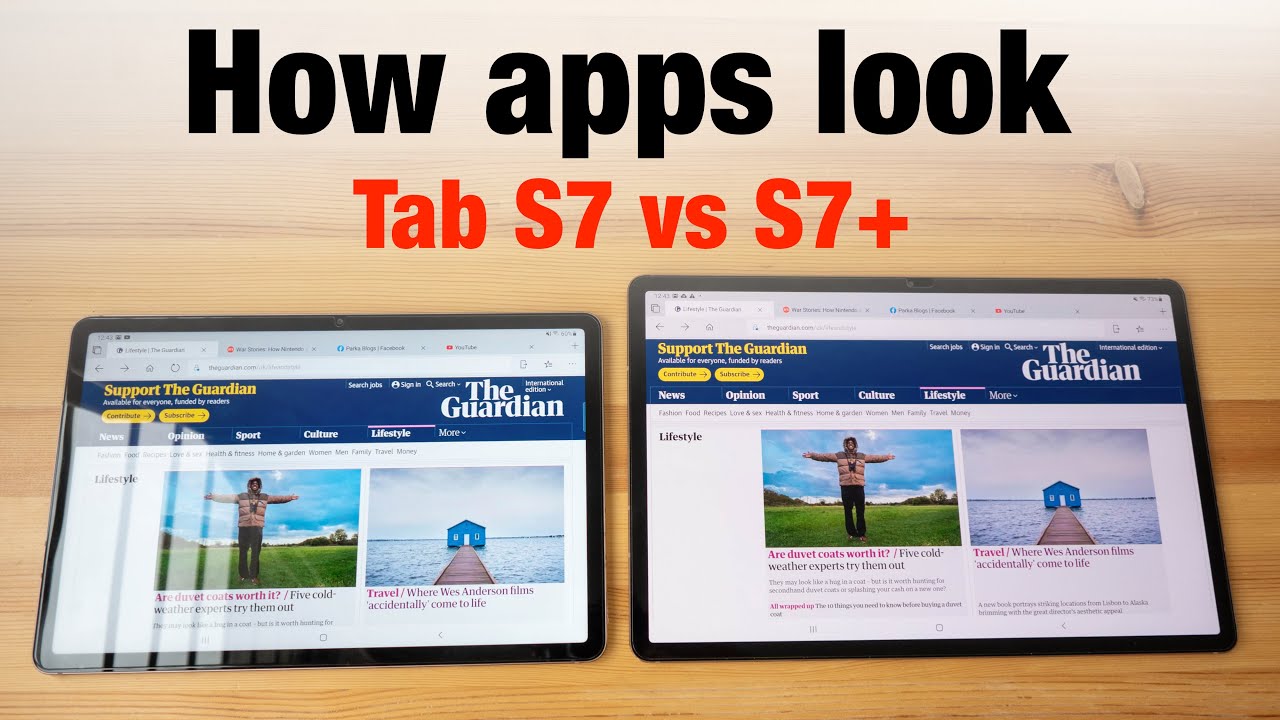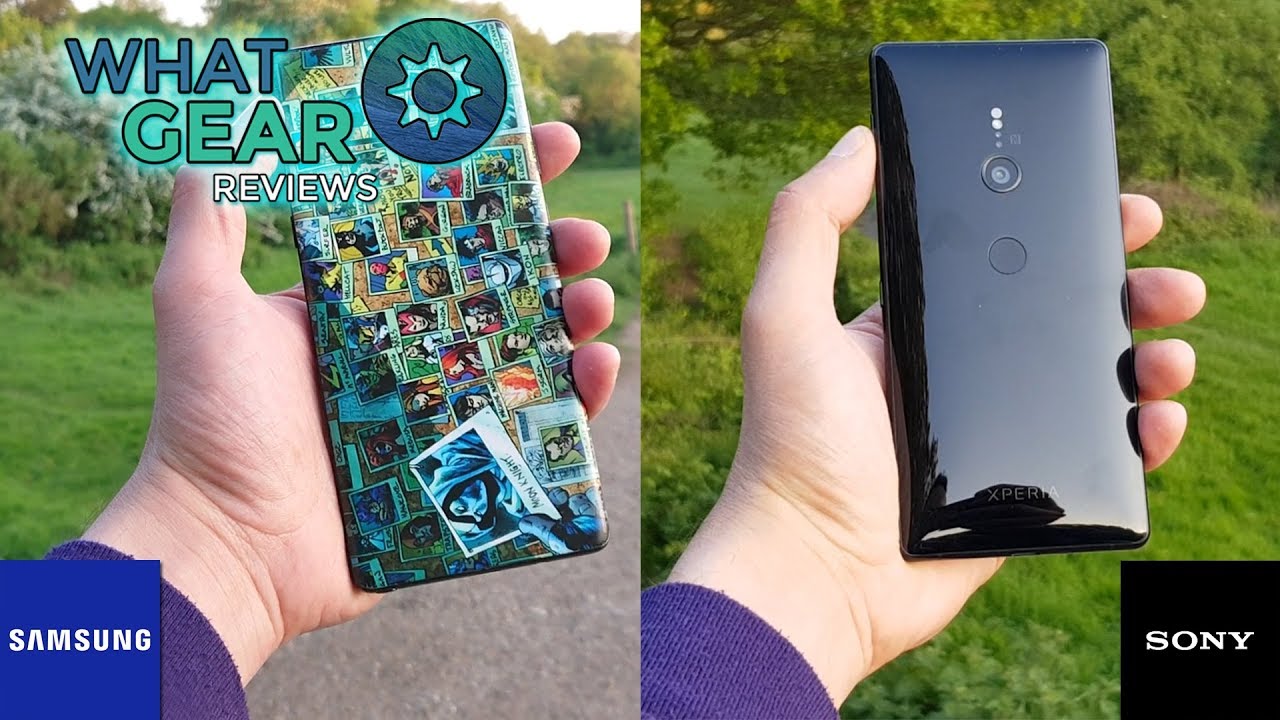iPad Pro 2020 (11-Inch) - Unboxing, First Time Setup and Review By sakitech
Hey guys socket from sake ticket in today's video. What we have is we have the brand new 20/20 iPad Pro so in this video, what we do is we are gonna, do a full unboxing, a first-time setup and a quick review of this product. Now, as you know, we do have some brand-new cameras and some upgraded features in the actual iPad. So on the side, we have this little, ah tab that just comes right off. Let's just take it all off, as you can see, that's fantastic! So that's the box right here. Let's lift it up and see.
What's inside. So in the box, we have some usual suspects, so we have the iPad right here, I'm gonna, put to the side for one. Second, you can see the new camera module, that kind of looks like the iPhone, 11 cameras and then over here we have the user guide in this little box, which is all the stuff that you normally get. Let's put this aside, but we have the USB type-c to type-c cable, that's for charging, okay and that's the power brake for the actual iPad. So that's everything we have in the iPad things that we do expect now.
Les divert our attention to the actual product and of course, I did get this in my favorite color. As you can see, that's a space gray color. Let's do a tour around the product, alright, so over here we have the smart connector that allows you to connect this to the smart Keyboard accessory at the bottom. We have the USB type-c connector. We have two speakers at the bottom.
Alright and of course we have two speakers on the top. As you can see for a four speaker system. We have the power button right here and, of course we have the volume controls here and here and of course this is the brand-new camera module. Now these cameras, we have two cameras and a LIDAR scanner, so that's the LIDAR scanner, that's the flash, and then we have a 10 megapixel super-white camera and a 12 megapixel regular standard, wide camera. The camera quality should be equivalent to the phones that we find on iPhone 11, maybe a little less, but in that level, alright, let's turn this on and set it up for the very first time.
Alright, so I just turn on the iPad. Let's say: I go ahead and start the setup process. So the very first thing you want to do is you want swipe up all right? Then you pick your language, and then you pick your country and then what you want to do is you can do a quick start, or you can do a setup manually if you had an iPhone or another iPad you're. Transferring information just bring it close to this iPad, and it's gonna automatically set things up for you, I'm going to do it manually. So let me tap on set up manually, I'm going to set up a brand-new iPad I'm going to connect to my Wi-Fi over here.
Let me dump in my password. So that's all done. Let's join the network. I should take a couple seconds here and then once we were done, it's going to go ahead and continue alright. So it takes a couple seconds here to activate your iPad, alright, so data and privacy I'm gonna, tackle and continue I'm going to set up the face ID later, but you can just set it up right here.
If you wanted to, we do have a face: ID system, that's the same system found on the previous iPad Pro from 2018, so no upgrades to the face ID system. Alright, it's the same exact system. I'm gonna, set this up in the in settings later tap on this one. I'm going to create a quick passcode just for this video here use anyway, and there we go alright. So you have a couple options: to restore this iPad to restore backed up data.
You can restore from iCloud restore from a Mac or a PC move data from an Android tablet or don't transfer anything set up a brand-new iPad, which is what I like to do. I'm going to log in with my Apple ID, of course, that's absolutely essential. Let's tap over here, alright, so we're good to go with that as well. We're logging, in with our Apple ID, just accept the terms and conditions. Let's go inside over here, alright, so the option to set up the Express settings, or we can customize them if you're concerned about your privacy I would go for to customize settings, but I'm just going to do continue for now.
I can change them later. So you want to make sure that the updates for your iPad install automatically, so I'm going to tap on continue, and then we're just gonna keep rolling all right. So you can use your Apple iPad to use Apple Pay to make payments or write on the websites or anywhere that you want I'm going to set this up later as well. So let's go to series, so you can set Siri right now. If you want I'm, going to skip this as well, but that's very easy.
Just tap on continue and listen to instructions. So let's set this up leader in the settings as well, and then we have the screen time option that allows you to limit your usage of the iPad. So you don't waste all your time. You can set this one as well. I'm going to skip it for now all right, and then we have the app analytics again.
If you're concerned about privacy, you want to say don't share with developers, then you can do true tone display. I would like to keep this on. It's a nice warm tone tap on continue, and then we're going to pick the like team. You can go with the dark team if you want, you do like tap on continue and let's go home. Alright, it gives you a quick tutorial on how to access things on your iPad, so I'm going to tap on continue switching between applications.
We know all this stuff, quick access controls I'll show you that in a second, so here we have the iPad. We have our control center on the top right over. Here we have our today's screen over here and, of course, we've got our dock right here when I launch the application the dock disappears, but I can bring it up. Just like this, let's say allow, while using the application. I can bring this up just like that.
The dock alright. So if I want to bring the ROG off just like that, because when I access, multitasking pain is gonna, be right there, alright, so that's basically the iPad Pro and, let's be honest, the overall shape of the iPad hasn't changed a bit. We do have a brand-new processor inside here, the 12 z processor, with 6 gigabytes of RAM. But as far as the overall performances is concerned, it's not that much faster than the iPad Pro 2018. This one had gets like a 5 to 10 percent boost in total power.
So if you have an older iPad 2018, it's not a big deal now. The other thing to consider is the camera. So if you go to the camera, let me just say: allow to are using application again. You can tap this button and use you see that the lens goes from 1x to 0.5. That's a super wide angle, camera.
So, unless you're going to be using your camera a lot on your iPad, do you need to upgrade absolutely not and of course, we'll be coming up with a full comparison, video between the two iPads but honestly for this iPad? That's it. The only major differences is the new upgraded processor and, of course, the new camera module system. Now, if I were to bring a trackpad over here, this is just an Apple Magic Trackpad number two I can connect a trackpad to the iPad Pro 20/20 and control my iPad with the trackpad. So you go to your settings. You go to Bluetooth, and it's gonna search for the actual trackpad.
Let me turn it on and off, so it's it knows it's actually available, so it is so popped up right there, that's Magic, Trackpad, 2, and again you can do this with the old iPad as well. This is because it's a new iOS iPadOS 13.4, so the trackpad is connected and, as you can see, I can control the entire iPad with my fingers. Would the actual trackpad, okay I don't even have to touch the screen if I had a keyboard which is over here, I could simply type directly to iPad. I would have a setup where I can use this as a keyboard use this as a trackpad or even if you have a Magic, Mouse or any Bluetooth mouse, you can have that connect it to the iPad as well. The same way I connected this, and you can have a full desktop experience, and I'll.
Tell you one thing: the iPad has so much power processing power, even the older iPad Pro that these things can edit movies. They can edit video they can edit photos, and they also run high density high grade heavy-duty applications without a stutter. So you could consider, if you're a professional to buy one of these to make it your full computer and just go crazy with the trackpad, the mouse and the keyboard. You don't really have to touch the screen at all. You can do everything look at that.
Furthermore, you can do everything over here, as you can see, even if I were to go into the settings, for example, I can scroll up and down just like this all right. If I were to launch a web browser here, as you can see, let me just go to the website. Apple comm and I can easily pinch in to zoom pinch off to zoom, just as if I can do it on the screen. Okay, but if you want to have a desktop setup, you can just use this instead of your actual screen also gives you a side benefit of not having any fingerprints on the product. So that's it.
That's the new iPad Pro 20/20 on nothing new, it's just a more powerful tablet. It's the latest on the greatest all right! If you have any questions, comments or concerns drop them down below and let me know, and for now guys have a fantastic day alright by the way, if you want to buy any one of these accessories, I'll drop links down below the keyboard or the trackpad, and this is the track that you want to buy. You do not want to buy the Magic Trackpad one. You want to get the Magic Trackpad 2 for maximum compatibility and also get the Apple Magic, Mouse 2 or any other Bluetooth mouse for maximum compatibility. It's going to be up to you, but I'll drop links to these guys down below alright questions comments, drop them down below for now have a fantastic day.
Alright, alright! So if you found this video useful make sure to subscribe to sake, tech by clicking that button and also click that Bell icon on the side to make sure you get notified every time, I upload a new video and if you do use Twitter, Instagram or Facebook, you can follow me at sake. Tech online to get the latest updates as well all right how a fantastic day.
Source : sakitech