How to use iPad 8th gen + Tips/Tricks! By iDB
Hi everyone Harris here with I download blog in this video, we're taking a look at the iPad 8th generation, the new budget option for 2020 from apple, and we'll be taking a look at a few tips and tricks for getting the most out of this iPad and the iPad in general, with iPadOS 14. So starting out is just something good to note. So obviously, as you can tell, this does work with apple's smart keyboard case, which is not perfect, but it's one of the best options for the iPad. If you want something slim and portable, that also has multiple stand options, which is what is actually really nice about this keyboard. You can put it into several view: modes, whether you want it to be for Apple Pencil or for viewing media or something different, but you can also use Logitech's keyboard combo case that they released last year, which is excellent. It's got a perfect keyboard with a function, rope top and then, of course, a trackpad on the bottom and just attaches with the smart connector on the bottom.
So you can actually use it without the back. Shell or with it, so it's a really excellent option that I would definitely recommend for the iPad, although both of these are pretty pricey at around 150 dollars, but you can get really solid. Just Bluetooth keyboard case options for the iPad for around 50 one bay, which is not a bad deal, and I've used them in the past, and they've worked well now. Secondly, of course this does support the Apple Pencil or the Logitech crayon, both of which are great stylized for the iPad and make for a perfect, drawing or note-taking experience or anything along those lines. But what you can also use is third-party styling such as these two ones, that look just like the Apple Pencil but are around 25 instead of 100- and I made a video recently talking about these and comparing the best third-party options, so I'll leave that link down below.
If you want to watch that third, so the base option on here is 32 gigabytes, which is unfortunate, because if you have just a few movies and apps and videos you take on the iPad or whatever you're going to run out of storage. So most people are probably going to want 128 gigabytes. If you have any intention of editing video editing photos downloading a lot of apps. I don't have too many apps on here, because the 32 gigabyte model just doesn't hold that many apps uh. Something to keep note again if you want to have a lot of photos, downloaded a lot of music stuff like that.
If you don't keep large attachments and messages, and you don't keep too many photos on device, you'll be okay. If you're using this more of a consumption device, if you're streaming a lot of things, you'll be okay, but 32 gigabytes with under 30 gigabytes. Actually usable from the OS is not the best. So just something to note number four. So this uses lightning just like the iPhone and unlike the iPad Pro, which means no USB, but you can use different lightning, connectors, such as lightning to SD and micros or lightning to HDMI and lightning to USB, and you can connect external drives, you can connect lightning.
Thumb drives all this kind of things to access media with the files' application, and this is also a kind of backdoor approach of getting more storage on the iPad. But, of course, no official SD card support within the iPad, but you can also use your fast charger from your Mac or other higher end devices to charge your iPad more quickly with a lightning to USB USB cable. So if you don't want to use a keyboard case which has a trackpad, you can get an external trackpad and use it with the iPad, and I've made a couple videos talking about using trackpads with the iPad. They work super well, especially with iPadOS. It's a really great experience for editing documents scrolling through web pages and more.
But if you don't want to go that route either, you can also get a mouse. You can use a high end. Mouse such as the MX master 3 that I use with my Mac, or you can use something a little more portable, such as the anywhere 2s mouse, or they just released the three mouse as well, which is a great option, and I also love Logitech's pebble mouse. All these are really great options to use your iPad without your hand- and this is a perfect experience- kind of turns it into more of a hybrid mac iPad experience when you can go around your OS just using the mouse so that works super well now. Next, you can use this iPad as sidecar, so, for instance, right here you can see.
I do have sidecar up on this iPad, I'm basically using this iPad as a second or really a third display for my Mac, which is always a really cool feature to have, and you can close out of that- that's great to have even on this cheaper iPad. Next is a new feature, an iPadOS which is on a keyboard. So if you have a keyboard, you can get to this really easily. So we'll just say that I am in notes. I want to say hello, and then I want to put in an emoji.
I can do control command space, and it pulls up the little emoji drawer, just like you can on a Mac. So that is a great shortcut to have now with the iPad and the keyboard, and you can also go down to the bottom right of your screen and click the emoji drawer as well. Finally, just a series setting that I really like to use, if you're in any you can hold down Siri or use the activation and just say settings, and it'll. Take you to that app settings so settings, and it takes me to the student settings that I have for the canvas application. Additionally, you can also tell Siri to take you to a specific part of the settings, so Bluetooth settings, and you can see that she will pull up the Bluetooth settings.
So those are the basic tips and tricks for this iPad, again different type of accessories that you can use, whether it be a keyboard, a trackpad, a mouse or a stylus, or something like an external drive or a SD card. Different type of keyboard settings you have and more thank you for watching, feel free to leave any comments down below I'll leave, links to all the accessories that I mentioned down in the description as well. Thanks for watching.
Source : iDB





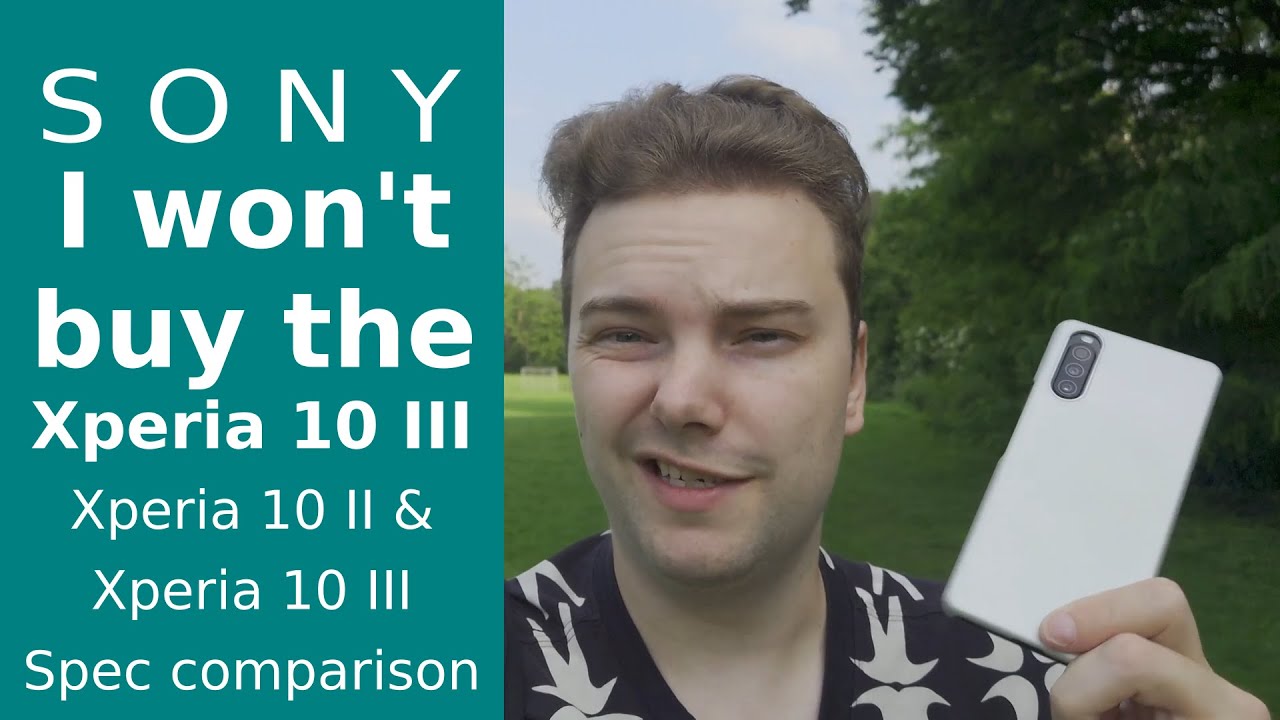
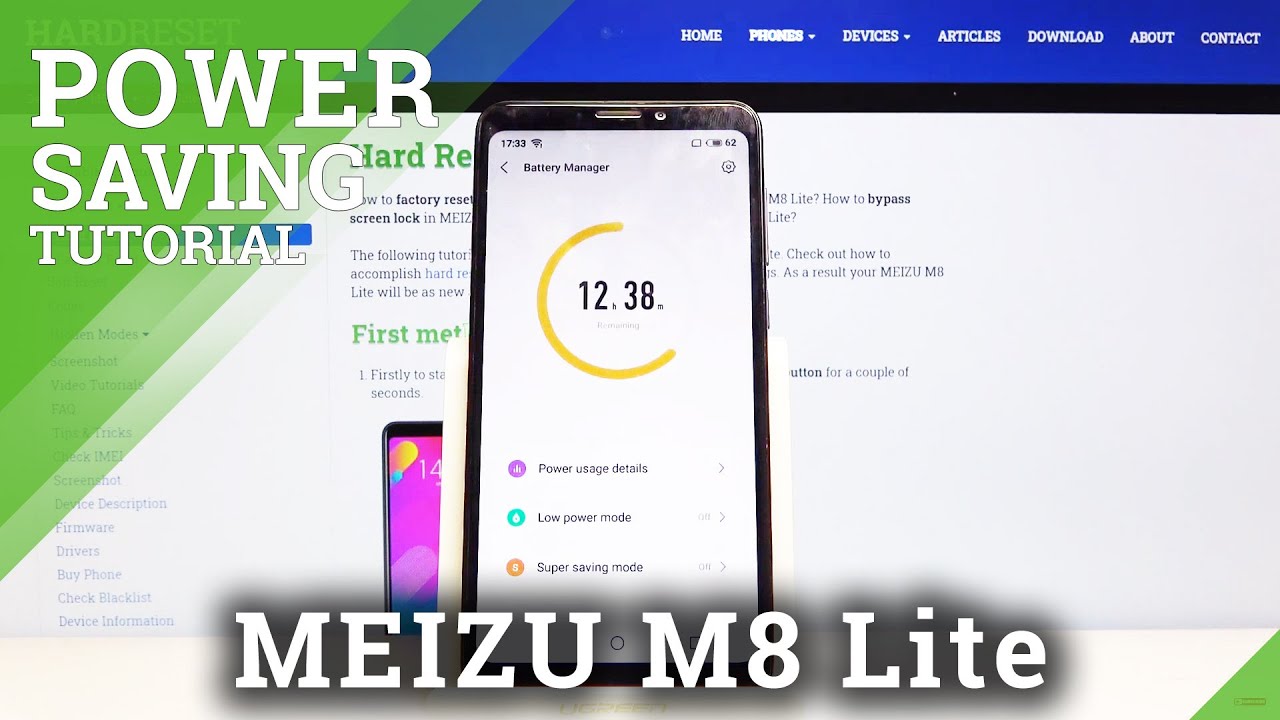



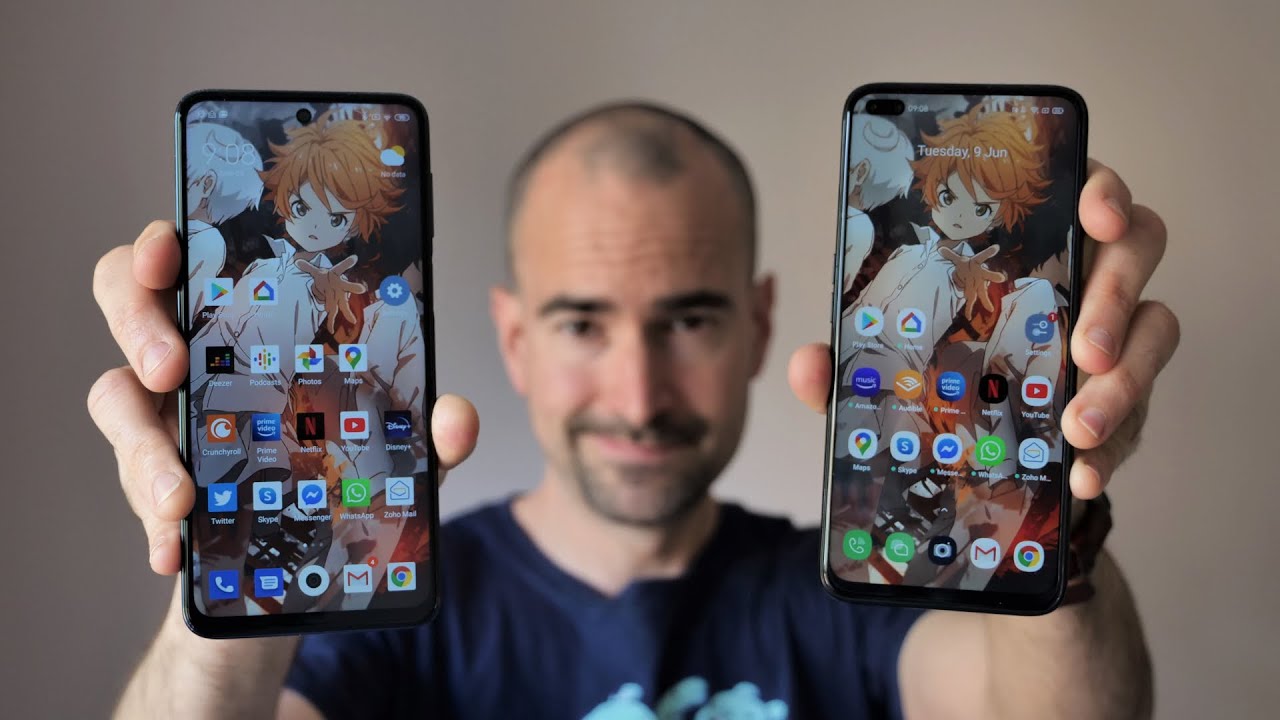

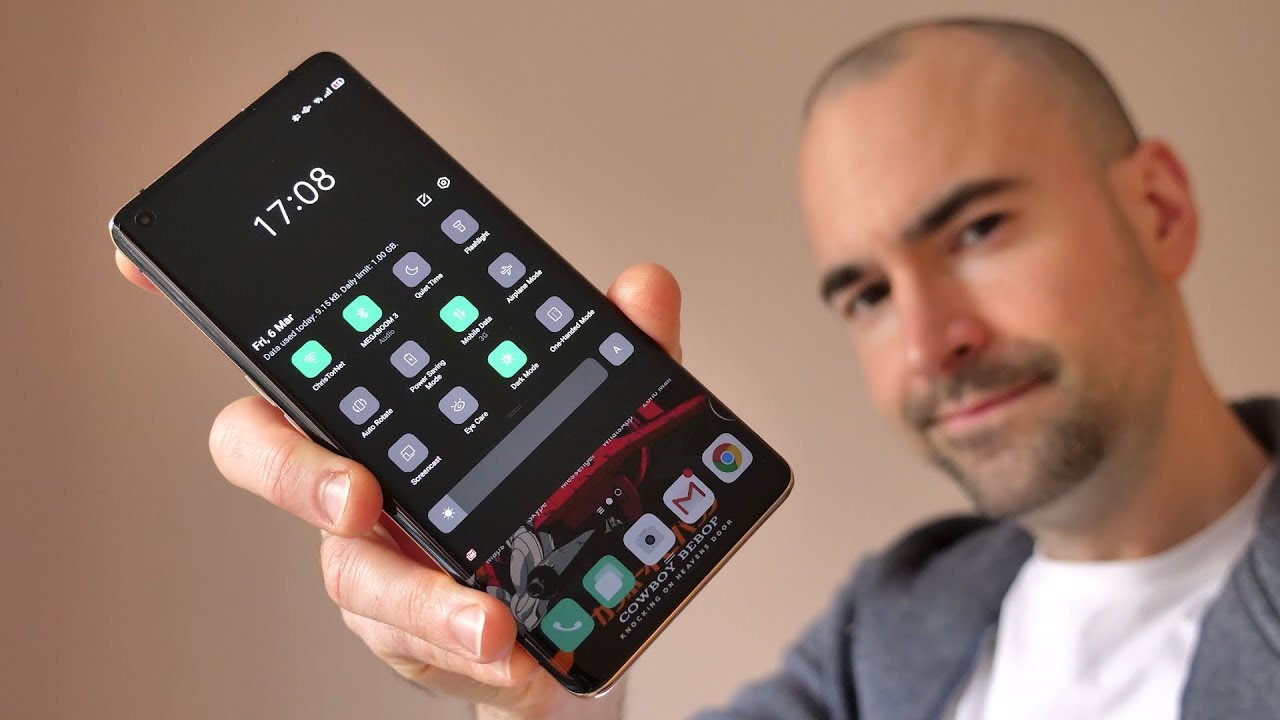
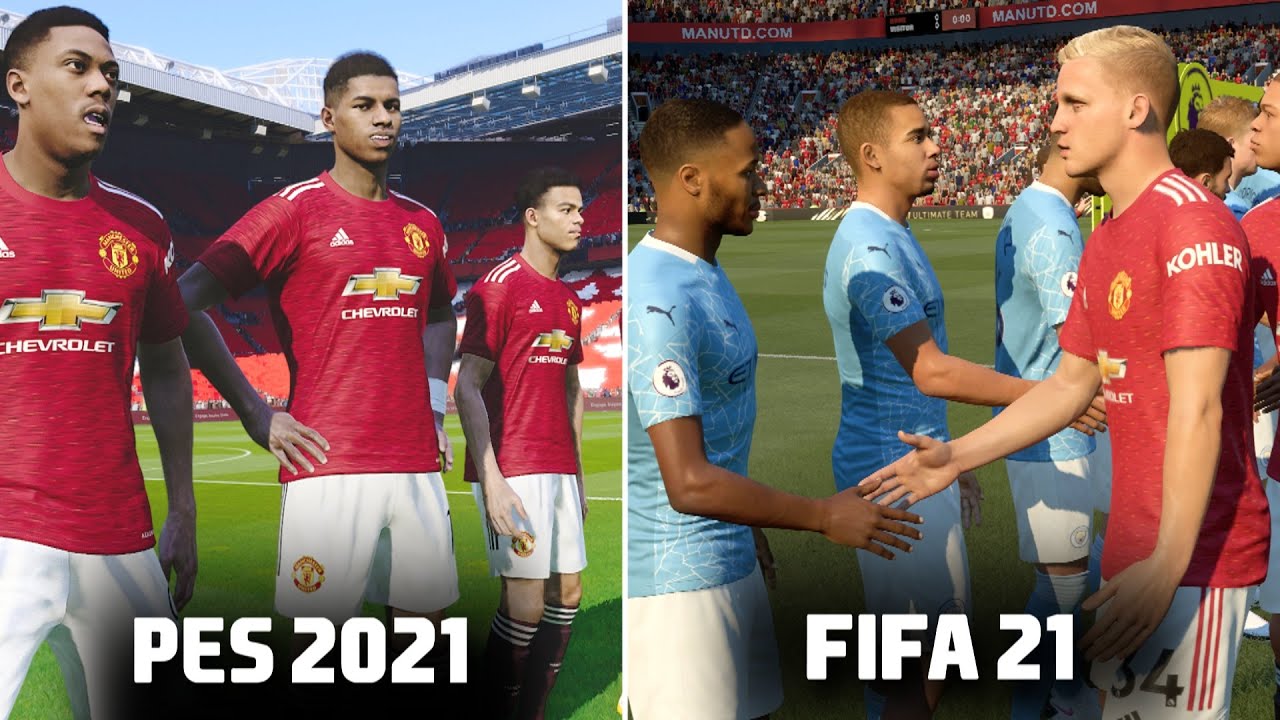
![What Is the Best Internet Speed for Gaming? [Simple Guide]](https://img.youtube.com/vi/9GzT102Ltlk/maxresdefault.jpg )

![What I Like About Samsung Galaxy A70 [Review Vlog 8] 我喜欢三星Galaxy A70 (2019)](https://img.youtube.com/vi/cmXid5yBjGI/maxresdefault.jpg )









