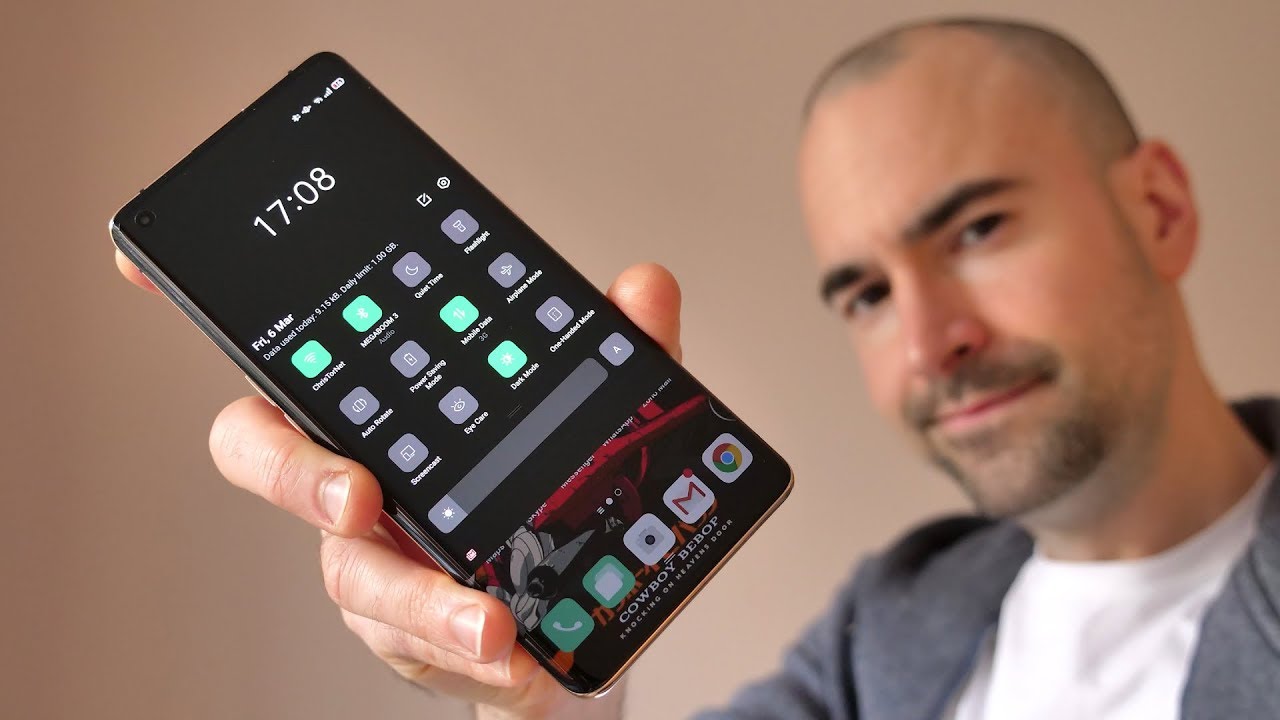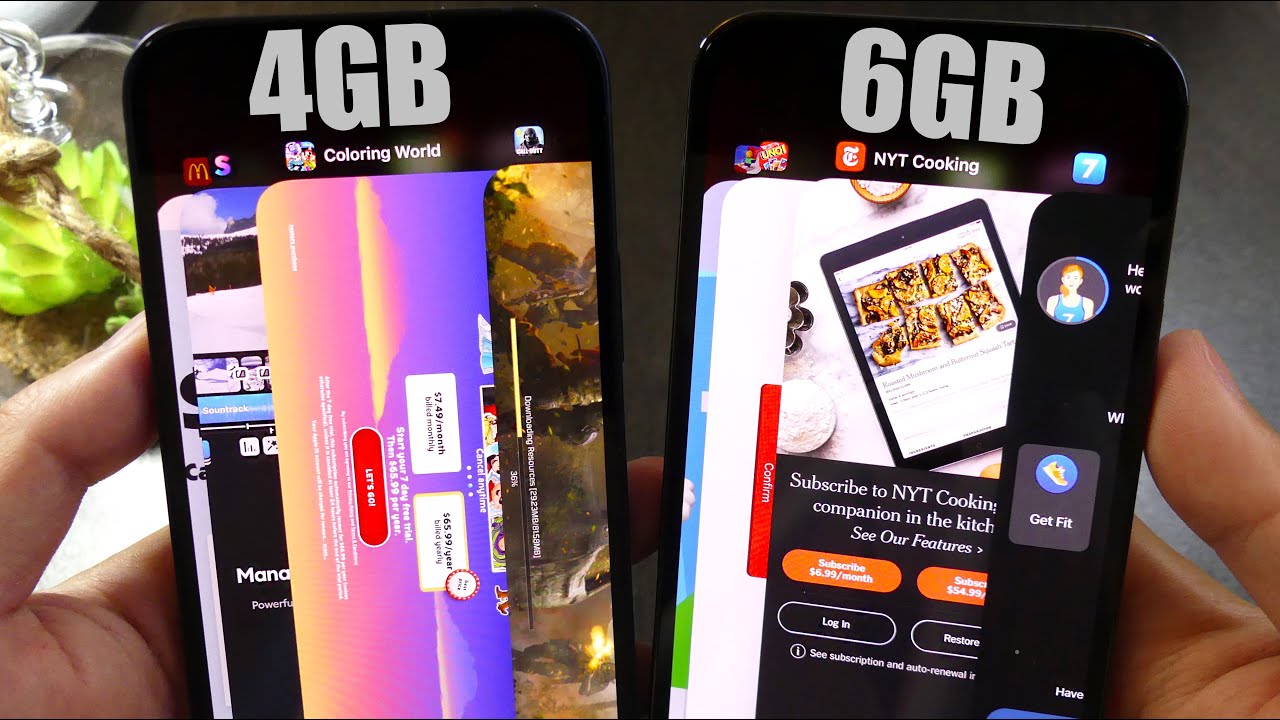Oppo Find X2 (& Pro) Tips | Best Color OS 7.1 Features Guide By Tech Spurt
So operas fine, x2 phones are finally here, and they're. Definitely early contenders for the best premium, smartphone crown of 2020. What you get is cutting edge, display tech, incredible smarts and some exclusive and highly versatile optics on that pro model, and you also get a feature pack software experience on both of these fine x2 phones, thanks to the color OS 7.1 launcher, which squats neatly on top of Android 10. But of course the latest color OS is incredibly dense. So here's my full Tips & Tricks guide for the fine x2 under fine x2 Pro and that color OS 7.1 software, which sits on top just so you can help find the best bits, nice and easy and from all the latest greatest tech. Please do pro subscribe and thing that notifications bell Cheers its one of the features introduced by Android 10 as a good dark board action.
And, yes, you do get it here in color, OS 7.1 as well. You can find and activate the dark bulb by diving into the find x2 settings go on to display and brightness, and it's right away if either switching on the dock mode doesn't just affect the Xperia fine x2 and the fine x2 post settings menu. You'll find that most of your Google Apps will also adopt that dark finish as well, and quite a lot of your third-party apps as well. A port reckons that 90% of the most popular third-party apps will switch to dark mode once you activate it in those settings, and you don't actually have to have dock mode activated. All the time you can happen to come along just in the evenings, for instance, to provide nice easy on the eye experience.
As you can see here, you just have to have that scheduled time option activated and there you can set the exact start time and the exact end time as well, and if you actually want fast access to that dock mode, you can add a shortcut icon to the notification center as well. Are you going to do? Is tap this or edit icon right here? There is a proper dock mode, icon just drag that into the rest of the fray and then, when you want to activate or deactivate just drag down the notifications, and then you can just tap that icon to switch it on or off now another tip and something that I always do as soon as I get a new color OS device is ditch that navigation bar down at the bottom of the handset and start using navigation gestures. To do this just head it into the settings head all the way down until you find convenience tools and then in there you'll find navigation buttons. You kind of customize the buttons, if you like, but I, prefer to just use the swipe gestures from both sides option and with this active, you can go back at any point in any of your apps or the sentence use the quick swipe from the left or the right side of the screen and go back to the home screen just by swiping up from the bottom edge. And if you swipe up and actually hold your finger, you can then access all of your recent apps.
Now one of the highlights of the OPPO find x2 and the fine x2 Pro is undoubtedly that 6.70 inch ultra vision, display it's absolutely stunning stuff, and it's fully customizable from within the bind x2 settings menu. What you want to do is head into the settings menu not too surprisingly, just go to the display and brightness section, and there you've got all kinds of customization you could do so. For instance, you can tweak the color output on the find X 2 and the find X 2 for it's in vivid mode to begin with, be considered too gentle, if you prefer more natural hues or very cinematic as well. I bought to find X 2 and the 5 X 2 pearl have a dynamic screen resolution. It can switch between Full HD, Plus and quality post and match whatever you're up to at the time.
So I'll jump up to quality plus if you're, watching a supported, video playing a supported game, I recommend keeping it on dynamic thought. If you have an interest in preserving your battery life digital, the refresh rate they can't top off at a hundred and twenty Hertz. It's set to a dynamic refresh rate, though so it only bumped up to those high levels when really needed. Of course, if you would prefer to have a silky smooth experience at all times over having along about your life, then definitely bump it up to that 120 Hertz maximum method I'm over there in the display sense you'll, definitely check out the all one ultravision engine slightly clunky title, but it's some very clever software smart. That APA has installed exclusively on the fine x2 and the fine x2 Pro, and this can be used to upscale your video and given visuals, similar to Sony's x-reality engine found on its Xperia one Mach 2 smartphone, because the all want ultravision engine is deactivated by default.
So you'll need to turn it on with a quick tap of that little slider, and then you've got two options. As you can see here, you've got your HDR video enhancement, which basically up skills, SDR content to me. HDR levels really bumps the contrast and the color output. So it looks absolutely stunning, and then you've also got the video motion enhancement option as well, and this can boost your 30fps content through the 60fps or a hundred and twenty FPS. Although you take note that if you want to jump up to 120 FPS, as you can see there, you can't have an ultra HD resolution that has to be in full HD and the corner took up all this enhancement technology supported by Amazon for its prime video service and also a YouTuber.
Though there's no mention of Netflix. Now the OP will find X 2 and the fine X 2 Pro about six point. Seven eight inch devices, in other words they're absolutely unit. So if they're going to be pretty tricky to use with one hand right well, you're gonna need to take all the help you can get. Thankfully, there are a couple of features here in color, OS version 7.1 that definitely help out. So first, you can swipe down that lord, if occasions bar from anywhere on screen without them to reach all the way up to the very top to get this on the go.
What you'll need to do is go on the settings menu on the find, x2 and then go to the home screen and wallpapers section and in there you'll find swipe down on home screen by default. This will open up the global search bar, but what you want to do is switch that to Notification Center and then, if we go back to the home screen- and you can just drag down the notifications bar anywhere- but that's not all- there is actually a proper dedicated one handed mode here on the fine extent of I next to pro as well part of that color OS 7.1 software, again you'll need to dive into the notification shortcut icons, and it's buried away it down here. As you can see right, there, one-handed board again just drag that into the icons and then, whenever you need that 100 more just pull down the lord of creation-- Center, it's right there and then this just shrinks everything down to that bottom edge of the screen. So it's nice and easy to access and then, when you don't just tuck this alike on here, and you're back to normal. Now, if you just briefly dive back into the display section here on the color we're 7.1, there are a couple of other great features in there. That'll well worth our mention, the first being the screen a light effects feature.
This basically allows you to light up the edges of the fine X 2 and the fine X 2 pro to further notify you whenever something like a call is coming in. You can actually change up the color as well, so first as I've got on amber orange to match the gorgeous vegan leather finish here on the back of my fine x2 pro. If you scroll up a bit from there, you'll find the screen of clock feature. This is basically just another term for an always-on display. As you can see, they can actually schedule it come on between specific times you can change up, but the clock style as well.
So I've got this funky neon effort. So whenever the screen is off that will pop up on to the display, so you can still see what the time is, and you see any notifications or anything that are awaiting your attention. Now one of the benefits found such a flipping huge displays the fact that it's dead easy to get better multitasking on the go and definitely worthwhile so, for instance, whenever you actually in an app you just swipe three things up the screen like so, and then you can open up another app the secondary up the line open up in the bottom half of the display. So you can quickly scroll around there. You can resize each of these windows as well, so you can have one dominates and the other it's quite handy, especially if you're watching a bit YouTube action.
You can just watch it at a tiny little window up at the top well, actually having a pretty damn good bit of screen space to get on with email and work. Whatever you want to do, and in case you're wondering this feature can actually be activated and deactivated in the special split-screen dedicated section in the settings menu. The modern life can, of course, be pretty damn ferocious at times really stressful stuff and like Moore's Law, that as I like to relax and unwind at the end of a long busy day by down in about half a bottle of whiskey and passing out on the sofa in front of don't tell a bride. Hopefully the Opera, fine x2 and the finest super will be able to save a few livers, because what it has on here is the very handy, app or relax app now up or relax can help. You channel your inner Buddhist with all kinds of stress, relieving activities and exercises.
So, for instance, you've got the pretty standard breathing exercises which help you to relax your body and your mind. You've also got a selection of chiller tunes as well to help you get focus or some much-needed kit and, of course, the obligatory common sound effects, as well from jungle, noises to the pitter-patter of April showers, there's also a camp and sound effects, effort which most definitely doesn't relax me at all. It just gives me flashbacks to my time as a Cub Scout. Definitely a time best left. Well, buried in the past totally sleep-deprived parents will definitely appreciate the edition of white noise, which seems to chill out babies and get them to shut the hell up for just a minute.
I saw while you got have a cry of your own in the corner some way and last of its great to see that the game space up is once again back on board here for the up or find next to Ella Phoenix to probe these days games. This has a real emphasis on online gaming with features that can help reduce Network latency for liable connection very handy for games like poopy and fortnight, where you're competing against other players. So first of you may use a game space to actually load up one of your favorite games, at which point it has network priority and also the line share of the OPPO find x2 or the fine x2 pros resources. Now any time we're actually in the game just swipe your finger down from the top left corner towards the center of the screen, and you'll call it the game space menu. As you can see there, one of the features this immediately pulls up is the current time and your battery life for a min and as well as you know whether you actually need to it gaming him back into the real world.
You can also fast access the likes of WhatsApp as well, so you can get involved with any message and without actually ruining what's going on in the game. You've also got the option to record your game and session. If you want to upload it online or just share it with your mates, good news, if you want to keep your focus as well, because you can block all notifications during your gaming session and if you drag down like so, you can also reject all calls. That's got a four D vibration feature which is not compatible with all games. For instance, pub G Mobile is not supporters and, as you can see, then you can get a little FPS counter.
If you want it, and of course, you can get up to all kinds of clever shenanigans with the OP or fine x2 pros camera tech as well, but I'll save that for another day, I'll be bringing you my full, in-depth opera, fine x2 camera review in just a couple of days after this video here it goes, live well dive into all those smart new features, including some perfect, video tech stuff as well. The regular is my four tips and tricks guide for the Opera, fine x2 and fine X 2 pro using the color OS 7.1 a launcher. What do you reckon if I missed any of your favorite personal features that you feel free to bung? A comment down below, and it'll wise me up to them and from all the latest great? So please do poke subscribe, ending that notifications, Bell cheers everyone.
Source : Tech Spurt