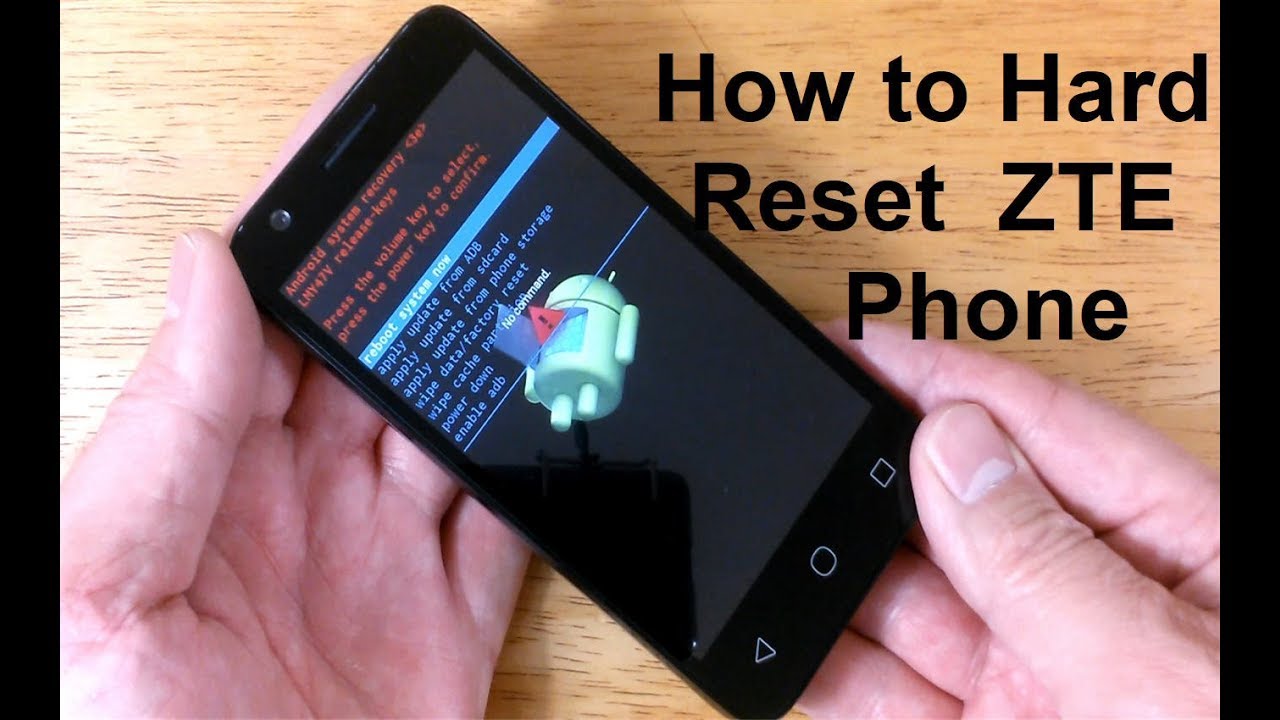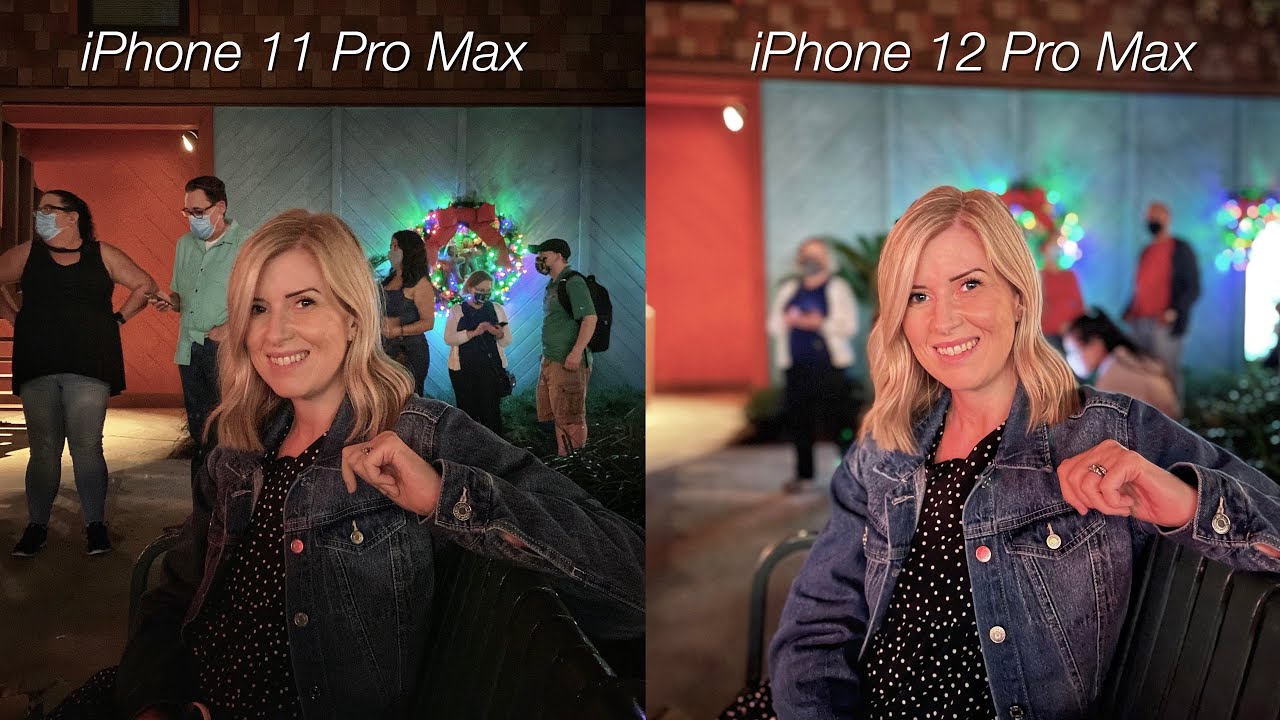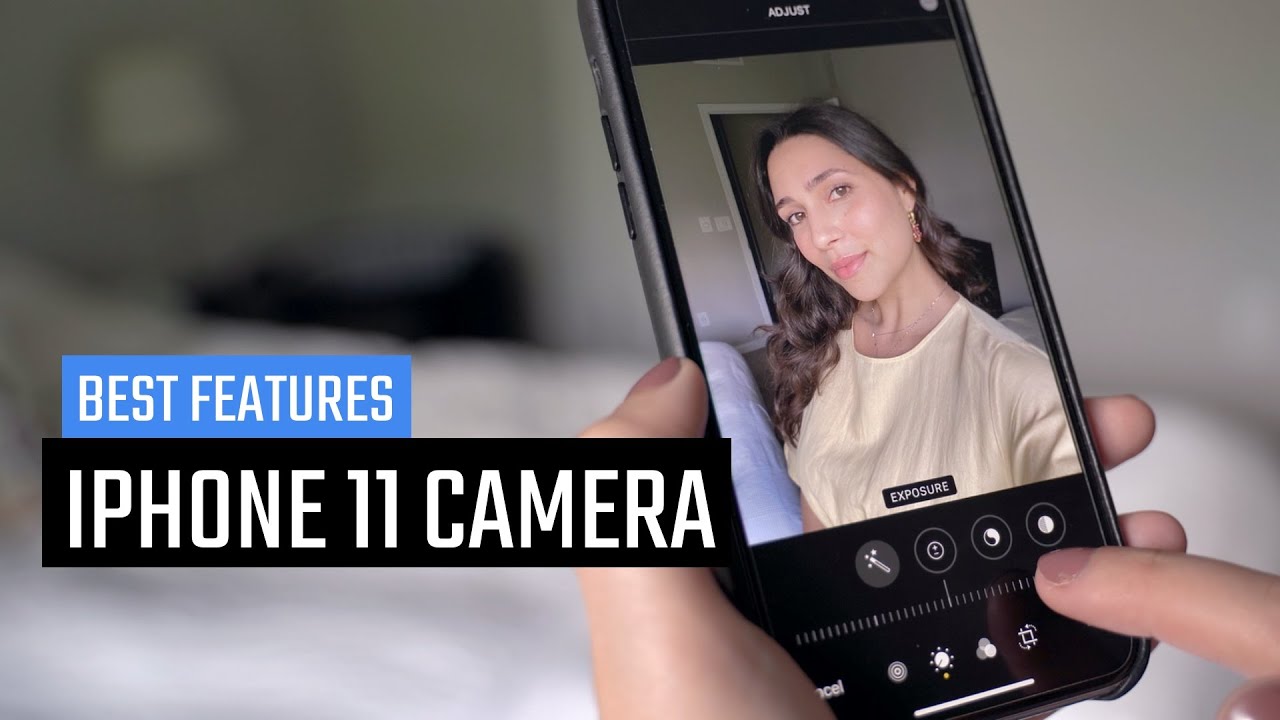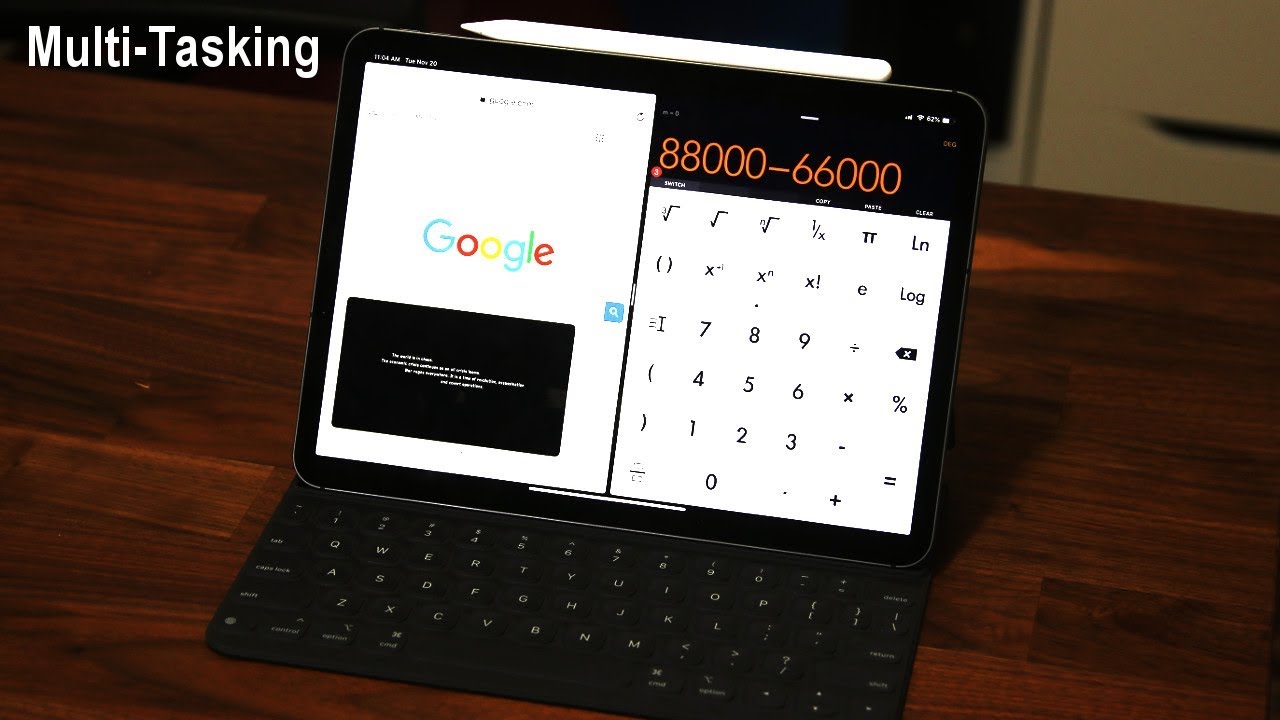How to reset ZTE Phone to factory settings - How to open LOCKED Android phone ZTE Reset - EASY! By nickscomputerfix
Hello, this is Nick wit, Nick's computer fix comm and here's a video on how to reset your ZTE mobile phone back to factory defaults. It's free and easy. Okay, this start with what is a hard reset. It's a condition where you go ahead and reset your phone back to factory default settings, it resets everything and erases all user data, and it puts your phone in a state where the new phone setup is required after a reset, and it's gonna look just like this, and in the center you'll see a yellow button that says: let's go now, you might be wondering why do I need to do a hard reset? It's a good reason to do one because ill correct a lot of the issues like if your phone has been freezing up a lot or just you know, you're locked out of your phone, and you can't get back into it. This allows you to go back through the new phone setup and set up your phone just like as if you pulled it out of the box for the first time. Okay, now this particular model is the ZTE Maven 3 from AT&T, and this procedure works on most ZTE mobile phones, no matter which carrier you might be using the phone on, or whichever ZTE model you might have.
Now there are two methods to do a hard reset. This first one is a hard reset by turning the phone off with the power button. First and once it's turned off, you can go ahead and locate the volume up button, which is, on the left hand, side on this particular ZTE smartphone and the power button on the right hand, side once you've located both of these buttons press them, both at the same time simultaneously and keep them depressed. Until you see ZTE light up on the display, and then you can release them and then, after a minute or two it'll go through the ZTE, and you know reboot there, and you'll get the Android recovery screen, and you'll get several selections. Reboot system now is the first one, and we want to navigate down, so we're going to push the volume button down and that allows us to go to where we want to go to, which is.
Let me get this in focus a little better wipe data, / factory reset and once you have that one highlight it, go ahead and select it with the process of pressing the power button on the right-hand side on this smartphone, and so I'm going to go ahead and do that once that's completed. I get a question here: wipe all new data. This cannot be undone no or yes. Now by default is selected. I want, yes, some use the volume button, the down volume button and then select it with the power button, and then it reboots and goes to this next screen here and says: wiping data formatting data, formatting cache data, wipe complete.
This can take a minute or two depending on how much data you have on your phone, how many apps you have installed and then once it's done, it says reboot system now by default is selected and that's the one we want. So I'm going to select that by pressing the power button, and then it will go through a reboot, and I'll get the ZTE logo powered by Android, and once that is completed, that stays on the screen for a minute or two depending on which model of ZTE phone you have I get the 18 T logo and then a few moments later I'll go ahead and get the welcome screen and the welcome screen is where we want to be, and that allows me to go ahead and press the let's go button, the yellow button in the center of the phone, and that takes me through the setup process just like, as if I was setting up the phone for the first time, so I'm going to go ahead and do that and press let's go and once I do. The next screen. It'll say: welcome to your z8 3:5 I, get two options: copy your data or set up as new, and if you want to copy your data from a cloud, you can press that button and if you want to set up as new and get a fresh start press the second one and that's the one that I'm going to go ahead and press here in this video demo and when I do that it'll go ahead and give me this screen once I go through the whole setup process. And that brings us to method to reset your phone and settings.
And this is a handy. If your phone is already, you know, running and functioning, but it might be freezing up and give me some trouble, and you want to do hard reset, go into settings and once there scroll down to back up and reset airs, it is close up. Look. So you can see what I'm pressing, and then factory data reset down below here. I'm going to press that, and then it warns me.
This will erase all data and your Google accounts system and that diva data and settings and any apps that had installed will be erased, and it gives me an option reset phone and I. Do that and one last warning just in case you want to back out now, if you don't, and you want to erase everything press erase everything and at this point, it'll go ahead and reboot by showing me the ZTE logo powered by Android screen, and this will stay on or be displayed for a moment or two, and then I'll get a circle that says erasing and that erases everything, and then I get the ZTE logo powered by Android screen once again being displayed on the smartphone here, and then I'll stay on the phone for a moment, and then I will be prompted to set this phone up once again, and I'll be prompted with the welcome screen right after the AT&T logo. Of course, because this is a 18t phone, they have to show their logo and once that disappears, like I said, you'll get the welcome screen and down below there. It says let's go, and you can go ahead and press the yellow button and set up your phone just as if it was brand-new right out of the box once again by getting this next screen, which asks do you want to copy your data from your cloud? Or do you want to set up as a new phone and get a fresh start? The choice is yours, and once you do go through the setup process, and it's completed, you'll get your home screen on your phone again, just like I have here that will allow you to navigate through your phone quickly and smoothly just like I'm doing here. Okay, we've come to the end of this video and if you liked the video, please be sure to subscribe and leave a like, if you liked.
Source : nickscomputerfix