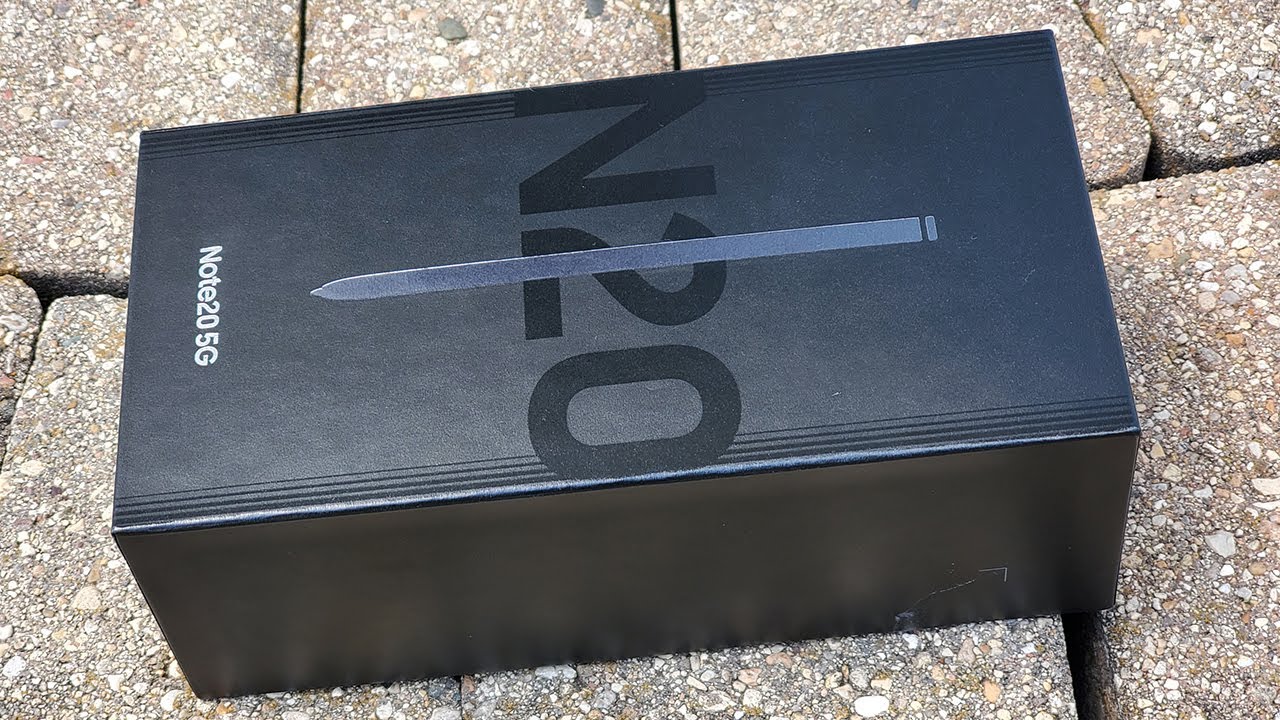How To Reset Camera Settings on Samsung Galaxy A71 By TheDroidGuy
Core applications and features like the camera should work properly, but there are times when they also crash or stop working. It's because of some changes you made to them that they start to act up. That's why it's important that you learn how to reset the camera on your phone. In this video, we will show you how to reset the camera settings on your galaxy a71. There are a couple of methods you can use to reset the camera of your phone. The first one can be found if you launch the camera, while the second one can be done by duck settings to begin launch.
The camera look for the gear icon in the upper left corner of the screen tap on it to open camera settings scroll. All the way down to find reset settings once found tap on it and then tap reset to confirm this method alone can fix any minor camera related issues. If you want to use the other method, all you have to do is tap and hold on the camera icon until the options' menu shows, look for the app info icon and then tap on it scroll down a bit to find storage and once found tap on it, tap clear, cache, tap clear data and then touch ok to confirm it. This procedure has the same effect as the previous method. If you previously had problems, while using the camera of your phone, then they're probably fixed now.
We hope that this tutorial has been helpful. Please support us by subscribing to our channel and enabling notifications thanks for watching you.
Source : TheDroidGuy
Phones In This Article
Related Articles
Comments are disabled
Filter
-
- All Phones
- Samsung
- LG
- Motorola
- Nokia
- alcatel
- Huawei
- BLU
- ZTE
- Micromax
- HTC
- Celkon
- Philips
- Lenovo
- vivo
- Xiaomi
- Asus
- Sony Ericsson
- Oppo
- Allview
- Sony
- verykool
- Lava
- Panasonic
- Spice
- Sagem
- Honor
- Plum
- Yezz
- Acer
- Realme
- Gionee
- Siemens
- BlackBerry
- QMobile
- Apple
- Vodafone
- XOLO
- Wiko
- NEC
- Tecno
- Pantech
- Meizu
- Infinix
- Gigabyte
- Bird
- Icemobile
- Sharp
- Karbonn
- T-Mobile
- Haier
- Energizer
- Prestigio
- Amoi
- Ulefone
- O2
- Archos
- Maxwest
- HP
- Ericsson
- Coolpad
- i-mobile
- BenQ
- Toshiba
- i-mate
- OnePlus
- Maxon
- VK Mobile
- Microsoft
- Telit
- Posh
- NIU
- Unnecto
- BenQ-Siemens
- Sewon
- Mitsubishi
- Kyocera
- Amazon
- Eten
- Qtek
- BQ
- Dell
- Sendo
- TCL
- Orange
- Innostream
- Cat
- Palm
- Vertu
- Intex
- Emporia
- Sonim
- YU
- Chea
- Mitac
- Bosch
- Parla
- LeEco
- Benefon
- Modu
- Tel.Me.
- Blackview
- iNQ
- Garmin-Asus
- Casio
- MWg
- WND
- AT&T
- XCute
- Yota
- Jolla
- Neonode
- Nvidia
- Razer
- Fairphone
- Fujitsu Siemens
- Thuraya