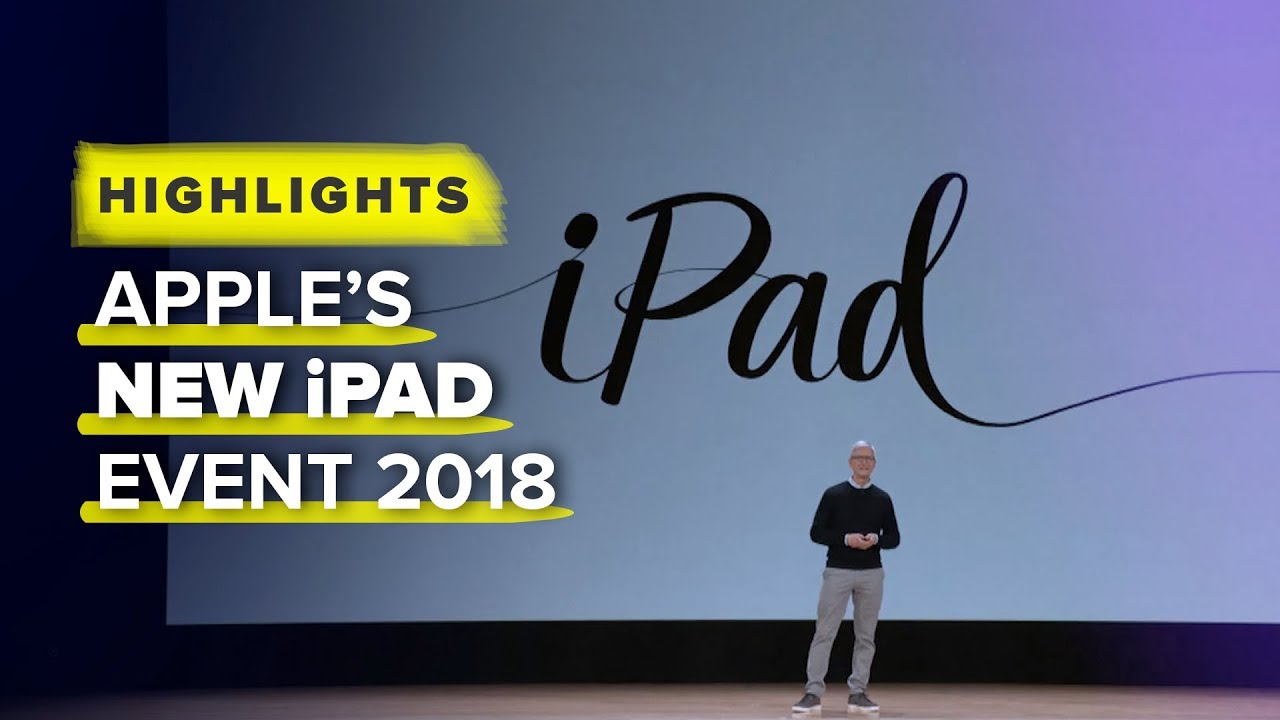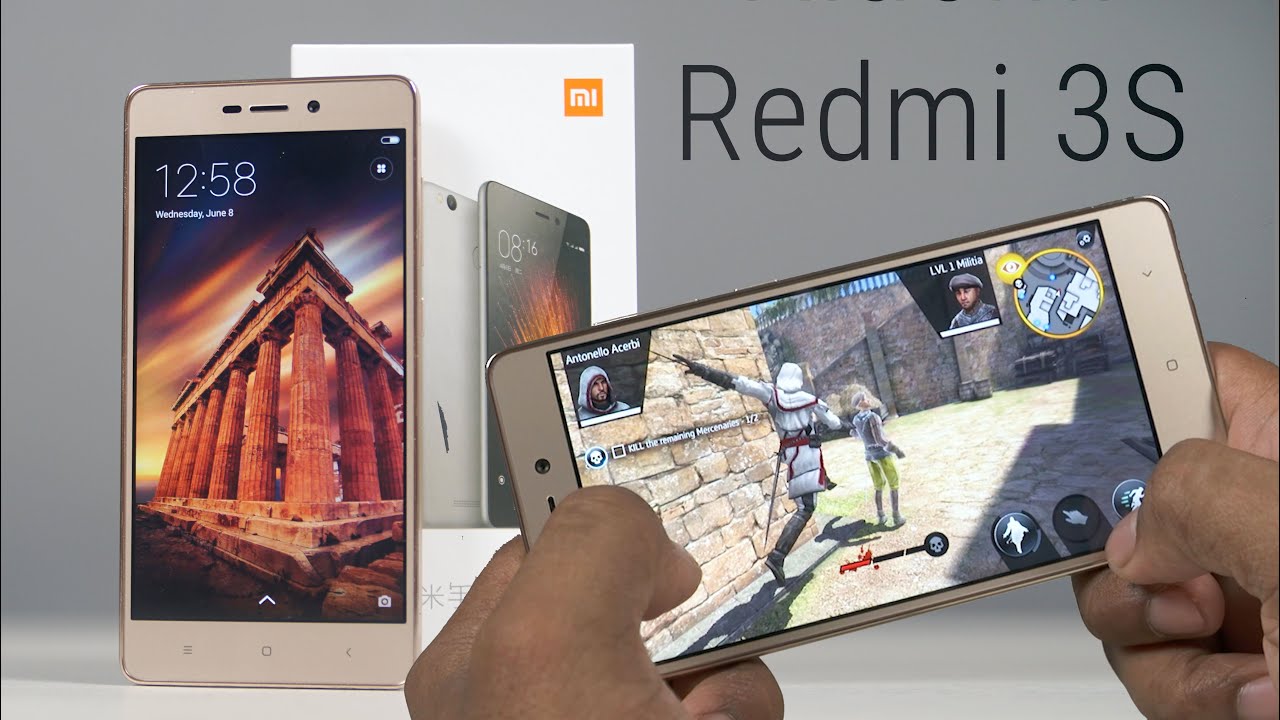How To Fix Galaxy Tab S7 WiFi Issues By TheDroidGuy
In this video, we will show you what to do to fix Wi-Fi issues on your Galaxy Tab: s7 a powerful device like the Samsung Galaxy tab. S7 shouldn't have problems connecting to the internet through a Wi-Fi network or other connections. However, no electronic device is perfect, so you can always expect that issues will occur sometimes among the most common problems. Any tablet owners may encounter are network related. While these issues are common, they're, not necessarily hard to fix, but the thing is that, just because your Galaxy Tab, s7 has some Wi-Fi issues doesn't mean it's defective. If you are experiencing some Wi-Fi issues on your device.
Here are the things you can do. First solution restart your router and your tablet. The first thing that you need to do when it comes to fixing network related issues is to reboot your network device as well as force restart your tablet itself. Doing so will refresh your device's memories and if the problem isn't really that serious most of the time, this will take care of it. Sometimes your connection needs to be refreshed, and a simple router restart is enough to take care of that.
Then there are instances where, in some services on your tablet, just stop working that you need to reload everything for them to work perfectly again. The forced restart will always take care of that as well. So here's what you need to do: unplug the power cord of your router from the wall outlet or simply disconnect it from the main unit, leave it without power for a minute or two, while waiting press and hold the volume down button and the power key at the same time for 10 seconds. This will trigger the tablet to power off and turn back up when the logo shows release both keys and just wait until your Galaxy Tab. S7 finishes the reboot once the reboot is finished.
Reconnect your Samsung Galaxy tab, s7 to the same network and see if the Wi-Fi issues you are having are fixed. Second solution: re-establish the connection between devices. If the simple refreshing of the router and the tablet doesn't fix the problem, then it's time you re-establish the connection between them. Such a procedure is very simple. All you need is basically delete the current connection and then let your Samsung Galaxy tab, s7 reconnect to it.
Here's how it's done swipe down from the top of the screen and tap the gear icon, tap connections, tap, Wi-Fi tap the gear icon. Next to the network, your Samsung Galaxy tab, s7 is connected to tap forget in the lower right corner of the screen. This will delete the current connection, allow your tablet to scan the area and once it detects the network tap on it and enter the password once your Galaxy Tab. S7 is already connected to the Wi-Fi network. Try to see if the problem with Wi-Fi connection is fixed.
Third solution, reset the network settings. After doing the first two procedures and your Samsung Galaxy tab, s7 is still having some Wi-Fi issues, then what you have to do next is reset the network services of your device. There are times when some wireless services just stop working and result in a problem like this. You need to reload or refresh them so that they will work perfectly again and the best way to do that is to reset the network settings. Here's how swipe down from the top of the screen and then tap the gear icon, scroll down to the bottom of the screen to find general management and then tap on it tap reset.
This will show you the different types of reset. You can do on your Samsung Galaxy tab. S7, tap, reset network settings tap the reset settings button if prompted enter your security lock after that tap the reset button to proceed with the network settings reset. Once the network reset is done. Let your Samsung Galaxy device connect to the same network again to see if the problem is fixed.
If it does connect properly and can browse the web without a problem, it must have been due to minor issues with the services. Fourth, solution: factory reset your Galaxy Tab, s7, the first three solutions are often enough to fix Wi-Fi problems, but if your Samsung Galaxy device is still having the same issue after doing every single one of them, then it's time to make use of the factory reset, but before anything else, make sure to create a copy of your important files and data, since they will be deleted during the process once you've finished, making a backup, then you're ready to reset your Samsung Galaxy tab, s7 swipe down from the top of the screen and then tap the gear icon scroll down to the bottom of the screen to find general management and then tap on it tap reset. This will show you the different types of reset. You can do on your Samsung Galaxy tab, s7, tap factory data reset and then scroll down to the bottom of the screen, tap the reset button and enter your security, lock, tap, delete all and then enter your Google ID password and hit ok once the reset is done to set up, your Samsung Galaxy tab s7 as a new device. I hope that this troubleshooting guide has been able to help you one way or the other.
Please support us by subscribing to our channel and don't forget to enable the notifications thanks for watching you.
Source : TheDroidGuy