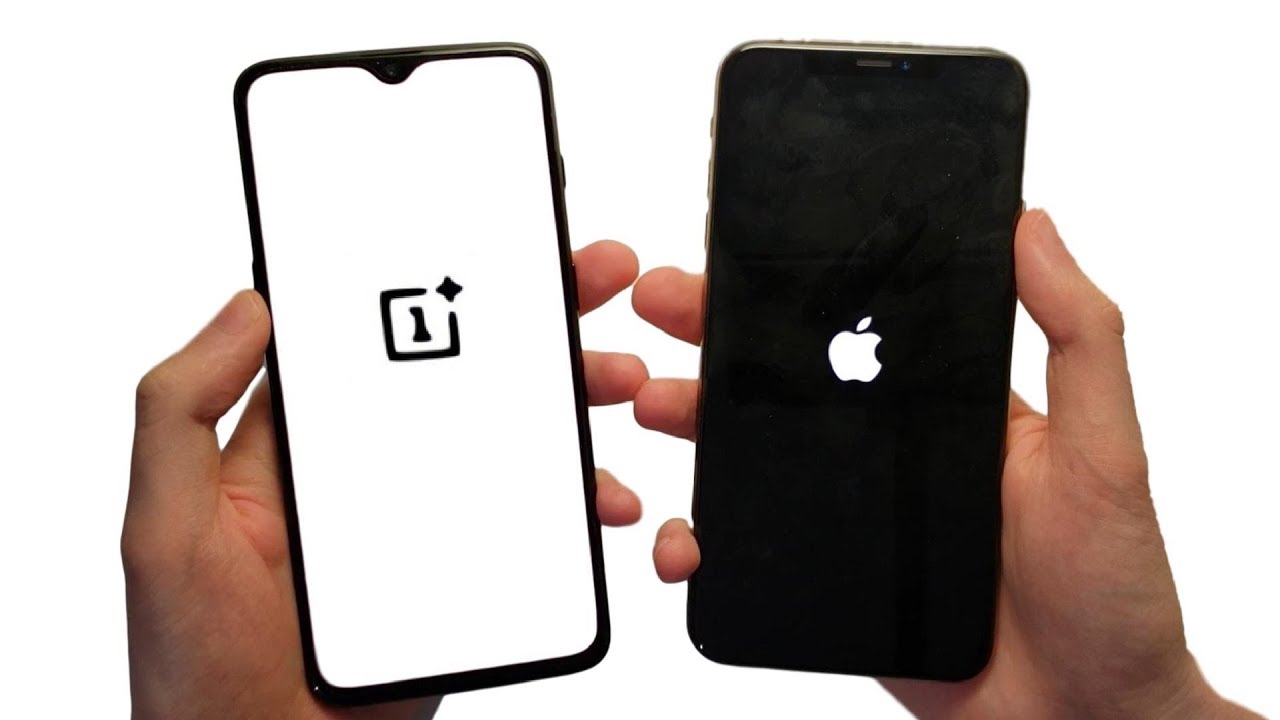How To Add Wireless Charging to the Samsung Galaxy A70 By Mobile Fun
Hello and welcome to this video, where we'll be showing you the best, quickest and cheapest way, to enable wireless charging on your new Galaxy, a 70 with Samsung, releasing a host of a series phones all. At the same time, the 870 has managed to stand out as one of the must-have devices from this range. Unfortunately, like all of its siblings, it doesn't feature wireless charging as standard something which is an ever-present with more popular hero handsets from the majority of manufacturers. To add this convenient charging method, all you need is a USB wireless charging adapter like so. The adapter works seamlessly with your phone, simply plugging into your 70s charging port tucking behind, and you're good to go. This allows for instant drop and go charging on any wireless charging pad stand, or even car holder used.
In this way, the adapter can look a little ugly and even flap around, however, its powerful enough to charge through most cases, enabling you to hideaway the receiver, keep your phone protected all while charging in the most convenient way possible. In summary, the adapter method is by far the cheapest and easiest way of adding wireless charging to your device. It also allows you to use your favorite case at the same time, making it perfect for 70 owners who, already up and running I hope you've enjoyed this video. If you did, please hit that like and subscribe button for more helpful content, and if you have any questions, then please leave that in the comments below we'll be happy to answer those for you. If you're interested in finding out more or even purchasing the adapter feature within this video, then I'll be leaving links in the comments and the description below you.
Source : Mobile Fun
Phones In This Article
Related Articles
Comments are disabled
Filter
-
- All Phones
- Samsung
- LG
- Motorola
- Nokia
- alcatel
- Huawei
- BLU
- ZTE
- Micromax
- HTC
- Celkon
- Philips
- Lenovo
- vivo
- Xiaomi
- Asus
- Sony Ericsson
- Oppo
- Allview
- Sony
- verykool
- Lava
- Panasonic
- Spice
- Sagem
- Honor
- Plum
- Yezz
- Acer
- Realme
- Gionee
- Siemens
- BlackBerry
- QMobile
- Apple
- Vodafone
- XOLO
- Wiko
- NEC
- Tecno
- Pantech
- Meizu
- Infinix
- Gigabyte
- Bird
- Icemobile
- Sharp
- Karbonn
- T-Mobile
- Haier
- Energizer
- Prestigio
- Amoi
- Ulefone
- O2
- Archos
- Maxwest
- HP
- Ericsson
- Coolpad
- i-mobile
- BenQ
- Toshiba
- i-mate
- OnePlus
- Maxon
- VK Mobile
- Microsoft
- Telit
- Posh
- NIU
- Unnecto
- BenQ-Siemens
- Sewon
- Mitsubishi
- Kyocera
- Amazon
- Eten
- Qtek
- BQ
- Dell
- Sendo
- TCL
- Orange
- Innostream
- Cat
- Palm
- Vertu
- Intex
- Emporia
- Sonim
- YU
- Chea
- Mitac
- Bosch
- Parla
- LeEco
- Benefon
- Modu
- Tel.Me.
- Blackview
- iNQ
- Garmin-Asus
- Casio
- MWg
- WND
- AT&T
- XCute
- Yota
- Jolla
- Neonode
- Nvidia
- Razer
- Fairphone
- Fujitsu Siemens
- Thuraya