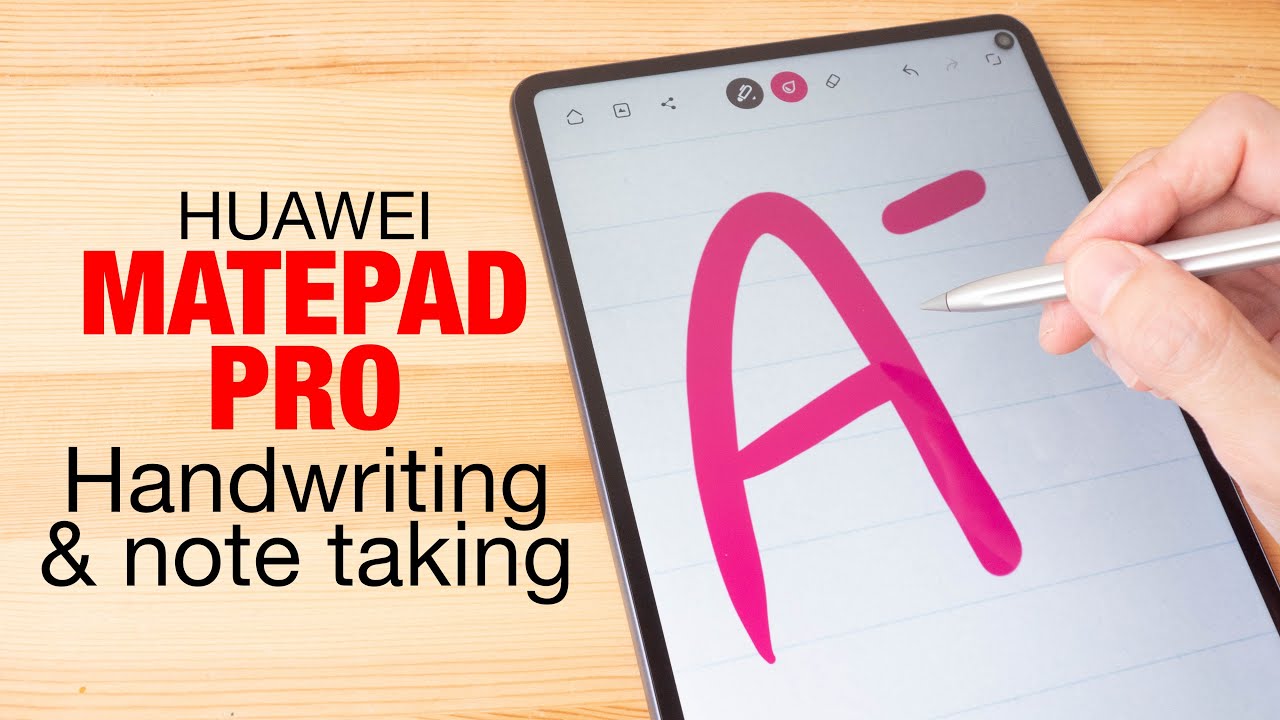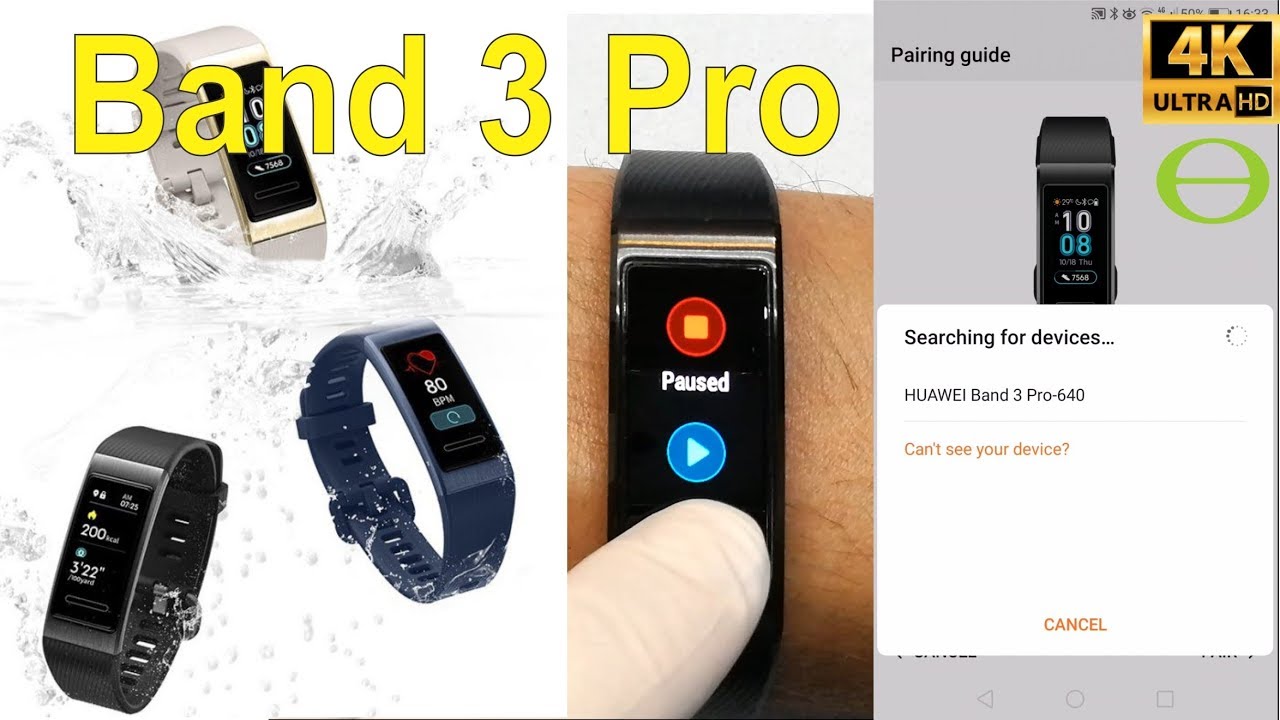Fixing the Lenovo Yoga's Awful Wifi Module By Level1Techs
So there you have it, it's that easy. The Intel 82 65 wireless card is by no means top of the pile. In fact, it's probably not even middle of the pile, but you know what it's 17 dollars. So, if you're tired of these laptops, built-in wireless cutting out and doing weird stuff, all the time replace it, yeah I know it sucks having to put a wireless card in a laptop that you just bought. But how much is your time and headache worth I mean you could return the laptop, which is probably what I'm going to do, but I wanted to see if it would work and hey the new FCC headline about not voiding your warranty taking stuff apart, that seems pretty cool right, yeah I really wish Lenovo had spent the extra $3 or whatever it was to get a wireless set up in this thing. That actually works well, because this, whatever it ships with didn't work, but this upgrade.
This makes all the difference in the world I'm getting a hundred to two hundred megabits, pretty consistently I've seen peaks of 300 megabits, and you know on a two-by-two solution. The absolute max you're going to get 433 megabits, so 2 to 300 megabits. It's pretty good, it's a lot better than the 10 to 100 megabit that I was experiencing before. So this is a lot more satisfactory. If you want to do this upgrade yourself.
All you need is a t6 Torn screwdriver I used a double 0 Phillips screwdriver to take out the Phillips screw that secures the wireless card. The antennas just snap in just be real, careful when you're removing it. You can do this upgrade in 20 30 minutes max. So that's sometimes you want to do hey, show off in pictures. If you get lost come to the forms of level 1, I'm, Wendell, I'm, signing out, and I'll see you there.
You.
Source : Level1Techs
Phones In This Article
Related Articles
Comments are disabled
Filter
-
- All Phones
- Samsung
- LG
- Motorola
- Nokia
- alcatel
- Huawei
- BLU
- ZTE
- Micromax
- HTC
- Celkon
- Philips
- Lenovo
- vivo
- Xiaomi
- Asus
- Sony Ericsson
- Oppo
- Allview
- Sony
- verykool
- Lava
- Panasonic
- Spice
- Sagem
- Honor
- Plum
- Yezz
- Acer
- Realme
- Gionee
- Siemens
- BlackBerry
- QMobile
- Apple
- Vodafone
- XOLO
- Wiko
- NEC
- Tecno
- Pantech
- Meizu
- Infinix
- Gigabyte
- Bird
- Icemobile
- Sharp
- Karbonn
- T-Mobile
- Haier
- Energizer
- Prestigio
- Amoi
- Ulefone
- O2
- Archos
- Maxwest
- HP
- Ericsson
- Coolpad
- i-mobile
- BenQ
- Toshiba
- i-mate
- OnePlus
- Maxon
- VK Mobile
- Microsoft
- Telit
- Posh
- NIU
- Unnecto
- BenQ-Siemens
- Sewon
- Mitsubishi
- Kyocera
- Amazon
- Eten
- Qtek
- BQ
- Dell
- Sendo
- TCL
- Orange
- Innostream
- Cat
- Palm
- Vertu
- Intex
- Emporia
- Sonim
- YU
- Chea
- Mitac
- Bosch
- Parla
- LeEco
- Benefon
- Modu
- Tel.Me.
- Blackview
- iNQ
- Garmin-Asus
- Casio
- MWg
- WND
- AT&T
- XCute
- Yota
- Jolla
- Neonode
- Nvidia
- Razer
- Fairphone
- Fujitsu Siemens
- Thuraya