Huawei Matepad Pro - Note Taking and Handwriting test By Teoh on Tech
Hello everyone in this video I'm going to show you the handwriting and note-taking performance of the was. We meet pet Pro together with M pencil, and these are the apps that I'll be using today no depend is the default note-taking app on this tablet. Diego is available on Android iOS and Microsoft Windows and Wacom. Bamboo paper is one of my favorite note-taking apps with M pen, so you can tap on the mid pro. When is asleep to open up notepad, this app is quite responsive, and it seems like it's able to capture my handwriting quite well. Quite accurately.
There is also pressure sensitivity. It seems like this app is able to read my handwriting and convert part of that into tax, however, is only using that text as the title there is no way for me to convert everything into editable text, hopefully how we can add more features in the future, because, right now you can only choose different pens and colors, and that's about all you can do with this app. This tablet has a laminated display, which means there is no gap between the glass and display bin Naif. So when writing it really looks like the lines they are appearing directly beneath the pen tip. One thing I did notice is there is some latency issues so as I'm writing, the line will try to catch up to the pen tip it's not a terrible or irritating lack.
If you look for it, you will see it, but it's not the first thing that comes to my mind when I'm writing. This is a plastic tip, so you can expect a same plastic on glass type of smoothness. This is not terribly slippery. The tablet with the most slippery screen is the Huawei media pen, m5 pearl. That one is like ice skating in terms of how slippery this is in a skill of on a scale of one to five I would say this is maybe a 3.5 out of 5 the media pad m5 pro that is 5 out of 5 extremely slippery. When you are writing, you want a pen that glides smoothly.
This is a pen that glides smoothly. By the way, this app it only detects pen input. So when you have your finger on surface, it's not going to introduce a history of strokes and this next app that I'm using now it's Naval I see some wobble with the strokes. But it's not a big deal. Overall, it's still able to capture my handwriting, although it's not as accurate compared to the earlier tab.
Neighbor is an app that can convert handwriting into editable text, and it seems like the conversion here, it's very accurate for this wood fox. This is a bit challenging to read, but am was able to read that perfectly. If you want to assess your notes from your computer or somewhere else, Naval is the app that I would recommend, because there is closed, syncing neighbor only detects pen input so palm rejection. Here, it's flawless, you can sync your notes to a Dropbox account. Now neighbor actually supports Google Drive, but Huawei doesn't have Google Play Services, so you will not be able to connect Google Drive to enable the lack of Google.
Play Store is a pretty significant limitation at this point in time, because it really limits the number of apps you have access to I mean there are still a lot of apps from the Huawei app store, but most of these apps are actually those where you have to type your notes, not the ones where you can write and also the quality of the apps. They are not as good compared to and draw and on. I was because many of these apps they are quite new, so it will take some time for the developers to make those apps better and for developers to pot apps from other platform over to the wall. We have stored the third app I want to show. You are welcome and blue paper.
This app is also available on iOS, Android and Windows. This app is able to capture my handwriting quite well. However, I still detected the slight wobble here, but it's not a big deal, because my handwritten notes, it's still very legible. If you are wondering what wobble I'm talking about it's, this wobble here so see as I draw this straight line slowly, there is this wobble, and it's not from my hand. If you use this tablet for drawing the wobble may be obvious, because lines can be long, but for writing, which involves short, strokes like this.
It's not really a big deal. Pressure sensitivity works great by the way and so does palm rejection. Wacom Bamboo paper actually doesn't have perfect palm rejection, so you can actually use your finger to write on the app. However, the palm rejection implementation with the M pencil and tablet it works pretty well so straight strokes. They are still quite rare if you're someone who writes really hard, and you press on the glass, you may see some visual effects.
Let's see if you can see anything from this angle, okay, I do see some effects here. It's like a ripple effect. You may or may not be able to see it depending on the angle you're. Looking at I. Consider myself to be someone who writes with medium pressure, and I am able to see that ripple effect when I'm writing as paranormal.
So that's the overall handwriting and not taking experience on the wall. We meet Metro together with the M pencil I'm, going to give this an a-minus.
Source : Teoh on Tech
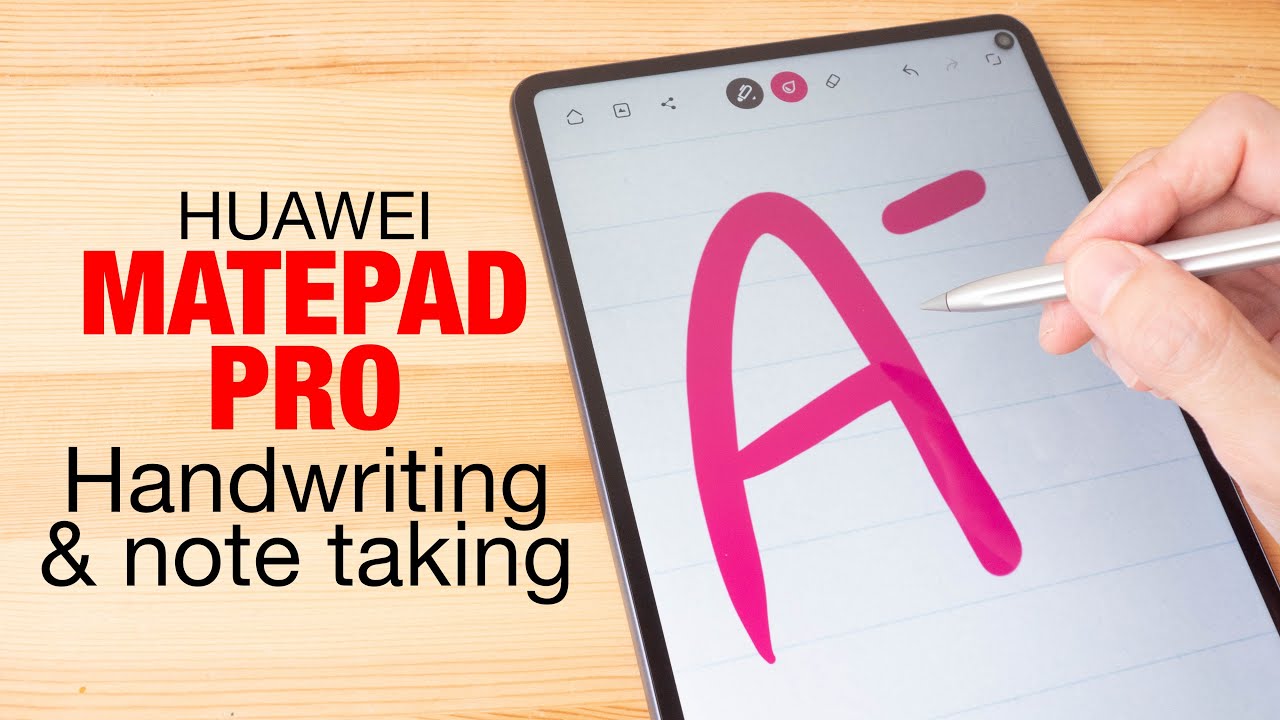


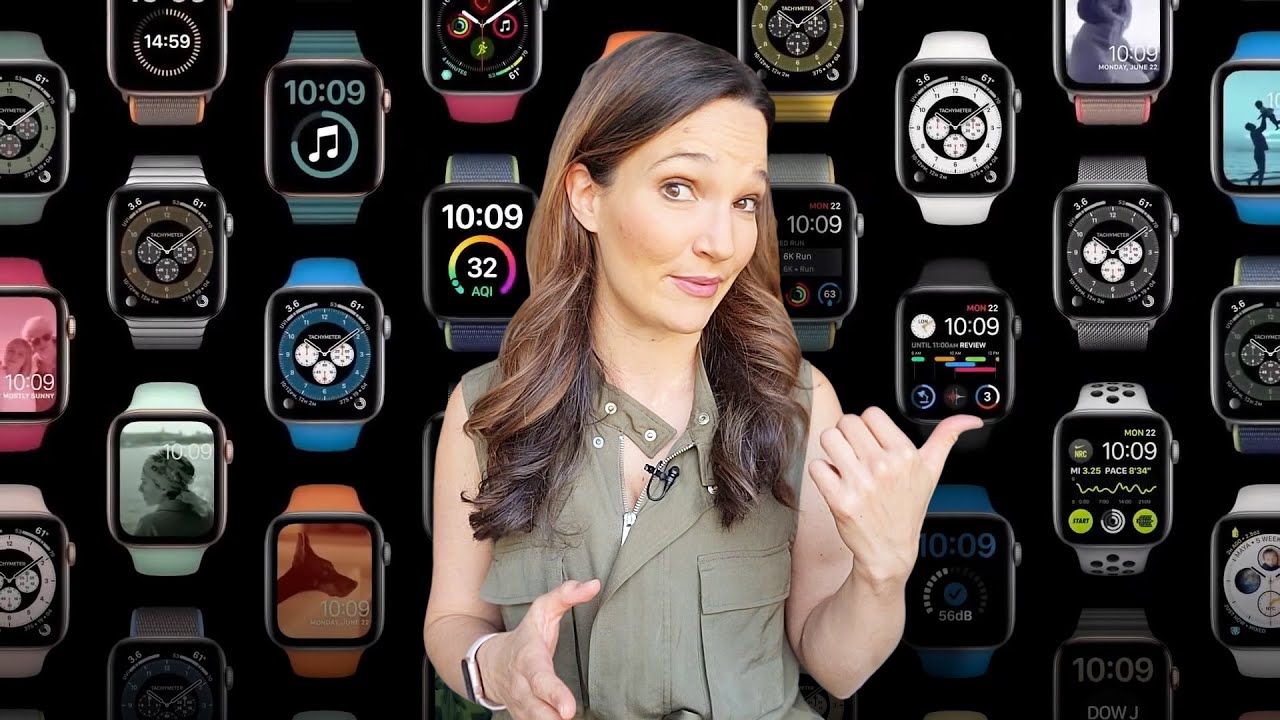


![Galaxy Note 20 Ultra [ Samsung 15 watt wireless charger SPEED-TEST]](https://img.youtube.com/vi/CBtDFxLzMws/maxresdefault.jpg )



















