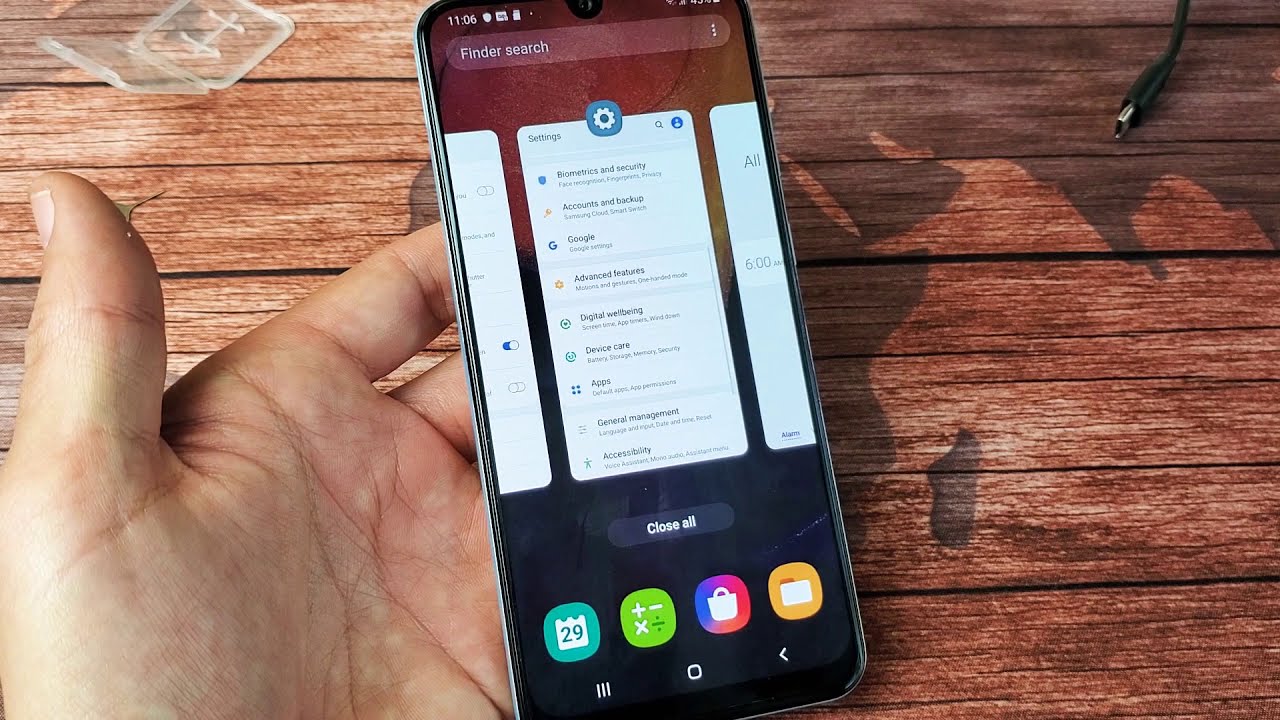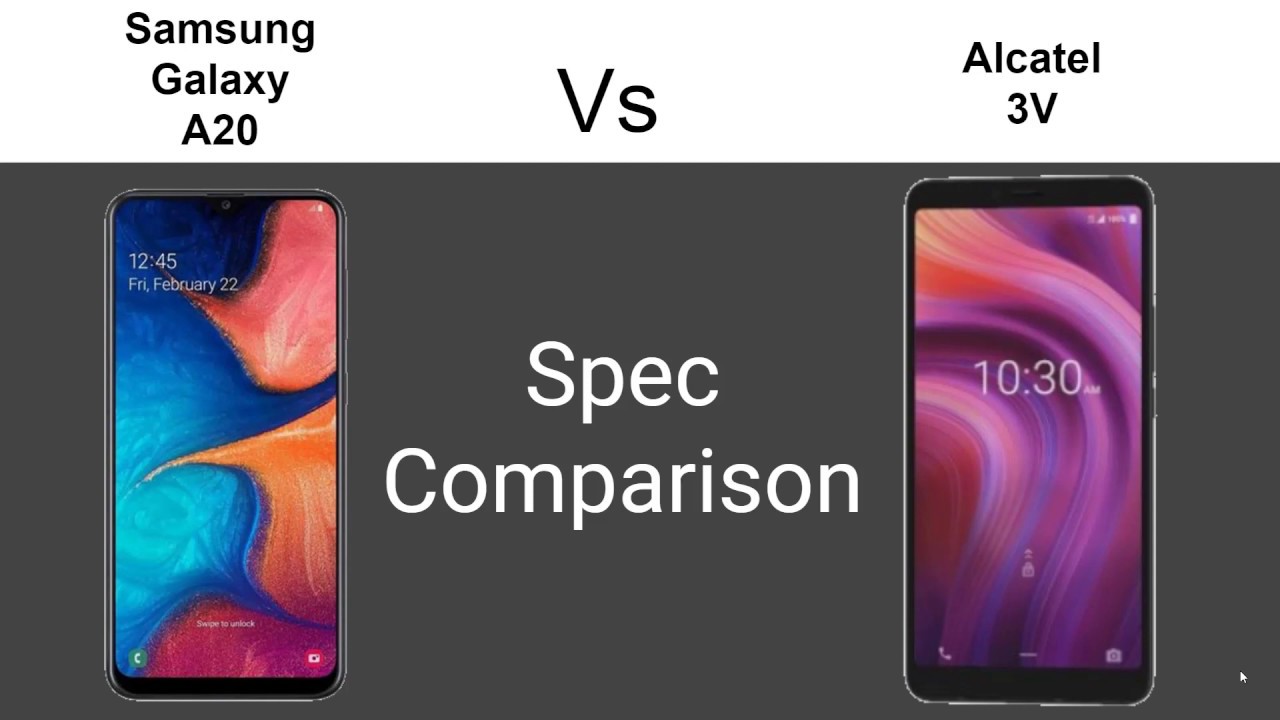Camera Top Tricks for XIAOMI Redmi Note 10 Pro – Best Camera Options By HardReset.Info
Welcome today I am with Xiaomi Redmi Note 10 pro and I will show you the couple of the camera tricks that you can find in the smartphone and also the couple of the most useful features. So, let's start by opening the camera and of course, I'm not going to talk as a standard mode like pro video photo or portrait, because everybody knows that just modes are on the old smartphones. Even when you buy a smartphone for like 50 bucks, you will get these four standard modes, so I will show you the best features that I ever use. So, let's go by tapping on the right upper corner and let's go for the settings and because when they are here, we can use the watermark on the photos. So if you wonder what it is just simply tap on it and then tap on the switcher to add the device watermark on the photo and just take a look right now, I'm going to take a photo and I will show you what it is. So just maybe I'll take it.
Something like that and right now, when you take a look on the photo on the left bottom corner uh, you will find the watermark. So when you are posting in the photo on the social medias, and you are afraid that someone might steal it uh there, you will be protected with this simply watermark. Now, maybe I will take the photo of the dark scenario because on the white uh there is no good example. Oh, right now we can see it more clearly right and of course you can customize this watermark. So let me go back for the settings and go into the watermark here.
We can change it next option that it's really useful. I mean there's two very similar options. There we got the correct deceleration in ultra light and for decoration on the group photos, so I can recommend you to turn on this feature, especially when you take a lot of photos of your wide lens ultra-wide lens uh and this mode. So this photo will be looked a little better because it will automatically fix some kind of the box that this um that this lens made so yeah definitely activate this feature. Next, we can very fast increase quality of our photos by changing from the standard to the high.
We can also use the volume barrel functions so, as you can see currently is rub as a shutter. So take a look when I press volume down or BA up button, it will take photo, but I always use it as zoom feature. So, let's change for resume and take a look. I'm going to put this plant here and when I press the volume up button, I can very smoothly zoom in as you can see, and when I press the volume down button, I can smoothly zoom out, so we can actually make it with one hand instead of pitching the screen like that. So let's go back for the settings because here we can find also the last option there we got the shutter sound and, of course we can change it.
So when I take the photo right now, it sounds like that. Of course, we can turn off this sound, but I use it and I always change it right here for the film we got also the modern and retro. For me, this one sounds the best, so let's take photo and right now we got this nice characteristics sound okay. So when you go for the settings and the most useful features for me uh we can go for the more settings more modes that we can find in the smartphone. So a very good um there we got the 108 megapixel lens, so take a look.
What is the difference when you take a photo with a 188 megapixel and with the normal mode? So I'm going to put the maybe far away? Okay, let's catch focus on it and take a photo. Okay photos taken right now we can turn it off and make the same. But without this mode, okay- and now just take a look so there we got the normal mode. It looks like that. So there are nice details, but take a look when you switch the 108 megapixels here.
We got more details, definitely more details, and we can zoom in a little closer. I mean much closer, definitely and there's you know very good when you take photo of the objects, because you can get more quality here. We can also find things like vlog, but you have to download it. So just wait a little now open it, and here we got the few defaults options like stop-motion holidays. You know it will just make music.
So maybe when you are vlogging there will be some kind of nice and short video. Just take a look: okay. There we go there. First, let's go for another one and another one and again and the last one: okay, it was all, so we can save it, and it will just put together automatically and just take a look, how it looks, how it looks. So, as you can see here, we got some kind of the cool animation and moves between the videos.
So if you, if you are on the traveling- and you want to make some kind of the short video, it will be nice to use it, and when you go here, of course, we got the standard modes like slow motion time-lapse, but we get also very interesting, the clone video. So we can use the clone on the photo and video and also on the frizzy rain. But of course, okay, there's the color, the freezer aim, but I, but when I use it last time like three weeks ago, it was the time-lapse clone, so they probably change it, but okay um there we got the photo uh. I cannot help. I can show you how it works because um I'm only here by myself and I cannot take photo with someone but basically um.
You know you take photo of someone, or maybe I will try to make it by using my smartphone, my private smartphone with picture wait a minute. It will be interesting if it works. Okay, let's take maybe those guys, let's see if it is going to work. Okay here, let's turn off this tutorial. Oh yeah, right now it catches now, as you can see the face of this woman.
So let's take a photo. Bang right now keep holding the phone in the same position and put it you know a little. Okay. I just move it too fast. So, let's make it another time.
Okay, so I just finished and as you can see, um okay right now, it works. So I'm surprised, and you can basically calm people on the photo. So there's very tricky and very funny. So we can play with your friends and the same thing. When you are making the video it will work the same on the photo.
We can catch three people, I mean three clones and on the video too, so let me go back and take a look one more time. The more now we get also the panorama mode. It's not that common! So take a look if you want to take the photo and just like that, press the shutter and go like that and press the shutter another time, and we'll get photo like that, much, much wider than the normal ultrawide lens in this phone. So we can basically catch more objects by using the panorama mode and I think that's all um if you find this video helpful, remember to like comment and of course subscribe to our channel. You.
Source : HardReset.Info





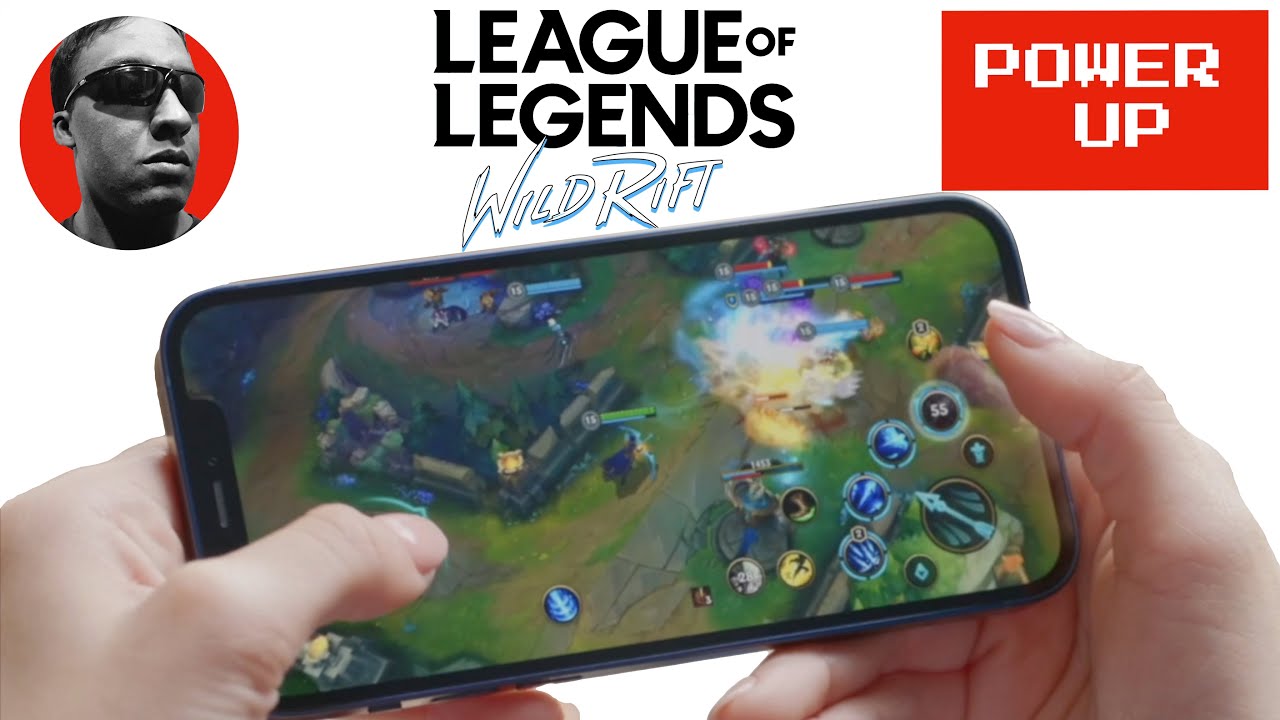


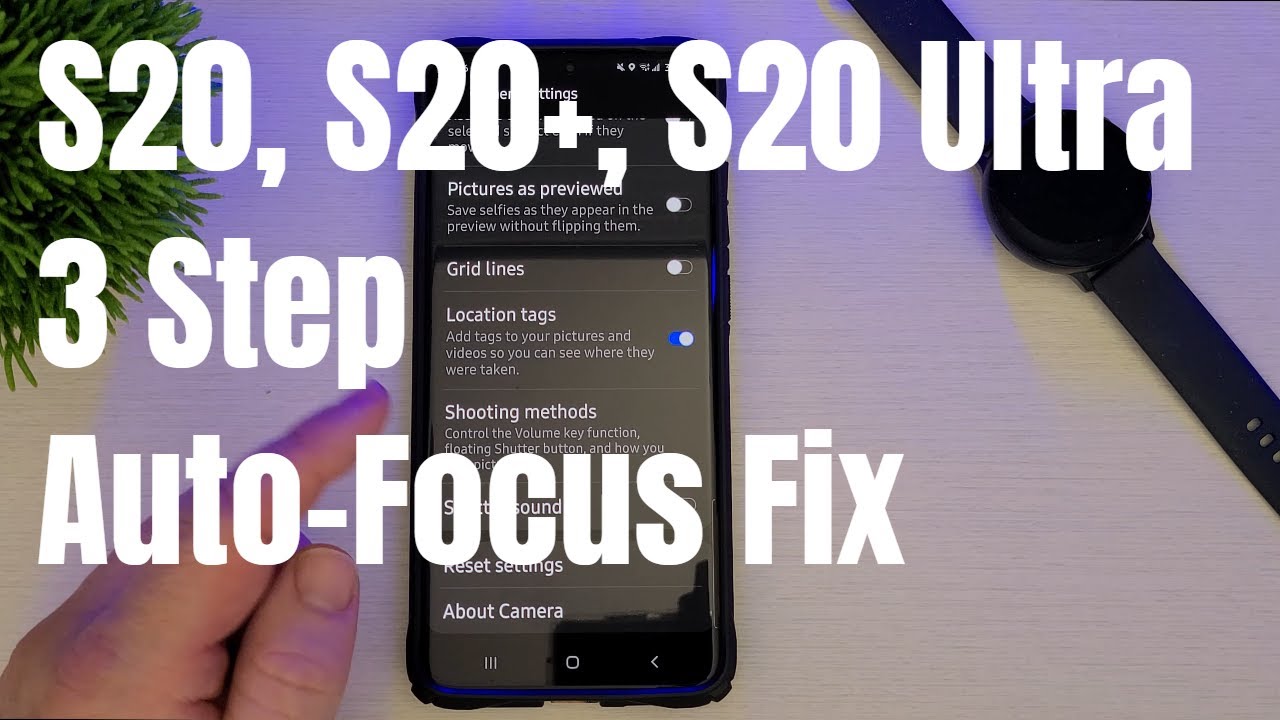


![Meizu M6 Note Impressions [ 4 GB RAM / 16 MP Front Camera 5.5 inch Display ]](https://img.youtube.com/vi/OAMOm7YwYbw/maxresdefault.jpg )