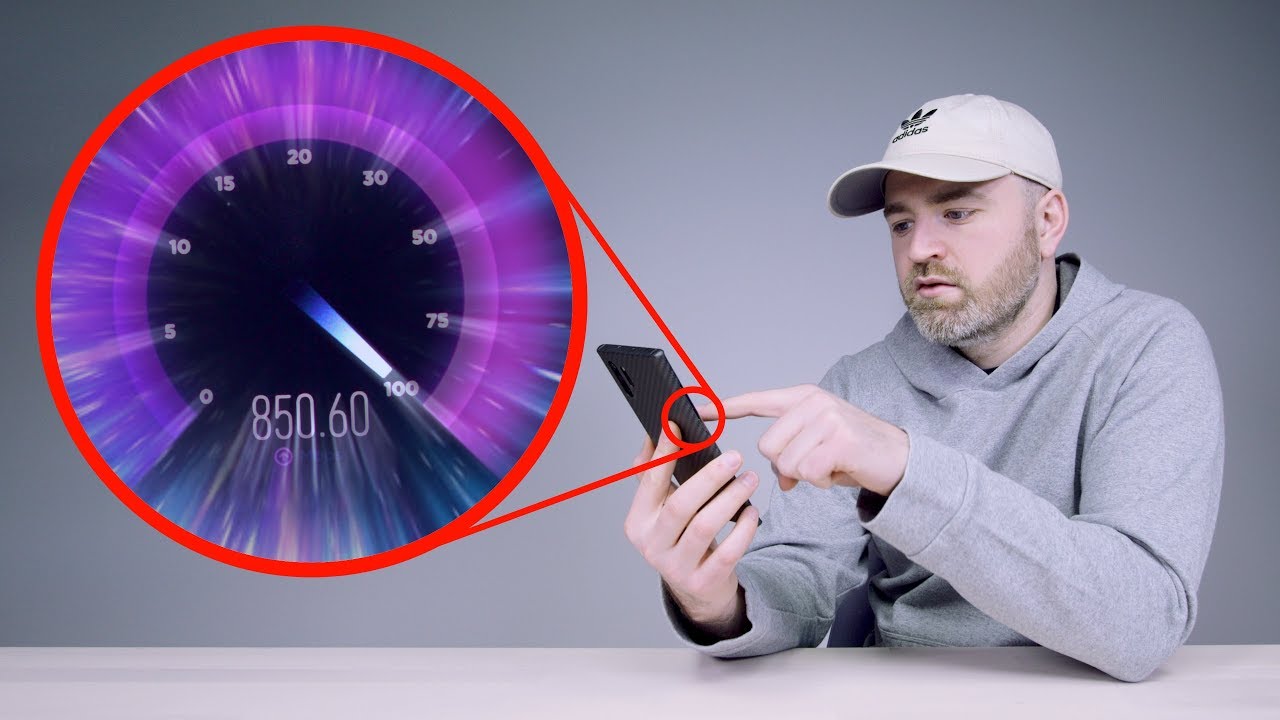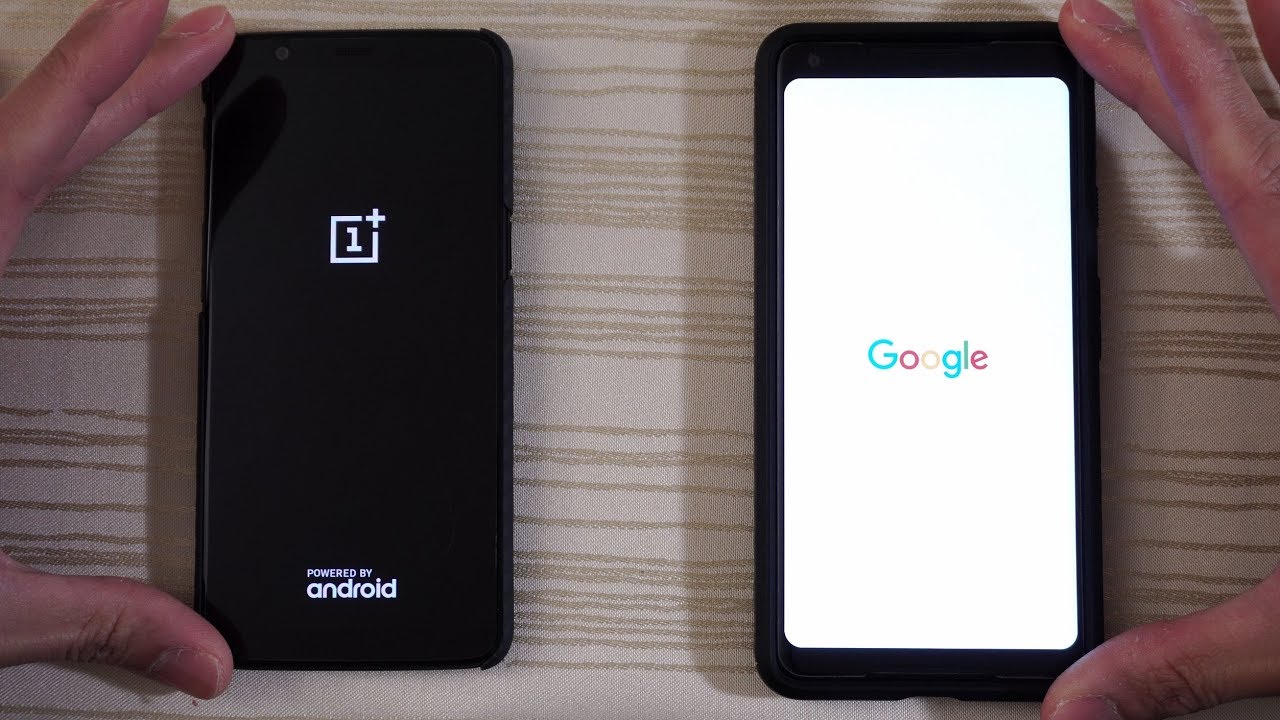How to Mirror Your Fire Tablet to Your TV! By TechJunkie
Like any ecosystem of products Amazon has developed their ever-expanding lineup of tech to work with each other from installing Alexa across their full line of devices to making sure that their fire tablets make it easy for you to purchase new items from Amazon's storefront. The entire Amazon hardware ecosystem has truly become powerful in recent years. So, if you want to use your fire tablet to mirror your TV you'll need to make sure you become invested in Amazon's own ecosystem to do it. Let's take a look at how to mirror your device to your fire TV. Unlike most Android devices, your fire tablet runs fire OS, a forked version of Android 5.0 lollipop. This means you won't have access to most of the androids features, including the ability to move your fire tablet over Google's cast service.
Instead, any and all mirroring with your fire tablet will have to use Amazon's fire TV as a receiver. Fire OS used to have two distinct versions of display mirroring, but unfortunately, this feature has become more limited in recent years. Still, let's start by looking at the most basic version of mirroring Amazon's own version of casting by casting content from your tablet to your fire TV, you can choose a film or television show right on your tablet before sharing it with the entire family in your living room. Casting like this is incredibly easy. Assuming you have both the fire tablet and fire TV ready to go.
All you need to do is ensure that both devices are signed in to the same Amazon account, and you're all set to begin casting just select the media. You want to share to your television and instead of selecting, watch now simply tap on the watch on fire TV button. In our experience, this works well and even allows you to use your fire tablet to gain a second screen experience, displaying plot summaries, cast information and even trivia pulled from IMDB. However, it's not a full display mirroring option, and for some that might not be enough. Unfortunately, unless you have access to an older Amazon tablet like the Kindle Fire, HD, 7 or HD, 8 you'll likely find that the devices had its mirroring capabilities removed from the settings menu to check dive into the settings of your tablet and select display.
If you don't see the option to mere your device in your settings, you'll have to be satisfied with the official second screen experience for mirroring only Amazon removed the display mirroring option from all new devices since 2016, so anyone with an Amazon fire, 7, 8 or 10 from last year's holiday season will be out of luck when it comes to mirroring. That said, we weren't satisfied with these findings and set up to find a way to cast your tablet screen to a bigger device. And while we didn't find a perfect solution, anyone with a Chromecast will likely be happy by installing the Play Store unto our device. We were able to install the Google home app and cast right to a Comcast plugged into our TV. The picture quality wasn't perfect, and the home app warns that our device wasn't supported, but by checking out our guide to installing the Play Store on your device, you can add display mirroring to basically any fire tablet.
If you enjoyed this guide check out these other videos, you might like you can subscribe to tech junky for brand-new videos every day.
Source : TechJunkie