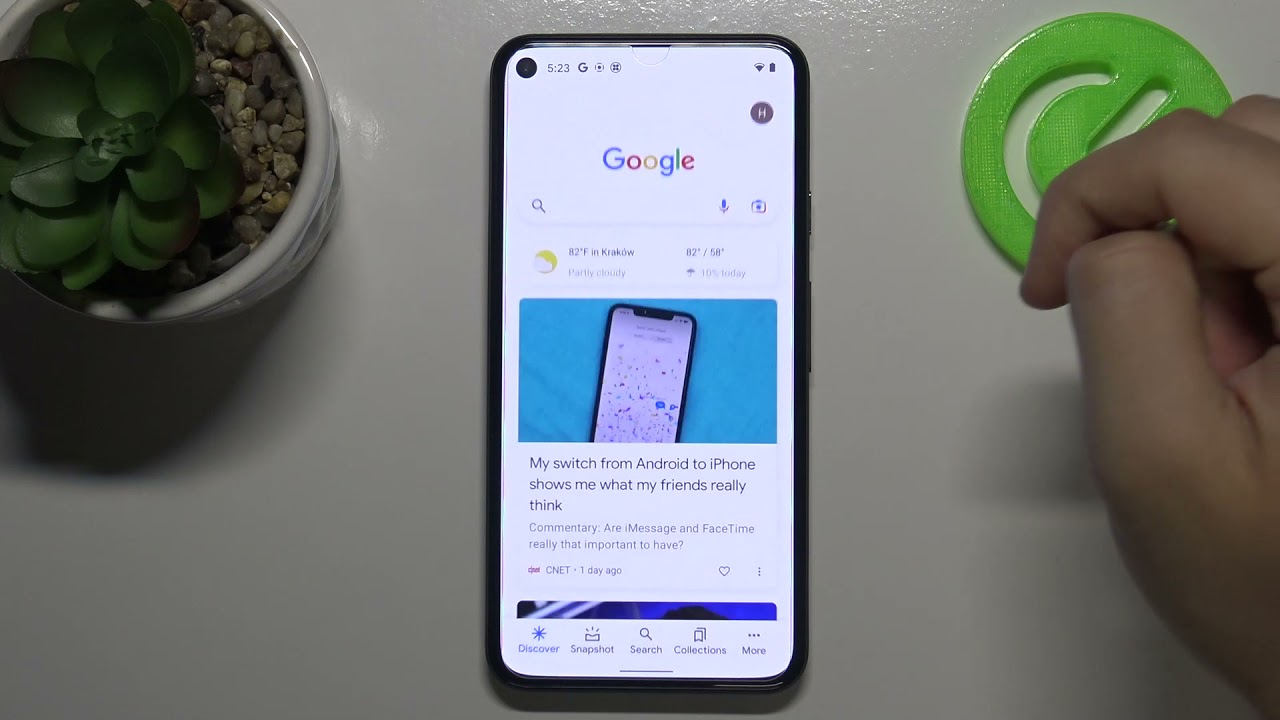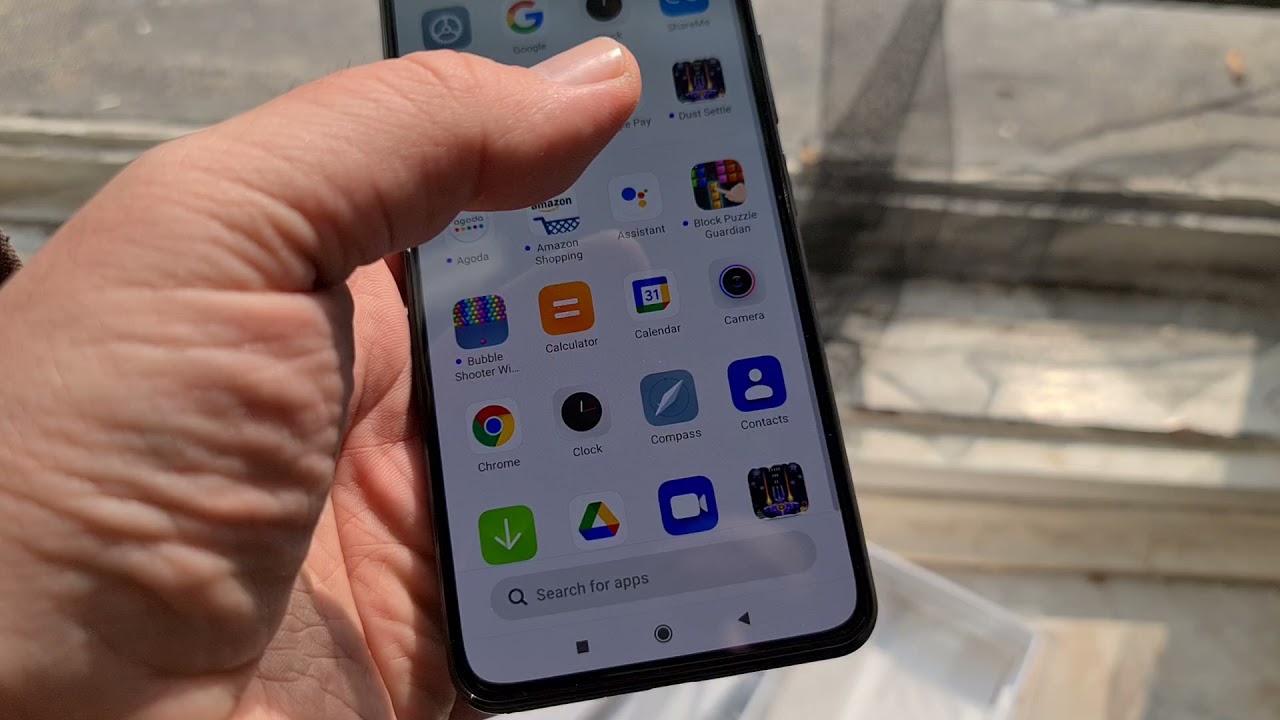5 Game-Changing Features in Android 11 | Google Pixel 4a By Tony Santos
Hey guys welcome back, so I quickly stole Thomas's set uh, because I wanted to make this video because of the new update that came out for android 11, and I'm going to be testing it out on my Google Pixel 4a. So what I want to talk about are just like a couple of things that I like and want to try out and show you guys that came out with android 11, but keep in mind that there are more things to come, which I'll leave links in the description for both the article and any videos. In case you guys want to see more than what I'm going to show you today also based on what I read: pixel 2 phones as well as OnePlus, Xiaomi, realm and Oppo should be getting these updates and more phones are to come later on and those should be available today so check. So the first feature I want to talk about is what they call bubbles. So if you guys ever use Facebook Messenger on android, you know like they have a little floating bubble. Whenever you have conversations there, so that's basically what they did.
They categorize all. Your conversations and at least the important ones, and then they mobilize them so that way you can switch between each conversation you have without having to leave the app, which I think sounds amazing, and I want to show you guys how you can set that up. The way you can do this is by prioritizing messages. So the way you do this is, let's say, you're texting a friend, and you get the notification on your panel, so you're going to go ahead and hold on to the message itself from there. You can set the conversation to priority and then theoretically should all be set.
What I want you to do also is to go to the messages app itself go to the advanced settings, look for the bubble, sections and the messages, and you should be able to have it set that every conversation is set to be able to be bubbled now so far, I'm still waiting for this to happen on my phone, but I set everything up and along the way, I'll figure it out, and I'll make an update, video in case things change, but so far, that's how you do it next is a way that you can do screenshots, which I think is actually one of the coolest things that they did aside from the bubbles. So the way you do that is, let's say you have your apps open, and you're multitasking right. So let's go ahead and go to the multitasking section and on the bottom now you can see that it says screenshot, so you're going to go ahead and screenshot it give it a couple seconds, and then you're going to see the share and edit button. Now from there you choose what you want to do. Do you want to just send the screenshot right away? Do you want to edit it customize? It then save it to your photos.
It is all up to you, but I think that is a much better way and a much more intuitive way to do. Screenshots, rather than having to hold the power button and the volume down button you know doing it together is kind of a hassle. So this much more fluid perfect job next is screen recording, so they now have a built-in screen recorder. So the way you want to do that is go to your notification panel again, you know swipe down two times: you're going to click the little edit button, which is that little pencil, and then you're just going to scroll down and see right there that it says screen recording, and you can feel free to add it to your panel of widgets rights on the top there, or you just click it whenever you need it, and there you go next is gonna, probably be a video. I do entirely on its own on this update because it's so cool that I got to try this out uh, but now you can do live sharing with friends, and it's only friends that you've, given your exact location to and what you can do theoretically is share your location with a friend right, and you're able to in a live preview to actually see where they are and in what direction you have to head in order to actually meet up with them.
I think that is so cool, and I think it's a nice way to be able to kind of like travel, go out biking and then, if you guys get lost, use this to find each other or, if you're, trying to meet up a friend, that's already in the forest. This is a really cool way to be able to do that. Now. I want to make a video on this on its own, because I do bike ride and skateboard a lot. I do it with tom as well.
So maybe me and tom can do a video on this because I think it'll be fun, but nonetheless cool update, happy to see it and yeah. Let's see if I can make a video on that later and now. The last update I want to talk about is the new media control section. So the way you want to do that is by holding onto the power button, and you see this new layout that they have right and the idea here, though, is like let's say you have a Google home, a Google Nest and what have you, and you want to swap between every single one of those devices for let's say media, then you just click on it, and it's supposed to seamlessly connect to something else. Now, I'm not at home yet, but I do have a Google home, so I'm going to be testing this out for sure to make sure it works, and if you want to get a little more info on that and see what else is possible again read the article or check the video that I have linked down below.
I think this is pretty cool as well. I think fluid seamless connection between devices is something that's pretty integral to like. Have people use it? So I think this is a nice update but much more testing to come to that as well, and for now that's gonna, be it. Those are the updates that I really care about. There's definitely more out there uh, but I wanted to make this video, so you guys can try this out yourselves.
If you have a pixel phone go ahead and update your phone, try these out see if they work for you and if you have anything to say, leave it down in the comment section. Let me know if I missed something or maybe something that I was trying that didn't work like the bubbles you figured it out. Let me know because again I'm getting text messages right now, still not working, so I have to see what is up with that all right. Thank you guys for watching this video. Hopefully you guys enjoyed if you like this video go ahead and give it a like, because it will support me and the channel and again, if you have something to say in the comment section, if you are new, feel free to subscribe for more future videos.
But until then I'll see you guys in the next video stay safe, stay clean and make good choices. Guys see you guys later you.
Source : Tony Santos
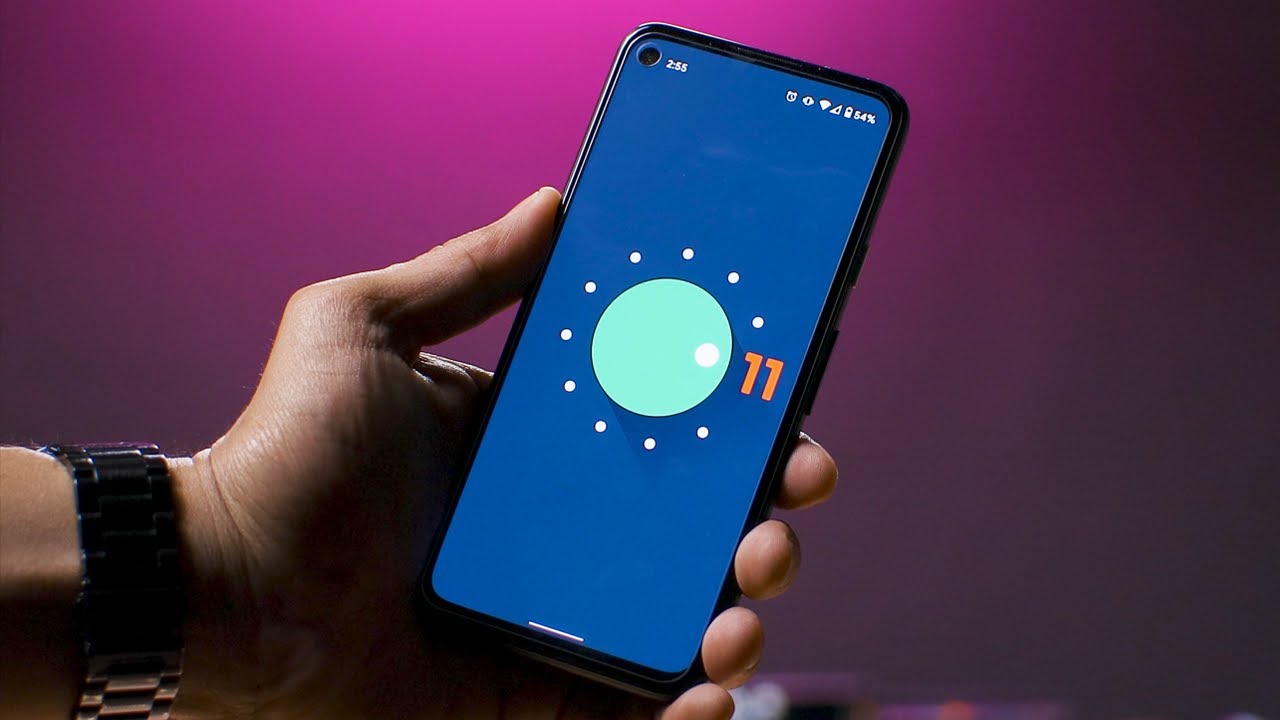
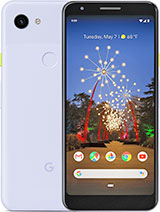

![iPhone Night Mode Explained [iPhone 12, 12 Mini, 11 Pro Max]](https://img.youtube.com/vi/FiV9SKz8jew/maxresdefault.jpg )
![Turn Your iPhone into a Spy Camera Using Your Apple Watch [How-To]](https://img.youtube.com/vi/VKa9kAtjapI/maxresdefault.jpg )