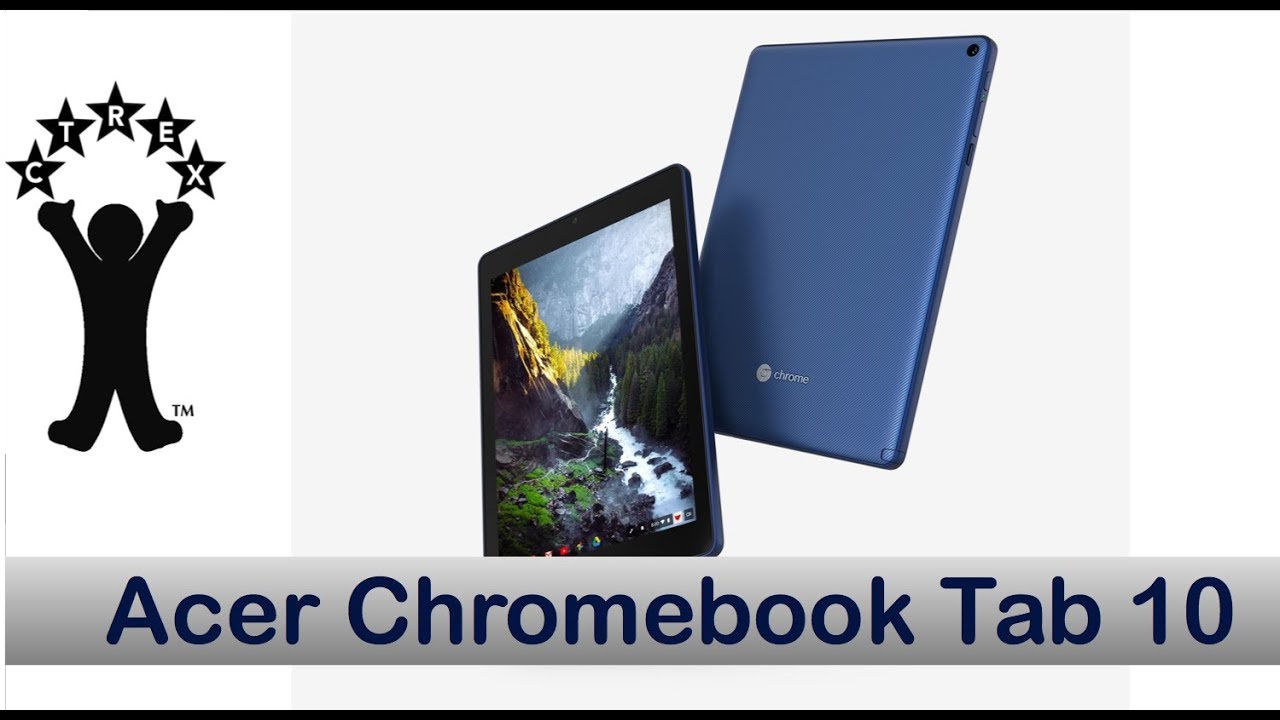12 Things MUST Check Before Buying Used iPhone (2020) By Technomentary
Hey guys technometry with the video for you guys on top 12 things that you should check on a used iPhone before going ahead and buying a used iPhone. Here. I have the iPhone XS today, for you guys to do some testing on and if you guys are looking to buy a discounted, iPhone, XS or any of the newer iPhones check out the link in the description section that I have included for you guys. Also, if you guys are new to our channel, we do a lot of tech, news, reviews, hacks and giveaways as well so make sure to hit that subscribe button. So let's go ahead and get started with the 12 things that you should check. The first thing I usually check is by turning on and off the phone to make sure the phone is able to reboot without any issue to turn off the phone simply hold the side button and then the volume up button on the iPhone XS.
Here I have or any of the newer iPhones, and then you should get this pop-up that says slide to power it off, and then we go ahead and power. It down so this should take 10 15 seconds to power down and once it's powered down completely we're going to go ahead and power. It back on its important to do that, because if a phone has some defective hardware or some issue with the internal electronics, it will not boot up correctly. So that's why we do this first step and then once we know it's completely turned off we're gonna hold and press the side power button here until we see the Apple logo- and that means the phone is booting up again, so we're going to give it a second or two again, while I'm pressing the power button here, as you can see now, the phone is powering on here, which is a good sign for us, and we want to make sure we're able to get back to the home screen. So that's test number one for us, and then we're going to go on to the next test, which is simply checking out all the buttons are working like it should.
The first button I usually check is the vibrator or silent mode. You should hear a little vibration when you flicker this on and off, so you just go up and down, and it should have that vibration going on. The next thing you want to check is the volume up and the volume down button you want to make sure these buttons are not jammed in any way, and then the next button you want to check is the power button or the one that makes the phone turn off turn to lock screen. So that's important as well, and if you guys have an older generation phone, I would check the home button here to make sure the home button isn't sticking or there's no issue with it. So that's the physical things that you want to check for and then the next thing you want to check for on the iPhone XS or near the newer iPhones is touch its face ID on the older generation.
You would check the touch ID, which is the fingerprint one so to check the face ID on this phone simply go into settings and once in your settings, you're going to want to go to face ID and passcode. Here you want to do is set up face ID, and this should give you this pop-up. That means that you're able to do face ID, and then you want to click, get started, and you should notice that the camera should pop up if face ID is not working. That will not pop up also, if you're touching, if you're testing the touch ID, which is a fingerprint, similar thing, it would appear here, and you want to press to make sure that it's reading your fingerprint. So that's important.
The next thing I usually like to check on a used phone is to make sure the front and the back camera are working to do that. We're going to simply open up the camera app and then take a look to make sure the image aren't blurry or anything like that on the back camera. And then we take a look at the front camera as well to make a visual inspection to make sure that it is working, and we see front and back is cameras, are working, do make sure to check out by going to videos. So there are no issues with the videos as well after you have done the photo, and then we're going to check out the other features such as slo-mo time-lapse, just to make sure that everything is working the way it should on the newer, iPhone XS and the some newer phones, you'll notice, the portrait mode and then square and panel. So that's a quick test for the camera as well.
You want to make sure the camera is functional. Next thing I usually like to check is some sensors, such as the GPS. So you want to make sure the phone knows where you are in the location, so to do that, simply open up the map app and then, once you open up the map, app you're going to say, allow the app to use your location, and simply you're, going to click this button to make sure that you are near where it says on your location and if it doesn't show that that means the GPS, isn't working, that's something you need to make sure the phone can do next thing we want to check on our checklist. Is the microphone and the speaker to do that? You're going to want to open up the recording feature for voice memos and then once you open that up, you're going to want to record a voicemail, so simply click this red button and then, as you can see, it's picking up noise here. That means that the recording is working, so mike is good, and then we can also play this back on the speaker to make sure that it is working.
So it turned off turn on the volume all the way, and then I'm going to hit play here and then, as you can see, it's picking up noise here. That means that the recording is yep. As you can see, we were able to test out the microphone and the speaker, and it is functional next thing on our item number eight we did we want to check out is the Wi-Fi, so sometimes the phone will. If the Wi-Fi antenna is damaged or broken or not working, it will not pick up Wi-Fi signals to check that you're simply going to go into settings once in your setting, you're going to click on Wi-Fi, and then you want to connect to a Wi-Fi if you can connect to one or simply look that you see a list of Wi-Fi coming up here. As you can see, I mean the phone's able to see all these Wi-Fi around here and take a note of the Wi-Fi strength.
So if you're close to Wi-Fi, it should be almost at the three full bars. So that means the Wi-Fi is good next thing. Moving on, while we're in the setting is that we want to look at this whole concept of iCloud or I or the phone being able to sign in to your iCloud. So if a pre-existing owner has their name here, that means that phone, some that person has to sign out before you can use the phone, so you want to do is simply click that and make sure that you can sign in to your iCloud. If someone is signed in, and they're not able to sign out, the phone is pretty much useless, and it's known what is known as iCloud lock, you want to stay away from those phones as they're not easily fixable by any means and Apple does not help you if you're, not the owner of the phone.
So that's a built-in security for phones that get stolen or what not to for apple to verify. So, as you can see, we're able to sign in to it, or you can create your I Apple ID simply by following the steps here next thing in our checklist that we like to check is the battery of the phone so with the newer iOS's iOS. I believe the 12 and above is that there's a feature that allows you to check the battery health by going to settings and then in battery, and then you're going to want to notice this battery health, and you're going to want to click that once you click that you'll notice, that there is this whole battery health. That is evident right there, and you'll notice that it's at 90 percent here. That means it's a good and the battery is good for us to go ahead and use the phone.
Usually this battery percent. You want it to be over 80. That's the key here apple recommends changing the battery. If it's under 80 for a used phone, it's going to be under 100, because of course it is a used phone, but with the new phone it's going to be a 100 if you're buying a new phone. Next thing you want to check is carrier compatibility.
So what you want to do for this case is simply verified. The phone is an either unlocked for any carriers or, if it's carrier specific for your carrier, and to do that. What you can do is simply take a sim card that you have and put it in and make sure you have service on the phone and the service should pop up here, and also you should be able to see that in to by going into settings. And then, if you go into selling into your cellular, you just see your cellular information also go into general and about and then you'll notice. Your carrier information should pop up here as well.
Once you activate the phone, so that's the other thing you want to check, because you don't want to buy a phone that you can't activate on your carrier. That will be useless for you. Next thing we want to check on the phone is what's known as an IME number. So, as you can see, this phone has two IME numbers. If you go into uh your settings, and then you go to general and then about, and then you'll notice this IME number.
So this phone has two IME numbers. It has a physical one and a digital one. The physical one is to if you're, inserting a sim card. This is the IME number that phone that sim card will be utilizing and if you have an e sim card, that means the carrier is able to take that digital sim and activate service for you. So that's the difference between the physical and the digital one and what we usually want to do with that number that you have is run an IME check.
So if you, google, IME check to make sure the phone isn't blacklisted or stolen, it will come up and show you guys that information pretty straight forward to do. Also, you can get your carrier to verify that the phone is good by telling them you're buying a used phone, or you bought a used phone, and that is the IME number. So that's another thing to check. Lastly, the one thing you want to check which a lot of people don't check is for any water damage on the phone. So this one is a kind of tricky to check, but essentially to check for water damages and whatnot you're going to want to look at this charging port here to make sure there is no yellow going on or any kind of damage that you can find.
Also, you want to take out the sim card tray and once you take out the sim card tray, you can take a quick look at inside to see if there's any sort of yellowish, um or rust in there. That is a good way to check if the phone is water damaged and most water damage will also have touch issues. So one thing I recommend you guys do is kind of feel for the different spot on the LCD of your device to make sure it is picking up your touch. So usually, if you have apps, you can go and kind of click through all the apps to make sure that there's no dead spot or anything like that on your phone. So those are the 12 tips and tricks.
I want to share with you guys in our checklist whenever you buy use iPhone to make sure the phone is fully functional and ready for use also, if there are any tips or tricks. I miss comment below in the comments section for everyone, so that everyone is kind of aware when they're buying a used iPhone. So thank you for watching guys. Hopefully this video was helpful, see you guys next time.
Source : Technomentary