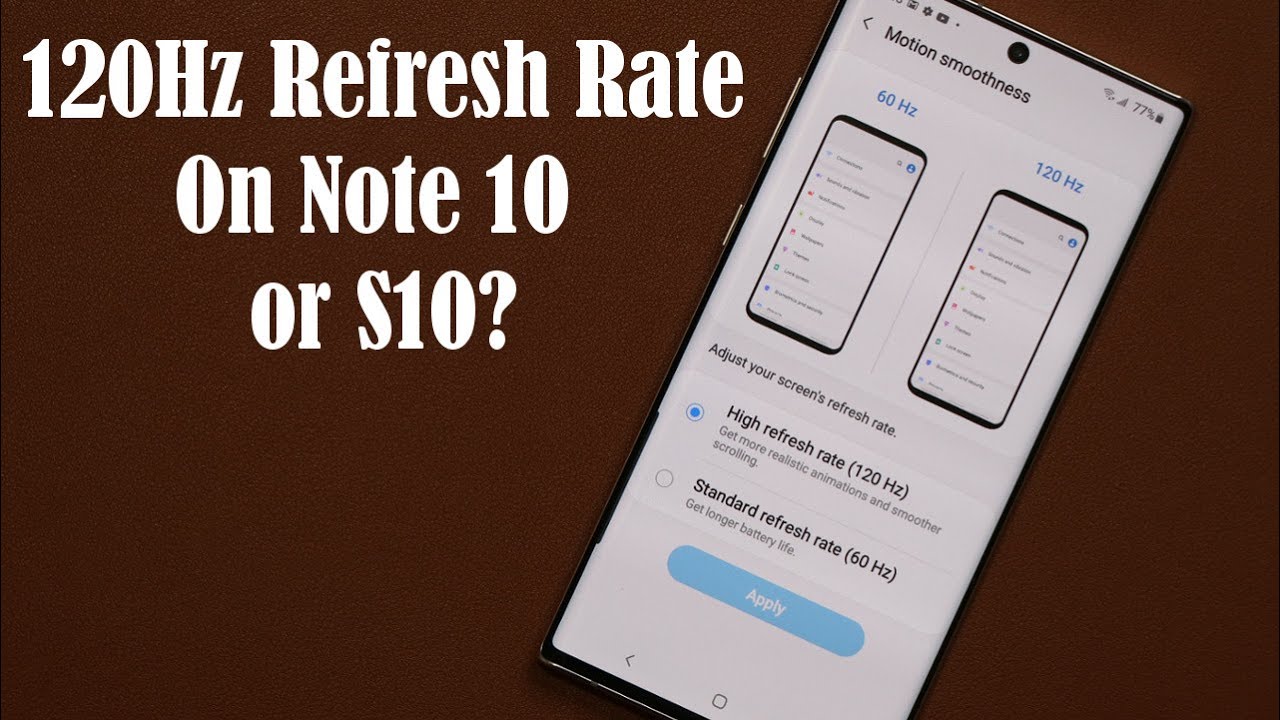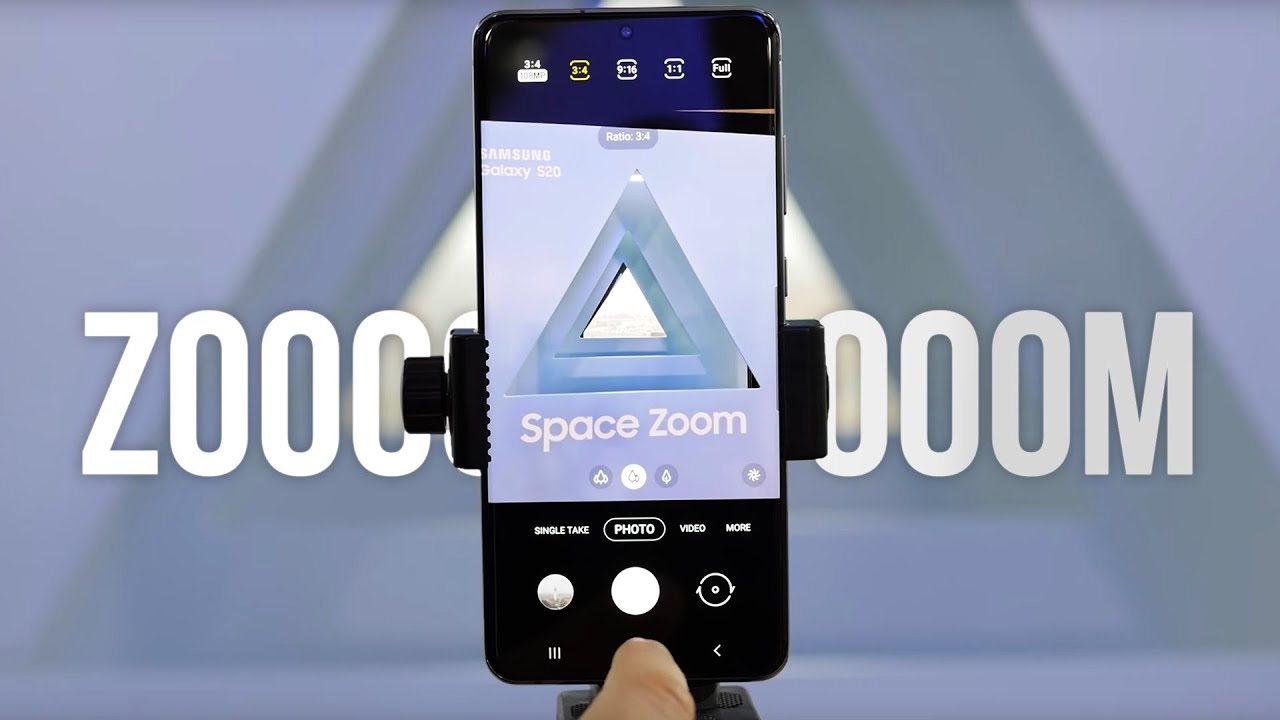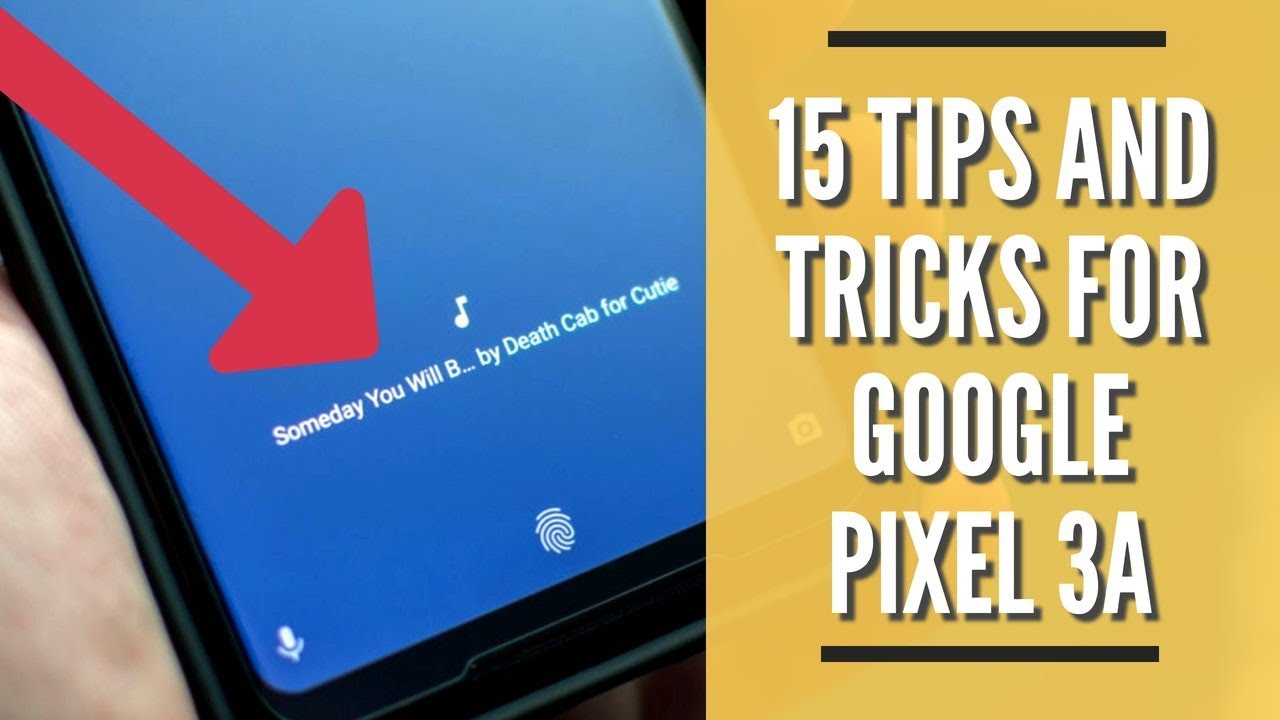You Can Enable 120Hz Refresh Rate on Your Galaxy Note 10 Plus or S10, But Does It Work? By sakitech
Hey guys soccer from sake check it in today's video we are gonna, be trying to activate the 120 Hertz refresh rate on the Samsung Galaxy note, 10 series and the Samsung Galaxy S 10 series. So right here, I have a Samsung Galaxy, Note m+, and what happened was a few days ago, I received a message from a Twitter user, Ariane Alive right here who told me that it is in fact possible to enable 120, Hertz refresh rate on your Samsung Galaxy Note 10.1. This video I'm going to follow his instructions and see if it works, and you can try along with me, okay. So, let's start by making sure we meet all the prerequisites. He says, first and foremost that you have to go to your settings. Go all the way down, go with your about phone, and you want to make sure that you're running 1, UI 2 point 1.
This is an absolute requirement. Number 2! You have to go into your settings. Alright, then, you have to go into your device here, and then you want to go into your battery and what you want to do is you want to make sure that the power mode is either set to high performance or optimized? Now, in my case, I recommend keeping it at optimized, because the next thing you have to do is you have to go back into your display scroll down, go to a screen resolution and either have it at HD, plus or full high-definition plus, but not the maximum resolution? Okay, so let's give it at full, high-definition plus, and that's it. We are meeting all the current requirements. The next thing you have to do, according to him is you want to go to the Play Store.
Alright, you want to go to the Play Store and you want to look for the activity. Launcher application now, I'm getting a little excited here, because I've never tried this before if it works. I am switching right back to my note, 10 from my s 20 as crazy as that sounds I love the S fan and I could use it alright, so search for the activity launcher application in my case, I haven't called it. That's the actual thing. So what he wants to do is open the application all right.
It's gonna, be loading a bunch of settings over here and then under this you want to search for the keyword smoothness, and then you were tap on the motion. Smoothness setting that says, motions which you tap on it. Wow, I was not expecting that but looks like I'm seeing a screen here that allows me to switch from 60 to 120 Hertz. Now I'm going to try to see if it actually works. Let's see high refresh rate click apply.
We're back in the regular screen. I'm gonna I'm going to do a quick test over here all right. Well, you know I have to, tell the truth, guys, honestly, it doesn't look like it makes a difference. Now. Here's the funny thing it hasn't made a difference on this phone, but the person that sent me the message he says I could feel the difference.
Overall I haven't tested the battery drain on this. You should definitely try so I did follow. The instructions look like it's not really happening, but he felt a difference. So why don't you guys try the same thing and drop a comment down below to. Let me know if it works for you, maybe on your s10, or maybe you're on your no.10 I. Do gotta tell you, though I was really excited to see that actual setting when I tapped on this one but looks like it's not really making a difference.
Let me just take a look at it. One more time. Click apply all right so that that's 60 Hertz right there. Now I'm going to go back here. Let's go to 120, Hertz click apply, yeah I, don't know, I, don't see any difference all right.
So that brings us to the end of this video I just want to share it with you guys you can test it out. Try it out drop a comment down below to let me know this just means that we're going to have to wait for the Samsung Galaxy Note 20. By the way, if you want to send me any tips and tricks just send it to my Twitter at Saki, Tech online via a DM, and I'll, make a video and give you guys a shout-out all right.
Source : sakitech