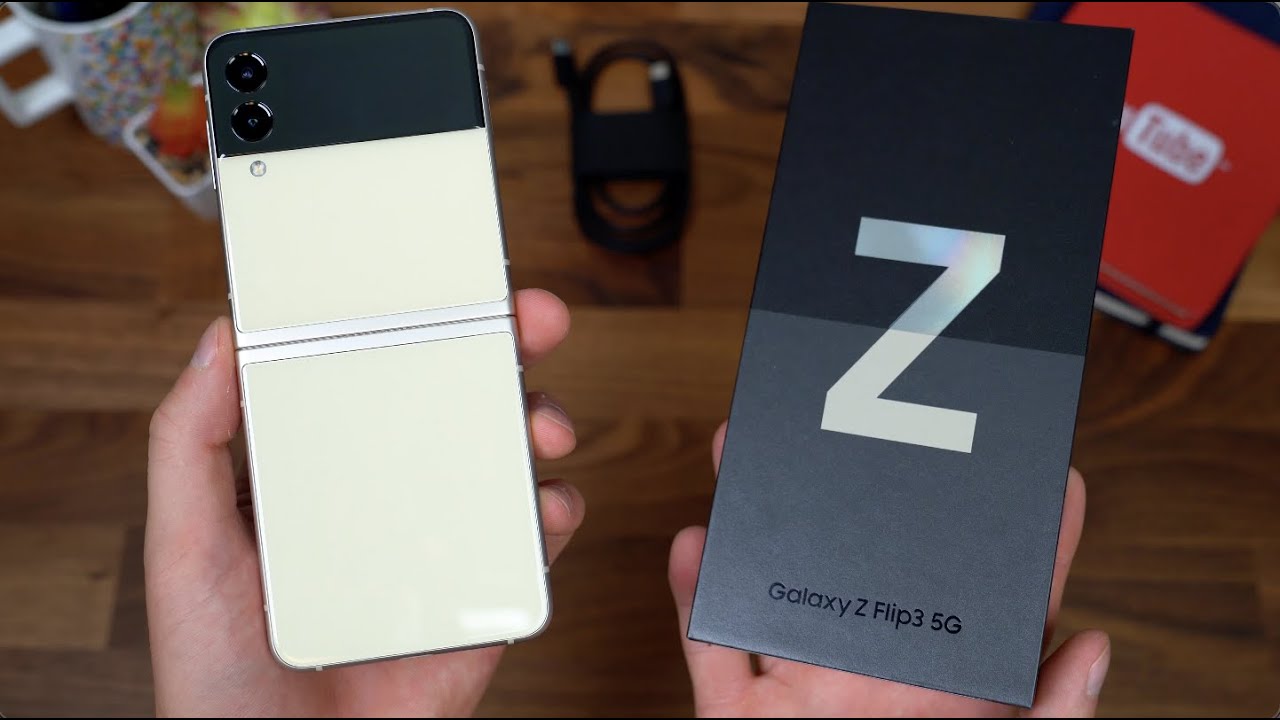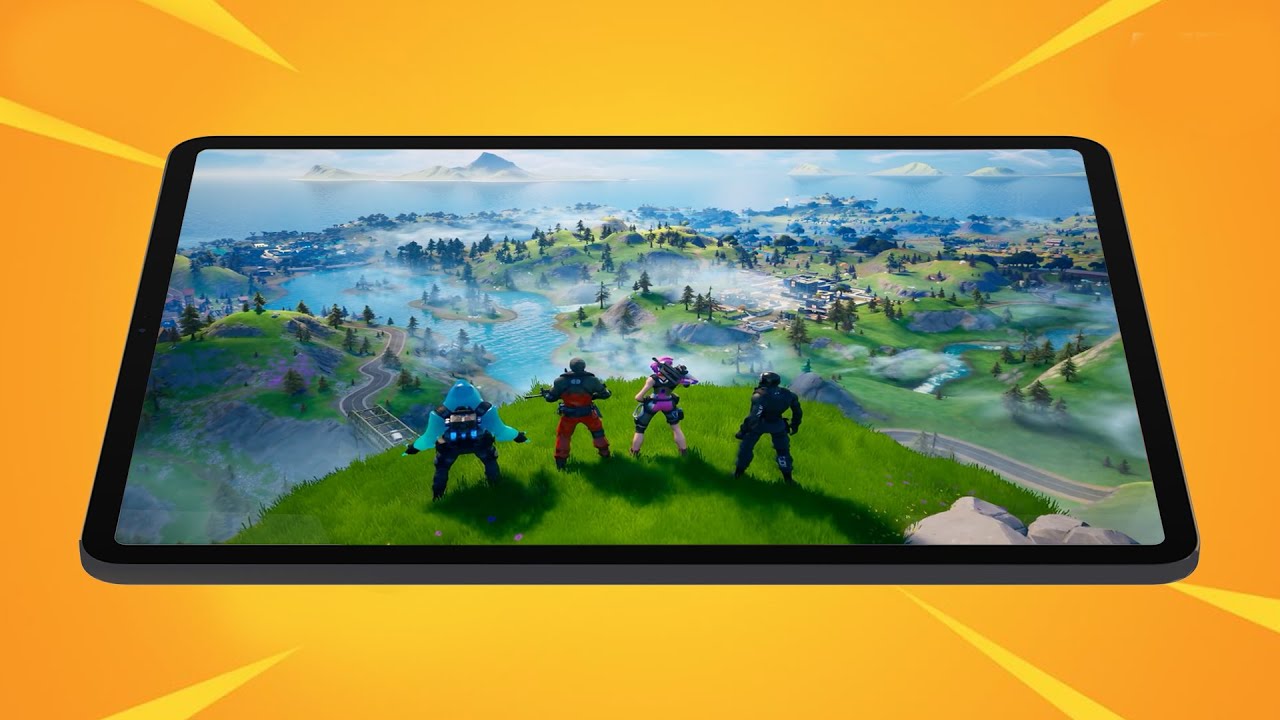XPERIA Pro Setup: Troubleshoot Mobile Broadcasts! By JuanBagnell
Okay, let's talk about a little off-the-cuff live broadcasting using the Xperia pro has been an eye-opening experience, just the power of these mobile devices and what we can really do to expand their capabilities and to expand the capabilities of other production grade equipment. We might be using I'm not really trying to do a step-by-step tutorial on how to connect a phone to your camera, not in the traditional YouTuber kind of way. This is more sharing some of my experiences. If you're one of those people lucky enough to get your hands on a Xperia pro, and you're, really trying to maximize the production capabilities of a phone like this. Here are some of the things that I ran into and some of the ways that I solved some of those problems. First up, I should just detail what my setup is here: I'm not even using my fancy tripod, I'm using one of my cheap plastic tripods just to quickly move back and forth between an outdoor setup that I've got and working indoors, but I'm shooting this on a Sony a7s3.
It's connected over HDMI to my Xperia pro and that's connected to LTE. So I'm using a LTE, this isn't even on the magic of 5g through the Chrome browser, I'm streaming up to stream yards and the only other piece of outboard gear that I'm really using to facilitate this live stream. I've got a cheap in-ear monitor with a little microphone. That's what I'm using for the audio and I needed some additional light. Just because my little patio porch here is really dark.
So I've got a very inexpensive, a cost-effective LED light panel. Just to give me a little of extra fill the general idea of hooking. All this gear up is absolutely correct. There's a HDMI output on the Sony a7s3 that goes to the HDMI input on the Xperia pro and the Xperia pro monitor. App can very quickly show us that that connection is working.
You can see what the camera is. Putting out that HDMI it's in trying to get these pieces talking to some type of server when we're trying to broadcast that there are some finicky elements that we've got to pay attention to. First up, if we're using a smartphone browser, it's not always the smartest at figuring out video and audio inputs and outputs. I'm streaming this up using a service called stream yard. We've got to pay attention to what camera feed is actually being used by the browser to send up to YouTube.
The a7s3 needs to be on, and if Is mean. Obviously, it needs to be connected to the Xperia pro or stream yard is not going to be able to see the camera in the list of available inputs. The HDMI disappears when the camera that's connected to it is not powered on, and one of the trickiest aspects of using a browser-based solution is that it's generally not orientation aware there is a correct up when we're using the HDMI and how that HDMI input is interpreted by the Xperia pro. The Xperia pro can very easily be turned all around just because the screen on the phone can rotate. It does not know to automatically rotate the HDMI image coming to the opera, so you can position your Xperia upside down, and it's going to send the wrong orientation up to YouTube if you're, just using the Xperia pro as a monitor, there's a setting that you can tap on the screen that will flip the image for you that doesn't work on a web based service, see stream yard isn't used to people taking a laptop and flipping it upside down willy-nilly.
Once you see that your image is upside down, if you flip the phone, it should correct for the image that you're sending up to YouTube and from there once you get everything connected. It's totally worth going into your browser settings and tell your browser to mimic the desktop mode. That'll give you those additional features in stream yard they like being able to control the quality on a lot of mobile solutions. We can't seem to stream better than 720p video, but at least you can get to 720p if you leave it as the mobile version of the browser, you're, probably sending up 360p garbage- and this isn't directly related to the Xperia pro or the Sony a7 s3, but you definitely want to go through and select the right audio input. It is pretty cool that if you connect a Bluetooth headset to a phone, you can stream yard that audio pretty well.
So, if you've got some good Bluetooth earbuds, you won't be tethered to this whole setup. I tend to prefer cables, though so I'm holding on to this cute little in-ear monitor headset mic, just to kind of give myself a little of stability. Now, if you're, using some other type of app or service, and you're not going through a browser for this type of broadcasting, you just want to make sure that that app really can support the extra settings to look for the camera where it might live. A lot of apps are just going to look for your selfie camera call it a day I enjoy using browser services like stream yard and rest ream for just general live-streaming, but when I really want a bit more control over what it is that I'm broadcasting on an android phone I'll check out stream labs obs now, because stream, yard and stream labs are generally very similar. My mouth gets kind of confused.
When I'm talking about two different services, I tend to abbreviate stream labs as slobs stream labs, obs slobs we're going to be calling it slobs from here on out when I first fired up slobs with the a7s3 connected to my Xperia pro. It did not know where to look for that camera input. You have to go into the settings. You have to enable the additional cameras that you can search through. All cameras on the phone and the toggling action on slobs is very slow.
There will be a lag as it shifts from camera to camera, and I made the mistake of quickly trying to tap as if it wasn't registering my command to switch cameras. So I thought this whole setup was broken, and I kept skipping over the input for the so Sony a7s 3. You got to be a little patient, wait until the camera fully toggles over to the next input, and eventually you'll be able to find it that way. But if you haven't enabled all the additional cameras on the phone, then slobs won't know to look for this HDMI input. So I hope this has been at least a helpful conversation on troubleshooting.
Some of those issues I know marketing is going to talk about the connection being so simple cabling is really easy. You plug in a HDMI cable. I mean you, don't have to work with any adapters. It's on the phone. That's really exciting, but troubleshooting.
Some weird peculiarities of a mobile broadcasting setup, especially powered over a mobile, focused brain, a smartphone brain that takes a little time, and you definitely want to give yourself the time the room to familiarize yourself with a mobile focused broadcast solution, but once you do, there are some incredible capabilities that we can work through this kind of pairing, smartphone and camera. It really is that simple setting this up was crazy, easy plop, camera on tripod connect phone to mount connect, LED light to the hot shoe, and I'd be ready to go broadcast, quality, video and then and again the video quality from the Sony. A7S 3 is just so pretty um cinema quality content ready to broadcast as soon as I push go in a web browser and because I've been playing with a couple other solutions like this. Maybe you have a different kind of camera, or you're wanting to work directly just from a phone, keep it even leaner than what you might pair between a phone and a standalone. Camera drops some comments down below.
Let's have some conversations on improving our broadcast quality, even when we're trying to do something silly, like some mobile vlogging, as always folks, thanks so much for watching for sharing these videos subscribing to the channel supporting your favorite content, creators has never been more critical than it is today. So I greatly appreciate those of you who do check out the links in the description below. Maybe you hit up that merch store yeah. That kind of stuff really does help keep production rolling on this channel. There's a full list of all of my affiliates and partnerships on some gadgetguy.
com, or you might consider joining the list of names scrolling by on your screen from my patreon. com, some gadget guy. This is basically a collection of the coolest tech pals on the internet, so I hope you check them out now. You know where you can find me around the rest of the internet at some gadget guy on the twitters and the twitch and the Facebook and the Instagram, and I will catch you all on the next video wherever I might broadcast from you.
Source : JuanBagnell