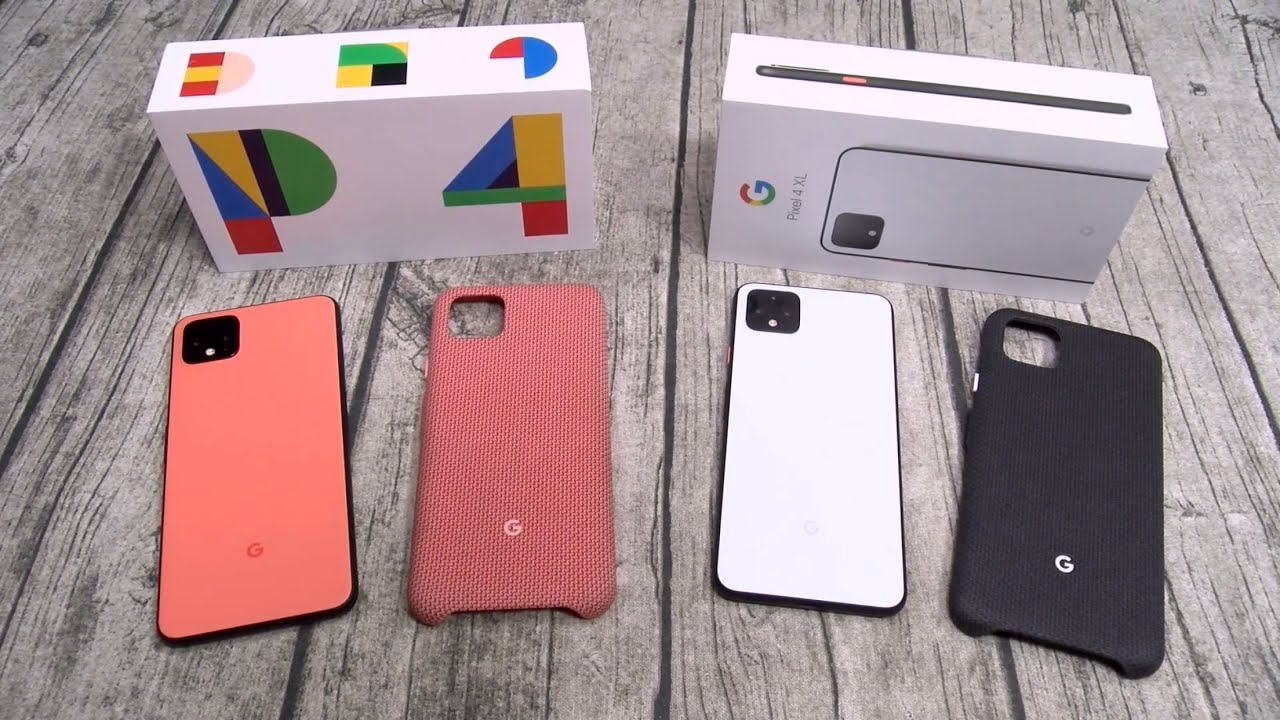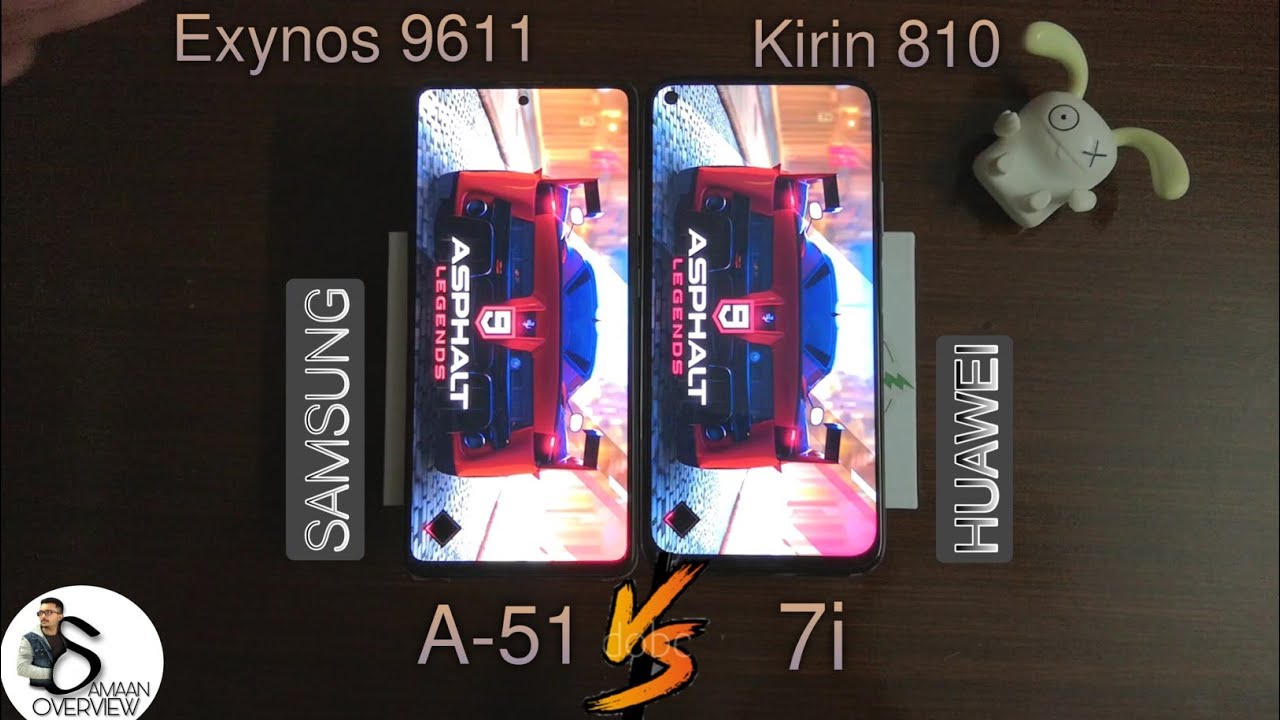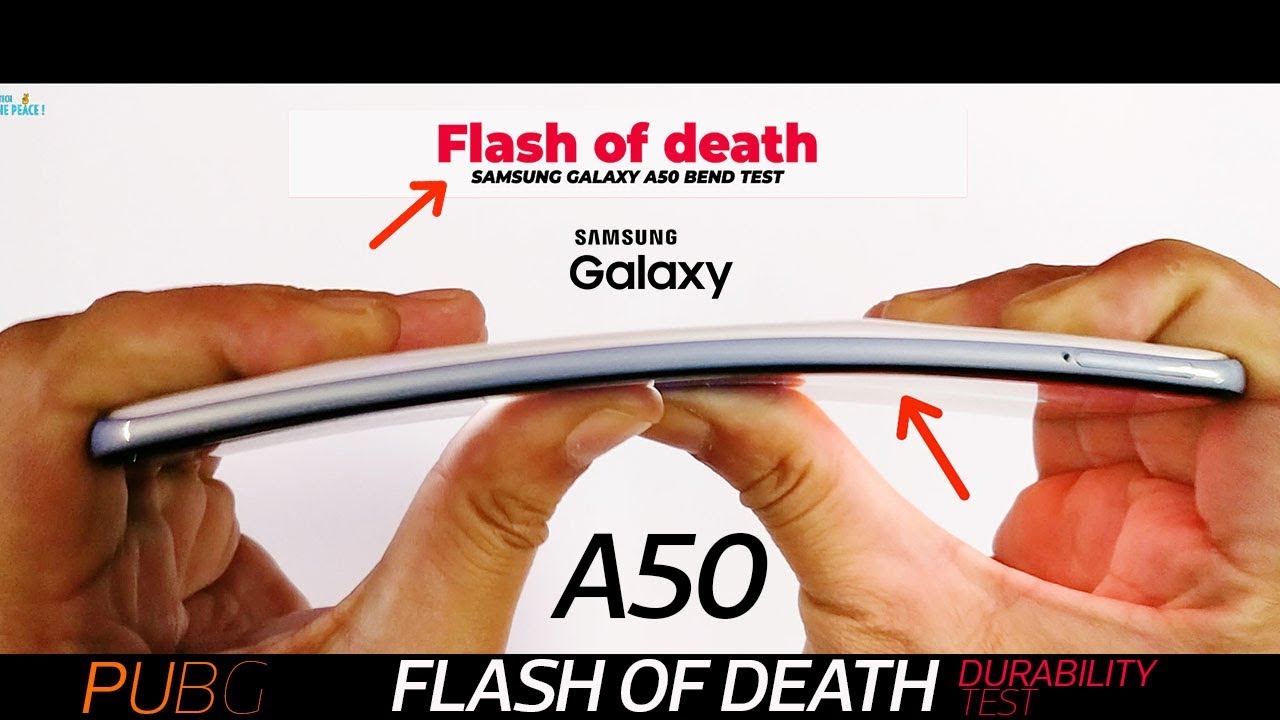Xiaomi Mi 10T Lite 5G Unboxing By Ricky's TechTalk
Welcome everyone to Ricky's tech talk today, I will be unboxing and taking my first look at the brand's new Xiaomi mi 10 t lite 5g, which was kindly sent over from the team at Vodafone. So today, what we're going to do is get it unboxed and set up together. So on the front here, we've got theme brand you've got the 10t light, and it's the 5g variant, which is great to see because our devices are getting even faster now, so the 5g roll out is truly happening here across the UK. So on the side again, we've just got a bit of branding and that's about it on the back very little information, but not to worry I will share a lot more with you, so let's unbox very slow reveal there. So on top we've got our information so designed by Xiaomi. We've seen that before so inside.
Here we've got our sim tool set that over the side you've got quick-start guide. Any information you need to know plus a bit of warranty information drop a comment down below, though, if you do need any help, and we get a free protective case. So sort of like a CPU thus, to look in case here, which is nice, and it'll, protect our device. So it's handy to see, then on top is our device which I'm just going to pull this out here. Atlantic blue in color looks black to me, but it does have a bit of a blue to it in the light, but we'll take a further look at that a little later on what else have we got inside here? So you've got your UK three pin plug pop up third pin there USB a connection here to USB c connection on the device.
So it's nice to see and then finally, you just have your cable as well, so make sure you use the red one or orange. It looks actually so orange here, we've seen purple with honor you've, seen red with one plus so perfect to see that USB to USB a connection device there so make sure you use the cable, and you're going to get the best charging possibilities. That's the cable there, and we've got the plug. So that's everything in the box so not too much to shout home about really, but this is their light versions. There are different versions depending on which one you want to go for really so taking a look at our device.
We've just got a sticker on here, which I'm actually just going to take off so take that off. Stick it down, so we've got a quad rear camera in a circular. Design looks really nice actually, and we can sit our case on here. If we want to just sort of giving a bit of protection. Yep fits all the way around.
I'm going to find our power button, which is here, turn our device on I'm going to go through the setup phase together as well. So now we're going to go through the setup phase together. So it's got mini 12 here it's based off android 10. So I'm going to press start no accessibility options here yet, but when we move on to this section, we can increase the text size, which is great to see. That's really nice to see there so English United Kingdom.
Yes we're going to tick this one. So choose your region, United Kingdom again select your Wi-Fi I'm going to skip because we're using the Vodafone network terms and conditions you need to read through and agree so checking for any updates. As I said, it's using the Google android system on the background, but has the UI 12 across the top, and you will need to log in with your Google account to use all of google services so copy, apps and data. So you can copy apps and data if you want to, so you can press next here, and you can say you can transfer from an android device or an iPhone, or you can transfer via the cloud system, I'm actually going to say not now. Our next step is then to sign in with your Google account as I've just mentioned.
This is so you can use all of google services and their applications, so I'm just going to simply sign in now. So what you need to do is input your email address. If you don't have one, you can create a Google account, there's not too much to worry about there. Quite simple and quite easy to do so. Once you're signed in your have to agree to terms and conditions from Google just tap agree here, just going to go through some setup phases again.
So google services, which are the Google services we want to use the one I turn off, is cloud backup. So I just have so many devices, so you've got all the different services here, just go through and read which one's best suited to you. So next up is about choosing your search provider, I'm going to use Google, so we could actually leave it here and go through to our device, but we're actually going to continue setup. So it's going to ask you about your Google Assistant. It's going to use phrases! Yep! That's fine! It's got my voice match on file, so it should just pick this up automatically.
If not you're going to be asked some certain phrases, then. Finally, we have anything else. So is there anything else you want to set up on your device, which includes the following. So we've got add another email, accounts, change, font, size, change, wallpaper or review additional apps. So now we're going to sign in with our me account, so you can use your Google accounts, or you can set up and me accounts, I'm actually going to press skip for the moments, but we will actually go through this a little later.
So now we're going to set password and make sure to set a security option, so we're going to set fingerprints so set password needs a backup. So we can choose pattern, pin or password we're going to go. Pin we've got a little disclaimer to read here once that's done, we're going to locate our fingerprint sensor, which is also your power, so side mounted fingerprint sensor and then all we're going to do is just touch now we're going to do the edges done additional settings, so we've got some options here for the location, you've got user experience program and send diagnostics, which is all okay, so select your layout. So what you want your layout to be I'd like it like this one next so choose a theme set up complete tap the arrow here. So just loading our home screen up here then we're greeted with our home display here from Xiaomi.
So our me 10, lite 5g, is all set up and ready to go powered by the Vodafone network. So what's next is to give some key information about our device, so starting off we're going to look at our display, so our display is 6.67 inches in size and that's always measured. Diagonally has an IPS lcd with a resolution of 1080 by 2400. It also offers 120 hertz refresh rate, which is perfect to see for a light variant of a device here. So it also offers HDR 10, which means your content is going to look crisp and clear and rich in texture.
It has 450 nits of brightness, and it's protected by corning gorilla glass 5. So it should be well protected if you accidentally drop your device, so it does run the android 10 platforms, but over the top is the mini 12 system which I'm looking forward to exploring and taking a further look at, as I haven't, looked at a Xiaomi device for a very long time. So looking at power and performance is powered by the Qualcomm snapdragon 750 g processor, which is a 5g processor, is eight nanometers in size. It's an optical processor, with variant speeds, and we'll take a greater look at this during the review it offers an arena 619 GPU has quite a large 4820 mill power battery. It comes in two different size variants, 64 gigabytes or 128 gigabytes in storage, but it also offers a micro SD card and they both have six gigabytes of ram.
So turning around to the rear camera, now we're greeted with a quad rear camera, which is great to see. So we have a 64 megapixel main lens, which is f 1.9, and it's a wide lens. This also offers phase detection autofocus. Then we have an 8 megapixel lens, which is f 2.2. This offers a 120 degrees field of view, which is an ultra-wide lens, so it's great to capture everything when you're out and about or groups of people when we're allowed to be in groups.
Third is a 2 megapixel, f 2.4, which is your macro lens, and you've got another 2 megapixel lens, which is f 2.4, which is your depth lens, so great both and great field of view lens there. When it comes to video, the recording you've got a couple of options, so you've got 4k at 30 frames per second 1080p at 30, 60, 120 or 240 frames per second, which we look forward to taking a look at so coming around to the front facing camera.16-Megapixel front-facing, camera f, 2.2 it's wide, and it offers HDR. Video recording is at 1080p at 30 frames per second, and that is our basic information for our device. So our device is all set up and ready to test. If you have any questions, make sure to leave a comment below, and I'll be happy to help.
I will be creating an accessibility video, as well as my review, so make sure to stay. Subscribed, if you haven't already by clicking the notification bell, you will be updated with all of my latest videos. Thank you for watching and make sure to stay safe and stay well, and I'll. See you in my next video bye for now.
Source : Ricky's TechTalk