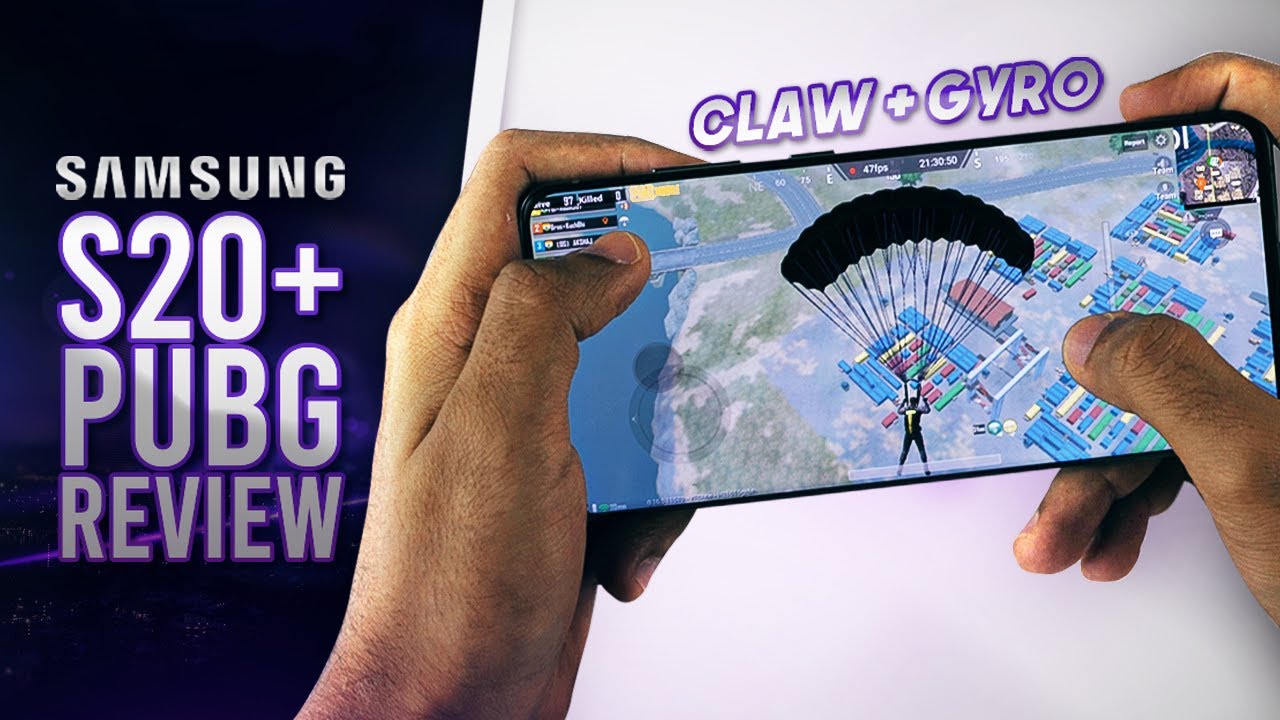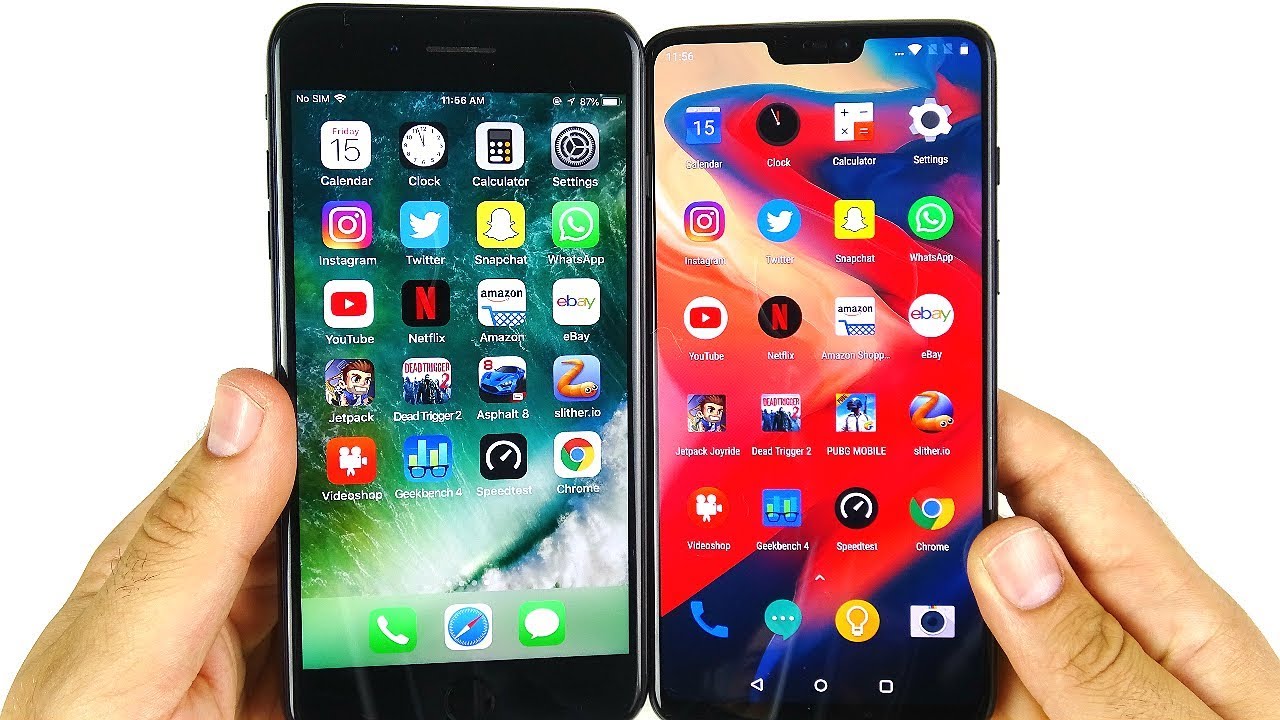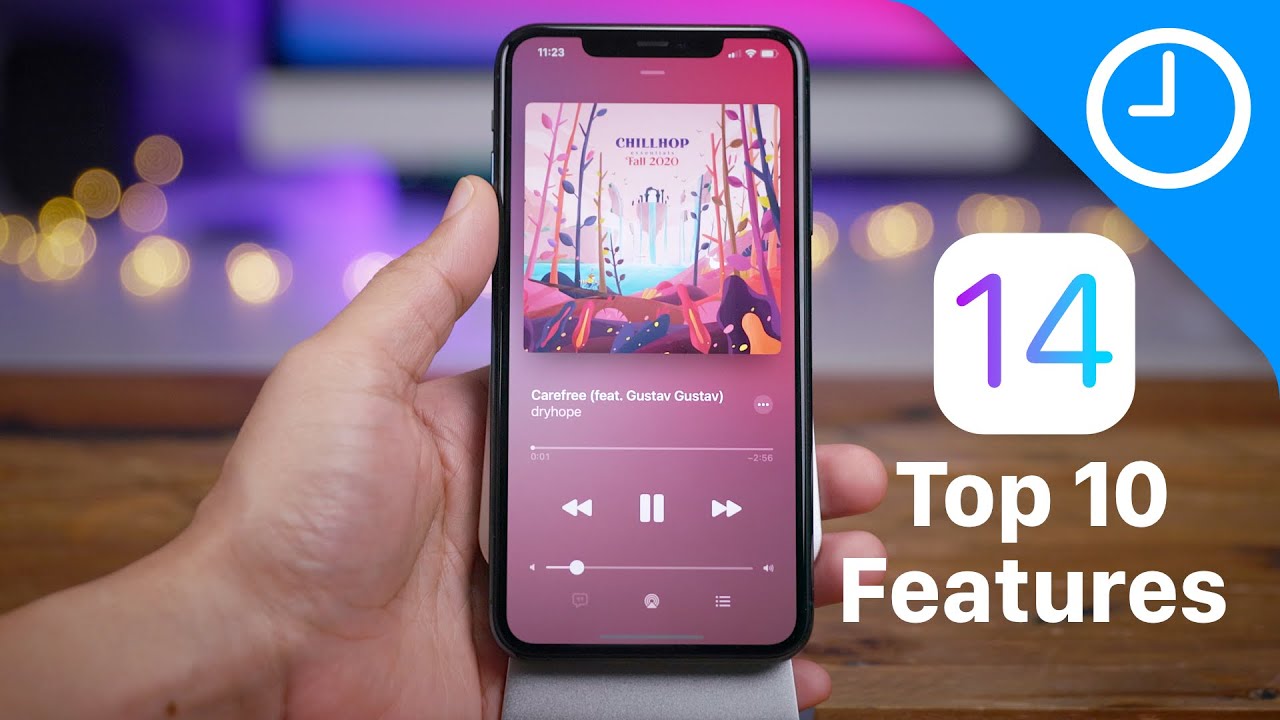Use a Chromebook as a Desktop Computer By Eevnos
Hey welcome back to the channel, so we've been talking a lot about Chromebooks and how for the right person in the right situation, they can be fantastic machines, especially to travel with their super lightweight super long battery life and for a lot of people. They do exactly what they need them to do, but did you know you can take that same machine that you travel with and use that on your desktop with a keyboard mouse and monitor? Well, today, I'm going to talk about some ways to use a Chromebook as a desktop computer. So there's lots of Chromebooks out there with lots of different configurations as far as the ports, for instance this one behind me. It's the Dell Inspiron Chromebook 14. It's got two USB seaports, a USB type, a port and a microphone headphone jack. Now some machines, older machines, may not have USB-C and newer machines may not have USB type a, so there's a few different ways to hook this up, so I'm gonna briefly go over a bunch of different options, and hopefully one will cover the machine that you have alright.
Let's start off with some of the newer machines that only have USB type-c, there are two main ways that you can get this set up. One is, if you have a USB type-c monitor, you could just plug a USB type-c cable in your Chromebook plug the other end of them into the monitor, and then you can set that up as an external display. Now you solve the problem of keyboard and mouse, so in that case you can use Bluetooth. Most Chromebooks have especially new ones, have Bluetooth built in. So if you have a Bluetooth keyboard and mouse, you just pair those up through the Bluetooth settings and then when you want to use it as a desktop, you pull it out of your bag.
Put it on your desktop plug that cable into the USB see make sure that the keyboard and mouse are on and paired up to the machine, and then you're off and running. Now, let's say that you don't have a monitor that has a USB-C port. What do you do now? Well, because of the adoption of USB type-c by multiple manufacturers, there's a ton of cables, adapters and docks and all kinds of stuff available for USB-C devices. Now what I use is a small USB, type-c dock that has two USB type 8 ports on it, HDMI jack and then another USB, type-c port that you can plug in to charge it. While you have this plugged into your computer so that the Chromebook will charge or, at the very least, not use any of the charge that it already has now.
I will have a link down in the description to the adapter that I use and also a link to just some generic ones. If you want to check those out, but basically what I can do is assuming I have a wired keyboard, a mouse I just keep those plugged in one into each of the USB type.8 ports I keep the HDMI plugged into the HDMI port. The other end ends of my monitor and then, when I put the Chromebook on my desktop. All I need to do is plug in that one USB, type-c cable. It detects the monitor, detects the keyboard and mouse and within a few seconds, I'm off and running with my desktop setup.
Ok, so let's say your Chromebook doesn't have USB-C. It only has USB T type-a, the full-size USB. Well, don't worry because there are adapters out there for those as well. A lot of those adapters add additional USB ports, so you have some expandability with that. Now, in all these cases, when you plug in your monitor, it's most likely going to detect it automatically, and then you can go into the settings and devices display and configure the settings for your monitor.
You can change the resolution, you can change the scaling and the scaling works really well. You just drag the slider to basically bigger and smaller and when, as soon as you let go, it updates on the fly, and then you can set it back. So you can get the right scaling. So, if you're using something like a 4k monitor, you can scale it up, so you can see things a lot better, and then you can also set the external monitor to be your primary display, rather than the display on the Chromebook alright. So what about all the people out there like me that, like to use multiple monitors, not just the Chromebook display and the other monitor, but now you want to have two separate monitors hooked up to your Chromebook.
Well, that is possible as well, and most likely this case is going to require one of those new ones that has the USB type-c connections on it. Now the easiest way to go about this is, if you have that USB type-c monitor like I, do I. Have this BenQ monitor that has USB type-c on it? I can plug one cable on one of my USB type-c ports into that monitor and get that display, and then I can use that dock that I talked about to hook the second monitor up by HDMI and get a secondary display that way. So now, when I go into settings, I have the display on my Chromebook and then the two external monitors and I can change the resolution on this change. The scaling all that kind of stuff that I mentioned before, but now across three different displays.
So if you're, one of the many people who are Chromebooks meet all your needs, this is a fantastic option to use the same machine on the go that you use at home with your desktop setup, if you're doing this or doing it differently than what I mentioned. Please let me know down in the comments section I'm curious how you're hooking your machine up to all your peripherals. If you have any questions, also leave those down in the comments. If you found this useful and informative hit the thumbs up and if you haven't subscribed yet, please consider doing so. Thanks for stopping by, and I will see in the next video.
Source : Eevnos