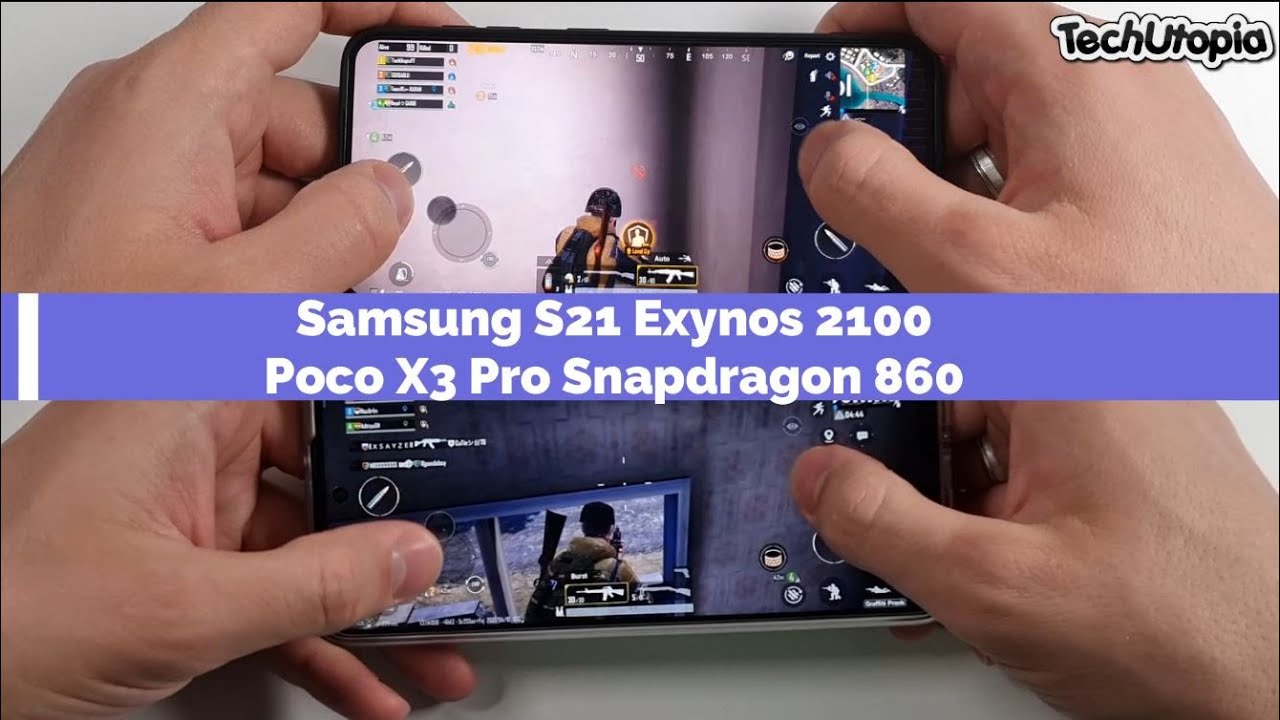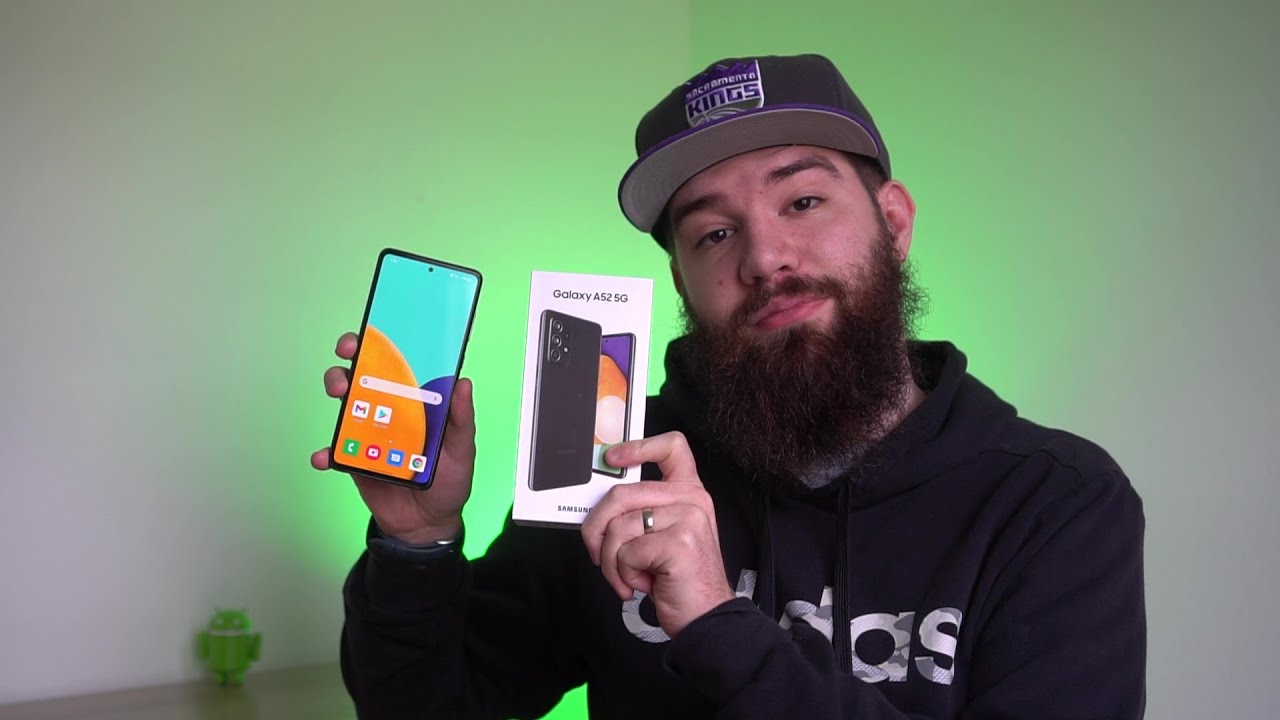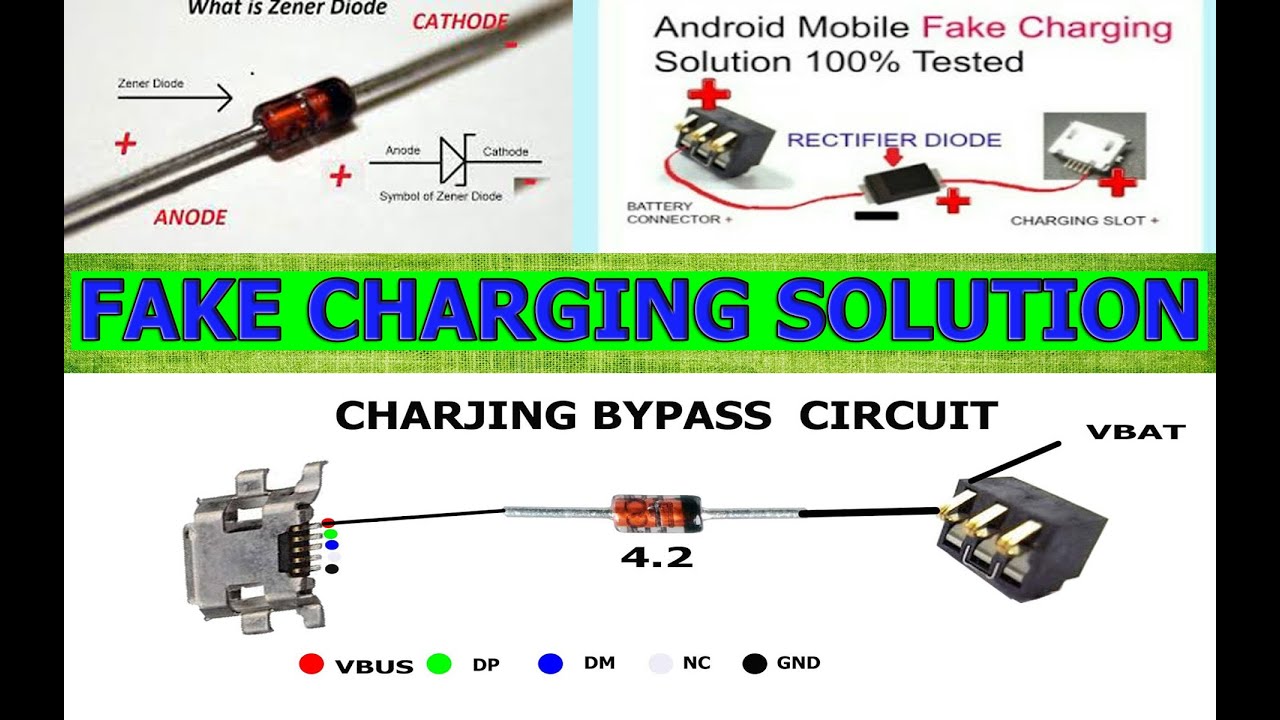How to Set Up TCL 10 SE – First Configuration By HardReset.Info
Here I have tcl10se, and today I'm going to show you how to set up this device. So, first, you have to select your language, I already selected English, and then you tap start next. You can insert your sim card, but if you don't have one on you, you can just do it later and skip this step for now. Next, you can connect to the Wi-Fi, but if you don't have any opened Wi-Fi network around you, or you don't have any network around you, you can just set up your device offline. Next, you have to set your time next. Google services, if you want you, can leave them, but if you don't want, you can just disable them here, but anyway you will have to accept google's terms of service and privacy policy.
Next, you can set your fingerprint, but if you want you can do this later in settings and skip this step for now. Next, you can set your screen lock as a pin or pattern password, but you can also do this in settings later, but skip this step for now and unlock with face. You can set up this later in settings too, then you have to select dominant hand left or right tap next and then this not vision, some graphic stuff. If you want, you can use it. If you don't want you, you can not use it decide by yourself.
Next, you have to select if you want to have drawer screen on your home screen or if you don't want to have it and then tap next and the setup complete just tap finish and your device is been, is ready to be used, and that's it, thanks for watching. If you find this tutorial useful, don't forget to hit that like button and subscribe to our channel. You.
Source : HardReset.Info
Phones In This Article
Related Articles
Comments are disabled
Filter
-
- All Phones
- Samsung
- LG
- Motorola
- Nokia
- alcatel
- Huawei
- BLU
- ZTE
- Micromax
- HTC
- Celkon
- Philips
- Lenovo
- vivo
- Xiaomi
- Asus
- Sony Ericsson
- Oppo
- Allview
- Sony
- verykool
- Lava
- Panasonic
- Spice
- Sagem
- Honor
- Plum
- Yezz
- Acer
- Realme
- Gionee
- Siemens
- BlackBerry
- QMobile
- Apple
- Vodafone
- XOLO
- Wiko
- NEC
- Tecno
- Pantech
- Meizu
- Infinix
- Gigabyte
- Bird
- Icemobile
- Sharp
- Karbonn
- T-Mobile
- Haier
- Energizer
- Prestigio
- Amoi
- Ulefone
- O2
- Archos
- Maxwest
- HP
- Ericsson
- Coolpad
- i-mobile
- BenQ
- Toshiba
- i-mate
- OnePlus
- Maxon
- VK Mobile
- Microsoft
- Telit
- Posh
- NIU
- Unnecto
- BenQ-Siemens
- Sewon
- Mitsubishi
- Kyocera
- Amazon
- Eten
- Qtek
- BQ
- Dell
- Sendo
- TCL
- Orange
- Innostream
- Cat
- Palm
- Vertu
- Intex
- Emporia
- Sonim
- YU
- Chea
- Mitac
- Bosch
- Parla
- LeEco
- Benefon
- Modu
- Tel.Me.
- Blackview
- iNQ
- Garmin-Asus
- Casio
- MWg
- WND
- AT&T
- XCute
- Yota
- Jolla
- Neonode
- Nvidia
- Razer
- Fairphone
- Fujitsu Siemens
- Thuraya