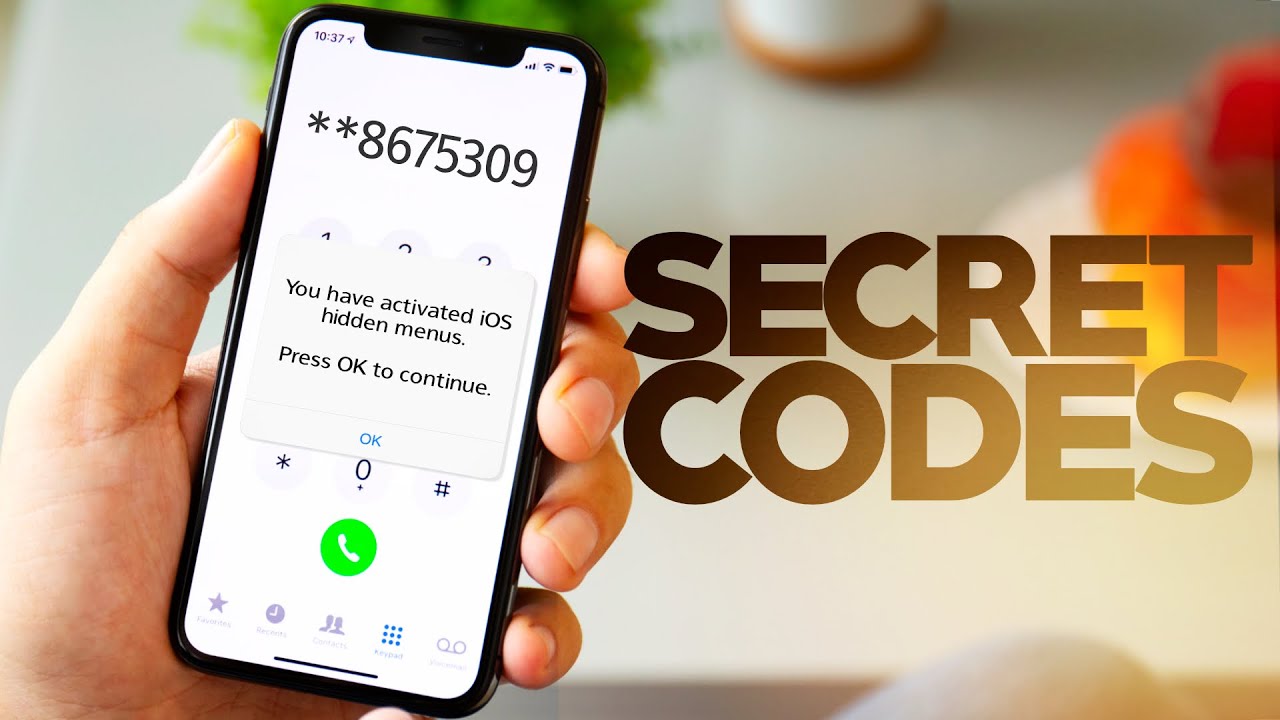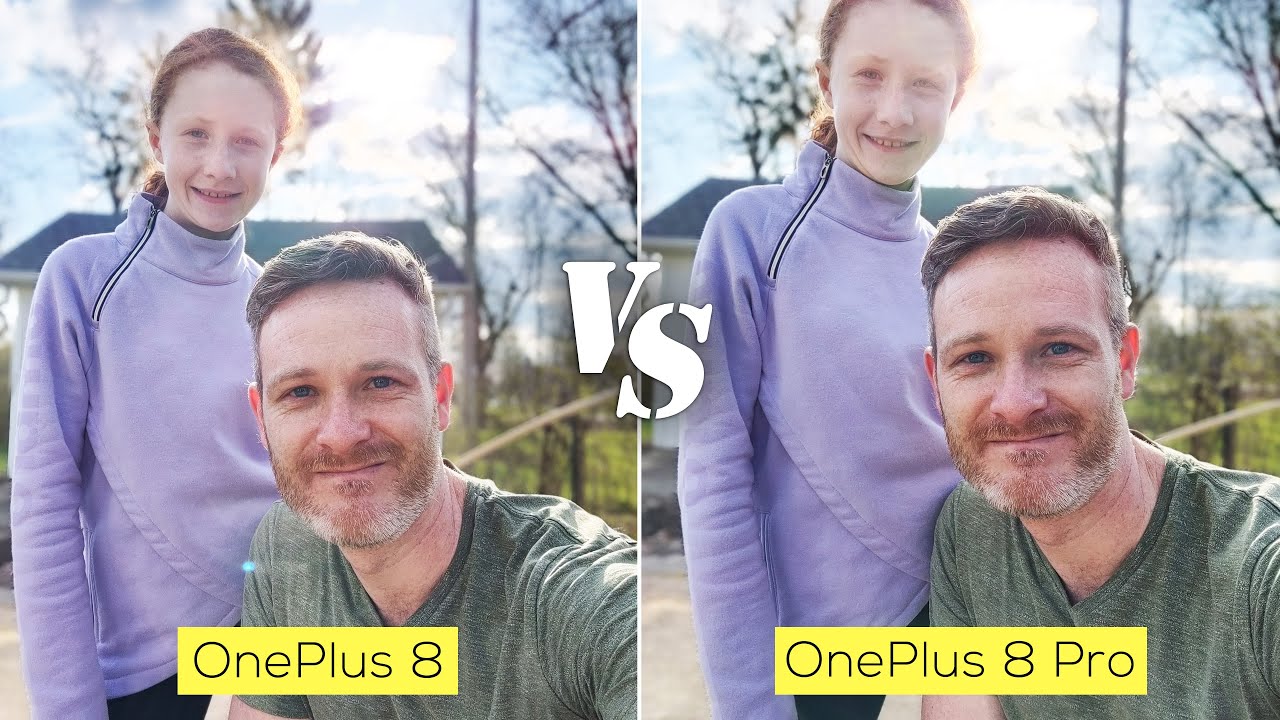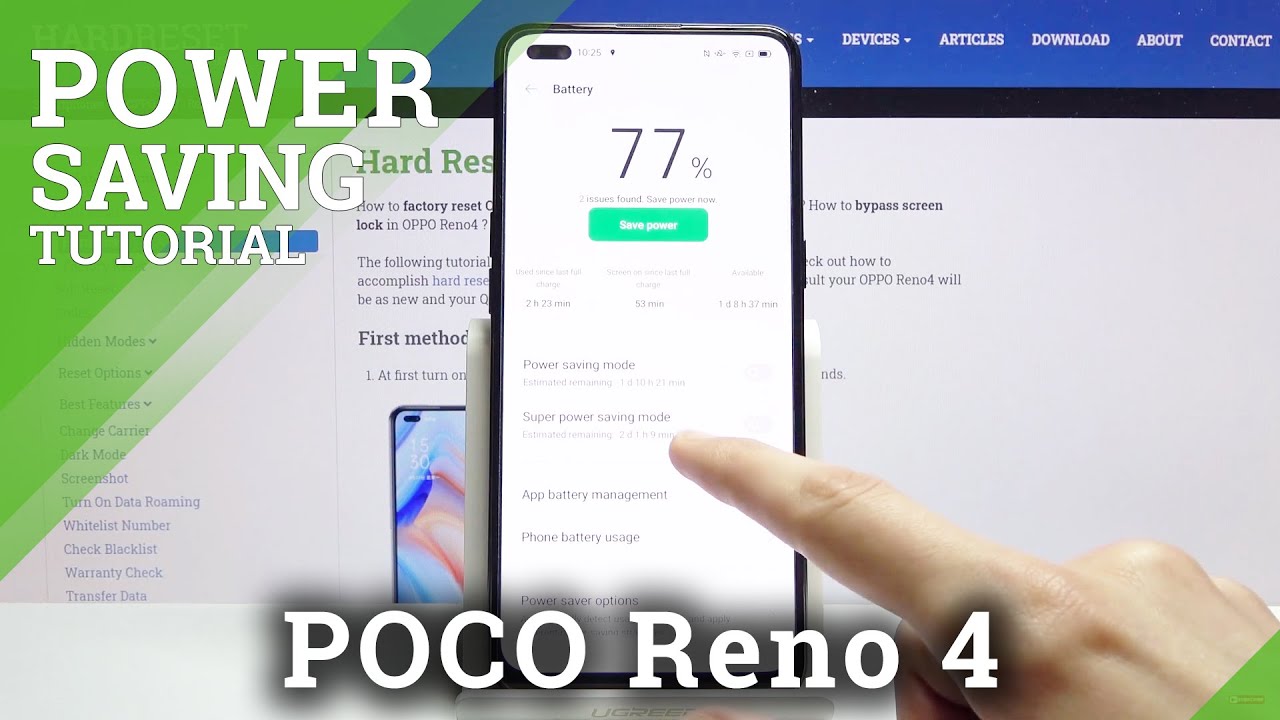Unlock iPhone Features with Secret Codes By Jon Rettinger
Thanks to monday. com for sponsoring a portion of this video. So this is your iPhone. Well, not exactly yours, but you know what I mean one like this, and you use it every day. You think you know it inside and out, except much like my favorite in and out. Your iPhone has a secret menu that can unlock a bunch of hidden power features and then iOS 14 can unlock even more.
So let me show you some of the best iPhone secrets. I don't think you guys even knew there's actually a follow-up video. We did a few years ago, showing some iPhone secret codes, and that was when iOS 11 was out. So we wanted to revisit those codes and also found a bunch more. Have you ever found yourself wishing you just had slightly better cell service? Well, there's a code for that.
It's called the EFR mode. It stands for enhanced full rate. Gonna, give you better voice, better data. So if you want to use EFR mode, you just do star 3370 pounds. There are a couple caveats with this mode out of the four phones that we had in the studio to test running various versions of iOS.
We only got it to work on one of those four phones, so give it a shot. Try it your mileage might vary, there's no harm in trying doesn't work. You don't lose anything another caveat here is, you might have a slight hit in battery life and there are times when you don't want somebody to know that it's you calling. You know if you're in their phone, you don't want your name to show up. Furthermore, you can actually hide your caller ID, and it's just on a per-call basis.
It's not gonna. Do it forever, just for the next phone call that you make and this one's pretty easy, it's star, 31 pounds and then the number you are dialing and when the person on the other end sees the phone ring, it's going to show up as unknown use that, as you will, that's a that's a powerful one. So your phone's secret menu to get an animal style doesn't always require a code. There's a lot of other secret things. Your phone can, do you just know where to go inside of settings, so this is a feature that a lot of folks with disabilities use regularly.
It lets you control your phone with your voice, so under accessibility, which is just under the settings, menu click voice, control and then turn it on. Then click customs command. Now you can assign custom gestures to certain apps on your phone. So, for example, you can assign like a double chat gesture on Instagram. You could call it like love it head over to Instagram and let's say you want to go to my Instagram.
Every time you say love it, your phone will heart a picture and to prove that that works. I encourage you to try this. Try it on your phone, go to Instagram, john retainer and just say: love it like over and over again. So what, if you want to like to use your voice? Do some more stuff like say, take a picture on your phone uh? You can do that pretty easily. This is really just like an extended use of the voice controls so using the same method.
We did as the love beloved voice hack, just assign a tap gesture to the bottom of the screen where your shutter button would be, and you can assign a word to the picture like say, cheese, abracadabra or John's, my favorite YouTuber, and it'll, it'll work for you all right, so you're gonna. Thank me for this one. These silences spam colors, which is amazingly useful. I don't know what list I was on, but I was getting phone calls five six times a day a few months ago, and this has been just an absolute savior for that stuff, and it's also like the easiest one to do: go to settings phone and then turn on silence, unknown callers. So again the caveat here.
If you've got friends that call you under unknown, you won't get those phone calls it'll go through to voicemail, but it will, for the most part, kill a lot of spam. So your phone, showing bars of service or balls of service, if you're still running older versions of iOS, is nice, but it's not so accurate. It's a representation vaguely of what your cell service and your data service could be, but there are times when you want to know really granular how good your network strength really is so there's a mode for that. It's called field test mode, do star three: zero: zero one pound or hashtag one two, three, four five pound star. So instead of the bars you wanna actually see signal strength and your cell service is actually going to be shown.
It's going to be shown in a scale from either negative 40 to negative 140 from best to worst. So also you can get something else. That's RSP 0. ! It's going to show you the strength of your main cell tower and then another one called rsrp1 can show you the signal, strength of the tower closest to you and with iOS 14 right around the corner. That version of iOS enables even more secret stuff.
Your phone can do so app library is a big thing on iOS 14. It's that screen at the end of your home screen that lists all of your apps for you and if you use that often you might find yourself not needing all the pages of apps you have on your phone apple gives you the option to actually hide whole pages. If you want, when you want to find those apps, you just search for them in app library. So if you want to do that, just long press on the screen go into jiggly mode, tap the dots at the bottom, and you can just uncheck any pages. You want to hide and reverse it.
If you want those pages to ever, come back so this next one was long overdue, iOS and iMessage, but with iOS 14. You could reply to this particular person inside a group thread, and it's really easy to do you just long press on their name. You get kind of an inline reply that only that person will see this next one. I don't know why you'd want to do it, I'm just giving you the power to do it. Uh you can turn off call waiting.
This is pretty simple. It's star pound four, three pounds that lets you check your status and then star for three pounds will enable or disable call waiting. So next one, I actually think, is pretty useful uh. It's call forwarding if you have a landline, or you want your phone calls to go somewhere else. If you want to always get Dwight's calls, this is going to be a system that you want to use.
So it's really easy to set up. You want to enable it or disable if it's star, 21, pound and then star, 21 and then pound. The mobile number you want to forward it. To so call forwarding is handy. If you have multiple phones, you want them all to ring through on one device, or maybe you don't get the best cell service, and you're at home, where you have a landline get all your cell calls go through to that landline, and if you're listening to these codes thinking, I could use a new phone for myself I'll, be sure to subscribe to notifications on we get to 1.7 million subscribers, we're going to be doing a dream phone giveaway. So there are a lot of times we have to find out your IMEI.
If you wanted to sign up for Apple's developer beta, you had to give them the IMEI on your phone. You want to list a phone on, swap or something you need access to the IMEI, and sometimes you don't always have the box. You can find out your secret IMEI by putting in some codes on your screen. So this is pretty easy. It's star pound, zero, six pounds! That's gonna, give you all your device info, including your ad, both your imam and your me ID it's like it's not like a big secret 2020 has been an absolute dumpster fire of a year.
Uh, it's changed the way I work. It's probably changed the way you work, and I don't think the workplace in general is ever going to be the same, and one piece of software that I've been using. That has helped me manage through this whole process is monday. com, so it's adaptable to whatever industry you're in it's, not just video production like it's been for me, and it's. Let me manage projects manage videos and ideas from conception to completion, and you can control how it looks and acts you can add or remove columns.
You can just see like what's important to you. You can invite your entire team or company or just certain people to the service and collaborate. Furthermore, you know with them software that I've been using for a while. I actually reached out to monday. com to be like hey.
We use your stuff, you want to sponsor videos, we can tell people about it. If you find yourself not knowing how to manage your projects or know what you're doing or where projects are. If you work for multiple people, there's a million uses for Monday, the software is insanely powerful, but also insanely easy to use. So if this sounds like something you want to check out, we got the link, you know here and then down below, and they're, also going to give you a free 30-day trial to give it a shot, make sure it works for you. So you might want to like to write this one down or bookmark the video, but if there are times when your touch screen stops working, maybe you drop your phone and the screen shatters.
You can't use it anymore. You can still kind of use your phone, so you say: hey s, word turn on voice control. Then you tell her open safari, you say, show grid, you say tap two and then for me the Apple Store, Irvine or whatever city you wanna, go to your say tap, go then you say show grid, then you say: tap 27, and I'll pull up the customer service number for your local Apple Store and help you get your phone fixed. So there might be a time when you need this, and if years from now after uploading this video, you come back, and you've used this. Let us know in the comments down below so next is assistive touch.
This is actually one that I've been using really regularly, so go to. Accessibility touch turn on assistive touch, and you can now set custom action so like a single tap, a double tap or like a long press, if you're in, if your phone so has it 3d touch, at least for me, I set a double tap for screenshot and a long press to mute. Those are some things that sort of worked out nicely for me, but you can customize it and find the best ones that work out well for you, so this next one. I use it for never typing my email again, but you can use this for that or for anything that you're sort of replying all the time with set a bunch of them. If you want, it's really helpful to have so gone to settings general, then keyboard, then text replacement then hit the plus sign on the top right and then type in your email under phrase and then type in something that you'd probably never use like at in the shortcut, and now anytime, you type your email, just press at automatically type it in you can replace your email for whatever it is that you want to have type in all the time like unsubscribe me from your list, so this one's not really secret.
It's just one that I found really useful since I've been on iOS 14. , it's pitting conversations inside iMessage, so I message my wife all the time. If I just long press on her picture in the threads, I can pin it up to the top, and you can actually pin up to nine conversations up there. It's really helpful for folks, you message all the time, so I had a really fun time researching this and finding codes and tricks kind of unlocked more power inside my phone. If there's one in particular, you guys are using.
Let us know in the comments down below or maybe there's another code that we didn't mention. Also, let us know we can kind of keep the conversation going, but I had fun, unlocking and unleashing power of my iPhone.
Source : Jon Rettinger