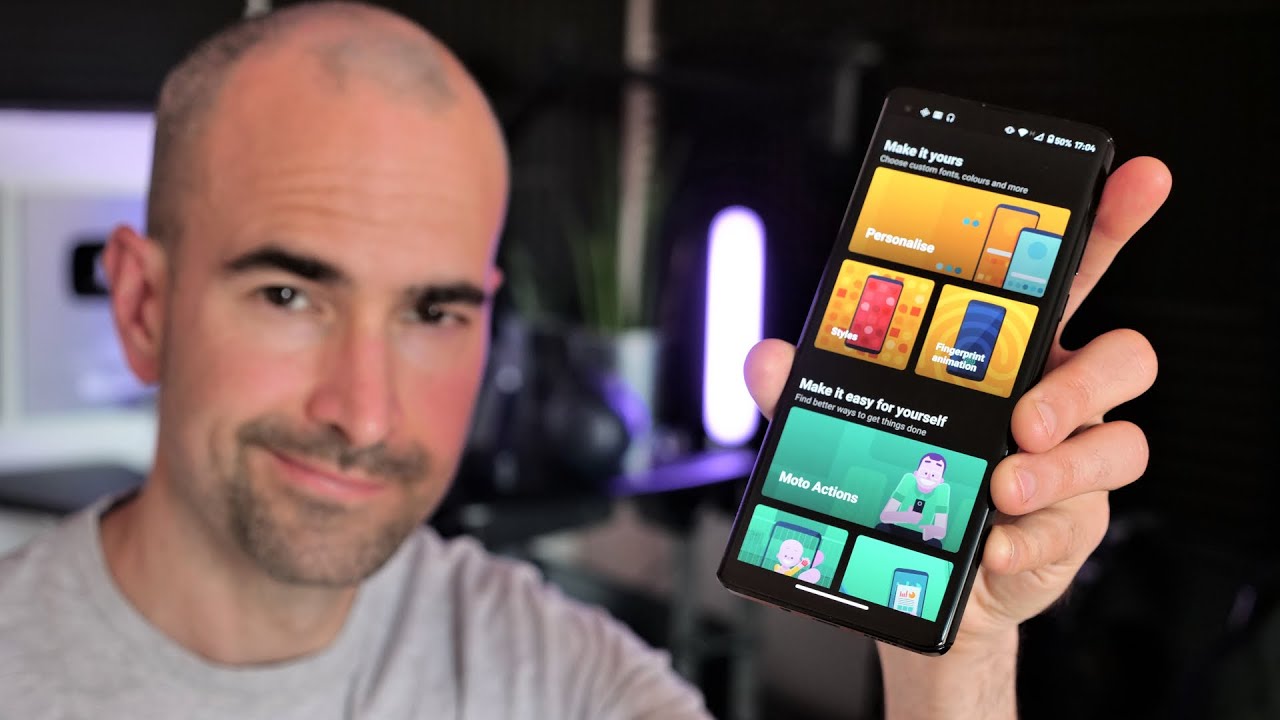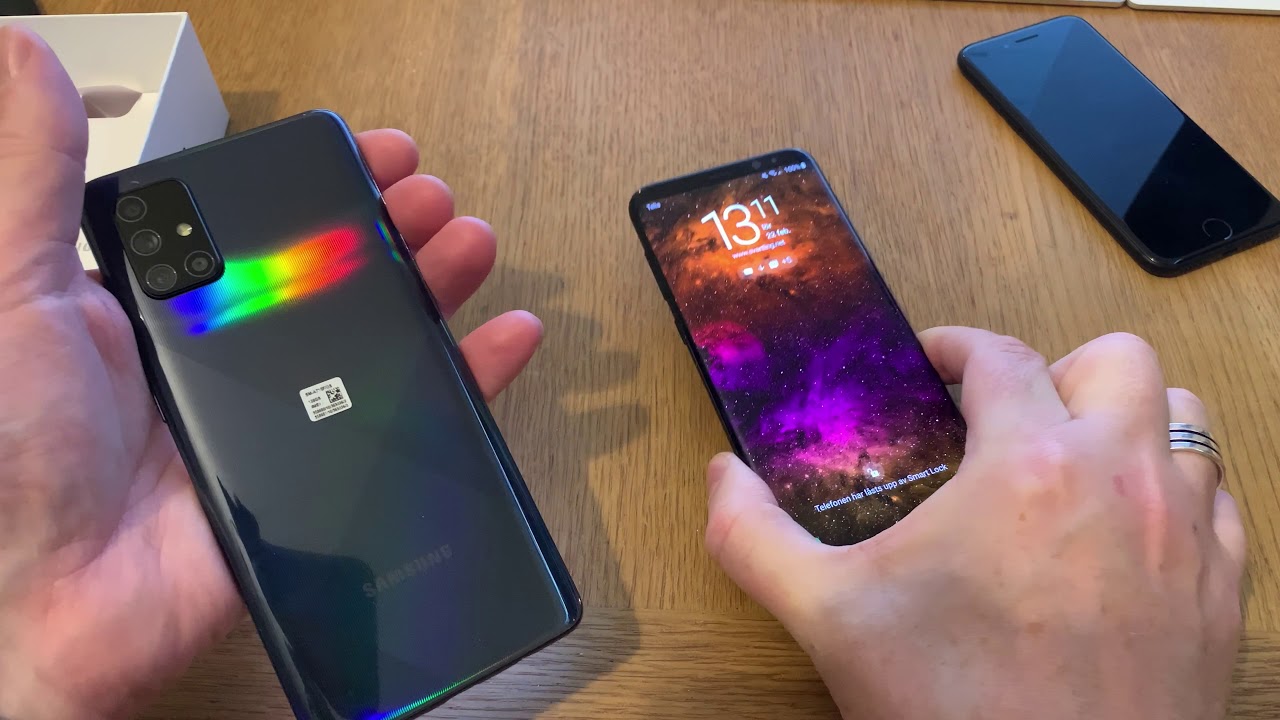TCL 10L Insert Sim Card & Micro Sd Card By Android Doctor
Yo, it's your body, android doctor back again with another video, so I'm here with my brand new TCL 10l. So this is the lighter version to the tcl10 pro, so I've just got this device, and now I'm going to try and install my sim card and my micro SD card. So I have a 256 gigabyte SD card. So I'm not sure if this is definitely going to work with this device. But, however, I'm going to try and install it anyway if it works, it works but yeah. If you've just got this device, I'm going to show you how to install the sim card and your micro SD card.
So when you got the device, and you took it out of box, you should have seen this little package in here with the sim ejector tool. So just take it out the packaging, and here, on the left hand, side of the device. You will see a little tray with a little hole beside it. A little pin side pin sized hole so just take the sim ejector tool and push it down into the hole there and push down on it, and you should then see the tray pop up so just take out the tray okay. So now I'm just going to take out my sim card.
Okay, so I have a Vodafone sim card. I prefer the Vodafone network, so I'm just going to take this out. Okay, so I'm just going to break it down to size so that it fits in the tray. Okay. So in the tray here you will see that it says same one, and here you can use another sim card, or you can use the SD card.
You can't use both in this tray here you have to either use one or the other. So if you want to have two sim cards, you can use two sim cards, but then you will not be able to use the SD card so, like I said you have to use one of the others, so you'm in my case I'm going to use the sim card and the SD card. So here it says sim1. So I'm just going to pop the sim card in, and I'm just going to rub my finger across the top just to make sure that it sat down in there comfortably, and now I have my 256 gigabyte micro SD card, I'm just going to place that in there it can be a bit of tricky guys. It might fall out a few times, but just try and get it in there.
The best you can be okay, so that looks okay, okay, so once you're done just pop it back in the slot there and just push it all the way in and then rub your finger across the top there or your thumb and just make sure that it's properly closed and everything is flush. Okay, so my sim has now been detected, and I'm on the Vodafone network. So I'm going to choose Vodafone PC go because this is a sim free PC go device, so let me choose the option there and then hit. Ok and also my SD card has been detected. You can see it right there and touch to set up, so you can use as a portable storage.
SD card is ready. A message has just come through from Vodafone as well, so everything is set up correctly here. So, as you can see up here at the top, it's saying Vodafone. UK you can also see my signal strength. Let's check out the um storage and my portable storage is installed there, and it's saying 6.3 megabytes is being used out of my 268 gigabytes, so yeah everything is set up correctly there, so Vodafone, UK and my signal strength. Is there good to go so yeah guys? This is how you install your sim card and micro SD card into the TCL 10 l.
If it helped you out, you already know what to do. Give the video a thumbs up also share the video. If it's the first time, you're watching my videos on YouTube, subscribe to my channel hit that notification bell, so you get notified the second I upload a video see by the android doctor, and I'm out see in the next video there'll, be more videos on this device. Coming so, like, I said, be sure to subscribe, so that you don't miss out super android. com.
Source : Android Doctor