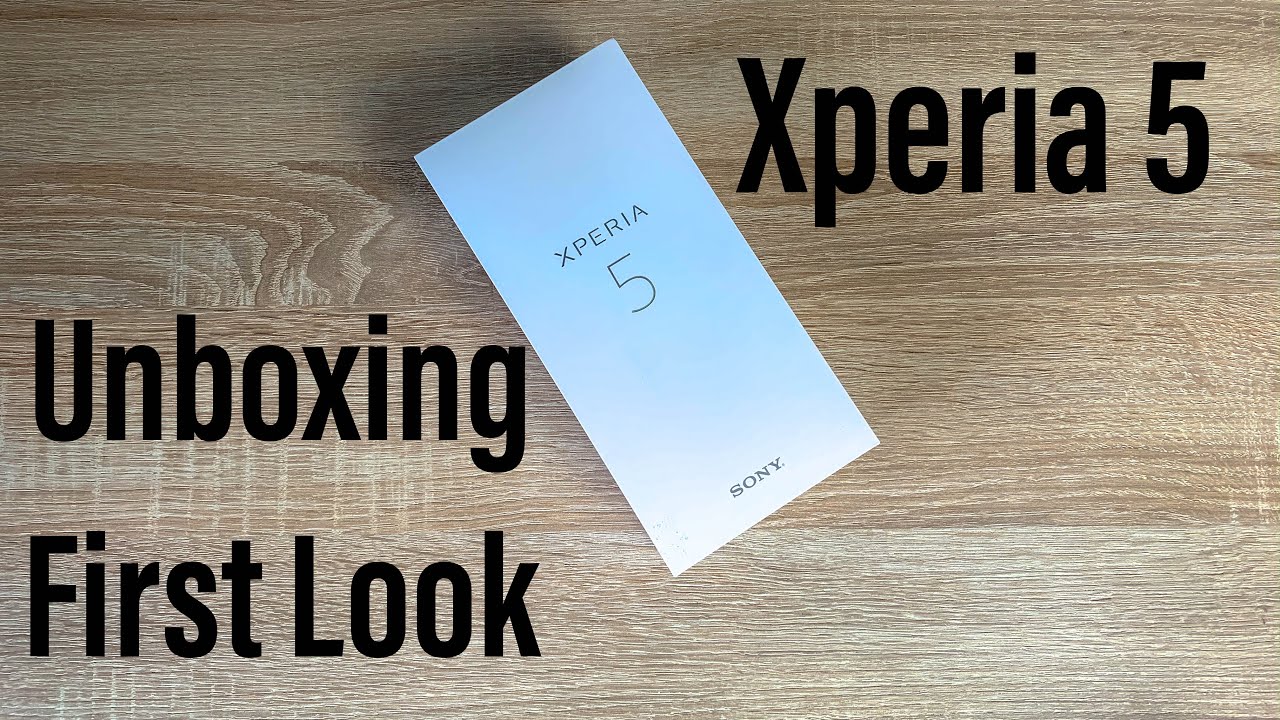Sony Xperia 5 Unboxing & First Look By Ricky's TechTalk
Welcome everyone I'm Ricky from Tech Talk, and today we're unboxing and taking our first look at the Sony Xperia v, which launched in October 2019. There's really nice have it's so early on a channel on the front of the box. Here, we've got Xperia v, we've got Sony who it's made by on the left and the right of the box. You're going to get Xperia v. Well, so you've got Xperia v here on the bottom, come around to the back. We've got a little of detail in the normal Sony style, where it's massive big space but tiny cramped down here at the bottom.
It's on the back here we've got a 12 megapixel 12 megapixels 12 megapixel triple camera. On the back, you have an 8 megapixel front facing camera. FD h, plus HDR, an LED display 3,140-minute hour battery a little worried about that as quite small. It's also powered by the Qualcomm Snapdragon 855 processor has an IP 65 68 dust and water resistance. So let's get it unboxed.
So turning back down to the front here, let's lift this lit up. I'm going to get a slow reveal Wally! That's on their tight underneath is our device. So let's just sit our device to the side for a second, then we have some paperwork. It's always good to get loads of paperwork. So we've got a start-up guy here, Xperia v that folds out you'll see this will give you information on your device and how to set it up correctly, make sure it's a right way around for you, so it will show you how to do different things on your device, very quick, startup guide.
We don't need that because I'm going through everything for you now, if you have Sony important information, sister, have your warranty and other information about certain features on the device and other things from Sony Mobile. There's always it is nice to have to take out a little tray underneath is a UK three-pin plug. This is gonna, have a center pop-up third pin here. So please be careful very plastic. So please be careful with that.
You have a USB power delivery. USB see here, that's 18 watts worth of charging. So that's really nice to see I thought that was going to be a USB, a slot. Then we have our cable to sync and charge our device, which is USB-C, 2, USB-C. This is going to be handy to use with other devices as well, but this will work really fast with the Sony Xperia v and the fact, as it is a USB, you have been supplied a USB 23.5 milk, egg phone jacks. That's really nice! That's added in here from Sony, as some companies are starting to not add these anymore, then we've got a 3.5 millimeter headphone jack here for your headphones, and these are just your traditional headphones that come with some smartphones. So that's everything in the box.
Let's move that all aside and actually delve in a look at the Xperia v in a lot more detail here is our Sony Xperia v. So sadly, I didn't manage to get to look at the brand new Sony Xperia one, but this is their new model, and obviously they have new ranges as well. So you do have a bit of protection. Now we have removed our protective film I just want to bring your attention round to the right-hand side. First thing that you'll notice as a side mounted fingerprint sensor here, which is really nice to see above that is your volume controls, underneath that, if then, your power button, then also down here at the bottom- is actually your camera button, but sadly there's no textile difference between any of these options here, except for your fingerprint sensor, where this con caves inwards, so you've noticed a difference there when you feel along the actual right hand, side, but I would have liked to sing maybe a color difference or a textural difference from an accessibility point of view.
So, let's power our device on turn around to the back here. So the color is black, quite obvious. What it is, but I just want to highlight it to you. You've got your triple camera setup here also we have Sony, and then you've got X period and here at the bottom. So turning back around and let's go through the setup phase together before we go through the setup phase.
I just want to point out here you have an accessibility option called visual aids. So it's going to hear and go through the accessibility options. You've ever find on your device. Also, you could use the volume key shortcuts we're passing the holding the volume keys for about three seconds, we'll turn on talk back it's inside here we have magnification font size, display size, select to speak and talk back. The main key structures and the spinal cord of accessibility is available on here from the beginning.
So the one I'm going to change is the font site. It just may easier for me to use when I go through the setup phase. So, as you can see there, it's a little bigger, but you can choose and adjust any one of these depending on your choice, so it says, welcome so get started. So important information sees your terms and conditions from Sony and other services that you need to agree to use the best options on your device. Is then asking you to connect your Wi-Fi network, but I recommend you do this to save data once it is connected.
It will then check for updates and software updates. There is asking: do you want to copy apps and data? If you do press Next, then it asked you what you want to actually transfer it from an Android device, an iPhone device or set up as new. You can also go back as well, so you can press don't copy again. It's just going to take a second for checking information. Then it's going to ask you to sing in with your Google account, and you need to do this- to use all the Google services and all the applications so say you want to buy some media that might be music.
TV shows music books, whatever you need to sing in with a Google account plus, then you'll get their services like Google, Drive, YouTube and access to all of their applications. If you don't have a Google account or Gmail accounts, you can also create one here, so I'm simply gonna sign in once signed in it will ask you then, to agree to terms and conditions it then, by signing in to your Google accounts, then you get hold of Google services here, and these are the ones that you can toggle on and off, depending on your choice and your personal preferences, but go through and have a read for yourself then unlock with a fingerprint. So we can use the new side-mounted fingerprint sensor. It's asking you then for a backup security option, and you can change that option here. So you can have a patent pin or password I'm going to choose the pin option once that's done.
It's going to highlight how you need to actually rest your finger on the side mount. So if I just turn it around, and I'm going to do it in an angle where you can still see the device but also see where I place my thumb so locate that area it would come up red when it's not correct. So if you see it come up, reps just replace, so I didn't read it correctly that time, that's all set that as which is really nice and handy to access your assistant with your voice. So this is gonna. Have my voice match on file, if not you'll go through certain phrases like hey G, to set up certain options, then to use a Google Assistant just check and see if my voice matches on fire, which it should be.
Let's come up with an option here for Google paces. First time, I've seen this on a setup process on a device paying shops with your phone. Obviously, I can set up my card here, I'm just going to skip for the process of the video plus. You don't need to know my card details, but it says review additional applications and these are all going to be installed and that's okay, so we can hit OK next. We have.
Is there anything else, and you can control information on your lock screen, and they're, putting no thanks and I think that might be as done. Yeah, you're ready to go, and then we launch into the home screen here so the same as the Xperia 1. The Xperia v is quite narrow, design here and for me being vision, heads that's okay, but I need to make the text size a lot larger to come across. We've got our Google News here, so I'm glad it's all set up I'm, looking forward to using a Sony, Xperia phone we haven't had one on the channel for a while. So let's go through some key information.
The first one is your display. It's a 6.1 inch, and it's an LED display that offers HDR is resolution. Is twenty-five. Twenty by ten eighty, it has a twenty-one by nine cinema, wide display perfect it's. What content on has professional color accuracy offers Dolby Atmos is powered by the x1 engine for mobile from Sony, looking forward to really delving in and watching some content on here and actually have quite a lot to watch.
It offers protection thanks to Corning, Gorilla, Glass 6 and, like I said it has that sight mounted fingerprint sensor as well. So, let's test that out, don't go lock. My screen here tap and we're ready to go tap. So, let's just check I haven't registered this one, so it doesn't unlock tap for this one. It unlocks as great really pleased to see that, and I do like a side-mounted fingerprint sensor.
Turning around to the back. Let's talk about the triple camera setup that you have on this device, so they're all 12 megapixels, but they're slightly different yeah, the 12 megapixel F 1.6, which is white. You have another 12 megapixel, which is a 2.4 which is your photo lens, and you have another 12 megapixel, which is 2.4, which is your ultra-wide. It offers optical image stabilization optical zoom, up to 2 times when it comes to recording video that can be done at 4k at 30 frames per second I would have liked to see this at 60 frames per second plus many other camera options that will have a look at plus. There is one key option that I want to just talk about here and that's the cinema pro powered by the cine Attach, which is 21 by 9 aspect.
Ratio for movie recording, definitely going to be testing it out when we go out and about and actually testing the device coming back around to the front, we need to just wake our device up again. Do we? Yes, there we go. You have a front-facing camera which is 8 megapixels and F.2.0, that's a wide option. You can see our menu here. I do like the way the Sony Xperia has its overlaying.
It's really nice how it works. It's running, Android, 9, but I'm, pretty sure it will get push up to Android 10 relatively soon. This device offers stereo speakers so as well as looking good. It's gonna sound, perfect as well, and I can't wait to delve in and just enjoy content internally, there's a hundred twenty-eight gigabytes of internal storage, and you can use a micro SD card up to 512 gigabytes. You have six gigabytes of RAM, so it should be out of power and performance way through.
Like I said it is running Android 9 that will get pushed to Android 10 relatively soon inside the engine room. It's powered by the latest Qualcomm Snapdragon 855 processor, which is an optical processor, with multiple different cores running at different speeds. Its graphics is run by a drama 640, so it should be able to handle most games that you push at it and I definitely think it will be having a look at a gaming video on this device. So what does it weigh? It's quite nice weight? Actually, it's 164 grams, its thickness is relatively thin as well. Only eight point two millimeters thick here.
It does look a real stylish device so, as I said, I'm not too used to having a narrow device. I like a wide advice, though it's quite narrow but quite tall- and this can be an issue sometimes with accessibility. Because things could be quite small and like push to get a little squished together, but thanks the accessibility settings that should be on here. So I only did have some issues in my last video that I did make as they actually remove some settings so hope this time, when we go into the accessibility video that will actually find them at accessibility settings all on here, I'm really sure that Sonia improved that from last time. So let me know what you think down below.
Are you thinking again an experience? I have one of their other latest Xperia lines, or do you even have their flagship Xperia one I'm glad it's all set up. It's ready to go I'm currently just planning to go and see the Cincinnati Bengals versus the LA Rams at Wembley, for the NFL here in London, so I'm going to take this device with me and do some photos and video recording and let you know how we get on thanks always for watching, and please leave a comment down below to get any information or any advice, I'll be more than happy to while you're down there. Please give a like on the video and, if you haven't yet, please subscribe to channel set David with all the latest videos from me Ricky and the brand-new experience. Fine I'll see you very soon bye for now.
Source : Ricky's TechTalk