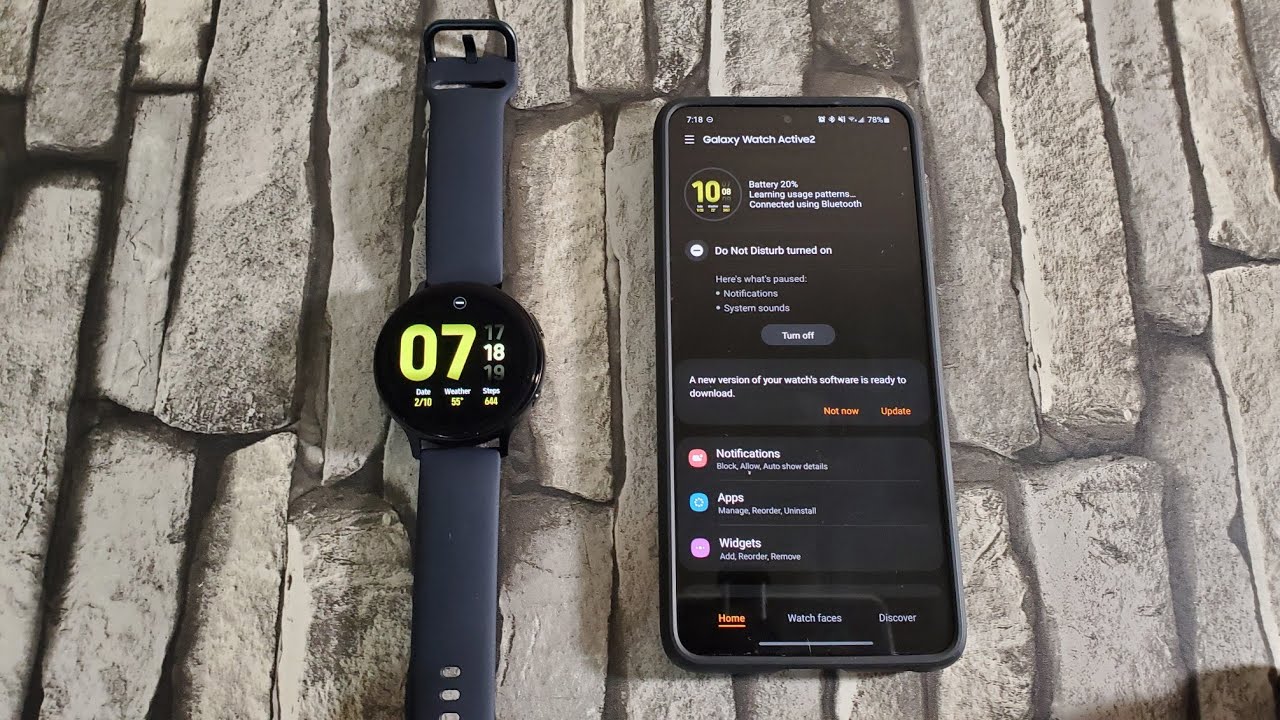Samsung Galaxy Watch Active 2 Unboxing and Setup By Tekno Talks
Hey guys welcome back to the channel techno talks here. So in front of me, I have the Samsung Galaxy watch, active 2, 44, millimeter version uh. I went ahead and picked up the bigger version because smaller watches, I don't see it very useful when I'm using the screen, because it does, even though it's around four millimeters on watches. That makes a big difference so using the 44 millimeter version is going to be way better. If you want to pay some more cash, so I went ahead and got the 44 millimeter version and let's go ahead and check this out real, quick, I'm going to go ahead and unbox it and set it up for you all. Just so, you all can know how to set it up.
If you go to pick one up as well, so the in front of the box, it writes active two with the watch in front of it, and then it also says 44 millimeters plus I got the aluminum version. I didn't pick up the stainless steel. I didn't see a need for it, but there might be some people that want it because it is a lot more durable and then on the left side of the box. It's a Samsung Galaxy watch, active 2, which is pretty nice and then nothing here. The back just has some specs, I guess lightweight design, advanced, auto fitness, tracker, heart and health monitoring.
Also, I only have the Bluetooth version. I didn't go for the LTE version, because I do keep my phone around me at all times, and so I didn't see a need for it before I go ahead and unbox this. Let's go and talk about some specs. So first up, let me go ahead and talk about the battery for the 44 millimeter version. We have a 340 William hour battery, which doesn't seem too big, but it is a watch.
Don't forget about that. Also. We have 768 megabytes of ram so very specific, and it also has four gigabytes of internal storage, which isn't a lot. Let me go ahead and tell you that is not going to get you too much, but I guess you can use it when you download some music and some apps, since they don't have too many apps anyways. So if I did go for the LTE, you would get 1.5 gigs of ram with 4 gigabytes of storage. Again, however, with the Bluetooth version, you do get 768 megabytes of ram, which isn't even a gigabit which is kind of disappointing.
So let's go ahead and unbox this. Let's go ahead and get my knife. We have two stickers on the top and bottom that open and then the top portion boom. Okay, so let's go and put this away and slide our watch-out boom. So let's go ahead and check the top part.
First, we do have a little pull tab right here with, I guess some manuals and some inter instructions which we really don't need to read. So we can just go ahead and put that back in there and put that to the side, and then we are greeted by our watch. So let's go ahead and pull this up. So this is the bottom portion which keeps the watch in place, and I'm guessing. This has a cable and charger in there and then, let's take out our watch real, quick, that's the watch right there you get a silicon band with this silicone silicon.
I guess whatever you like to call it, and we have our watch right here. Let's go ahead and put that to the side as well: let's go and check out the accessories uh, so nothing else in the box, as you can see it's empty other than this little portion right here. That was in the middle. Let's go ahead and open this up, and we are revealed to us. They reveal us a charger, so it's their wireless charger that just connects to the bottom of this.
It does have a little magnet, which is reassuring, so you won't just try up it. You could just slide it on there, and it'll go to its correct position. So let's go ahead and close this back up put this back in there. We don't need this right now and close this up. Okay! So now that we got all that out of the way, let's go to check out our watch, so I have, as I said, I got the 44 millimeter version, it's right here in front of me, and it is turned off at the moment.
So I got the black or gray version, I'm guessing it's the gray version that they're calling it, and I'm pretty happy with it. It looks pretty nice, it's a slim design and the back part of it. As you can see, it has all the scanners, for I believe this has an ECG scanner as well, and then we have our buttons on the side. So we have two buttons on this side, one down here, one up here, and then we don't have anything on this side other than the speaker, and I'm guessing. They have some microphones around there as well as right here.
So let's go ahead and turn this on. I believe we have to click the top portion, let's go ahead and c, and I'm guessing it's not that let's go ahead and hold down the bottom boom, so you hold down the bottom button, and then it says: Samsung Galaxy watch, actor 2. ! Let's go ahead and bring up my phone real, quick and go to my galaxy wearables app, because that is how we're going to be setting it up. So once you go to your galaxy verbals app, you can just go ahead and open up your app, and then you'll go to add new device and if you haven't used it before it'll already be there. Let me go and bring the brightness down a little and, as you can see, we can go ahead and pick our galaxy watch.
Three galaxy builds live galaxy, fig galaxy watch active two, so you're able to have a selection right there. So let's go slide. This up. Galaxy watches active 2, and we go down like this okay. So I guess we have to oh get started in galaxy wearable, app on your phone.
So once you slide up you're just going to go ahead and go to your phone and choose galaxy, watch active 2 or any watch that you have I'm guessing the process. The setup process is pretty similar, so setup we're going to go ahead and click connect tap to connect on both these just go ahead and check out the code, but I'm guessing that'll be the only one there. So it's going to go out and set it up, setting up your phone, and then it's going to have to install watch active two plugins, and I'm guessing. The process is similar on iOS as well, and I'm not exactly sure if I was brought watt support yet. However, I do know they have the earbud support on iOS.
So let's go and wait for this real, quick 50. It's going to go out and complete the setup. It's going to be connecting to the phone real quick, and it's going to wait for that. So 75, pretty quick, doesn't take too long, and so we're almost done with that. Okay, almost there, and we are at a hundred percent.
So it has completed the setup. Let's go and wait for this real quick check, your phone to complete setup, we're waiting, it's at 100, still waiting for some reason and boom, I'm guessing that's over okay, finishing pairing and see we're almost there. It's almost connected. So, as you can see uh it doesn't seem like it takes too long. It's like a pretty quick process.
All we have to do is wait for it to finish pairing, so we'll go ahead and wait for that, and we are at our final dot. We're almost done. Let's go and wait for that to load in and come on, taking a little too long. So I guess we continue waiting. Okay watch paired and we're finally done.
Okay, congrats on your new galaxy watch, active 2 to agree continue, agree uh to continue to agree to the end user, license agreement, we're gonna, go ahead and click agree right there, okay, link, okay, uh select, all you can choose which one you want, but I'm just going to go ahead and select all, so I can finish it up. Pretty quick restore your watch from backups uh. I don't have any cups for my watch, so I'm going to skip for now we're going to click next, and we're all set so enjoy your watch. We have all these things swipe left for widgets right for notifications. We click not now for now battery 22 uh.
You can set up smart things for this, but I will do that later. So I'm going to put this to the side, real, quick and let's go ahead and check out the watch. So once we check out the watch I'll go and check out some new features as well. Okay, so we can click it. It's gonna.
Take you through a setup, take a look around swipe left to see your widgets swipe left daily activity, and then you can use the side bezel, or you can swipe right, real, quick, okay, let's go and swipe swipe swipe, swipe, swipe and swipe boom. We're at our watch way face for notification swipe right, and then we get our notifications, and then we can go like that. Press, the back key, so the top one is going to be the back key and press the home key to find your apps and boom. So that's going to be our apps almost done open the quick panel. It's going to be your brightness touch screen with your palm to turn it off.
Oh, boom yup. That worked. So it's testing it out. That's it you're good to go so. The setup process is pretty easy, as you saw right there, and then it's pretty easy to get used too anyways.
So the top button is going to be go back and then the bottom is going to be gone to your home, app screen. So I'll click that so recent apps. You can use the side bezel, it's not a physical bezel, it's a digital one, and you can go through all your apps. You can get more apps from the galaxy watch, a galaxy store right there. Furthermore, you can add more apps to it, and it's pretty nice overall.
So I'm going to go ahead and go back okay, so we're at our watch face. We can customize our watch faces uh. I believe you have to hold it down, and then you can choose from this separate watch faces here, and then you can also download a bunch from your galaxy wearables app. So now that we've seen what the watch looks like I'm going to put that to the side and go to the galaxy wearables app just to see and check out a couple more features, so a new version we'll do updating later. Let me bring down the brightness real quick, so you all can see better.
Okay. So now that that's down as you can see, notifications, apps, widgets, sound and vibration, display advanced, add content to your watch. So's find my watch set up. Samsung pay, I would prefer, if they add, Google Pay as well, but I guess they don't so let's go and bring this down a little more okay, so they don't. Have Google pay, unfortunately, um, I'm not exactly sure, I'm just going off what it says over here.
It only allows you to set up Samsung pay, but they might have it. So don't take my word for that. Yet so I'm going to go ahead and update this after the video is over, but for now we can go ahead and see that there are tons of different things over here. As you can see, you can add tons of new things. You can change the display on it.
You can adjust the brightness, you can do auto low brightness screen timeout show last app. Furthermore, you can change the background style and whatnot and there are tons of other new things. Furthermore, you can also add watch faces uh. There are way too many things to talk about the only time you'll actually experience. All these features is when you actually go ahead and purchase the watch, and so, if you do have this watch, you probably already know what I'm talking about.
There are tons of cool features that you will experience once you get a hold of one of these watches. So that's gonna, be it for this video. If you enjoyed this video, don't forget to like and subscribe and see in the next one.
Source : Tekno Talks