Samsung Galaxy Tab S7 Case: Jelly Comb 7 Color Keyboard Case By V DOES TECH
Hey, what it is, what it does, what up people it's v does tech. Let's go check it out. You want a keyboard case for your tab s7, but you don't want to spin 150 to 200 for the official Samsung keyboard yeah. I don't blame you but check it out. We got the jelly comb two in one keyboard case. Let's dive in, let's go all right, so the unboxing wasn't anything too special in the box.
You get your charging cable type c, you get your keyboard, and you get your keyboard manual. If you want, you can go ahead and pause that, so you can check it out, but you know we don't do wait, to so check it out. I just happen to see this under warnings. Does this really say, let's see if you can see that do not put the product in the microwave you are you all really out there throwing keyboards in the microwave yo to I've heard of heated blankets. I've heard of heated steering wheels but to we're trying to come up with heated keyboards come on yo, hey, but that could be that new invention, a heated keyboard.
I wonder if something like that exists already. Let me know if it does but to here's the case off back first thing I would say yo: this has some heft to it. This boy is heavy, but you go ahead. You unfold it on the inside. You get the little foam cushion whatever you got the honeycomb pattern on the inside and here's your keyboard, so the keyboard is removable.
It is being held into place with a magnet, so it is doesn't come out the easiest, but as you see it does come out without the most force off back. You can see. There's no keyboard here. So that's a trade-off, but you're also spending a third of the price and around the keyboard. There's your on off.
There's your type c charging port uh, nothing on the back. The keyboard does feel pretty good, not too bad at all. Is this a sticker? You can take off I'll leave it on there for now and so on. The inside of the case you can see. This is how you position the tablet mode.
One mode two looks like mode three. So three different ways: you can put your tablet in, but let's go ahead and grab the tablet pop it in and see what it looks like all right so check it out. I've been playing around with this for about the last hour and I can tell you off back yo. I definitely recommend this case. Let's take a quick look around as you can see, it adds some good bulk to it.
On this side. You have your two speaker cutouts over here. You have your type c cut out two speaker cutouts. When you open this flap, there's a spot right here for your s pen and with this flap it has an indentation on the flap. So you can fold it over, and you won't lose your s pen.
Now this flap isn't the most secure. It does take a little of pressure for it to flap off. Let's go level one so level, one, not a big deal, let's boost it up, let's boost it up and as you see it does take a little of pressure, but it is possible. So if your move, if your bag is moving around a lot, if it's inside your backpack, if it's moving around a lot, your s pen may get detached somewhere in the bag, but if you're just walking like this or something I don't think the s pen is going to go anywhere, but when you go ahead and open it up, there's your there's your tablet and here's your keyboard, and so you will have to play around with where a good spot is for your tablet. I've been playing around between spot two and spot three for right now.
I guess we'll stick with spot three, and then you just go ahead and put your keyboard right here now. The setup process is super, easy go ahead and go into your Bluetooth. Settings come right here. Turn on your turn on the mouse right here you can see it uh powers up right here then go ahead and hit function hold down b for three seconds. When you do that, you'll see the Bluetooth light starts to flash, go ahead and go down.
It should pop up as keyboard. I believe let's go ahead and stop the scanning. Let's scan it again should be popping up there. It is wireless keyboard boom, pairing, you're good to go, go check it out at the top wireless keyboard that took all of what five seconds so definitely an easy setup process. Now, in order to control the lights, all you have to do is hold down function hit enter, and can see.
There's your lights. You have seven different colors go ahead and cycle through until you see the color you like, and then you just have to go ahead and stop. So, let's just say we like the red one, and then you'll come down here to shift you hold down function, and you can control the brightness. So you can see there's the off position, nothing at all, so one click for low two clicks for mid three clicks for high four for off and just like that, you're good to go and so yeah like I said, I've been playing around with it for about an hour and yo. I have not experienced any type of lag anything at all.
Now, I'm not the fastest typer. In the world, so let's call on a professional, let's go so, so now, ladies and gentlemen, now that is how you type I used to be able to type like that, but I got into a terrible, typewriter accident back in the day and my fingers just ain't ever recovered, but let's check out the keys at the top. So now, if you hold this down, it will pull up your Google Assistant, but if you hold function and hold it down, you can see there goes your keyboard shortcuts. Now, if you hit search you'll, pull up your google and from here on here's your screen, dimness your skin screen brightness, you can take a screenshot by pressing that one right there. If you press this one right here, it pulls up your on-screen keyboard to get the shortcuts on the screens to go away.
You will have to double tap it or then touch the screen after you're done and then there's your media keys. If you hit play it'll, go to like your uh YouTube, music or whatever you listen to music on it'll automatically play it from there. I'm not going to hit it because I don't want to get copy written or have to edit out the music but yeah that all works. Just fine here goes your mute button in your volume down in your volume up now, if you go, let's just go to, let's just say: chrome: you can go ahead and scroll with the page up page down. You can always hit shift to scroll down or if you hit, I mean if you hit the space key.
If you hit the space key and shift you can always or is it yeah? If you hold down shift hit the key, you can always scroll that way. Also, let's go ahead and go back home now. One thing I was worried about, since it is a magnet. I was wondering if it would mess with the screen, not sure if I forgot to mention, but you do have a slot for your s pen right here now: let's go ahead and open up a note to make sure that the magnet doesn't interfere with the screen. So, let's just say, v does tech and so look no issues.
Your s, pen works. Just fine, so that's not anything! You have to worry about either, so you are good to go and for at the price range of fifty dollars yo. This is something you should definitely check out now. Some people may point out once again that there's no trackpad that could be personal preference. My lady says that she actually like uh that there's no trackpad because since she typed so fast, sometimes her palm is going back and forth with the keypad I mean the trace pad trackpad can't get my words right tonight, but if you already have a Bluetooth mouse, you're good to go, you don't have to worry about that and so yeah.
Once again, this is the jelly comb two in one wireless keyboard case. I strongly suggest you check this out fold. It up, throw your s, pen right there, you're good to go. It's v! Does tech I'll catch you on the next one later.
Source : V DOES TECH




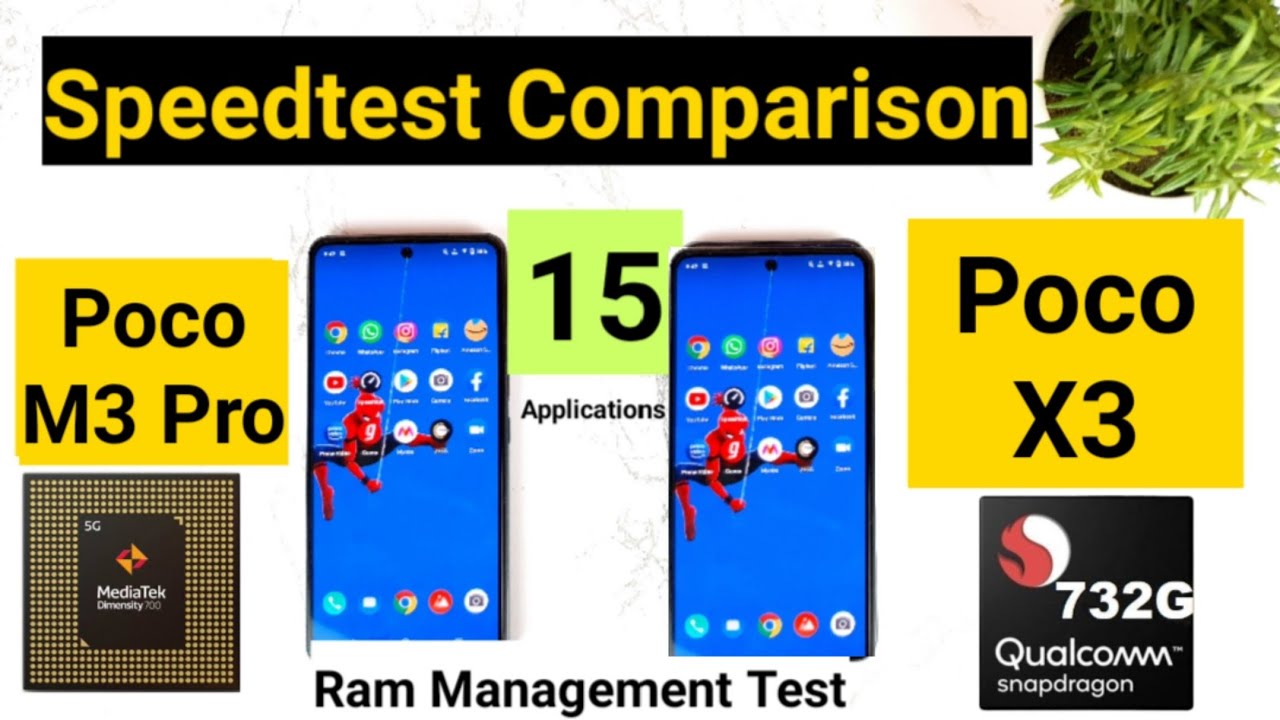






![Coolpad Cool 5 DETAILED REVIEW After 15 Days of USAGE | Coolpad Cool 5 Phone Kaisa Hai [HINDI]](https://img.youtube.com/vi/V1CmESxEgA0/maxresdefault.jpg )













