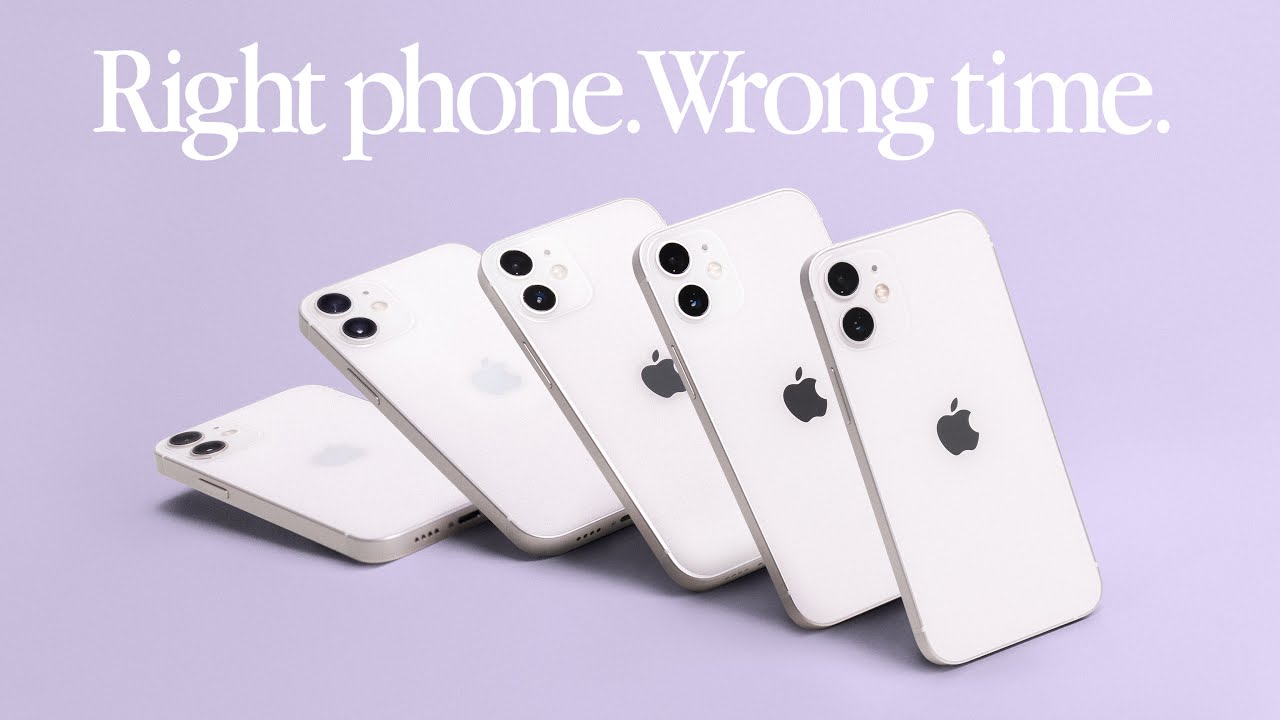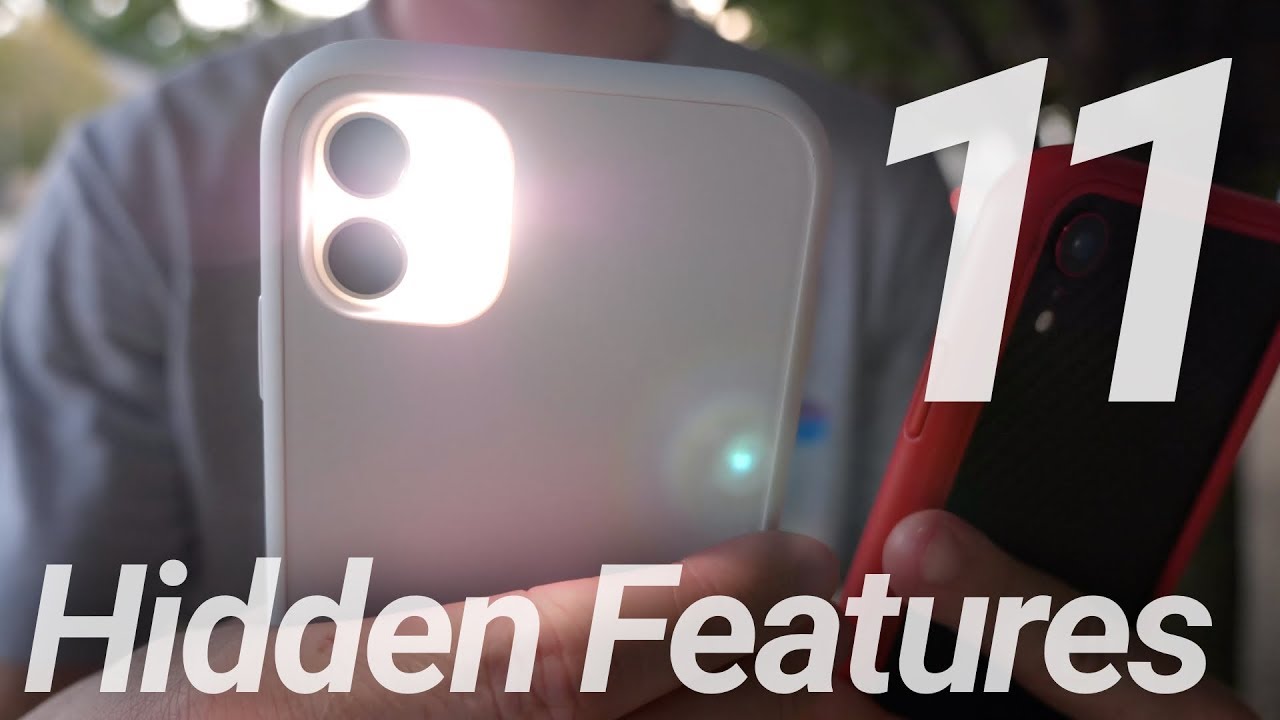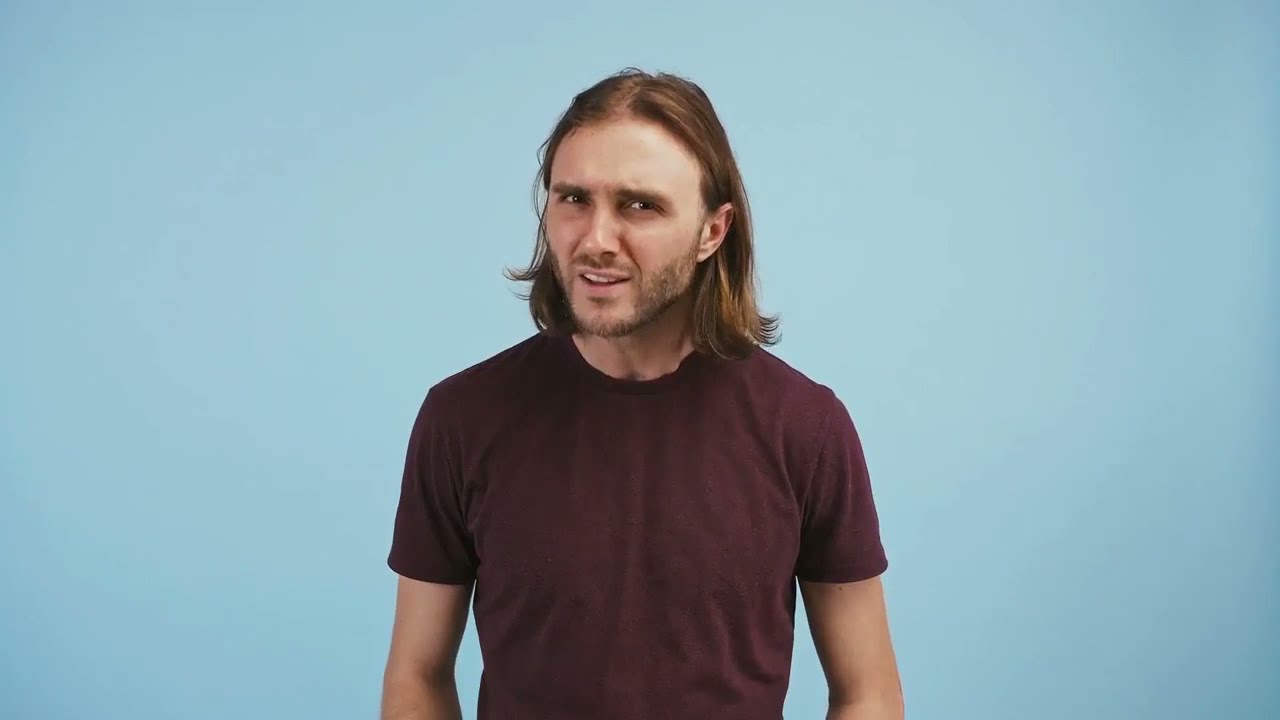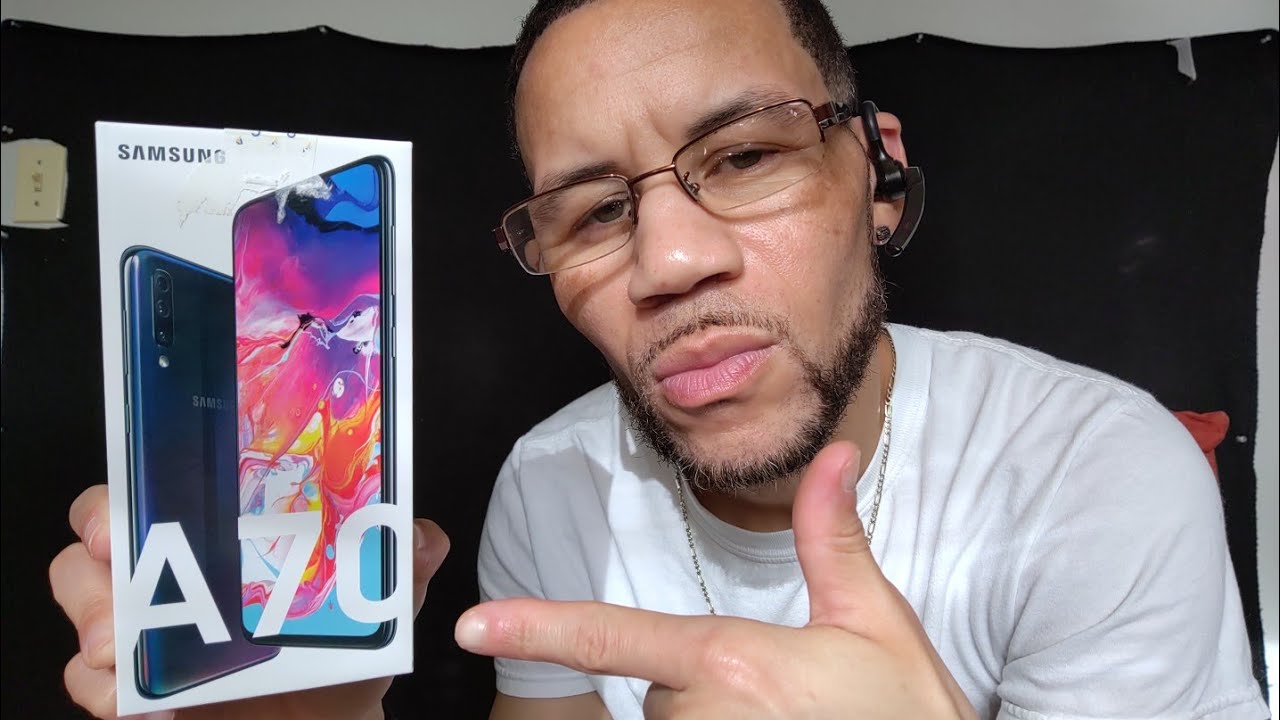Samsung Galaxy S20 FE 5G PRO MODE Camera Settings | BEST Features! By Mike Sytes Tech
What's up you guys mike Sykes back again this time I got something for you, I'm going to talk about the camera settings on your s20 Fe and guess what I'm going to go deep this time, I'm going to tell you guys about the pro settings on there. You know that little more button on your slider, I'm going to explain everything to you. So that way you know how to use that camera right, and you're going to get all this information right here. Baby, let's move! Okay! So the first thing that you got to do is find your camera app, and you know something if you can't find that thing after I'm pointing to it with my finger right now then go ahead and take that thing back to the store get a refund. So you notice that I'm in my camera right now right, but we're not going to the normal settings that you always go to, because you already know those we're going to touch on more on the right-hand side. So we can go into more modes for your camera settings.
Just like I put in the video title. You see that and at the top left you'll see that there's AR doodle there's pro camera mode, panoramic food mode night mode. There is the portrait mode portrait video pro video super slow motion. How about that and then you also have slow motion with hyper lapse. Now, I'm going to explain all of these now at the very top.
You'll also see two other cool features, Bixby vision and also AR zone, but we'll touch on those on another video. Now, if you look on the top right and if you click that little info button it'll give you information in regard to all those modes and give you a brief description about what exactly that they do, but they're just kind of telling you about it right, but they're not going to show you like I'm going to do see so go to the very top where you see media info and touch on that little arrow. It's going to take you back into your quote more modes. Unquote. Now, look at the very top left, you'll see where it says AR doodle.
Now what does AR doodle actually do and what does it mean right? Well, let me explain AR stands for augmented reality, so you can take that little finger and draw 3d images onto your video now. The way you set this up is that you're going to have to go into arm ode and move your camera around, so it establishes a 3d space. Now you can take your finger and draw images on your video. You can even go into selfie mode, as you see what I just did here and draw images that move along with the video image that you have now. Look I'm going to take this and establish a pen here, see how I just clicked on that.
Let me select the color, let me see, yellow orange or whatever was currently set to orange, so I'm going to go ahead and draw an Afro on top of my head now. You know something. I've always wanted to have hair right. Well, this is a way for me to virtually get it and look. Look what I'm doing right now.
I've got hair on top of my head, and I'm dancing around like it's okay, baby. I feel like Michael Jackson, right now at least when he was a little kid right, and you can adjust the type of pen or brush that you want to use as well as adjusting the thickness now. The thing that really got me is the ability to draw candy colored rainbow candy canes. I wonder how they taste if I lick the screen, I'm just playing. You know me, and I know it's not real, but this pro camera mode is the real deal, and I'm going to open it up and touch on some features so that way, you'll be able to see it.
For yourself now, look all of those little dots that you see dancing around the screen. Well, those are focus points and what that means. It's going to allow you in pro mode, to focus faster on anything. That's moving! You see what I'm saying now you see this fast car that I got up on the screen right now. Well, it is no match for my smartphone.
You see I'm saying because I got a Samsung Galaxy, s20 Fe in pro mode now, do you get the picture? You see what I'm talking about right now, so let me show you some other features about this pro mode right now on the top left. If you touch it, then that's going to allow you to only focus, for whatever is in the center of your screen. If you touch it again, then you have multiple focus points. Everything will be in focus for whatever moves next one down is your metering, which will adjust the exposure of your image automatically. Just like you would find in a high-end, DSLR camera now very quickly, evaluative will measure the entire screen for lights and dark center weighted is only a certain portion of the screen in the center and spot is right on point.
You got any questions about that. You better hit me up with a comment. Next one down is your aspect: ratio see you got full one by one 16 by nine and four by three right now, I'm at 16 by nine, and that is the standard aspect, ratio for YouTube, and you see that little clock just below and that's your timer, and you can set that to off two seconds five seconds or ten and while you're waiting for that timer to finish counting down, why don't you go ahead and ring that notification bell hit that subscribe button, while you're at it too? Okay, and now that the count is all done, you can watch the camera click. Did you just see that and just below that is your LED flash? You can have it set to on off or automatic and at the very bottom, the cog wheel. That is your settings.
Now, let's go to the next mode, and that is panorama now. Do you see how my phone is oriented straight up and down well for this setting if you want to take a panoramic photo for example, if you want to go from side to side, then don't you think it would be more appropriate if you turned your phone the other way, so that way it would be horizontal, and then you'd be able to take a much wider view of the image that you're trying to capture? Isn't that right and this mode is pretty self-explanatory. All you have to do is simply press the little button and then scan your phone from side to side and your camera will automatically know when you have stopped motion. So let's try this. Let's go ahead and go from left to right, and I'm going to see when the camera stops.
If it does this automatically, so you're watching this, and you see how I'm moving right now and as soon as I stop, my camera will automatically detect. That motion has stopped, and it will complete the process of the panoramic image. Now I'm going to go to my gallery and see exactly what it looks like, and here it is. I can see from side to side where, as normally, you would not be able to capture an image like this. Unless you had a super wide angle lens now, I'm going to go ahead and reorient my phone the other way, and you see the image is still there.
Although it looks small right, but that's still the same image that I just took in my panoramic setting. Now, let's go to the food mode and find out exactly what this is briefly. I can tell you that I've never been here before, but I can see that already that it's making some difference now, you're. Looking at the images I didn't have actual food, but what I did have been some canned soup and some kitty vitamins. You know my son doesn't even know I take those things every day, but anyway, what you're going to have is a filter that allows you to have a Gaussian blur around everything, but the subject, and also you'll be able to enhance the colors of the image.
Simply by touching one of the icons on the top right of your screen, now, let's jump over to portrait mode now. This is a very interesting mode, because what it allows you to do is to take a picture of a person and then be able to blur the background. It creates sort of a depth of field, but I want you to understand something that this depth of field. This blurring of the background is not done by the lens. It is done by the software of the camera.
Now I'm going to take this little creature here, he's not a person, but he's got eyeballs right. You see his eyes, and he's shaking, so is it he or she who knows, but anyway, you can see that, as I put him or her in frame that it will blur the background. Do you see the effect it's having right now, and I want you to pay attention to something very important at the very top? It says: keep the subject within three to five feet now. Obviously I am nowhere near that measurement, but I am very impressed because this camera can focus on an object that is only one inch away and still offer a depth of feel by blurring the background. You've got to be kidding me so now, let's see if we're just as impressed with portrait video, and I already know that this will focus on a person.
But what I want to do is try to create a depth of field that is blur for something that is a toy or an inanimate object. Now I'm going to hit record button right now, you see what I'm doing, and all I want to do now is to take my little friend and put him up to or her should. I say right up to the camera and I want to see if it focuses on portrait video, and it do you see how the eyes are super sharp and the background becomes blurred now that is very impressive when we're talking about video, because when objects are in motion depth of field or that blurred background that you see becomes much more difficult, but this seems to be working perfect right. You see how I'm moving her up and down or him. I don't even know if this is a or her.
You know what I'm talking about, but anyway, let's go ahead and see if we can do a final test on this portrait video. Now I'm going to take this little car that I have right here. You know that fast car I was talking about, and I'm going to put it up to the screen to see if it will do the same exact thing now: listen, it is doing the same exact thing, but I don't know: if there's an actual, can you see the difference but yeah there? It goes look. Look at that, I'm in the center of my screen, and it is focusing on the car that is an inanimate object and also blurring the background. Now, how impressed are you about this thing, huh, and speaking of impressed? Let's go ahead and check out another pro mode feature, and that is pro video.
Now, I'm going to tell you something when I saw this thing for the first time, I almost lost my mind, because this is the closest thing that you're going to get to having a mirrorless camera in your back pocket. You see the little audio meters on your bottom left and that little yellow tracking that will track a subject as it's moving, and you can adjust your shutter speed, your ISO and your exposure settings on the right side as I'm showing you right now impressive. That's the word that I'm going to be using from now on, see and there's another thing. That's super important that you need to pay attention to, because I keep getting this question in my comment section over and over again. How do you adjust the resolution in regard to changing it from 1080p to 4k? Well, here it is right now, I'm showing you all you have to do is keep hitting that button on the side you see that, and you can adjust for UHD 60 frames per second, you can adjust for UHD 30 frames per second, you can adjust for FDP, which is 1080p at 30 frames per second or 24 frames per second, you see you have maximum control here, and I'm showing you something that you didn't even know before right, because now I answered that question.
Now, I'm going to touch on the last three things: a super, slow motion, slow motion and hyperlapse. Now let me go to super slow motion first and this, let me tell you something about this: all you need is to point your camera at something that is moving make sure you have a lot of light and press that button, and you'll be able to capture 960 frames per second and each second video that you take will equal 32 seconds in slow motion time. You get that now slow motion. Video will give you 120 frames per second, but I want you guys to understand something anytime, that you're shooting slow motion. You're going to have to use a lot of light.
Okay, because the more frames that you have the more light you need to achieve a quality image. Now I'm going to go ahead and shoot some slow motion for you guys. So I give you an example of what it's like when you're shooting in slow motion. You see I've just shot something very quickly right. I'm going to turn my frame go to my gallery now, and I want to see exactly what the slow motion looks like from what I just shot.
Now you see how it slowed down right. This is at 120 frames per second. So can you imagine if it was shot at 960 frames per second? Well guess what? If I showed you an example of that high frame rate, then this video would be 32 hours long and speaking of long. Let's go ahead and talk about hyperlapse. This is where you'll be able to take something that has a long duration, such as the sun setting, and then you'd be able to record that, whether it be 12 hours or 24 hours, whatever the case may be, and compact it down to a very, very short video.
Now you can see here that I don't have a sun setting in my studio right, but I'm going to take a few shots for you, so that way, you'll be able to see that when I'm finished with the recording, how fast everything will play back, give you an idea of what you'll be able to do. Also, okay, and just on a final note, I want you guys to know that these pro mode features are available on specific Samsung Galaxy smartphones. Now I will have a link in my description on all the phones that have these features, and also just so. You know I will be doing some follow-up videos on some of the features that I have not covered, such as Bixby vision and AR zone. I'm out all right, you guys thank you so much for letting me do this video for you that s, 20 Fe, right, pretty cool camera.
Aren't you glad I told you about all those features, guess what I'm going to? Let you in on a little secret, I'm using that video camera right now here on this video. Can you tell this? Is the f20 FM that you're looking at right now, baby lifts 20 feet baby, and you know something else that 4k that I told you about no record limit right who asked me that question Philip hey, you can run, but you can't hide. I know where you at baby. You asked me that question. I answered it for you on this video, so listen what we always say.
We live every day. We laugh beyond words baby, and we learn peace and see you guys on the next one. You.
Source : Mike Sytes Tech