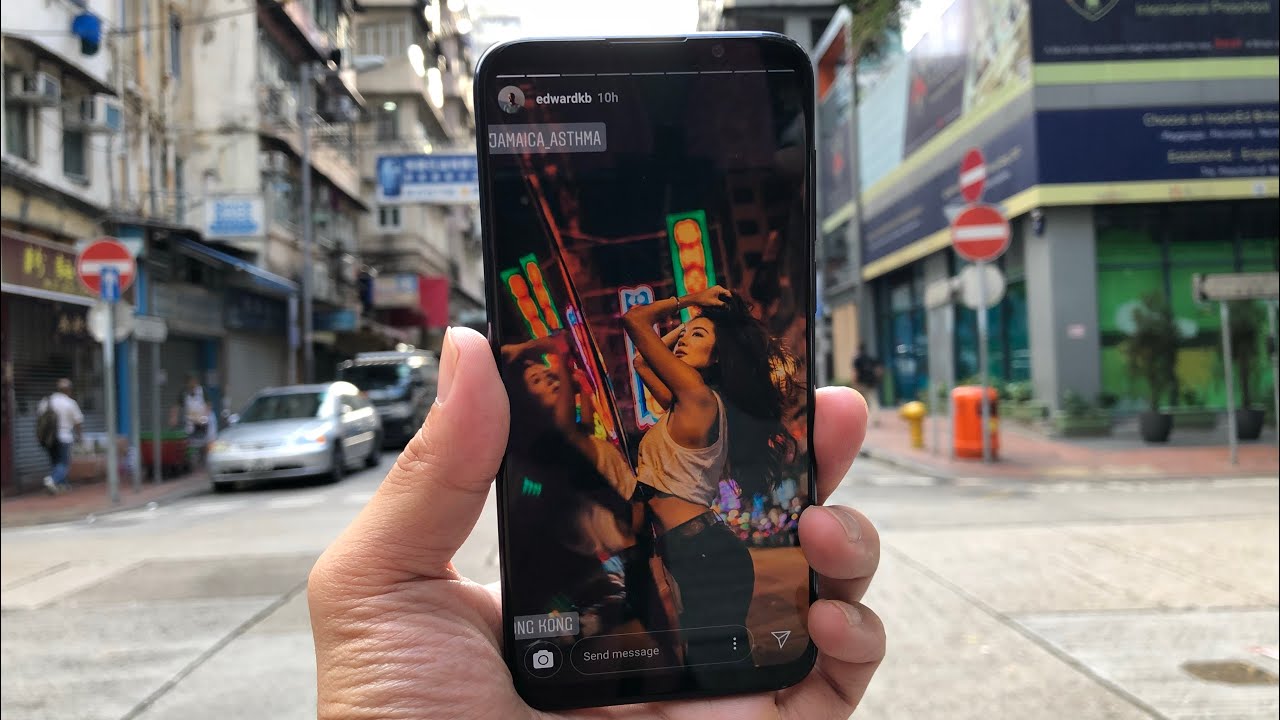Samsung Galaxy S20+, 10 Ways to Improve Battery Life By Techniqued
Hello friends welcome to technique. This is normal here and in this video. Let's talk about how to save battery on your Samsung Galaxy S 20-plus so something galaxy s, 2 D Series have two variants. One is the one with Enos which is sold in Asia and Middle East and few other countries, while the U. S. variant has the Snapdragon 805 chipset.
So we all know that the Enos variant is not as battery efficient like the Snapdragon variant. So in case you are using any of the s to D Series s 2 in the ultra or s 20 plus or F 20. With the Enos chip set, you can actually try out these tips, which will help you save battery, even though the Samsung Galaxy s2 any series with the Enos have put a decent battery life, it's not as bad as what many expected, but still sometimes you might be needing to save battery. So this steps helps you in reducing the battery drain, and also it helps you in extending the battery life. So, let's get started with the battery saving tips on the Samsung Galaxy s, 20 plus.
So we have the s 20 plus with us right now. So first, let's go to the settings panel, so this device has an AMOLED display. So one thing what you can do with the AMOLED display is that just go to display settings and enable the dark mode. So what does are with the dark mode enabled with am only display? It actually reduces the battery consumption than the regular light mode, and this helps in saving the battery. So you can enable this dark mode.
If you don't want dark mode all the time you can just go here and at least should you'll the dark poor such a way that your battery life is extended. Using this way, so doubt mode definitely helps in reducing the battery conception, and this definitely gets you a bit more battery than the regular light mode. Now another option is the 120 Hertz to the procaine, so this device comes with 120 Hertz, refresh rate and, as you all know, the higher the refresh rate more the battery consumption, and here you can see that right now, I've said to a 120 Hertz, shade, ? shade. You can see that what happens in ? higher refresh rate is that the display experiences some smoother, and it actually consumes a lot more battery. So if you feel that want only Hudson frustrate is not treated required for you.
You can actually save some battery by switching on to the 60 Hertz self-restraint, so just click sixty Hertz and apply. This will definitely improve the battery life. Now another option is the screen resolution, so this device has some quad HD. You can see awe HT plus resolution display, along with that HT plus and full HD plus, so the 120 Hz refresh rate is available only for Full, HD, plus and WH T plus. Is there not having the 130 Hertz appreciate? So in case you are using WH TT plus you can either shift to full HD plus or even go to HT.
+ HT plus is not recommended unless you really want to save a lot of battery, but the full HD plus definitely should be able to reduce the battery consumption by a little instead of having that AQH t + resolution now. Another thing of you all know that they can just change the screen time out to less than 30 seconds or 30 seconds is the best, so screen time out definitely helps in a lesser battery conception. Now another thing is the edge screen, so we all know that Samsung devices have edge lighting options. So whenever a notification comes up, there is an edge lighting available. So we'll just go to the edge G lighting.
I will show you. There are lots of multicolor effects. We can see here. These are the edge lighting available right now. So whenever notification comes up, what it does is, it will actually take up a bit more battery, so it has just to show that edge lighting notification.
So anyway, this again consumes some more battery, so better option would be to disable the edge lighting and that this will help you in reducing a battery conception, so just turn off the edge lighting, and you are good to go with some more battery life so in the device care. If you go to the battery option, so here you can see that power mode. So there are lots of power modes available. So if you are playing games, obviously you would want to go with the high performance mode, but if you are regular user, the best option would be the optimized mode, which gives you a balance of performance and battery life. Now, if you, if you are person who travels a lot, then you can go with a medium power saving mode.
What it does is. It will extend the battery by limiting some functions, not all functions but some functions. But if you want the extreme battery saving, you can go with the mad maximum power saving as much battery as possible. So these are options, so you can switch between them based on how your usage is. So if you are using, if you are going for gaming, go with the high performance mode, you get the best experience, but then the battle train will be higher and if you have a person who is traveling a lot and want the best battery life go with the medium power saving option, so there is also option for adaptive power saving.
So what it does is set the battery mode automatically based on your usage and pattern. So basically it actually sees your pattern and based on whatever apps you are using. It is actually optimized the battery usage so that you get the best battery life. Then now you can go with the app power management, so there also. You can see that adaptive batteries that limit the battery usage for apps, that you don't use so some apps we don't use on a regular you interval.
That means sometimes we use once in a while. Those apps can be limited in terms of battery consumption, and you can also see that they're sleeping app, deep sleeping, apps and apps dune apps that you don't want to put to sleep. So these are the cattle ossification so based on which are apps. You want to be available all the time you can customize this and get the best battery life. Then you can go to the battery usage and see which other apps are taking up the battery the most you can see that right now, WhatsApp has taken thirteen point.
Two percentage YouTube has seven point one and edge lighting. You can see three point. Three percentage has been taken by edge lighting, so if I disable, you can again save this much battery. So that's something wheelchair you can actually monitor based on whatever apps are using your battery, the most based on that you can reduce the or rather increase the battery life and reduce the conception you see from the apps. Then there is also another option called always-on display.
So what it does is always on display. It actually shows his whenever your screen is turned off. It shows the clock, the calendar, your email notifications, all those things can be shown on the always-on display. So what you can do is you can turn off the always-on display, or even you can customize always-on display you can. If you want I, you can now schedule the always-on display tap to show all we always show the clock style and all those things you can actually set here for the always-on display.
You can see what our styles you want. You can go with us if you control your using always-on display, make sure you're using the one with the least battery conception. So these are some things you can do with the Samsung Galaxy s2 ND+. So these are some battery saving tips with the Samsung Galaxy S 20 plus. So you can try out these tips or even on the Samsung Galaxy s2 in the ultra, as well as s20, and if you are using an exodus power chipset.
We definitely suggest you to try out these methods because you definitely get better battery life. We have been trying this out, and we got a much better battery life than what it used to be with the default settings. So hope this video was useful to you with that like button and also hit there are subscribed button for more videos. This is AOL signing off, thanks for watching hope to see in our next video how Grady.
Source : Techniqued





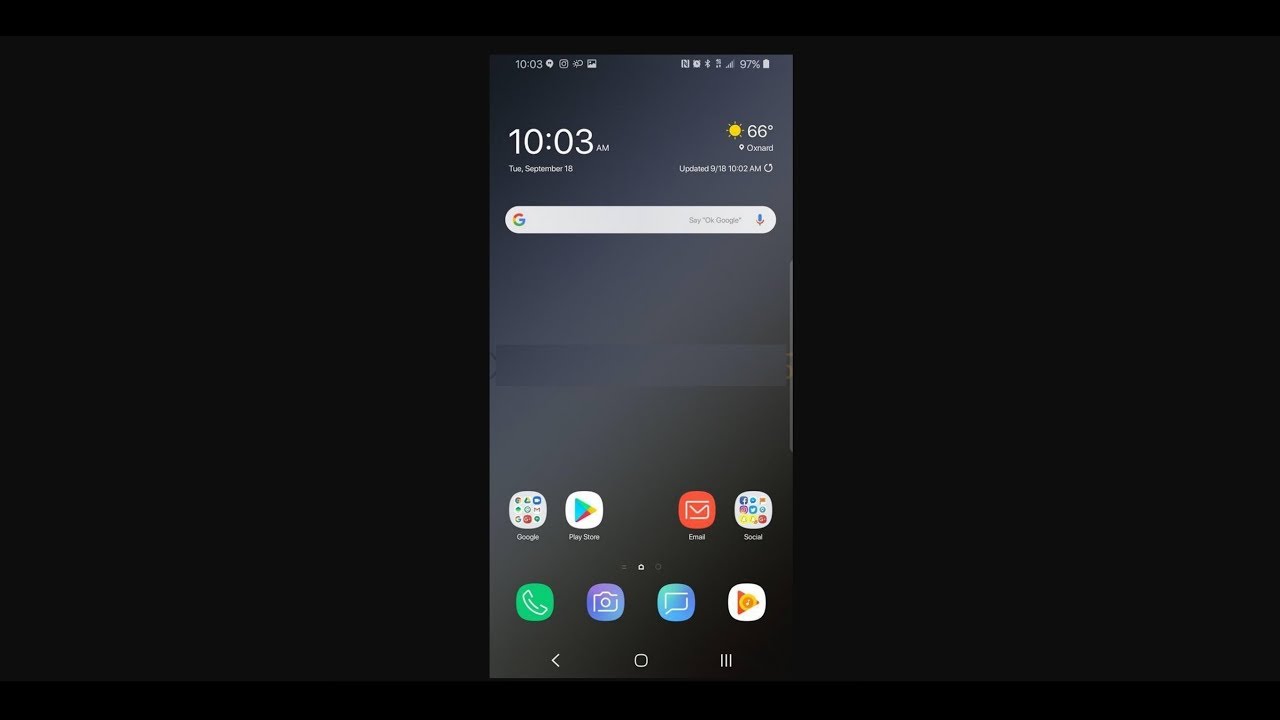





![WiFi connected but no internet access on Android 5 Easy Ways Fixed [2019]](https://img.youtube.com/vi/A3saYM9oGWI/maxresdefault.jpg )