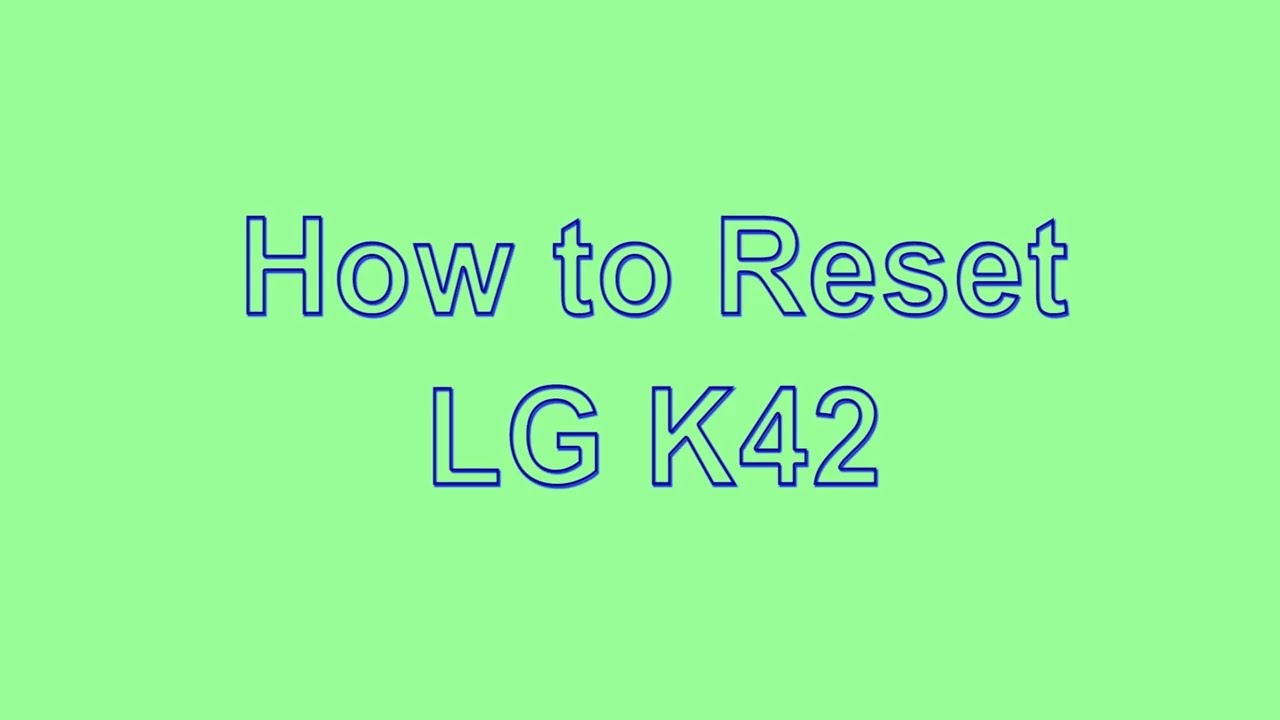Samsung Galaxy Note 9 Unboxing! By Tim Schofield
Everyone Tim Schofield here really excited about this video, because Samsung has just announced their brand new Galaxy Note, 9, and I have one right here in its official box official packaging, so I'm going to go ahead and unbox it. It is the blue color with yes, the yellow, S Pen I also have a couple other goodies I want to show off, including the wireless charger duo and the S view flip cover as well. Now, aside from this, video I also have other future plans with the Galaxy Note 9, including some hands-on videos, but also a really cool experience. Video with the note 9 coming up very soon so make sure you click that subscribe button, so you're notified anyways. Let's go and unbox the brand new Galaxy Note 9 see what all comes in the box and check out the phone itself. Let's get started here is the Galaxy Note 9 and on the front just the signature, S Pen, not even a picture of the phone, so I.
Definitely a lot of changes to the s-pen this year. I'll cover some of those in just a second on the side: Samsung Galaxy Note 9. Here's a look at some specs. The base model has a hundred twenty-eight gigs of storage, which is crazy, all the way up to 512, gigs of storage, so possibly even more storage than your laptop might have. Then.
Oh, nine is six point. Four inch, quad HD, plus Super AMOLED display, probably going to be one of the best displays out there right now, along with a four thousand William hour battery, so expecting very good battery life. I will be doing more coverage on that once I get old, more testing and also worth noting it has a Qualcomm, Snapdragon 845 processor. So let's go ahead and open this guy up and looks like there's a box inside that casing and right away, not greeted with the phone you're greeted with the Galaxy Note 9 and flipping this over. Oh, it looks like right away the booklets and all that good stuff is right there and underneath it is where that Galaxy Note 9 is so right away.
As I mentioned, I do have the blue coloring now before I dive into the phone itself, I will set it to the side. For now, and we will check and see what's in these booklets, so it looks like a sim ejection tool and then, let's see what else comes in this box, probably just some get started guide all that good stuff: how to transfer all your content, Quick, Start, Guide, there you go and now what else is in this box looks like you: do have a USB connector, so USB see two USB type, an input to help you transfer all of your information. You're charging adapter, of course, adaptive fast charge and then in here is where all of these extra goodies show up. So first, you have a USB type, a two USB type-c charging cable and then, of course, you have some headphones. Really awesome of Samsung actually include headphones.
Not all manufacturers do that, so it is always nice. When they do, you'll see they are AKG headphones right here with a nice, braided style cable as well. Also, worth noting look at what type of connection is it's not a USB type-c headphones. It is standard, headphones. So thank you, Samsung for still sticking with that headphone jack.
You have some extra earpieces for headphones if you have different sized ears and then in this little pouch right here, you have your tool to actually take the tip of the S Pen out and some extra S Pen tips just in case anything goes wrong with one of them. You do have some extras nice. They include those and, of course, what we all came to see and that is the Galaxy Note 9 itself looks like there's some plastic on it. We can peel one of them off and then there is one on the front yeah. We can peel off, let's go ahead and press and hold the power button, which is on the right side of the device and while it boots up take a closer look, looks like there's a little sticker on the back.
That I can just go ahead and peel off set to the side. Here's a look at the back that dual camera system, one's a telephoto lens, the other is the standard wide-angle lens with the dual aperture mode. So it should open up in darker light scenarios to let more light in all that good stuff. The fingerprint scanner has moved below that camera, which is a really nice change. Samsung has listened to their customers.
It was a little difficult to reach when it was up to the right of the cameras, and now it is below it. Much easier to reach. Moving along down looks like Galaxy Note 9. There we go, we are on the Start screen now. I will actually want to take a couple.
Closer looks at the phone itself, taking a look at the bottom of the device. You have your s-pen. Of course, I will show that off in just a second, you have one of the stereo speakers, the other one would be at the earpiece, your microphone charging slot, headphone jack awesome and then on the left side. You do have a few buttons. You have a dedicated XP button, which has gotten an update.
I will show that off in a future video, and then you have your volume rockers up and down right there. Flipping it over to the right side is where that power button lies, and that's just about it up towards the top is where your micro SD card slot is expandable storage and sim card slot powering on the display on the front here that your piece X, is one of the stereo speakers, all that good stuff. You do have iris scanning facial, unlocking all that good stuff and there you have it. The S Pen is very easy to access just press in, and you can go ahead and pull it out, and you will see here. This is the yellow coloring, which does come with the blue, which I think is really cool.
They decided to have a separate accent. It has some gold here and then a blue part at the end and I always find myself just kind of playing with it as if it was a regular pen- and here is the button it does have Bluetooth Low Energy, so you're going to be able to use it as a remote control for maybe taking pictures on the side. You can go ahead and control presentations or even play a pause of YouTube videos and here's just an extra close look at the s-pen to see it and all of its glory now I'm going to run through the startup screen and really only talk about anything that is noteworthy. I'm going to skip through real quick, and then we will get to the phone. You protect your note, 9, with a lot of options, intelligent scan, which uses the face recognition and the iris recognition together.
You can set them up separately if you'd like to and, of course, the fingerprint scanner and classic pin pattern or password. Ok, so quickly ran through the startup, and we are now on our home screen. Take a look at that gorgeous Super AMOLED display on the note 9 very minimal bezels, especially with the curved edges as well. That gives it just a really cool feel to the device. Now, of course, in all my unboxing videos, I'd like to jump into settings, go into storage.
So, let's see out of the box how much storage you get, so you will see that it has a one hundred. Eight point: six gigabytes of available storage right out of the box. If I do take out that S Pen, it will go ahead and load up a bunch of menu options, looks like s-pen remote for the first time, I'm actually going to test out for testing purposes. Putting this in backwards. I know some people had a problem with that on previous models.
It looks like they have some sort of block which will actually just click the S Pen right here both ways. So you cannot put it in backwards good to see now with the S Pen, you do get your classic commands, such as a note. Smart select, screen right, live message, translate pen up and, of course you can add a bunch of other shortcuts as well. If you want a specific app, also worth noting with the S Pen, when your display is off, and you go ahead and just open up the S Pen, you can actually just quickly write a note on your screen. So if I wanted to write a phone number, I can just go ahead and do some real, quick or maybe just an email address Tim at tim.
com. There you go, so you'll see here, works just fine, very sensitive if I go ahead and lightly draw and then go ahead and start to dark. It actually will detect that. So it's a very sensitive s-pen good to see now real, quick, let's load up the camera for the first time, you'll see here, I just load it up I'm into a couple, quick shots, I can go ahead and just press the shutter button back and forth seems very quick, very snappy. Of course, I will do a lot more testing with the camera on the back.
Of course, it does have a live focus mode pro mode, and you can use that super slow mode, which is actually a lot of fun and works really well. Something else about that camera I'm noticing is that it doesn't really protrude out very much. It does have a kind of rim around it to protect the lenses, but there's really not much of a camera bump other than that protection also jumping back into settings. If you go into display settings, it looks like by default. The screen resolution is sent to 1080p, which will help save battery life.
But if you would like to get that full screen resolution, you can bump it all the way up to 1440p or even bump it all the way down to 720p nice. That Samsung does give you options for your screen resolution, which will affect battery life. Swiping up gets to our app drawer and here's just a look at all the apps. You have your Google folder right here and also your Samsung folder with all of your various Samsung Apps. So really not a crazy amount of apps pre-installed right out of the box.
You do have a game launcher also worth noting that for I believe 48 hours fortnight's only available on Galaxy devices. You'll expect to see some content from me on that so be sure to stay tuned. For that even check out my twitch as well. I'll link to that down below and as promised, here's a look at a couple of the extra goodies. Here's the official s-view flip cover I can go ahead and pop the Galaxy Note 9 in the cover itself.
There we go now that it is in. You will see you can download any unique themes and Samsung things, but if we close it that always-on display works right through the flip cover. So you don't miss your notifications and if you go ahead and open it on up, you will see it will go ahead and unlock the phone itself. Now, with the flip cover, you can go ahead and flip it open and- and it's magnetized right here, so you could go ahead and use it in a tent mode. So if you want to watch some YouTube videos, maybe you're watching my YouTube video, who knows you can go ahead and do so really nice edition very easy in the morning.
Maybe you're eating a bowl cereal. You just have it propped up like that. I also notice that you can set it vertically as well on the table and use it or just watch something really nice I find the magnets are just about the perfect amount of strength and nice, of course, that if you can see through and see that always on display. So that would be the Samsung S view. Flip cover also a quick look at the wireless charger duo with two wireless charging pads one for your phone and maybe one potentially for the new Galaxy watch.
They just announced I'll, see you this plugged in via USB type-c. Has some ventilation grips down at the bottom now with even this cover on? You can go ahead and set it down, and it will go ahead and wirelessly charge your phone and then, of course it does have some LED indicators, so maybe I wanted to set the phone down on the side here if I go ahead and do, so you'll see that LED indicator pops up the charging, animation works and, of course this is all through just that's few covers if I go ahead and set it down like so there you go. Wirelessly chart fast wirelessly charging your Galaxy Note 9, so overall, that is it for now on the brand new Samsung Galaxy note, 9 definitely drop a comment. Let me know what you think about this brand-new device. A lot more coverage coming soon as well, hopefully enjoyed the video if you did be sure to click that thumbs up button and as always guys.
Thank you very much for watching.
Source : Tim Schofield