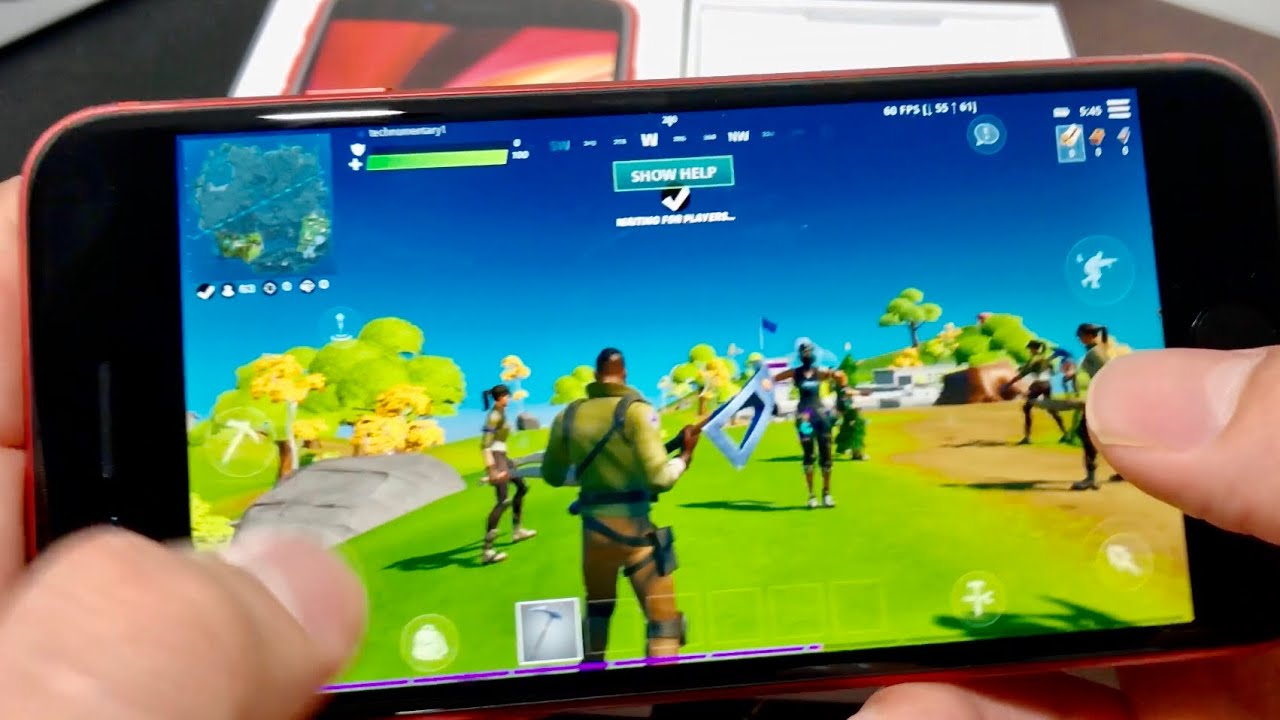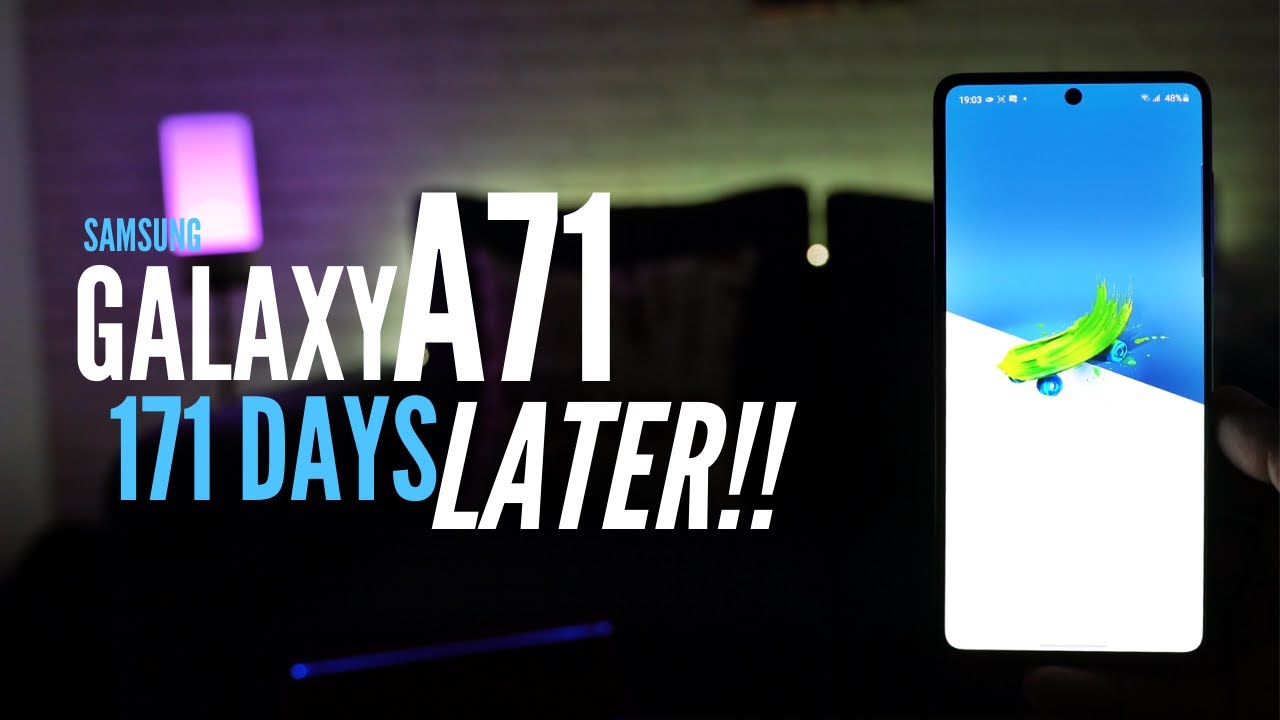Samsung Galaxy Note 9 How To Speed Up & Improve Battery Life - YouTube Tech Guy By The YouTube Tech Guy
Hello, this is RIC KY, the YouTube tech guy, hey guys so today, I'm going to show you how to save battery life and speed up your Samsung Galaxy Note 9. These are a couple of different tricks and if they do vary on carrier, so just know that's that if you don't have all these still do most of them, and they will substantially increase your battery life two to three hours per day. So let's get started with the first step. So most these are going to be found in settings and then a couple will be in different areas. First and foremost, we're going to go to Wi-Fi, and that is the new Wi-Fi power saving mode. So under Wi-Fi you want to go to advanced and then turn on Wi-Fi power saving mode.
This is just basically going to use Wi-Fi analysis to basically make your battery life better when you're under Wi-Fi. So it's going to last longer. Next we're going to go since we're already here to location, and then we're going to go to improve accuracy, and you're going to turn the Bluetooth scanning off. This is not really needed and the worst part about this is it makes it, so you have glitches scanning on even when your blue cheese is off, so your Bluetooth is never really off. So that's an important part.
Now we're going to go back, and we're going to go to display and from here you're going to swipe down, and you're going to go to edge screen. Now it's up to you. If you want to use either one of these I believe they're on both by default. I did turn that one off ready, but edge panels and edge screen. You can see what each of them are here, but this does use battery life.
So if you don't want to use this turn it off, and you can see what each one is, if you go into the section and see all the different things that these can do, so I do advise you do that to learn about it before you decide. If you want it or not. Next thing, you're going to do is go to advanced features and in advanced features. There is a couple of things that I always recommend doing when in this screen, first I do recommend for battery purposes. You go to turn all of these off, so turn swipe to capture off that allows you to swipe your hand and again on any of these.
If you have any questions about it, you can tap on the left side of it and see exactly what it is and what it do I would turn to recall off. Smart alert off I would turn off easy mute. I turn this one on the swipe to call sender. I do like that feature. Direct share is optional, won't help or hurt either way touch screen.
Sensitivity is good, especially if you are using a screen protector, so make sure you have that on. If you do have one and a video enhancer will not up your battery life, but I usually turn it on just because it makes your videos look good, but if you want to know that make sure you check out our other video on first things to do when you set up the phone now from here, we are going to go to developer options so in developer options how to get it first. Are you go to about phone, and then you go to the software information? And then here you hit build number repeatedly, so you're, just going to hit build number repeatedly and there you have it once you have that done. You will then go to developer options and develop options. You're going to swipe all the way up until you get to the drawing category, and here it is the drawing category, so you're going to go through these three things that say animation and scale, and you're going to change each of them to 0.5. This is going to speed up your phone you're, basically telling it hey.
I know you can do all these different animations in a second, but I want you to do them in half a second, so that you can already see it moves a lot quicker just by everything. You're doing next thing. We're going to do is remove the built-in apps. Now this might seem obvious, but if you didn't know you can actually remove all the built-in blower and when I mean all of it, you can either uninstall or disable it while disabling is so important is because, even if you are not you it, it still is eating up things like your RAM. So this is why you want to get rid of it.
So I named these apps, you just hold it down, and you can disable or uninstall. So I recommend doing that for any of these that you do want to and again this will really save your battery life that one can't be so, as you can see, I'm quickly getting rid of all of these, and it's going to improve the overall performance of the phone. So most of these, you can pretty much get rid of without needing to worry about anything. I would recommend being careful with Google apps, especially, namely the G app, which is going to work with a lot of things in your phone, so I do not recommend getting rid of that one Play Store, obviously, and those are the mean totes- they do not get rid of under any circumstances. Ok, now you're also going to go to device maintenance, and these are some of the biggest ones so make sure you pay attention.
For this part. First thing we're going to do is always have it auto restart. So how we're going to do that is hit these three dots hit, Auto, restart and set a date and time when you want your phone to auto restart. What this will do is actually make sure that your phone is Auto restored once a week every week. This is really important because it actually makes your phone run a lot faster and smoother.
So doing this will dramatically help your phone in terms of how it operates overall. So this is a very important thing if you're not turning your phone off once a week. This will help you a lot. Ideally I would say two times a week is what you want, but this does it at least one of those times and then the final big thing that really helps you out with your battery life is under device, maintenance and battery. You scroll all the way to the bottom, and you see always sleeping apps.
What this is basically any app you put in here will not be able to run in the background. The reason why this is so important is that so many apps, so you not need to run the background say like these three: these are your benchmark. Apps I do not need any of these. From the background this one I don't need to run in the background, a video game. If you don't want to run the background, you can actually stop it from doing that.
So any of these things, you do not want to run the background. You can completely do that so just to gain example: I'm going to do all the ones currently on this phone that I don't need so yeah. Basically anything you do not want to run the background, it will not, and that will of course allow you to do a lot more. So that is a big thing. So now all of these apps will never run in the background which will save you on RAM and battery life.
So that is the best tips you can get to make. This phone run a really smooth a lot faster than you normally do now. There are a lot of other things like, namely if you have a black background that will increase your battery life having auto brightness off and instead leaving it at about 70 to 80 percent, whatever your preferences and just leaving it there, so the sensor isn't constantly running on your smartphone. These are different things that will also improve your battery life. So yeah.
Let me know what you guys think in the comments section down below. Do you have any other tips that would help on battery life? Let me know, thank you. As always for watching this has been RIC KY, the YouTube tech guy. Thank you for watching our video. If you liked it, why don't you go ahead and subscribe up? There make sure you follow us on social media right here and, of course check out our latest video up to there and right down here, you're, going to find the perfect video for you, or at least a tweet.
YouTube tells me thanks again.
Source : The YouTube Tech Guy