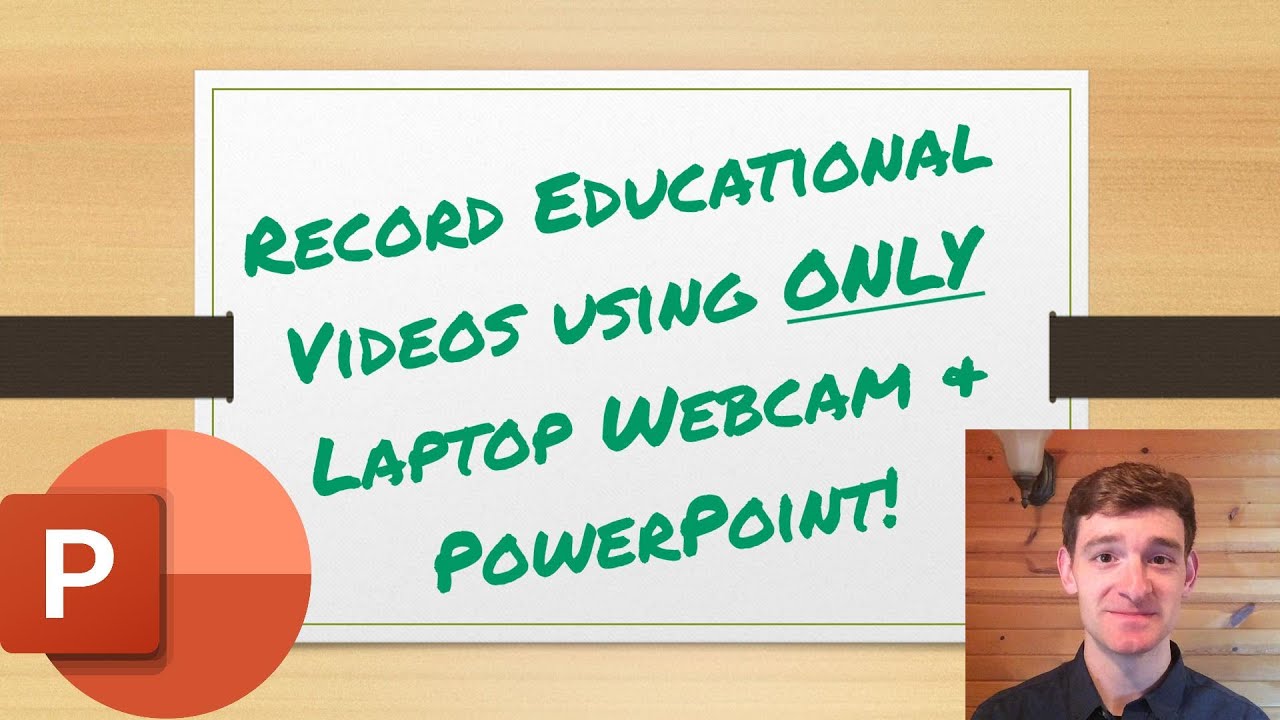SAMSUNG GALAXY NOTE 20 S PEN - 11 TOP NEW Tips By Young360
Hi guys this is yang, and today I have nerd 20 with me in beautiful mystic bronze. It's a bit more like rose gold color, which I absolutely love, but today it's all about pen and what this magic one can do. So, let's get started right away. Let's get our wrist ready, so let's first master the moves, the basic moves. Here we go hover your pen and press the button and v-shape that goes to the back. That was backward air action.
This move will take you to home, but it works in some apps this for the most recent app, the normal v will help you initiate smart select. The squiggle is for the screen capture and I find that it works the best, and here I'm using my own AR emoji. It looks like me when I'm wearing my glasses, my favorite s, pen app, is live message. You can initiate the app by selecting s pen menu at the right. Then you can select many backgrounds.
Your own pictures in the gallery. You can take a new photo with camera, but I like using the different color presets, which has beautiful gradation of color and also white and black background super handy, especially if I want to make use of it inside my YouTube video. You can be as creative as you wish and the final products are in either GIF or mp4 with s pen, probably the most useful app is camera. So hey, let me just get the s pen out here. We go my mystic bronze s pen.
So first I want to show you how far you can go with this Bluetooth s pen, and it's impressive, I'm still connected, and it's taking photo I'm here all the moves work at distance, but let me show you up closer. Thank you now, let's take a look at some fun features and then go into professional features. Galaxy phones make GIF features very fun. Okay, you can customize your own GIF with any content on the web. I'm going to make a GIF out of my own video using smart select.
You can actually specifically select GIF feature and the phone will automatically detect the video part of the page. You can record a short clip s pen. Another fun feature you can only do with s. Pen is pen up. If you like, drawing I'm sure you can make an art piece with me.
I need some help, which means I can use the photo as a background and draw on top of it. So it's a bit like cheat sheet. Let me see how I did oops. Finally, on to the professional usage of s pen, let's first look at the translation feature after selecting translate and also the languages you can just hover your s pen. On top of the word that you want to translate and translation is done by Google Translate, which we all know is perfect.
If you want to translate the entire paragraph, you can also do that by changing the mode from a word to a paragraph, then it does it instantly and if there are any places where you cannot select the words you can use the smart select. I love smart select, which then can convert the picture into words. Then it can let you copy those sentences and use it in notes, or anywhere you like. As for smart select, you can also select any pictures in square circle, free form. You can copy the selected picture, or you can fix the picture on top of everything on the display.
Then you can drag and drop the picture into any app that you want to use, and I would recommend Samsung notes when it comes to professional working. You cannot ignore Microsoft. So today I'm going to show you how well it's synchronized with Microsoft, PowerPoint I've prepared a very simple and random ppt, using only note20 for more complicated work. I would definitely recommend people to use their own laptop quickly check what s pen air action move there are. I just need to hover it.
On top of the s pen, logo, it shows you one button goes to the next line. Two buttons go to the previous line. Please, like this video before you go and press one more button, and thank you and the most powerful app you can use with s pen is Samsung note. So let's do this. Let's import the presentation into Samsung note, so just imagine sending the ppt to your boss, who is using note 20.
Once you receive the ppt she'll open it up in the note and get her s pen out and draw on top of it mark any of the harsh comments she has and if she can, because she can actually record her comment at the same time. So you know exactly what she wants. It's a great ppt. The template is very good. However, there are a couple of comments that I do want to make this one.
I think title should be bigger, but what's up with mandarin fruits, I'm not entirely sure, and I think there should be also some like negative points to consider it's done. She can save it and send it back to you for further correction, so I hope you guys learned a little trick or two on s pen with no 20. I absolutely love how s pen is evolving over the years. Last time I heard nerd was eight and next device. I'm going to go is actually I'm going to move from s series to note, so I'm super excited and if you guys want more tech reviews, please don't forget to subscribe and like the video and see you.
Source : Young360