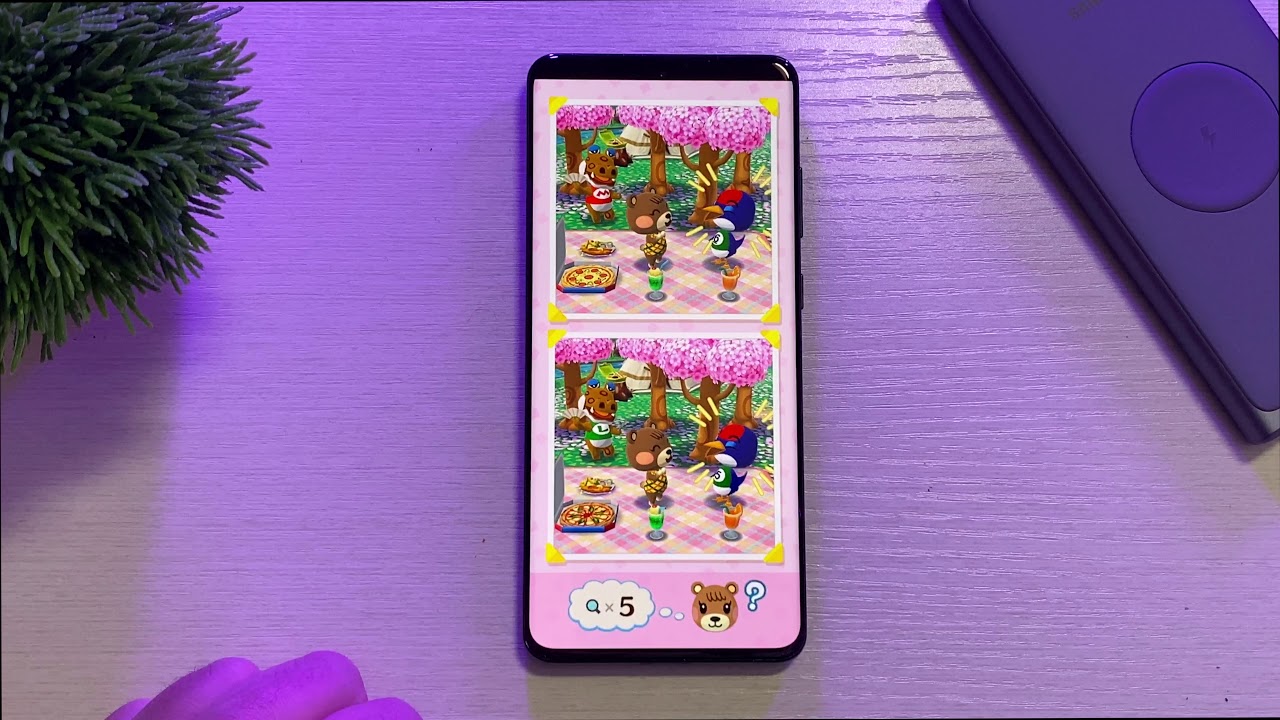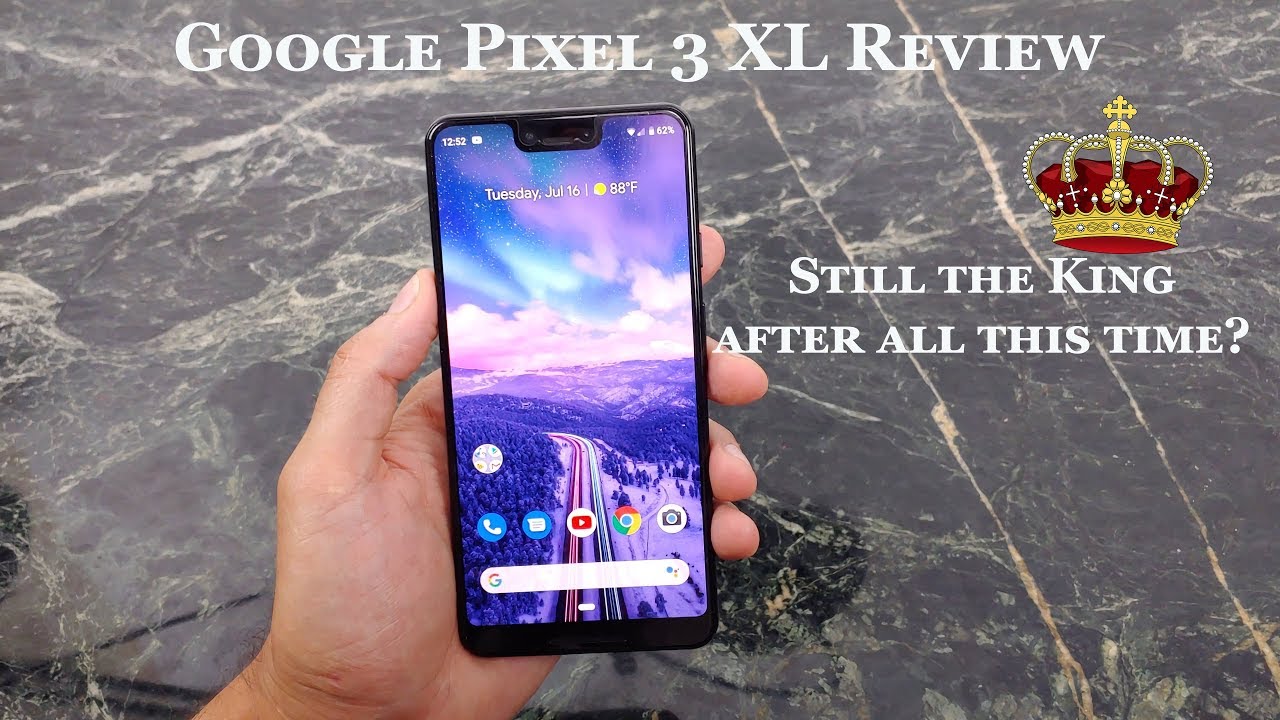Samsung Galaxy How to move apps to SD Card By GregglesTV
What is going on guys welcome to Greg Ellis TV in this video I'm going to show you how to take your Samsung Galaxy phone and move apps from the internal storage onto the SD card. It's really simple, it's really easy! So, let's get to it. Obviously, first things: first, you will need to pop out your SIM card tray and put in a micro SD card for any of this to work in this video once you have it in there. Just push it right back in so the first thing I want to do is swipe down from the top and then click the gear on the top right to go into settings. Then you want to work your way down until you see apps and just to let you know, Before, we jump into this even further. Some apps cannot be moved to the SD card, so keep that in mind, so then find your app that you want to move over to the SD card, and then I look for a game that I specifically downloaded it can be games or just regular, apps, so I'm going to tap on this app.
Then you want to click on storage and then just right here, it's one hit where it says change to change, and you can see it's on my internal storage I'm going to choose SD card, it's going to tell me exporting rocky camp, and it's theater the SD card. This will only take a few moments. The app cannot be used while it's being exported, do not remove the SD card during exporting and hit, remove, only hit move, I should say, and then you see it shows you the progress of it. Moving over do not remove the SD card. Pocket camp will not be available during the transfer until it's complete and just give it a little more time that should be finishing up here.
Alright, now it's all done and just to show you that it works and then hit Rocky camp again, and then it hit storage, and I'm going to hit change, and you can see now it is on the SD card and just to show you that it works. Have it right here on my home screen and tap on it and there you go it loads up the game and then just to go back into here. I'll show you an app that you cannot move. Maybe pen up, so it's going to be a lot of the system apps. So if I tap on pen up, and I go to storage, you'll see I, don't have that option to change.
So if you choose an app, and you don't have that option doesn't mean you can't, you can't move apps I, just you can't move that particular app, but most of the apps that you've personally downloaded you should be able to move them. So, for instance, maybe I want to move Netflix taps on it. Storage, so Netflix can't be removed, moved either will fund an app in here real quick another one anyway, and then another storage- and you can see I- can change this one. But there's still, and I can just a SD card same thing as I did before, so there's going to be it might be half-and-half or some apps. You can't move some apps you can, but you can still do this.
So, if you're running low on storage, this should help you with moving some of those apps over and then that's it. You don't really have to do anything else. Obviously, if you remove the SD card, the app is not going to work. You will have to move it back to the internal storage firsthand. Otherwise, you're going to have to delete it and redownload it.
So there you guys go thanks for watching, see you guys down the road.
Source : GregglesTV