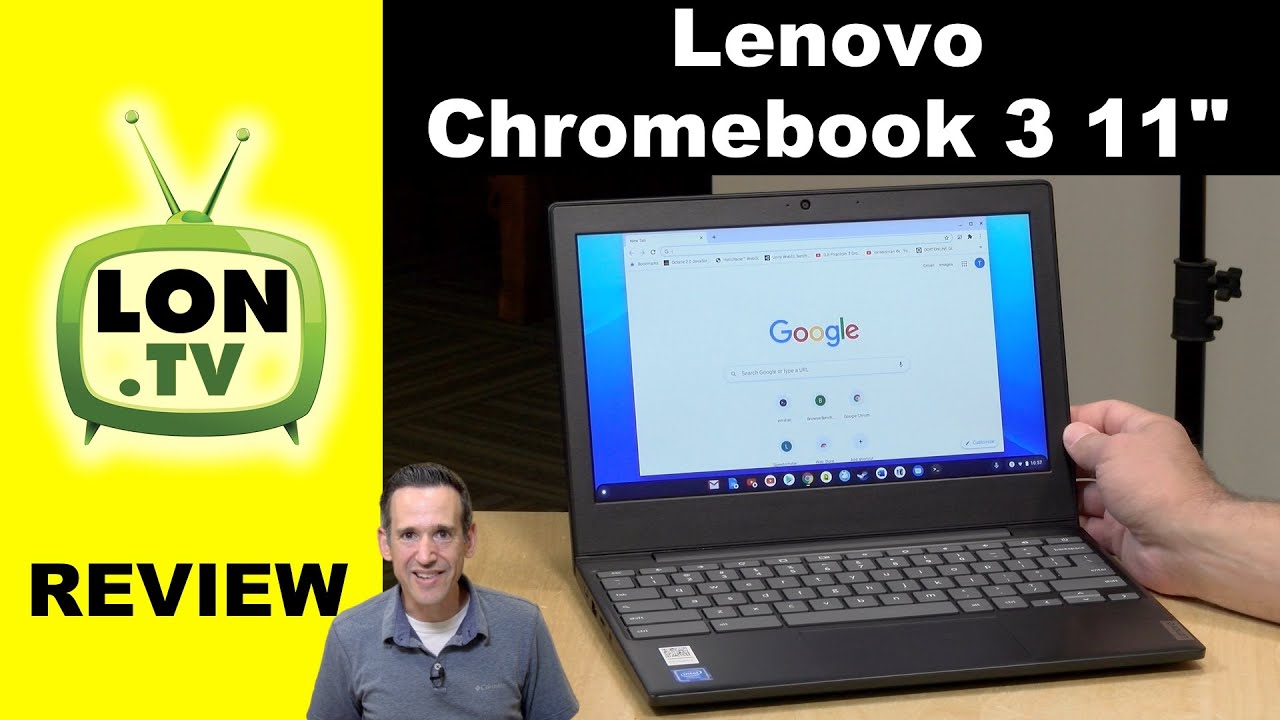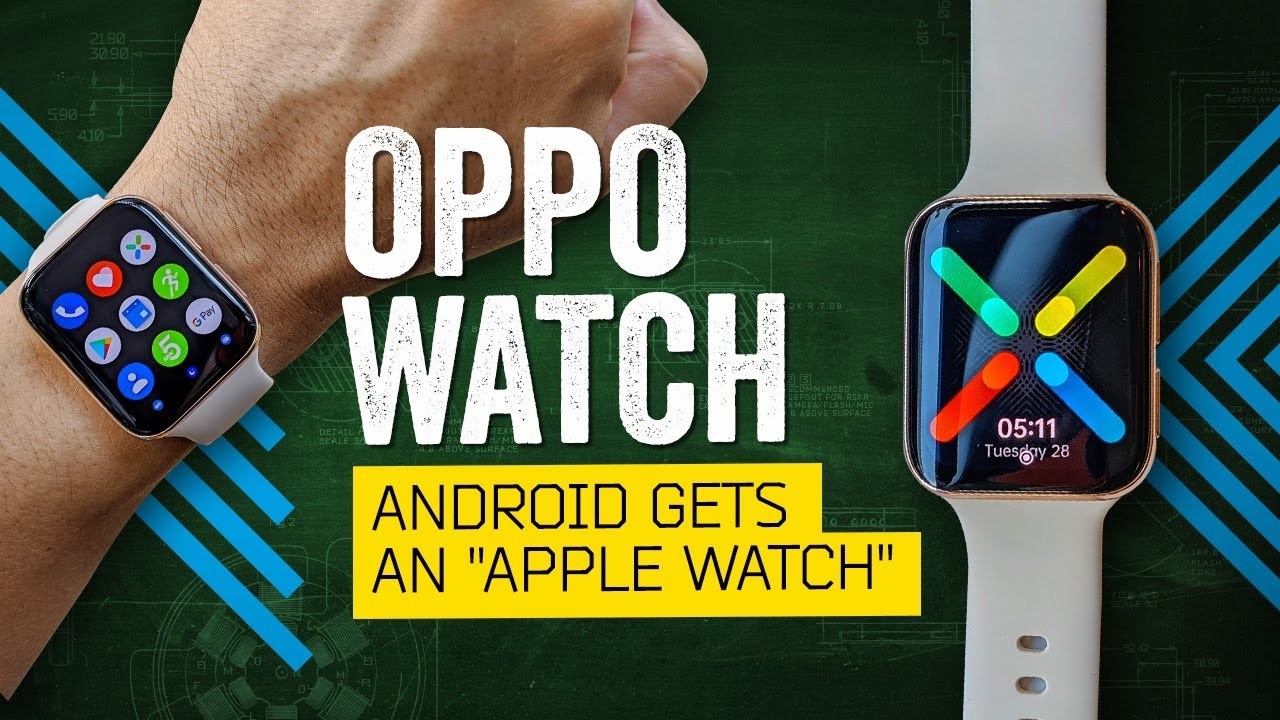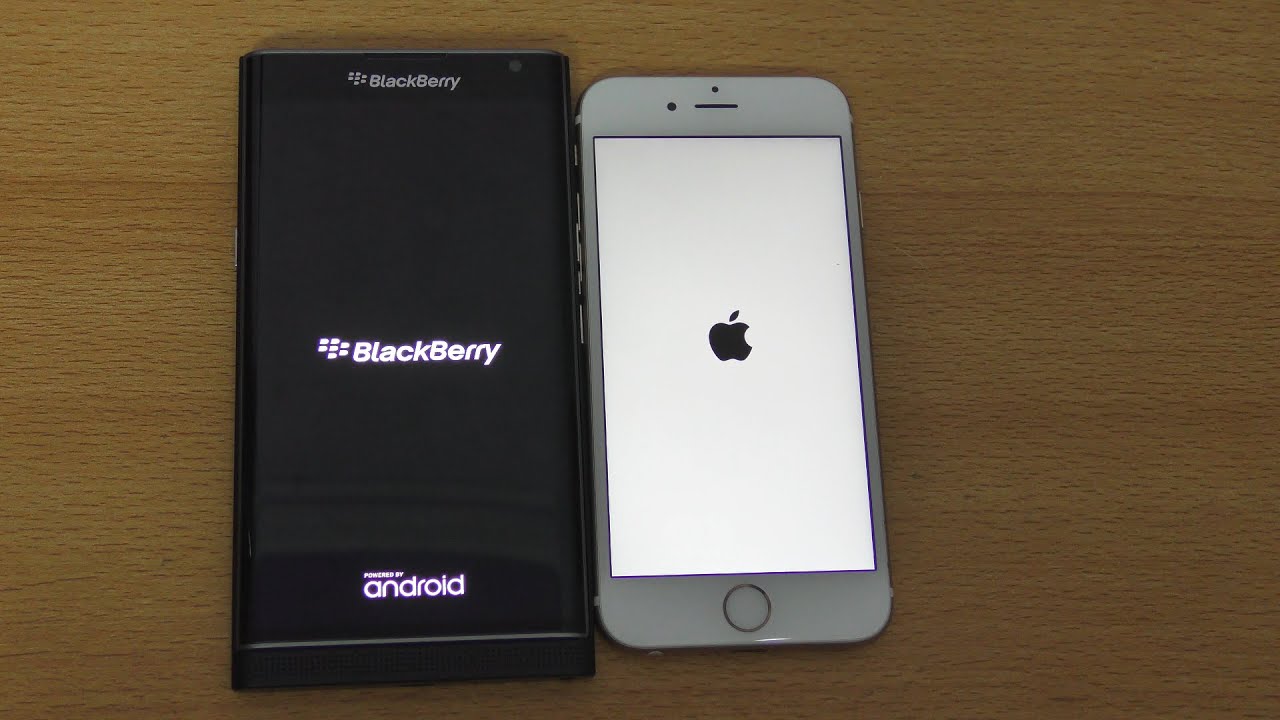Samsung Galaxy Book Flex Unboxing! By Tim Schofield
Hey everyone Tim Schofield here it's time to check out Samsung's newest laptop the galaxy book flex, and this is a Windows laptop, which will also turn into a tablet with some unique features. I'm excited to unbox this and check it out. The trackpad in this laptop is a wireless charger, so you can set your phone, your wireless earbuds, anything that wirelessly charges on to the touchpad of this laptop, and it will charge it for you, so we'll test that out in just a second and not only that it includes an S Pen. Yes, like you, have seen in Samsung's Note series of phones. It includes that inside the laptop, so I'm curious to see what that mechanism is. Gonna, be like to pop the pen out and, of course, since it turns into a tablet mode, that'll be great for note-taking, drawing and others.
So we'll test out a lot of that and check out more of the features of the galaxy book flex. Let's go and get started. Well, let's begin now! This is the 13.3 inch model. It also does come in a 15.6 inch model which is going to be $50 extra. Now there is just one model, so you don't really have any choices between different processors or different storage.
This has the latest 10th gen i7 processor, from Intel, along with 8 gigs of RAM and 512 gigs of SSD storage, so right away, very cool, looking blue color to the galaxy book flex, setting the laptop to the side for just a second, let's see what else comes in the box, it does have an ejection tool for the micro SD card slot nice. It does include that inside we've got our Quick Start Guide and an adapter, a USB type-c 2, HDMI, cable adapter, another adapter. They included USB type-c, the USB type, a maybe you have some peripherals to plug in that aren't USB-C yet, and they do have a tool to take off the ends of the S Pen and some extras as well. Maybe you wear down the tip of the S Pen and other things so nice of Samsung to include these extras and finally, you have our AC adapter that does not disconnect from our USB type-c cable and here's just a look at these stats. If you're interested before I do the one-handed test.
Let's take a closer look at the Galaxy book flex in that blue color. So here's a look at the hinge which, like I, said it does go all the way around and closes into a tablet. There's some space here for ventilation down at the bottom or ventilation and for grips on the corners. So it's not going to slide around on the left side, a headphone jack, a standard, a USB type-c slot, a micro SD card slot for expandable storage, a welcome addition or just transferring files, etc. You have one of your speakers now I did say: standard USB, C slots on one side, because these two on the right side are Thunderbolt compatible.
So you have three USB-C slots, total two Thunderbolt slots, I'm so happy. They included these, and then right here is where the S Pen is housed kind of nice. It protrudes out just a little from the side, so you can kind of feel where it's going to be press in, and it Springs out, and you could just go ahead and pull the s-pen on out any close. Look at that S Pen, obviously very similar to the S Pen included. In that note line.
It does have a button here for some actions and if you want to you, could just go ahead and click this, like a normal pen, putting the S Pen back into the laptop, very easy just go ahead and click it back in now. You do have your power button on the right side and another one of those speakers like in all my laptop videos. Let's do a one-handed opening test and it definitely past that, but one thing I will mention is that it actually was kind of hard to get my finger into this opening down. Here it seems like they could have made it a little deeper, so my finger could fit into it. I kind of had to go at it with my nail to get it open, but actually pretty happy that the one-handed test was passed so easily.
It has enough weight down at the bottom, so it opens up, and it doesn't even kind of tilt up at all and here's a look at the front with the keyboard and the touchpad, which also can charge your devices wirelessly. It is QI enabled on the bottom right, like I, said tenth gen, i7 processor, with intel, iris, plus graphics and just a blue style overall on the trackpad and the keyboard. Kind of cool actually kind of hidden in the keyboard is our fingerprint scanner below the enter key, which is kind of an interesting placement. Usually you'll see it in a bottom right corner, or something like that. So we will set this up in just a second I'm, going to quickly run through the startup process and only talk about anything.
That's noteworthy setting up that fingerprint scanner, let's go ahead and place our finger on and lift and set it down definitely feels like a wide area to actually scan our fingerprint. Now it says, try a different angle: let's go ahead and do that real, quick move, your finger a different time each time, but an interesting placement like I mentioned I, don't think it'll actually be a problem, while typing more to come in the full review. All right, we are all set up, as you can tell, it does, convert all the way around to a tablet, and it is full touchscreen. So you can just go ahead and start using it as you would a normal tablet. Alright, so I had to give the laptop a quick charge, but figured I could actually test out that fingerprint scanner seemed to work really well there.
That was just waking it up from sleep now. I did shut down the laptop, so I'm going to press the power button to turn it on and one thing I'm noticing when in tablet mode I can actually easily find and place my pointer finger on that fingerprint scanner. So, if I do go ahead and need to unlock it in that tablet, mode, I can just set it down, and it unlocks. It is compatible with Windows hello. The galaxy book flex from Samsung has a 1080p display using Samsung's cue LED technology at 60.
Hertz, pretty excited to really check out this display and, of course it does have minimal bezels surrounding it. With the laptop unlock taking out, the s-pen will actually bring up a group of options. You can create a note. Smart select, screen right, live message, show window, so there are multiple options similar to that of the Galaxy Note. Not only that, but, of course with using the stylus and on the touch screen, it should be much more precise than your fingers going to be, and, of course, since it does fold into a tablet, there are multiple ways to use it.
If you want to go ahead and set it on a desk like so one thing I'm noticing is that the screen does rock just a little when you go ahead and tap on it a little more than other laptops. That I've noticed that actually have these capabilities anyways in settings. There are Samsung settings for auto booting. If you want to go ahead and reduce fan noise, one big thing: wireless power share, which we are going to turn on, so we can wirelessly charge from our trackpad there's also a couple different ones: battery life extender battery plus mode. You can also really change the display with Q LED color, whether you want dynamics standard reading natural professional profile.
So it's kind of up to you, the different coloring test them all out and figure out what you're looking for, there's HDR+, there's even an outdoor mode, which I'm going to turn on because you'll see the screen did get even brighter. So hopefully, when I am outside I'll be able to see it better and the S Pen has additional functionality with the button. You can go ahead and play pause, mute. You can customize these quick settings to a gesture up as a volume. So what you do is you press the button and go ahead and gesture up and what's going to happen? Is it will go ahead and raise that volume when I am making that specific gesture? All right wireless power share is on with our trackpad.
Here is our Galaxy Note 10.1. May the 4th be with you? Let's set that on down and right away is at 68%, and we are wirelessly charging our phone through our laptop. All you really need is a QI compatible wireless charging device such as the galaxy butts plus just go ahead and set that on down and the light is on, so it is now charging my wireless earbuds through the trackpad kind of cool. One thing I noticed is that the trackpad will not work while your wirelessly charging as expected, the wireless power share will turn itself off if it does not detect a device to save more battery and overall. That is everything.
I want to talk about for now, with the galaxy book flex be sure to click that subscribe. Buttons are notified when I go live with that full review, pretty sleek looking device with that blue color and drop a comment. Let me know what you think if it is something you will consider picking up and as always guys. Thank you very much for watching.
Source : Tim Schofield