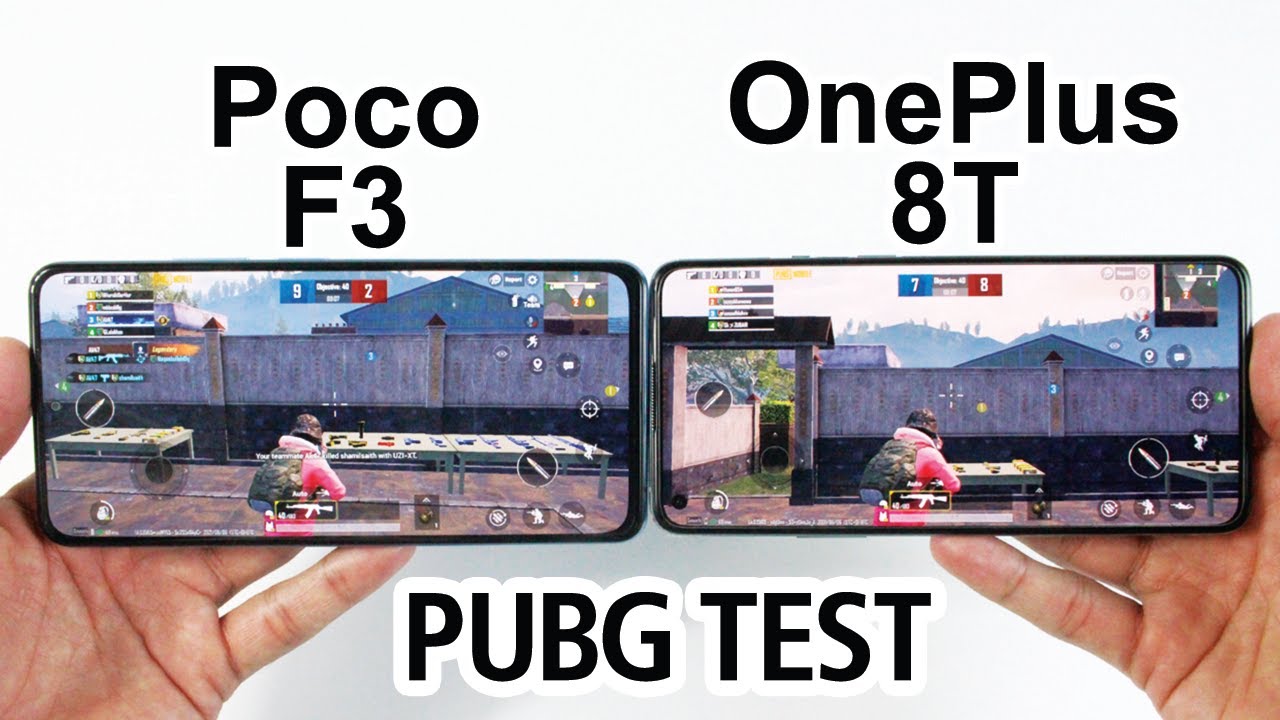Samsung Galaxy A20 How to Pair with Airpods By H2TechVideos
In, this video we're going over how to connect Apple EarPods to the Samsung Galaxy 820 or any other Android phone, hey everyone. Thank you for joining us today. If you want to stay up to date, all the technology coming out and learn, cool tips, tricks and hidden features, make sure you hit that subscribe button down below and tap the building next to it to turn on post notifications, so you can be learning every time we post new videos, we're going to keep it short and sweet to show you how to connect Apple EarPods to your Samsung, Galaxy, 820 and again any other Android phone as well. What you're going to do is find the settings menu gently by swiping down from the top of the screen and swiping down again, you should see a little setting settings wheel in the upper right corner here or somewhere up here, or you'll have a Bluetooth button, and you see the Bluetooth button. You're going to go ahead and just hold down on Bluetooth button, so you have the button tap it. If you don't have it, you would go the long route which is settings and then go into connections and then going to Bluetooth from here.
So they both kind of lead to the same place, but one is a little faster, I'm going to quickly turn on the night mode, so the screen will be a bit easier to see for the video there we go. Alright connection is Bluetooth, so first thing you want to do is turn on Bluetooth and when you turn it on, it should automatically go into pairing mode, and it'll start looking for new devices. Now what you're going to need to do is on the back of your Apple EarPods. There is a little button which is very hard to see in the video, but basically on the back. So if you open the Apple EarPods, this is the front flip it over.
This is the back and there's a little circular button towards the bottom. That's kind of hard to see in this view, but if you have them in front of you, you'll see there's a little circular button. All you're going to do is hold down on that button and if you look from this view at the top here, you're going to see there's a little light indicator. When you hold the button, that's going to begin to flash white on and off. So let's hold the button for about a few seconds white light, and now it's flashing on and off we're going to go back to our phone here and hit scan, and they'll begin to look for new devices and give it a second and there.
It is Wayne's AirPods we're going to tap on that and give it a second, and now it's gonna show in blue, which means that it is officially connected. And now we can use these to listen to anything or take calls. So that's it. We're done so. Take them out begin to have fun, but you're good to go.
This is the same process. You follow for any other Android phone, swiping down board the settings to a Bluetooth and turning it on going to scan and just hate, holding that little button on the back-down for a few seconds to put it in the pairing mode. If the video was helpful, guys returning the favor and make sure you hit that like button and leave a comment down below and let us know if it was thanks again for watching we're, going to leave a link in the description below. If you don't have a pair of Apple EarPods, and you want some click on that link in the video, and you'll be able to pick up a set from Amazon. Just that easy hope.
You guys found that helpful. Make sure you like favorite and share if it was helpful, hit that subscribe button that takes you for more videos, take care and have a good one.
Source : H2TechVideos