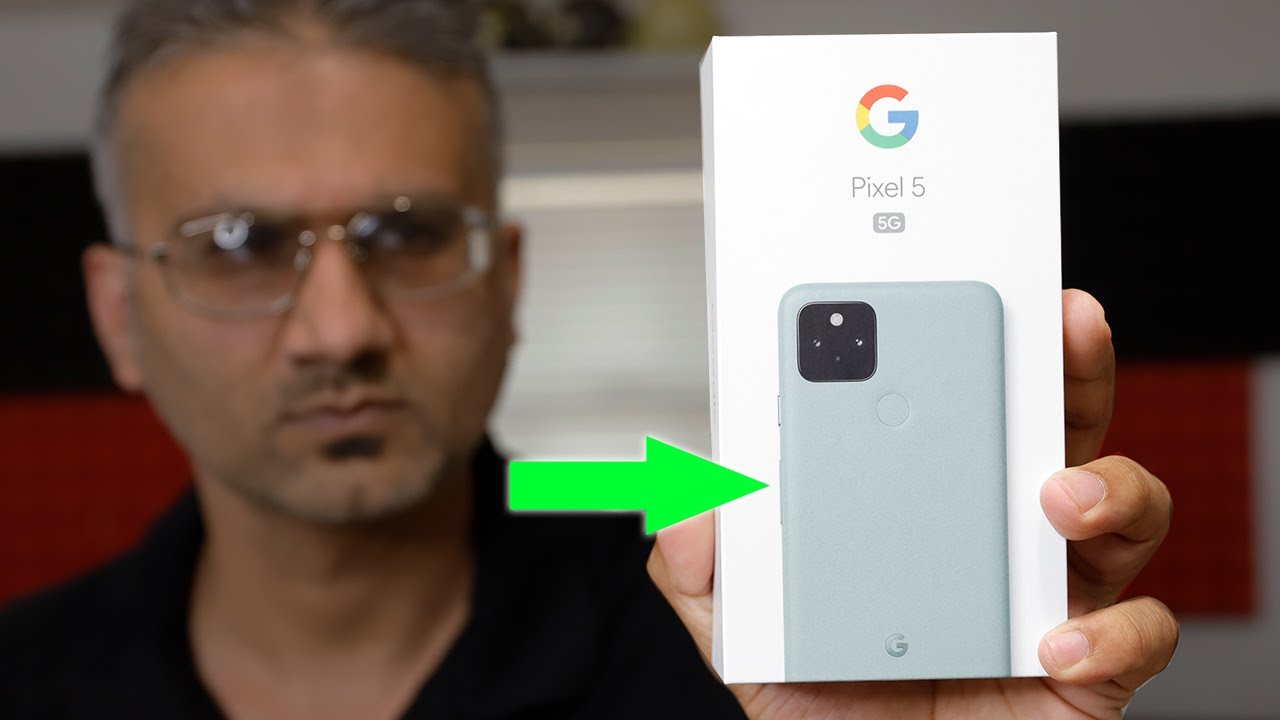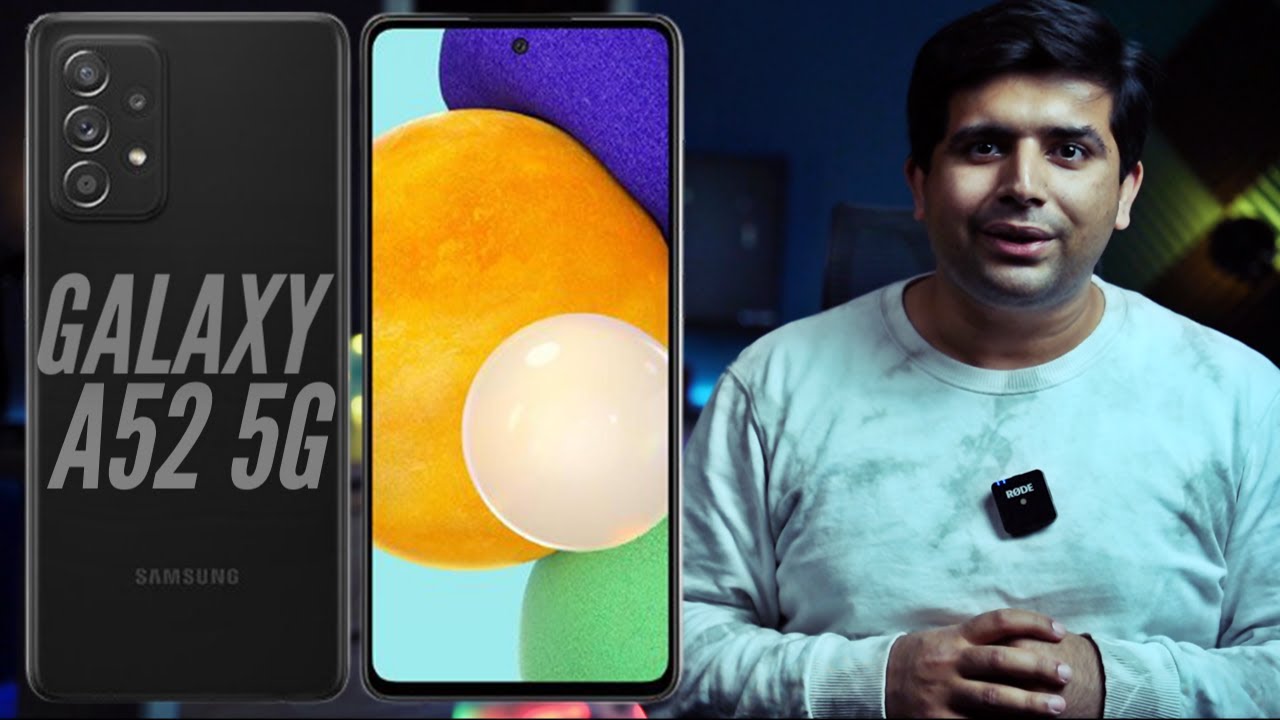How To Activate BEAST MODE On The Galaxy Note 20 Ultra By Orr Weisberg
Hello guys, what's going on today, I'm going to show you how to activate beast mode on our Galaxy Note, 20 or no 20, ultra or basically any other phone, but we're going to focus on the note 20 ultra today. Now what I mean by beast mode is improving the efficiency and the speed of the overall phone, because when it comes out of the box, it's not as fast as it can be. I'm going to show you a bunch of tricks that, basically anyone can do so. The note 20 you see in front of you is currently on beast mode. So it's currently running all the optimizations that I'm going to show you today. So first one is going to settings about phone software.
Information then go over here to build number and keep tapping it until it says our developer and, as you can see, developer mode has already been turned on. You will have this new option called developer options, so you just tap that and go down until you see these free animation skill options so by default they're going to be at one. So what we're going to do is switch them to 0.5 or if you want maximum speed, and they don't care about eye, candy or beautiful, beautiful animations, then you can just turn up turn them off completely. So, as you can see, they are all at five, and this is the result. The phone is much faster and on stock, you don't get that next up is black theme, not dark free, not the one that comes up as an option in all the Samsung's black and customize, your phone's accent color.
So, as you can see, mine is a bit of purple, but it's its hard to see on camera, but in real life. You know what I mean so and also, if you go to my settings, you'll see that it is all black, and not only does this theme your system, it also themes all the apps that are supported. So, as you can see, this app is called swift installer. This used to work only with fruit, but now it works without root, at least for Samsung devices. As you can see, install these are all the apps that are themed.
There's my WhatsApp, for example, so I'm not going to get into how to use this app, because I want to make this video short, but basically you just download swift, installer fluff installer this one over here. Unfortunately, it does cost money, but it is absolutely worth it. As you can see, I even wrote a review kind of outdated, so it costs uh one or two dollars, but it's absolutely worth it. These guys work really hard to female these apps, because every time the app comes out of an update they got updated as well, which brings me to the downside when an app does update, and it's themed, it may not open. So that means you're going to have to go back to swift, go to update.
Then after you update, it's going to prompt you to go to synergy which is an app it works with. These are what we call overlays that have been imported from swift, swift themes. The apps and synergy makes it happen. Basically, so you build follow all the instructions. It's really not that hard and anyone can do it.
I can't do it now, because it's going to mess up my phone because I already did once and how does this help improve beast mode? Well, you know more black apps equals better battery life, better efficiency, so you know because of the OLED display that we have nexus also has to do with animations. So we go to settings advanced features and reduce animation, so it just tones down the motion effects on the screen, such as when the apps are opened or closed, and I just read exactly what's written here: it is going to move those animations quicker, so yeah it does help. The phone is currently running, nova launcher, which is also part of beast mode, and I use nova launcher with all of my phones, especially Samsung's, because I cannot stand their icons. It just looks so ugly and luckily with nova, you can change the icons. That's not the only reason I use nova as a because of this.
Take a look. You have all these settings all this customization, but the way the best way to start for your know, beast mode- is go to look and feel animation, speed faster than light, curl speed faster than light, and this makes a huge difference, swipe up, search open it, and it's that easy- and it's very, very quick. If I don't know how I got these icons, you can download custom icon packs from the play store and you go here in the settings. If you don't have this, then you can just hold and settings look and feel icon style in just you see, icon. I can choose system marshmallow or lines as soon as you download a Nikon pack.
It's going to show up here and just tap that and there you go next up, always sleeping apps, so our sleeping apps will help with battery overall. So you go to settings device care battery, app power management, sleeping gaps, there's also deep sleeping gaps, but I wouldn't touch that steering sleeping apps and I put all the apps, because just because they're here it doesn't mean you won't get notifications that they may be delayed. But apps that I don't absolutely need notifications from I put here. Also, you see all apps, I put everything except for WhatsApp, because WhatsApp I do not want delayed messages, and next up is clearing the system cache after an update. This is gonna work better with small updates, like security patches or bug fixes.
But after, like a major android version, upgrade like going from android 10 to 11, I recommend doing a full factory reset, because that way, your phone's going to work best theater system catch, you power, the phone off when it's completely off you hold power and volume up, you're going to keep them held until you see just there when it goes black, you let go, and here we are in android recovery. So, as you can see, we have all of these options over here. This is where you literally go. If the phone crashes or there's a certain problem. In our case, we just want to clear caps, so we use the volume buttons to go up and down.
You can also factory reset through here, so be very careful not to select this because the catch option and the factory set are right next to each other. So don't factor you set your phone by accident. So, as you can see, we have our wipe catch partition selected power button to continue. Are you sure it cannot be undone clear, wipe catch? Yes, it's going to show down here. The catch wipe is complete, and then we're going to reboot system, and that is pretty much it.
My phone is as quick as I can even go as far to say an OnePlus 8 pro, so I'm sure there's more stuff we can do, but those are the main things. That'll make a difference. If you think I missed something, leave them in the comments or if you have any questions, put them in the comments as well. Thank you. So much for watching, and I'll see you in the next video peace.
Source : Orr Weisberg