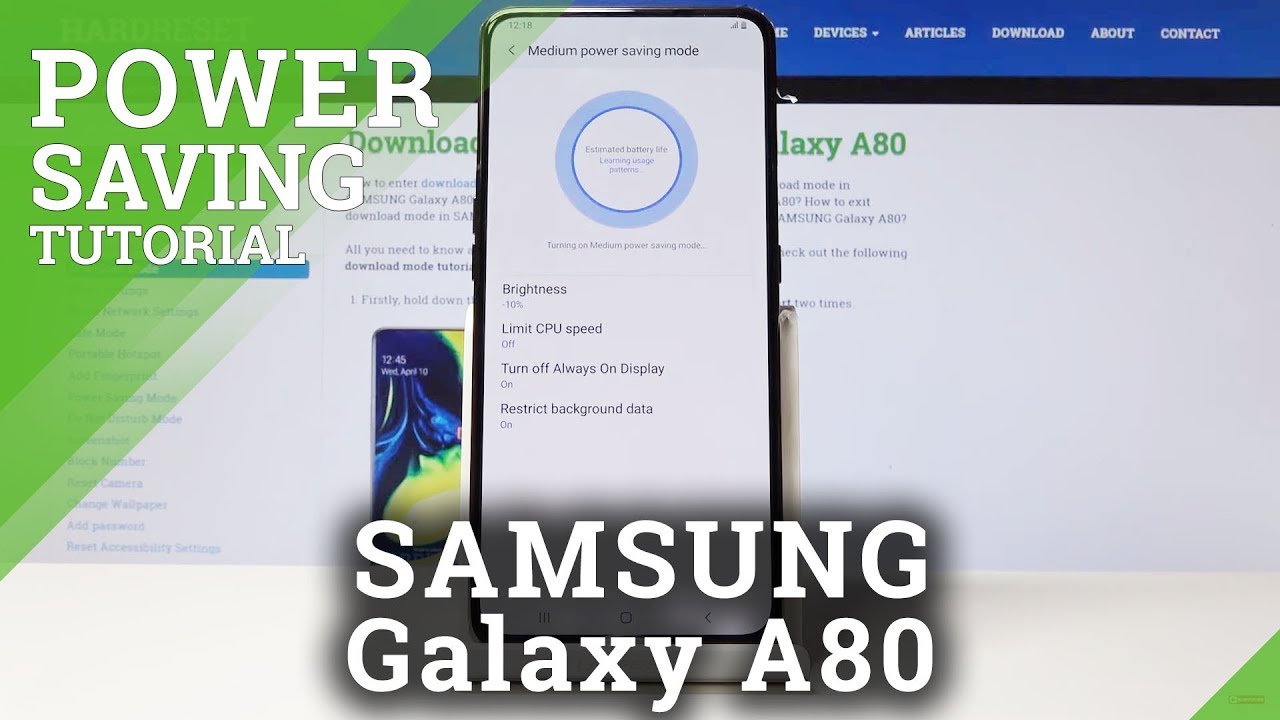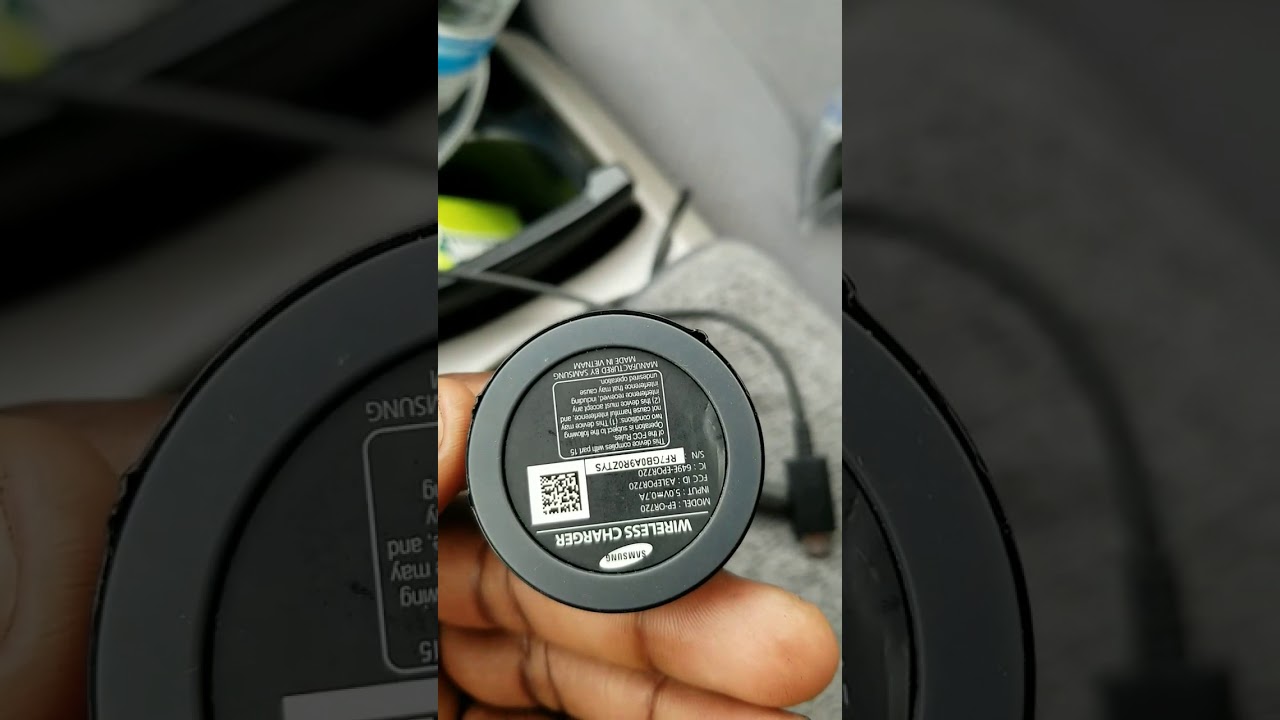Power Saving Mode SAMSUNG Galaxy A80 By HardReset.Info
And from is a Samsung Galaxy, an 80, and today I will show you how to enable power saving mode on this bone. So please is for you to do. It would be to pull down the notification panel, like so from the top, and you'll, see the icon right here, power mode and if you tap on it by default, it will enable the medium power saving mode. As you can see right here, the name, and you can also modify it, so you can by default. It is all enabled restrict background data turn off, always on display and limit a CPU speed. So you can fuel, for instance, don't want to lose the speed of the phone.
You can just disable that, and the CPU will be 100% as it always is. You can also choose the brightness how it how much it affected so 10, 5% or basically don't change it at all. And whatever you choose it, then you can tap on apply, get a little animation right here changing, and it's done and the brightness point a little down and if I pull down, as you can see now it's enabled and if you want to disable just the top on it again, and it will turn off now. There is also another way you can do it also pulling it down, but instead of tapping on it, you can hold it and from here you also have access to maximum power saving which will drastically reduce, reduce the battery usage, but also do a little more than that. So I will turn the background black and basically disable everything that isn't essential, so primarily will have access to like phone messages and stuff like that, and everything else should be very usable.
So, as you can see, it will look like this, and this will save the most power and I would say it's for, like really last case scenario option, and if you want to leave it, you can just tap on 3d three dots right there, and then you have the can turn off maximum power saving mode. You can just up on it and go back here and again: I'll get the animation, and once it's fully loaded, it will be back in the normal way. It looks. Ok as you can see we're back to normal, so that is basically how you would enable disable and also customize the power saving mode. And if you found this very helpful, don't forget to hit like subscribe, and thanks for watching.
Source : HardReset.Info