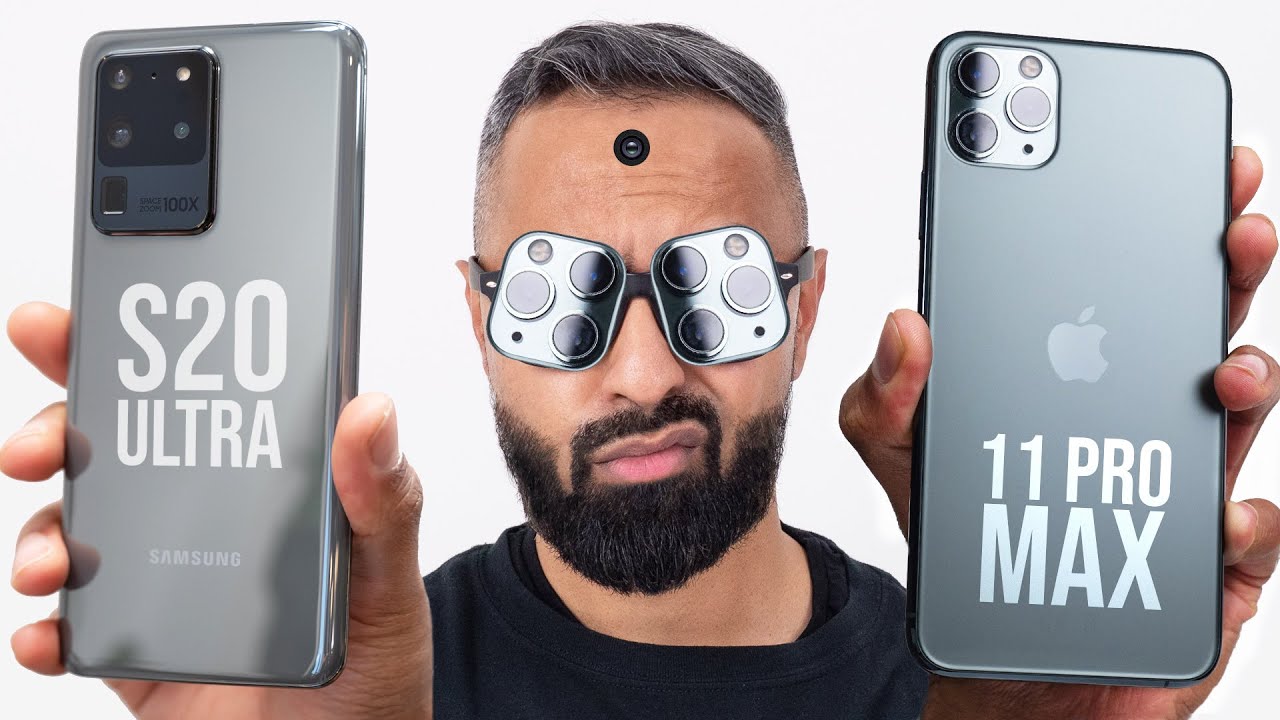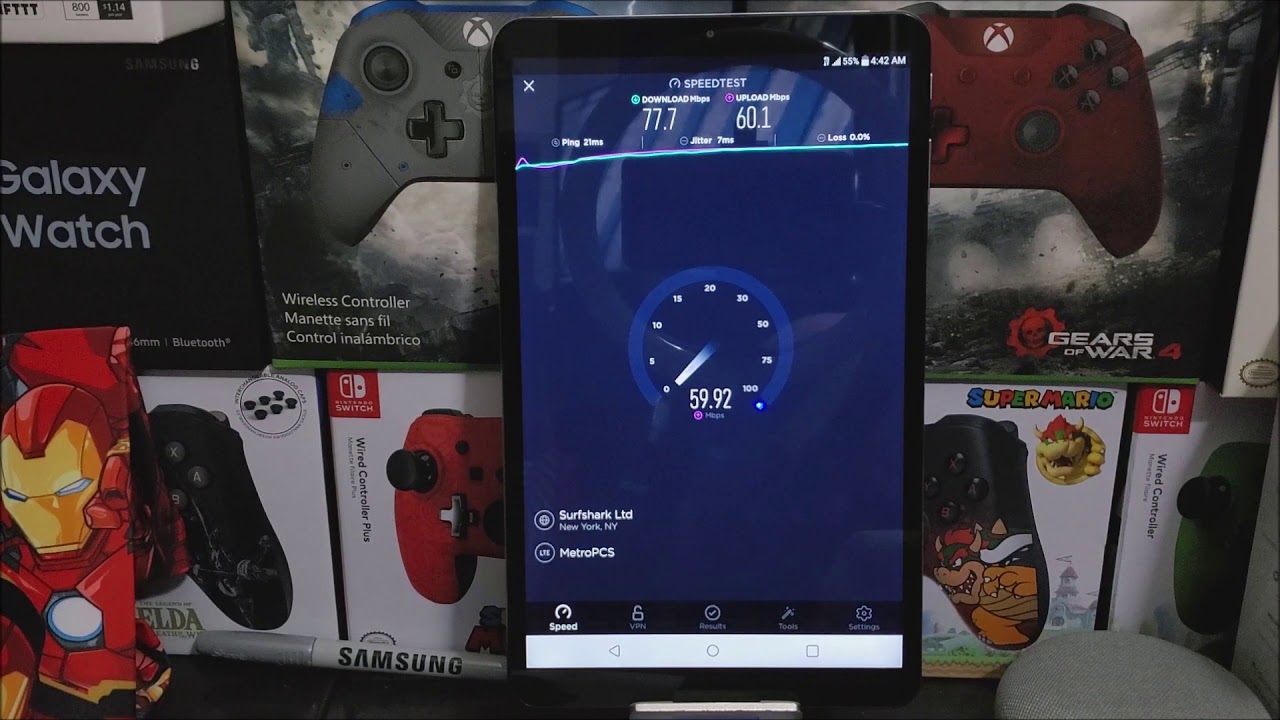POCO X3 | POCO M3 | Remove ADS and other Xiaomi Phones By XMNN
Hi guys welcome back to my YouTube channel. My name is chrism an XML and for today's video, if you purchase your brand new Poco x3 phone, you need to do this first remove ads, and this will also work with other Xiaomi devices. Stay tuned before that shout out to ken Latonya Clarence Jong-un NAD slim, Kevin Berlin, john gap, fintech, lucky Palmer and let's get into the video Xiaomi has released Poco x3 NFC with great specs at an affordable price. Xiaomi does not care about hardware sales and to compensate those great specs and costs in manufacturing. It Xiaomi added ads to its android skin, which at times annoying without these ads, though Xiaomi can't bring the price down. I'll now teach you how to remove these ads without using root or sophisticated method.
First, disable mini system ads or MSA to do that, go to settings scroll down and select password and security, then select authorization and revocation disable the MSA switch. It will take 5 to 10 times to revoke the authorization and there is a timer before the revoke button will be enabled. Let's wait and revoke it after that tap back button and select privacy, scroll down and select add services from there disable personalized ad recommendation ads showing under me, security go to me security app then select the settings button at the upper right hand, corner of the screen scroll down and disable receive recommendations ads showing under me, music, which is the default music app of the device go to me, music app then tap. The button located in the upper left corner of the screen then go to settings, then advanced settings from there scroll down to show ads and disable it. It's also recommended turning off online services ads showing under downloads, go to downloads app tap on the three vertical dots in the upper left corner of the screen.
Select settings then disable show recommendations ads showing under your app folder open a folder. As you can see, it shows ads at the bottom to disable it tap on the folder name, disable promoted app ads, showing under themes, app go to themes, app select my page, then settings then disable show ads and personalize recommendations ads showing under me, browser which is the default browser of the device go to me. Browser selects the person icon in the lower right corner then tap on the settings icon in the upper right corner, scroll down and select advanced, then disable show ads, showing, while installing an application. Let's try installing an app from the play store after downloading the phone will direct you to a page to show you the app is installing. However, there are ads showing at the center of the screen to disable it tap on the settings button in the upper right corner of the screen.
Disable receive recommendations. The next time you will install an application ads will no longer appear. I was hoping to have just one button to remove ads. However, Xiaomi has strategically placed those buttons to continue selling you ads. They even rename it as personalized recommendations.
You will also learn the battery drain of the new update and gaming performance tips and tricks, and many more for this phone in my future videos please subscribe and hit the notification bell for more.
Source : XMNN