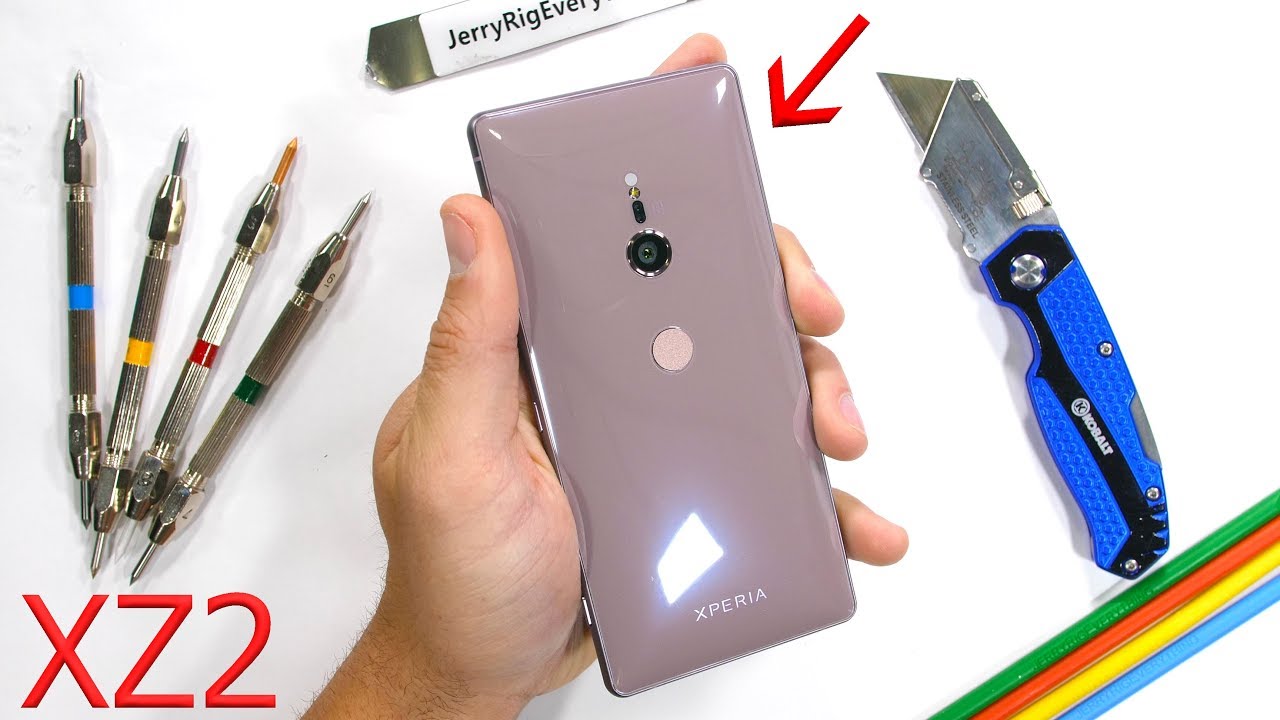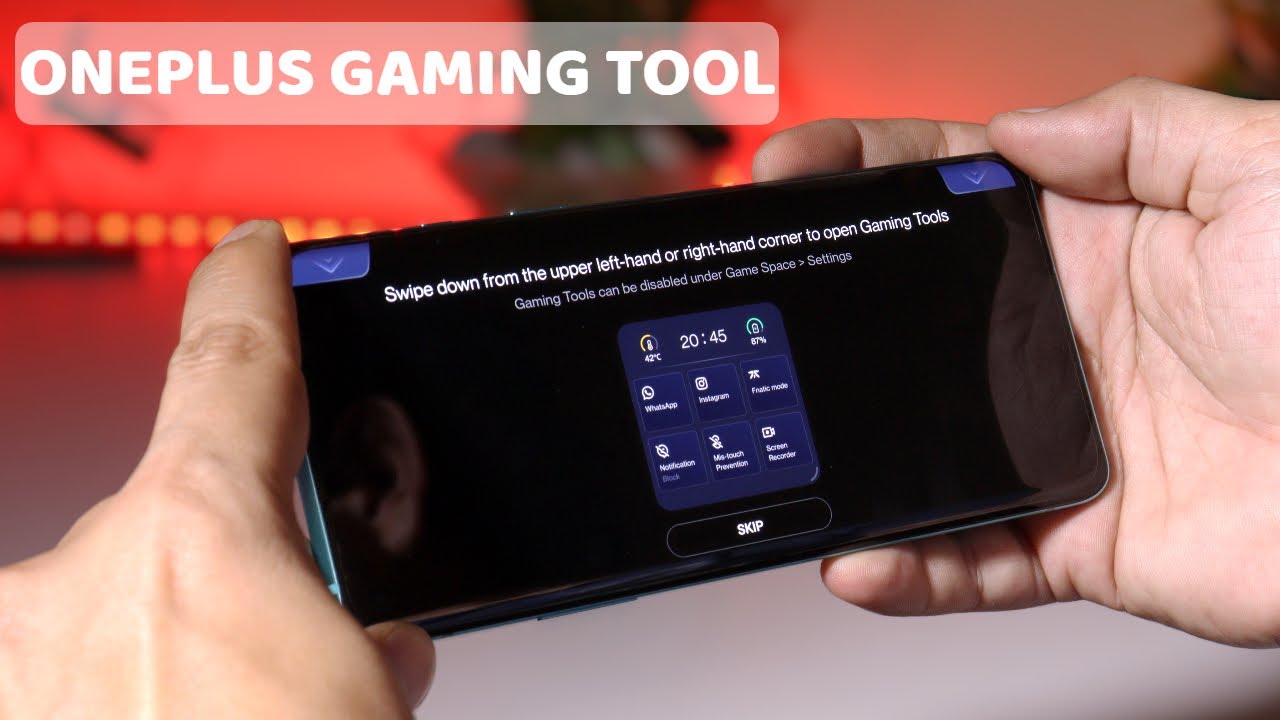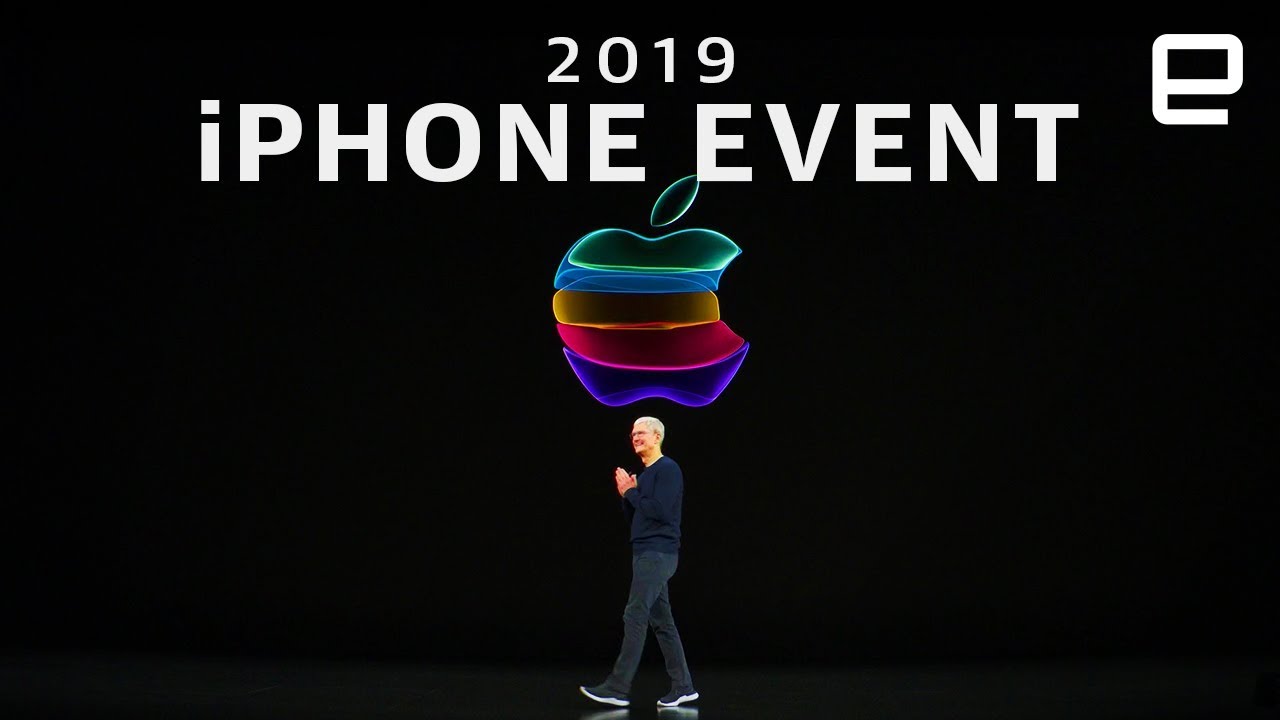Photographer uses Google pixel 5 for a week. Review By photoshopCAFE
Hey caf?: crew Colin smith here from photoshopcafe. com, and I love getting parcels so right now, we've got this package. I have an inkling that this might be a Google Pixel 5. Let's crack it open right now and find out the Google hyper speed helper, some cool stuff in here. Let's pop this open nice, so we got Pixel Buds, google, pixel, 5 5g and the five case we use a Swiss army knife, which is the Swiss army knife of Swiss army knives, all right team pixel. Thank you team pixel.
For this. This is not a sponsored video. However, this phone is a gift from Google. So thank you. I like the color nice kind of lime, green color, hmm, nice, fingerprint ID on the back like that and there's the phone.
I wonder what color case they gave me. Oh, nice. I like that nice feel to it. Okay, let's get this phone into the case, so I can get a little scratched and by the way the punch hole. Camera is nice.
That means there's no notch in there anymore. So we could take advantage of the full screen without the videos being shrunk in and stuff like that sweet it has a smoother kind of nice kind of matte finish on here. It's feeling nice, and we pop it open and look at this nice magnetic they snap in and out USB on the bottom nice. Let's briefly talk about the pixel 5, and then we're going to look at some photo and video examples. Okay, two big changes between the pixel 4 and the five first one is the face.
I'd is not there anymore. Now it uses the fingerprint ID again, which I think is a perfect move, because in this day and age right now, a lot of us are wearing masks, particularly when we're at the store face ID, doesn't work, so you're having to type in your code, people watching back to the finger ID. Personally, I like that as a smart move for right now and the second thing about the five. This was in the three, but in the four they took out the ultra-wide lens and a lot of people were complaining because people like to shoot ultrawide for a lot of reasons, so they put back the ultrawide it's back there again now, we've got that. We've got the regular and the zoom and of course you can pinch to zoom if you want to zoom in a little more.
The quality is not amazing when you do that, but if you're in a jam- and you need that it's nice to know it's there- I'm talking about the specs there's one size now so, rather than having two sizes they head into four. So we have one size: one configuration 128, gigs of storage. It has eight gigs of ram uses a snapdragon 765 g, which some people complaining about, because there's a snapdragon 865, which is faster and more powerful, but they keep the price down by doing that, so it keeps it to 699 dollars, which is significantly cheaper than the iPhone pros. Has a 90 hertz display. So when you're seeing the movement, the movements very smooth um, I like the punch, hole camera, so there's no notch in there.
So also this is water resistant. The 4ag is not, but the 5 is water resistant and, of course, you know. One of the big features is that this now has 5g support um. So it works very well on the 5g also supports 4g, of course, so it can go backwards and forwards between the two. So you don't drop calls and also, so you can save power speaking of power.
This has an ultra powerful battery which lasts longer, and it also has a battery saver mode where the battery can last up to two days. I have noticed that the battery life has been very good, as were the previous pixel, but this one is definitely better, and it also supports reverse charging. That means I can take other wireless devices such as the Pixel Buds pop them on the back here, and the buds can actually charge from the phone, so you can also use it for charging. Okay, let's jump in right now and have a look at some tests with the camera. First, we're going to look at some photographs.
Remember: we've got the three different levels of zoom we're going to test those, and then we're going to jump in and look at the stabilization for the video and right now we're going to go out in the field and test the camera, we're going to start with photos, and then we're going to look at the video stabilization. So here we are in the camera and notice. There's a setting here to adjust the highlights and the shadows independently, also notice, there's a level on the screen to help us level. Our shots hit, eye lock, and it locks in nicely. Let's test the range ultra-wide wide, then we can zoom in, and we can push to zoom in even more which uses computational photography to get in really tight.
Here's our ultra-wide here's, our wide or regular, has our zoom and now, let's punch all the way in see what we can get, and you can see it's a little crazy, but they consume a lot all right. Here's just some different photos using the camera, and these are all unprocessed straight out of camera. So you have the ability to simultaneously shoot raw in JPEG, and you can actually go into the files and get all the files which I've downloaded. So here's the JPEG notice it has the processing already applied to it, looks perfect. The raw file doesn't look good at all.
So why is that? Well, that's because the raw file needs to be processed, and it gives us more latitude. So, let's click on, develop, and I'll show you. So if we go here, we can recover our highlights notice. There's a lot more highlight detail in there we can open up our shadows. We can increase our vibrancy hit our texture a little and notice with just a little of adjustment here.
If we go back- and this is without even spending much time on it now- you can see that the raw file actually looks a lot better than the JPEG. So if you just want to use what comes out of the camera, JPEG is the way to go. If you're going to be processing them yourself afterwards, then consider shooting them in raw, and I'm using the desktop. You could also use Lightroom mobile, or you can use Google photos right there on the phone to edit these raw files. Let's look at some other photo features start with panorama.
When you turn on panorama, you see the little arrows will help you keep it level just hold down the photo button and as you move it around, you can see it helps you build that panorama, and here it is, then we can do a 360 here from the regular camera. You just follow this dot, and it enables you to create a whole 360-degree panoramas. It takes a little patience, and here you can see the stitched 360, which you can actually view all the way around on the phone, and you could also upload it to Facebook and things now we're looking at the video recording- and this is with standard image stabilization applied. You can see when I hold the camera still it'll lock in, and it gives a pretty kind of smooth look around we're going to look at the different modes right now, there's four starting with the standard mode. Here we are walking in standard.
You can see, there's a little of up and down bounce, but it's not bad test. The panning. It's pretty smooth, it's not bad a little jumping here and there, but pretty good, and now we're going to have a look at the active stabilization, and here we are zoomed all the way in which is obviously a lot harder to do. Doesn't look quite as good. Let's zoom out there we go, and you can see how that stabilization is working a little more up and down bounce.
I think on this one, and we can pan it seems to have a little of a smoother pan without the jerkiness and another example of that here, I'm moving a little faster, a little wobbling here and there, but it's not bad. Now we're going to have a look at locked and locked is quite nice, because what it'll do is it will lock it in as soon as you stop moving it'll freeze the frame- and you can see here, where's webeing going to do it. You know wide and zoomed in you can see it locks it in pretty good. It also works with the photo with the camera when you zoom in it uses this to lock it. You can see there, it's not bad.
This is zoomed in and generally be very hard to hold this stable. So this is good. You know when you're not moving the camera, and you're just letting the action happen in front of the camera. So you know kind of simulates a tripod all right and let's have a look at cinematic pan. So what cinematic pan does is it slows down the speed to half speed, so you don't get sound, but you did get a very, very smooth pan, so this is strictly for b-roll.
Only and you'd have to record your sound separately, but when you want those nice smooth pans, this is just handheld on the phone thanks for watching. Let me know what you think about this in the comments underneath, if you haven't yet subscribed hit the subscribe button smash the like button into dust and until next time I'll see you at the caf?. You.
Source : photoshopCAFE