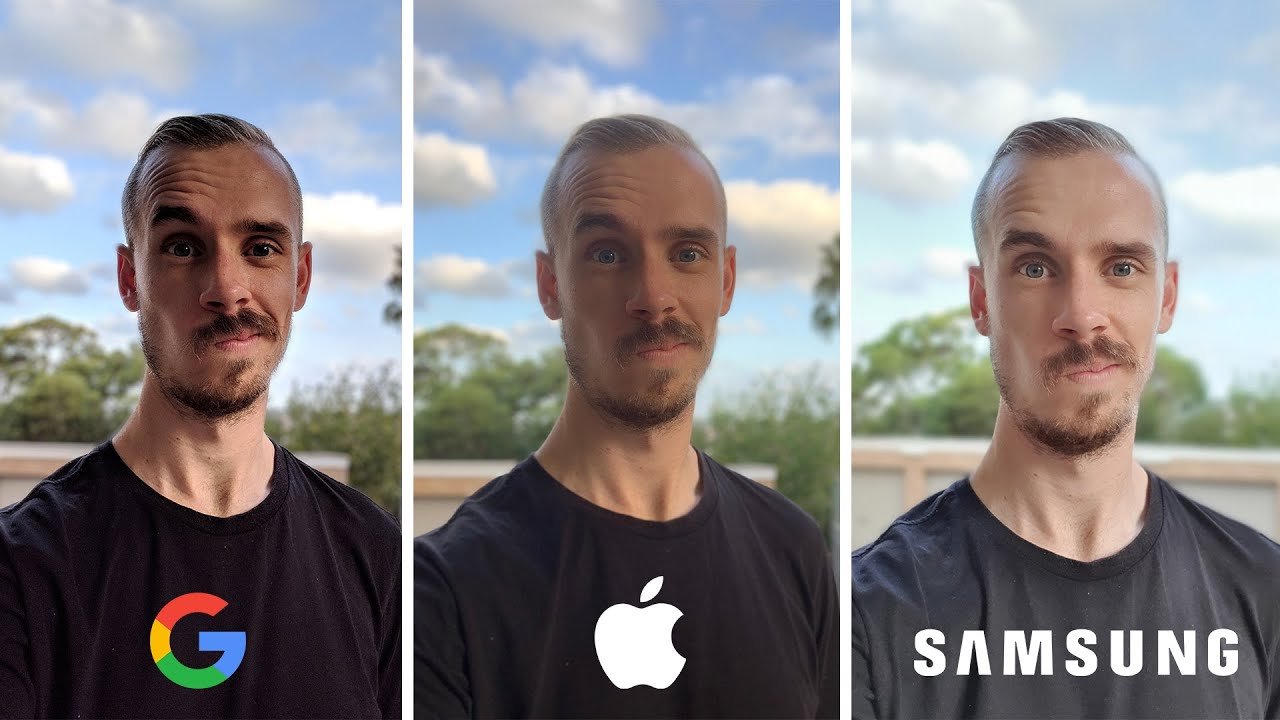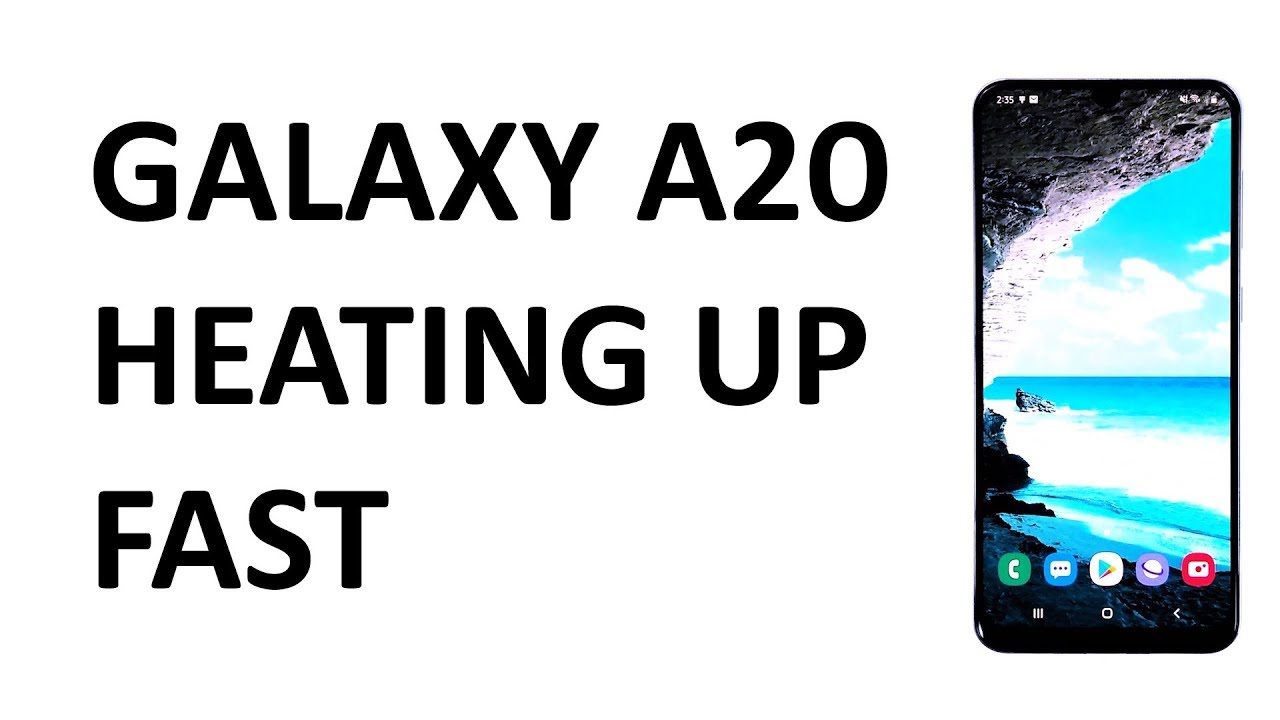Note20 Ultra 120Hz + WQHD (and AMAZING color calibration) By Arfir98
What is going on, ladies and gentlemen, males and females, kids and dogs, grandpas and grandmas. Welcome back to the channel. I am your host martin noob aka offer98, and today we have the note 20 ultra in hand in mystic bronze, and this is looking really, really nice so but anyways uh, as you guys saw in the title of this video, I'm gonna, show you guys how to get uh, 120 hertz running at a very, very crisp um. How should I explain this to you guys? Um, not the resolution, particularly, but it's going to make you believe that it is at higher than 1440p so higher than quad HD with 120hz. Now you have to try this before you say anything negative, try this on your device and tell me what you think about it: okay, so uh this one, it's going to run at 180p, but there's this trick that I'm going to show you guys it's going to look crispier uh much better and detailed than any other devices like any other OnePlus 8 pros uh, I'm recording this video with my OnePlus 8 pro, and this one is looking better than that. So I'm going to show you guys that, and also I'm going to show you guys how I calibrate the screen to show to get rid of that issue with that yellow tint that green tint, that bad white color, that inaccurate Samsung calibration that you got like pre-installed, okay, so I'm going to get rid of that fix that 120 hertz thing, and it's going to look super nice.
So first things. First, let's just close out all the applications go into the settings. Now I have a dark mode turned off, and hopefully you guys can see this. I don't know if you guys can pick that up. It depends on which screen you are watching, but um.
This one is recorded with my OnePlus 8 pro, so I'm not too sure you're going to be able to see the differences, so you have to try them yourself, but anyways go to the um the screen here, and then you scroll down to where you can calibrate your screen. Okay, now this is in Swedish, but if you find this place, then you're safe. So, let's go from there uh you go to intensive, okay or intense or whatever it says. Now I put this on, not the lowest but one to the left. Okay.
So at that point now this is going to get rid of some of that yellowness. Now, if you look closely, I don't know if you can pick this up, but as I turn this down the yellowness, it goes down so the yellowness and a little of the redness, but anyways then also on top of this you're going to be applying from the advanced settings. Uh you take the red one down to the middle and then the green one. It goes all the way to the left. Now this green one in particular, it gets all of that green and yellow tint out of the equation.
So that's really nice now the red one. It is an up to you, I kind of like it like one more than that. Sometimes I go a little higher. You can try that out and see what works for you now that that's fixed we're going to fix that 120 hertz issue. Now this is at full HD, as you can see, but what I have done here is uh on the size of the texting okay.
So as you guys in the settings here, uh just above the resolution here, you can turn this down to my level here now. If you do that, okay- and you also turn this down all the way it's going to make it look so crisp now, as you guys can see here, is the no 20 ultra and everything is looking so crispy, it's kind of crazy to say, but let's get an example here. So here we are in a chat, uh inside Snapchat and as you guys can see, it is looking perfect. Everything is very, very crisp. I'm going to go ahead and get real close.
You can't see any issues with this screen being 180p, and you get so much info on one page. This way I mean see if we can focus here, it looks spotless now again guys you have to try this on your device before. You comment anything or give any opinions, because it can look way better. When you see it in person, so those are the two tips. It's basically running.120 hertz with above quad HD in my opinion, looks super crisp. Now again try this before you say anything: peace.
Source : Arfir98